
AlmaLinux OS is a free and open source enterprise Linux distribution that was launched in response to Red Hat ending CentOS in favor of CentOS Stream.
Catering to the community's need for a stable, reliable alternative, AlmaLinux OS provides binary compatibility with Red Hat Enterprise Linux while still maintaining the accessibility and community-driven development that made CentOS a success.
The distribution has steadily evolved since its launch, and now, the developers have introduced native NVIDIA support.
Native NVIDIA Support: What to Expect?
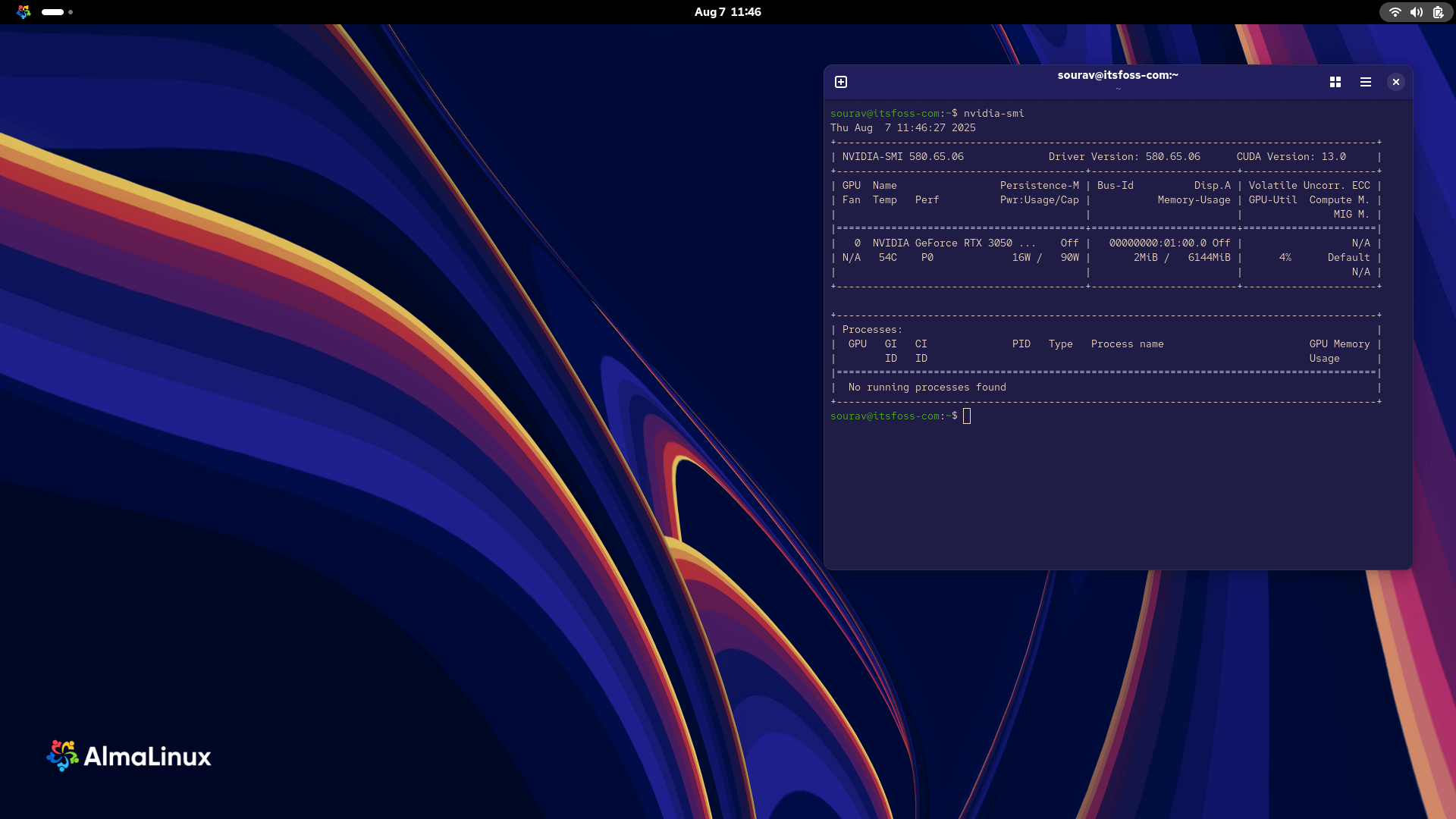
AlmaLinux OS 9 and 10 now ship with native NVIDIA support, addressing the typical headaches people face with graphics drivers on Linux. The integration includes NVIDIA's Linux Open GPU Kernel Module, Secure Boot compatibility, and simple installation via DNF.
The developers made this work by including NVIDIA's open source kernel module and repository configurations in AlmaLinux, so users can install everything through standard DNF commands.
Speaking on this, Neal Gompa and Jonathan Wright of the AlmaLinux OS team, added that:
When AlmaLinux started just 5 years ago, this wouldn’t have been possible. However, with NVIDIA releasing an open source version of their graphics drivers, things changed. This open source version is slowly becoming the flagship driver, with new products being added exclusively to it.
Setting it Up on AlmaLinux OS 9 & 10
I followed the instructions laid out in the announcement blog to install the driver for my NVIDIA RTX 3050 6 GB GPU, and it worked well. Here's how you can do it. 👇
First, you update your system by using this command:
sudo dnf update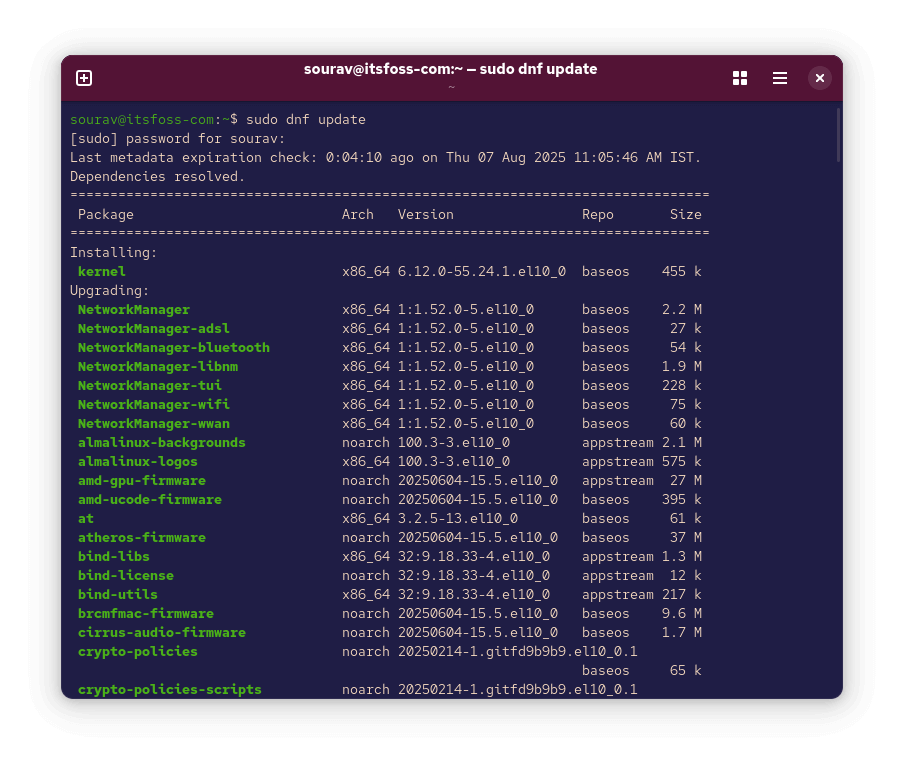
Then, install the release package that contains the NVIDIA driver and repository configurations:
sudo dnf install almalinux-release-nvidia-driver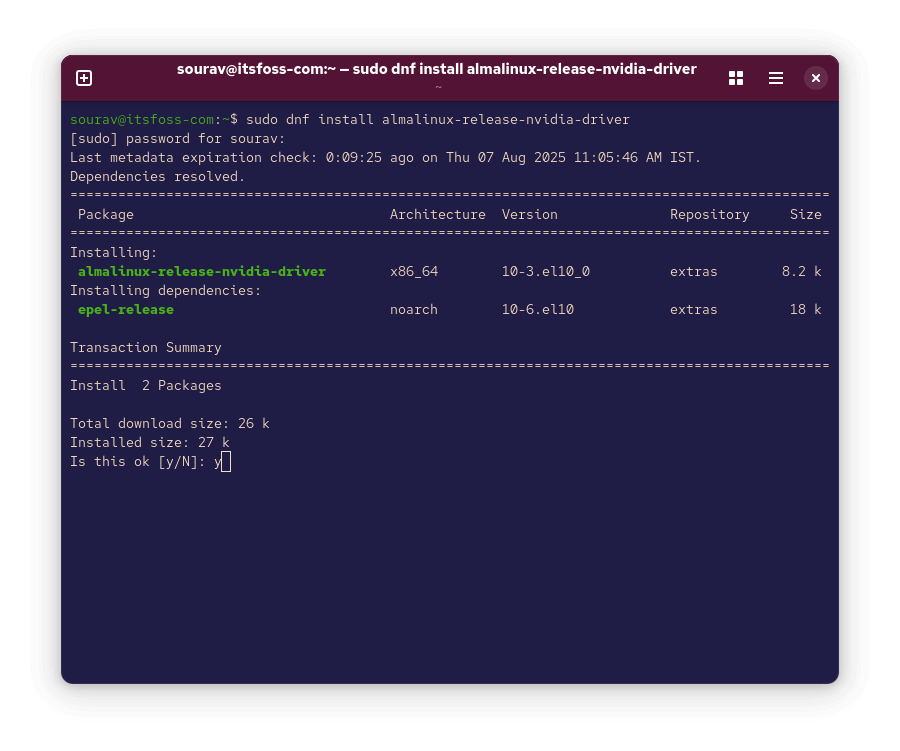
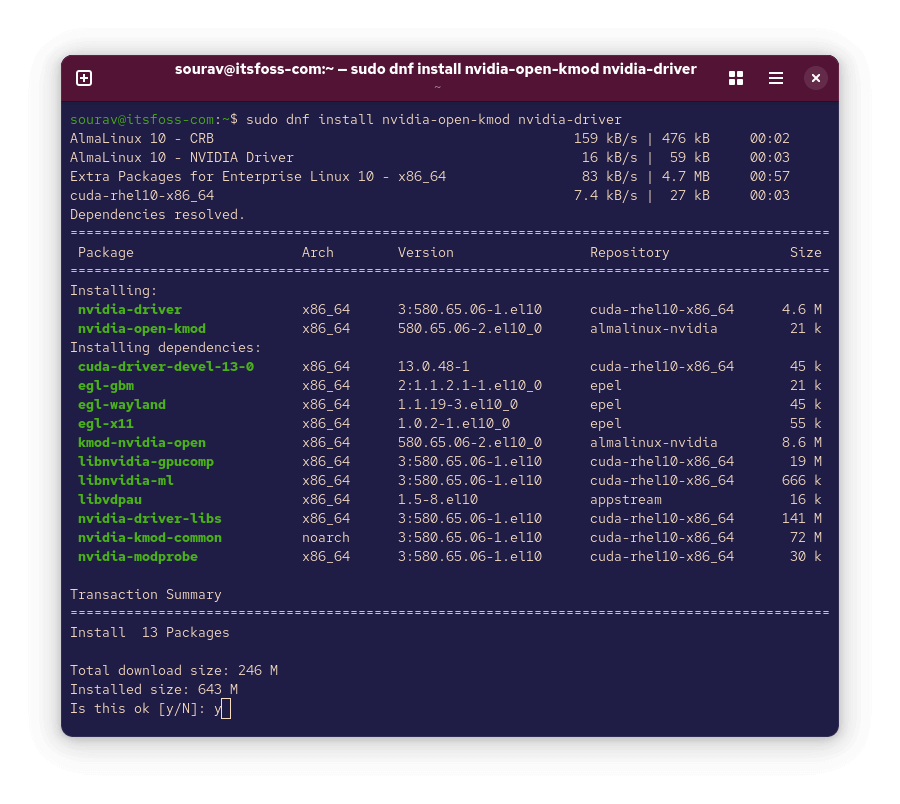
When prompted, press "Y" to confirm the package installations. You will see this prompt twice during this step.
Next, install the actual driver components:
sudo dnf install nvidia-open-kmod nvidia-driver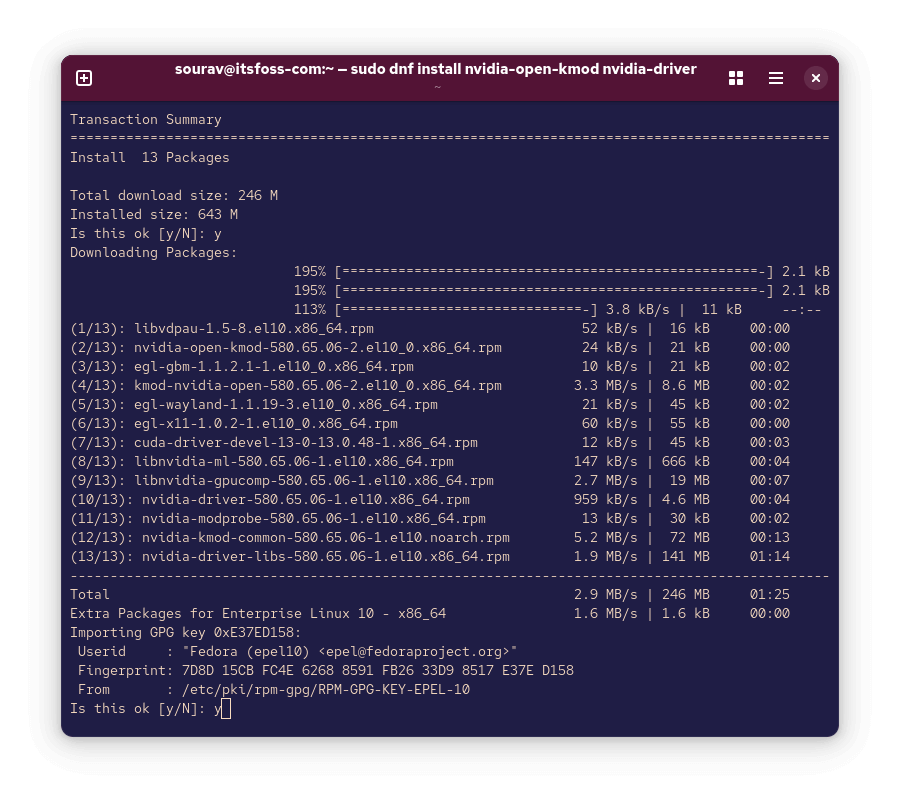
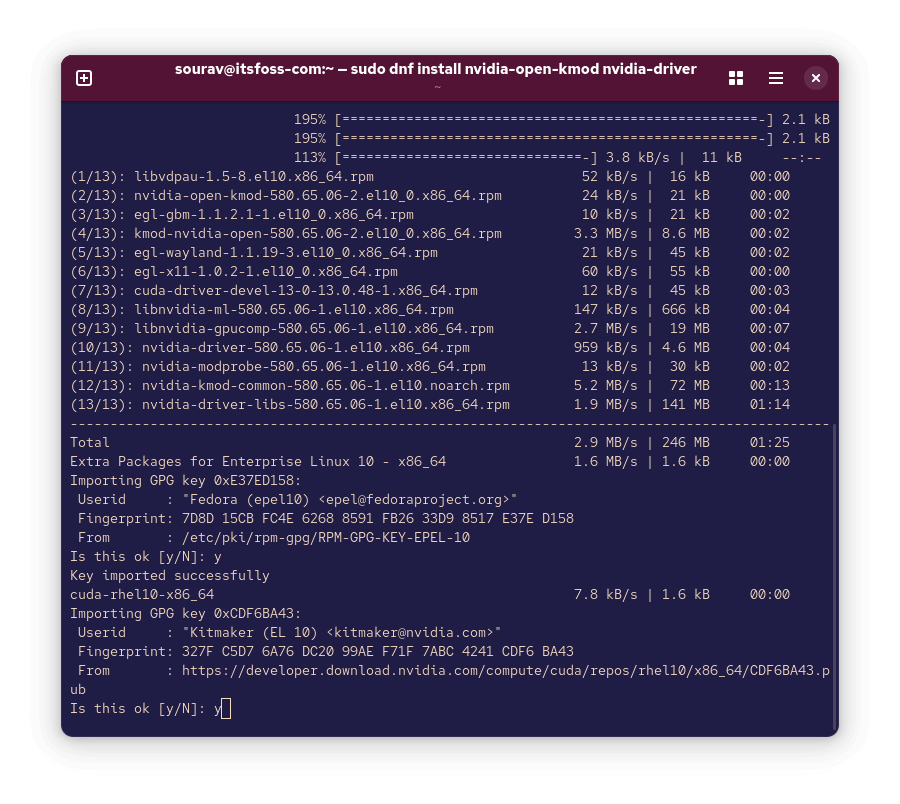
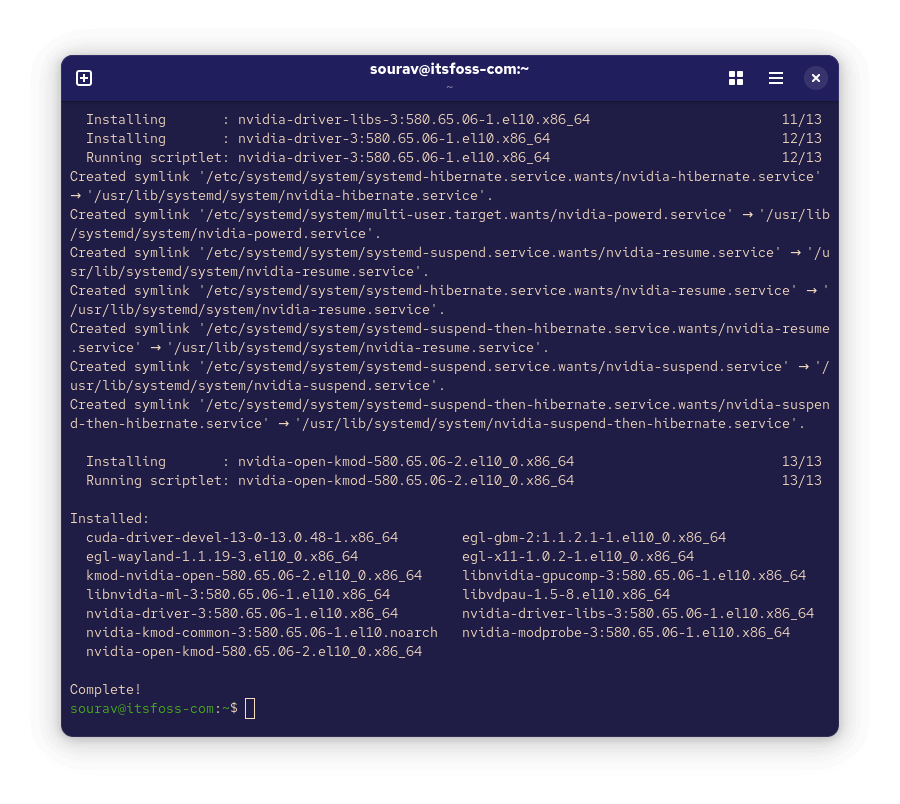
This step may take a while depending on your internet speed, and the installer will prompt you again twice to confirm package installations.
After installation completes, reboot your system with this command, but make sure to save any open work first as it will be lost:
sudo reboot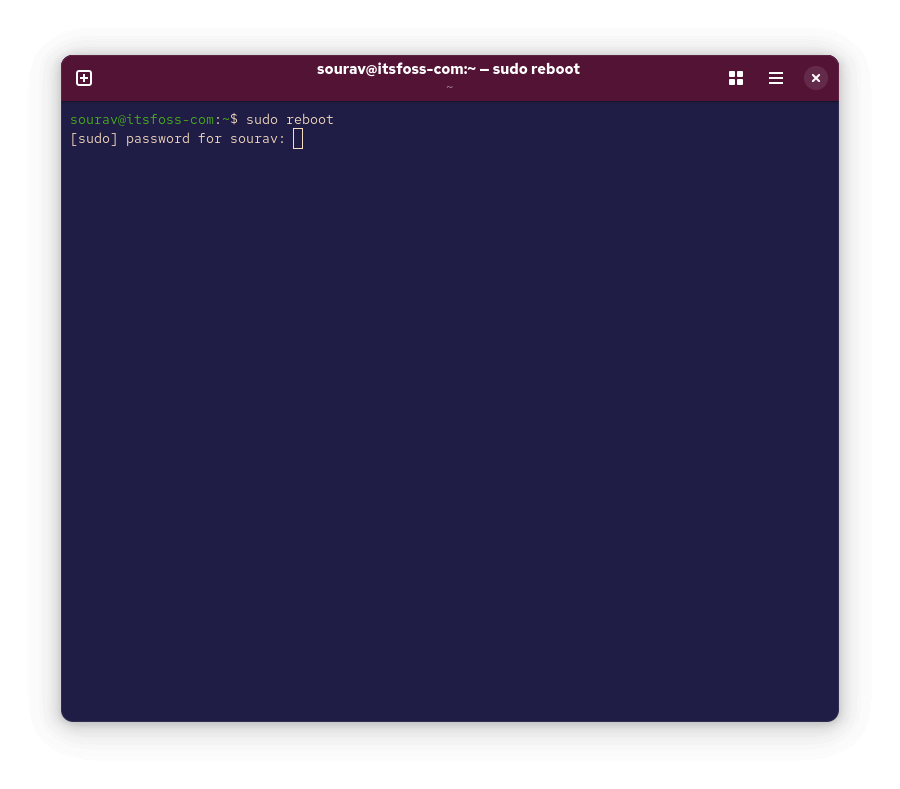
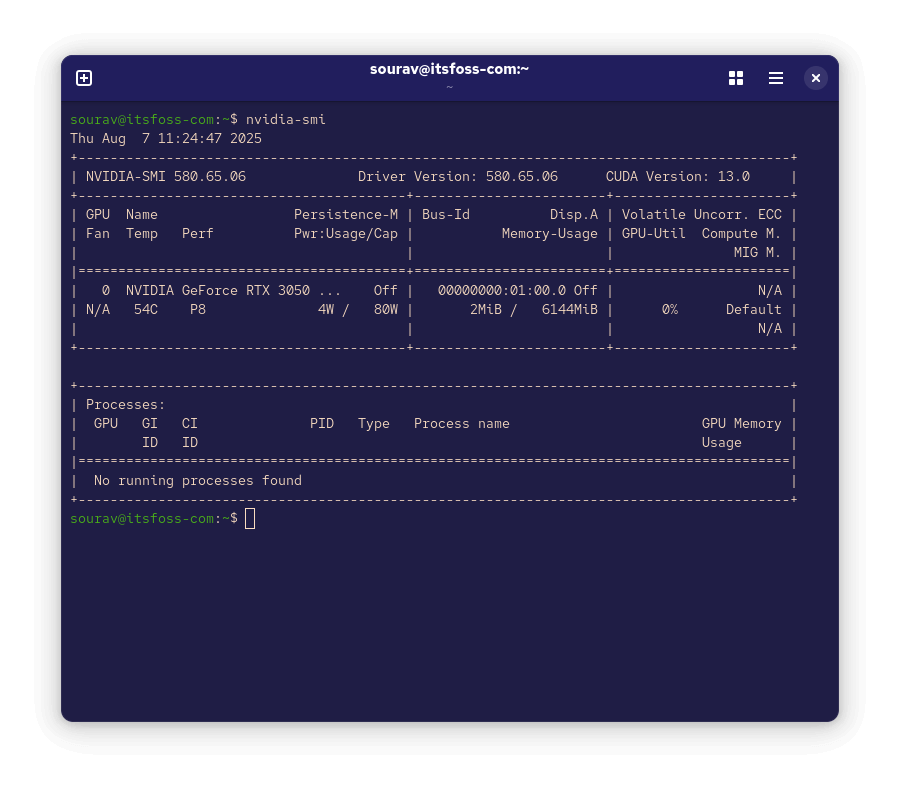
Post reboot, run these commands to confirm whether the driver is working properly:
sudo dnf install nvidia-cuda-driver
nvidia-smiIf everything goes well, the nvidia-smi output will display your GPU information and indicate that the driver loaded successfully. If you face any issues, then you can ask for help in our community forum.
- Even the biggest players in the Linux world don't care about desktop Linux users. We do.
- We don't put informational content behind paywall. Your support keeps it open for everyone. Think of it like 'pay it forward'.
- Don't like ads? With the Plus membership, you get an ad-free reading experience.
- When millions of AI-generated content is being published daily, you read and learn from real human Linux users.
- It costs just $2 a month, less than the cost of your favorite burger.
Become a Plus Member today and join over 300 people in supporting our work.










