
If you have been around for a longtime, you probably have seen how audio players have evolved over the years, some have stuck to the old 90s approach, some have gone for a more minimal approach.
Irrespective of the style you prefer, you want an audio player that works, doesn't mess up big playlists, and is, in general, free to get your hands on.
Audacious is one such option, which, we think, is worthy of being the App Of The Week. So, join me as I show you around this open-source audio player for Linux.
Audacious: Audio Player For Pros

As an audio player that identifies itself as being the descendant of XMMS, Audacious is a C++-based piece of software which was first introduced back in October 2005;
That's over 18 years now! 🤯
Needless to say, it has evolved over the years, with useful improvements and features being implemented frequently, and an active community backing it.
⭐ Key Features
Being a feature-packed audio player, Audacious has a long list of features, some key ones include:
- Support for both X11 and Wayland sessions on Linux.
- Choice to switch between Qt 6 and GTK 3, Qt is the default.
- Cross-platform app, available for Linux, Windows, and macOS (via Homebrew).
💻 User Experience
Initially, when I started Audacious up on my Ubuntu 22.04.4 laptop, there was no audio output from the speakers. To fix that, I had to go into the settings and change the output plugin setting to use PulseAudio Output, as my setup was using PulseAudio on PipeWire.
Just a little troubleshooting tip there if you face the same 💡
Moving on, I added a free album by 50 Cent to the app, with the process for adding it being pretty straightforward. I just clicked on the folder button to add a folder containing all the songs.
Likewise, I could also add individual files by clicking on the green + button.
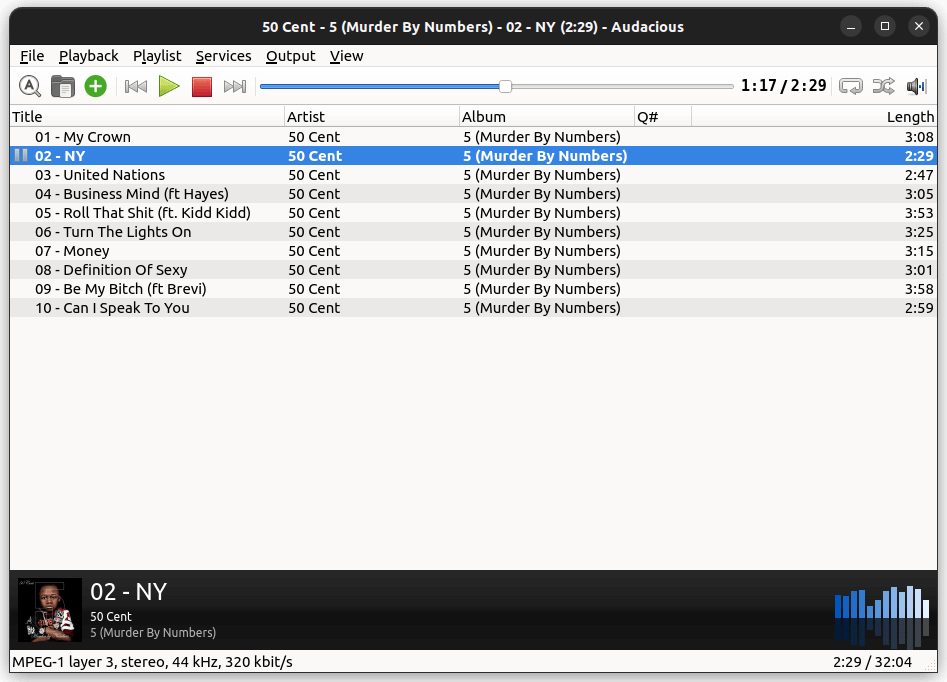
When the songs started playing, the progress bar started up, showing, well, the progress of course, I was able to control playback by using the various controls near it.
The song list was easy to understand, and the album art was shown in the lower part of the app, alongside a small blue-colored visualizer. At the very bottom of the interface were some important details related to the file being played.
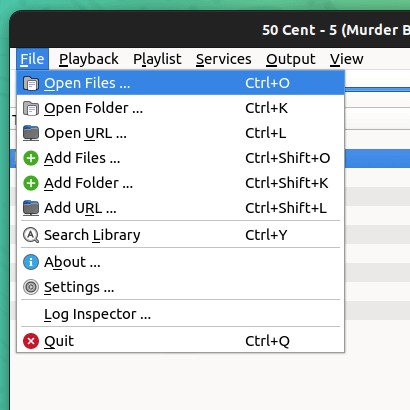
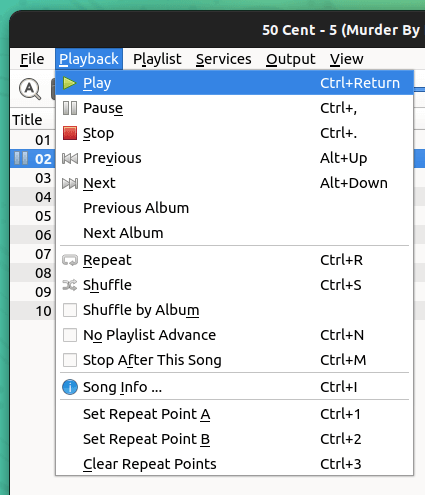

Important Menus of Audacious
At the top of the main interface were all the usual menu options like File, Playback, and Playlist that let me add new files/folders/URLs, control the music, manage the playlist, check the song info, etc.
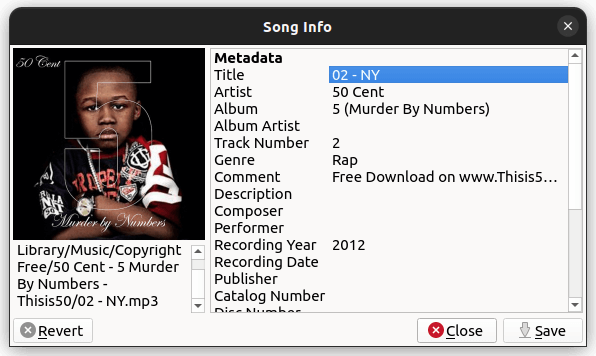
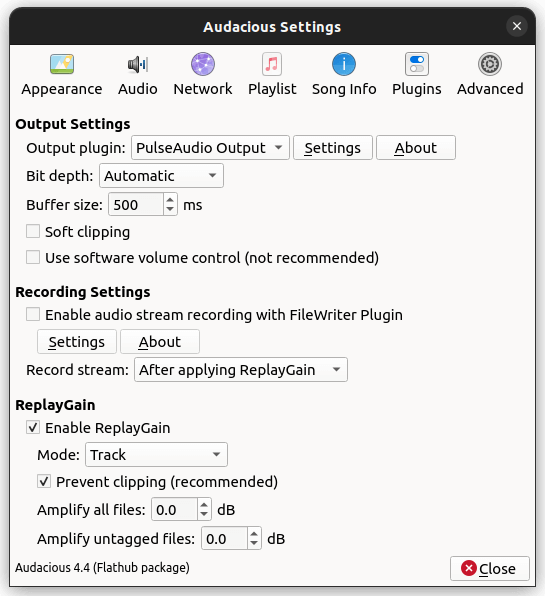
Song Info & Audio Settings
The information about a song was in line with what the file had on it, and the settings menu was a loaded one with many options to tweak the appearance, audio, network, playlists, and plugins.
When I was done setting it all up, Audacious looked something like this. 👇
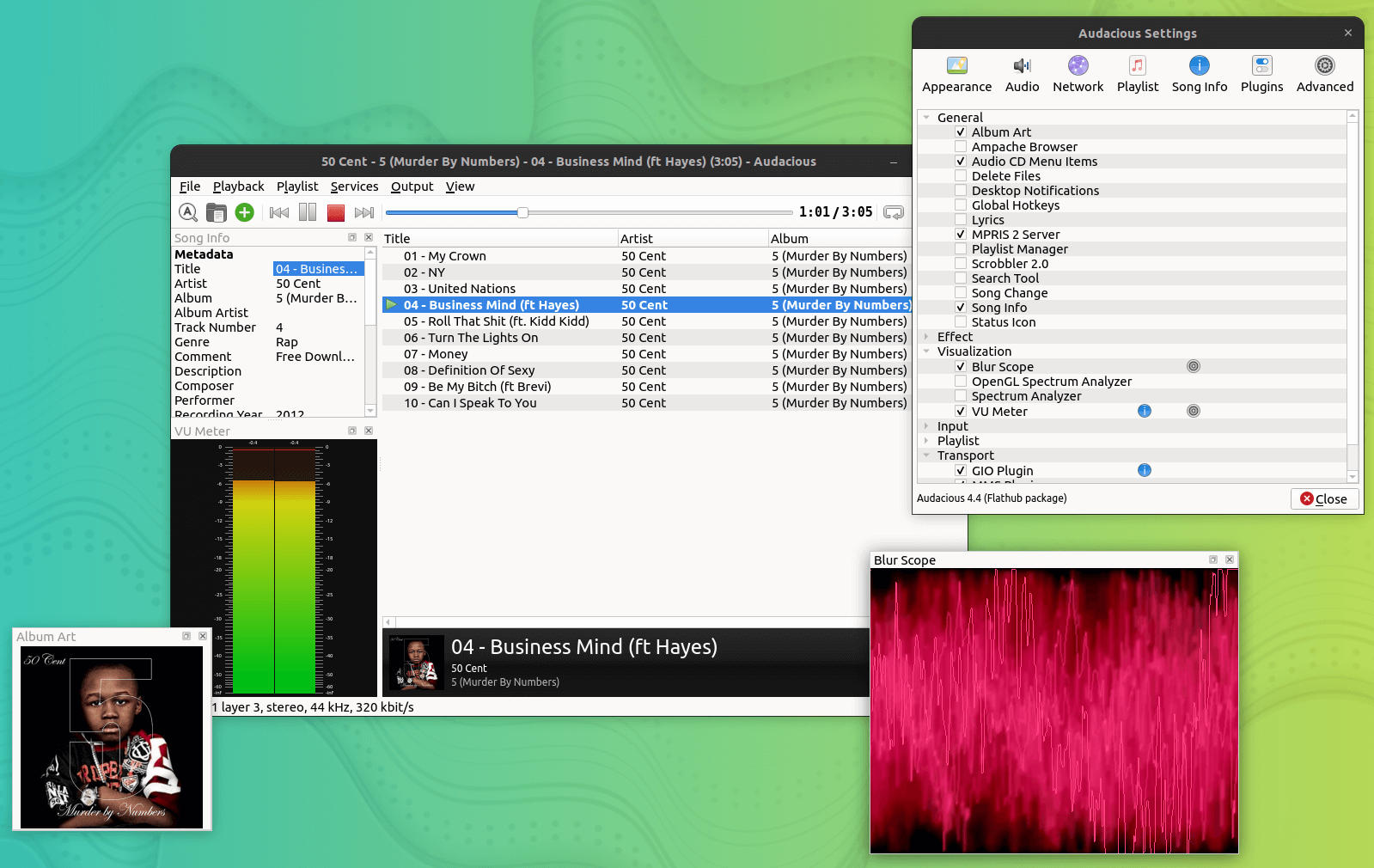
The support for multiple floating windows was the highlight of Audacious for me 🤩
I was able to open up one for album art, another for checking out the plugins' settings, drag/drop the VU Meter into the main window, pop out a blur scope visualizer, with the freedom to do much more 🤯
To wrap this up, I will say that, people who want more features and control than a typical audio player should absolutely give Audacious a try.
It's open-source, it's free, what more do you want? 🤔
Suggested Read 📖
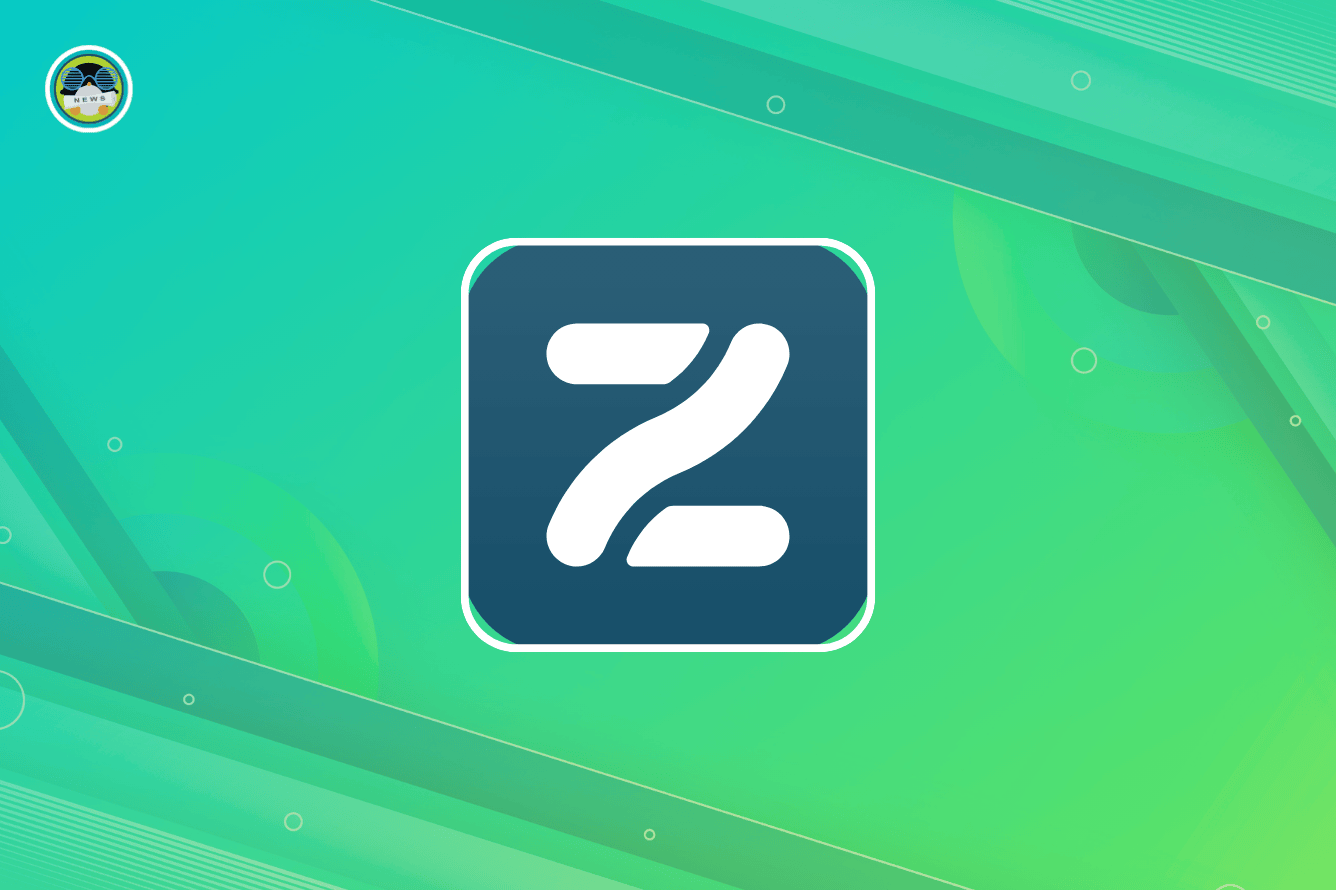
⚙️ Installing Audacious on Linux
The most simple way of getting the latest release of Audacious is to get it from the Flathub store. You can also get it from the official website, but you will have to manually install the tar.bz2 packages.
If you are new to Linux, follow our Flatpak guide for help.
If interested in the source code, or want to contribute to the development of Audacious, then visit the project's GitHub repo.
💬 Know of any other feature-rich audio players for Linux? Feel free to add them in the comments below!
- Even the biggest players in the Linux world don't care about desktop Linux users. We do.
- We don't put informational content behind paywall. Your support keeps it open for everyone. Think of it like 'pay it forward'.
- Don't like ads? With the Plus membership, you get an ad-free reading experience.
- When millions of AI-generated content is being published daily, you read and learn from real human Linux users.
- It costs just $2 a month, less than the cost of your favorite burger.
Become a Plus Member today and join over 300 people in supporting our work.











