Linux Community Wins as Fedora Cancels 32-Bit Removal Plan
Fedora's 32-bit removal plan has been dropped due to intense backlash from the community.
Don't want to log in separately? Just want to manage all your games in a neat user interface? Cartridges can help.


A few years back, Gaming On Linux was quite tricky to grasp, and was something that required a great deal of effort to get into. Luckily, that has changed, thanks to the native availability of many games on Linux, and compatibility layers like Wine or Steam Play making it easy to run Windows applications.
Then there are third-party open-source game launchers, like Rare and Heroic Games Launcher, that can act as viable alternatives to proprietary game clients while also offering many neat features.
Here, we will be checking out yet another game launcher for Linux called “Cartridges” which may be a good fit for you if you like a minimal experience.
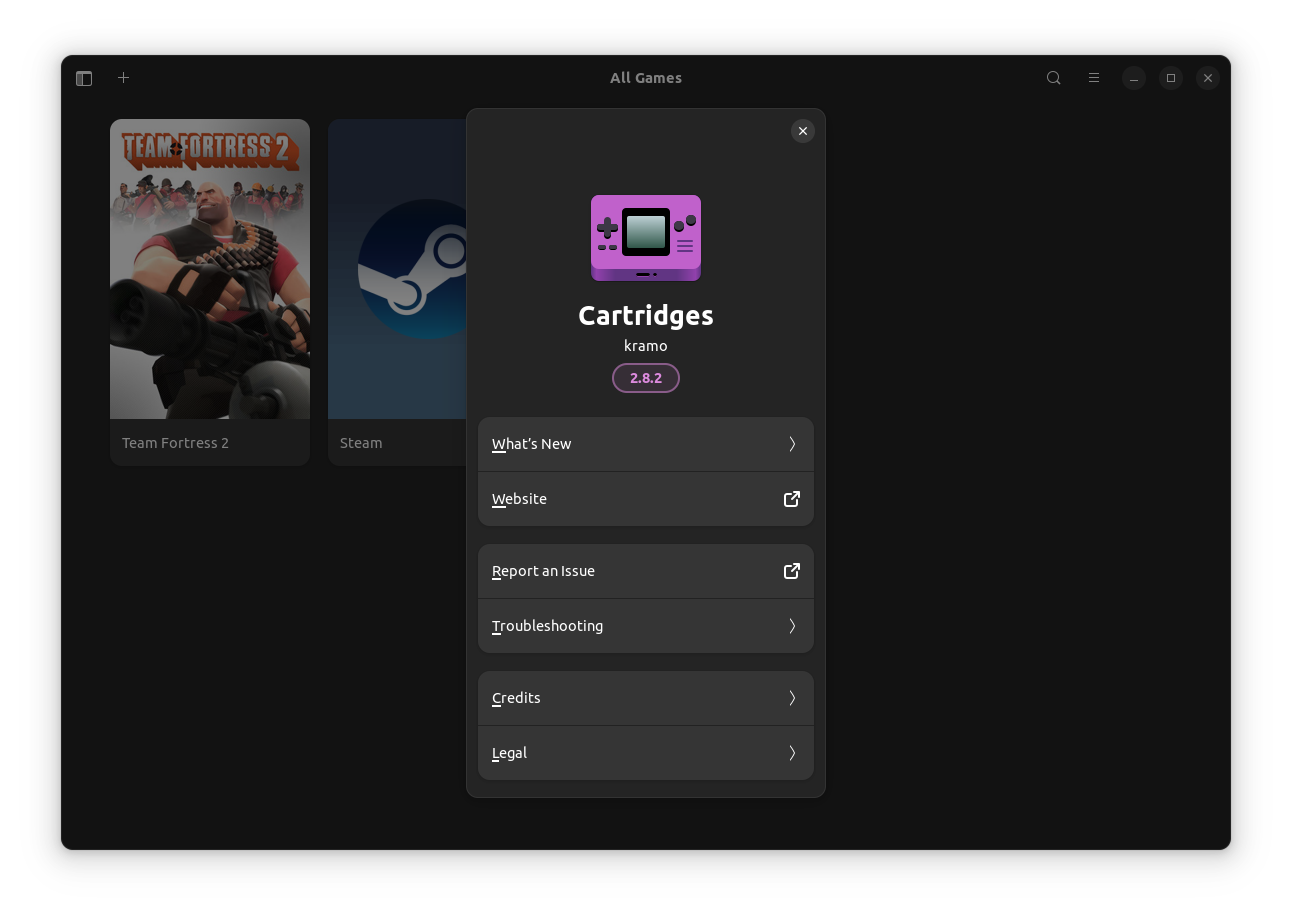
Built from the ground up using Python, Cartridges uses GTK4 and Libadwaita for providing a very modern and sleek user interface.
Considering you have other game store clients installed on your system via Steam/Lutris, you can just import all the games to the app to manage it from one place.
The app is also part of the GNOME Circle with the following key highlights:
I got started with Cartridges by installing it on my Ubuntu-equipped system. When I first launched the app, it was empty as expected, as I didn't have any games installed.
So, I first installed the Steam client for Linux, logged in, and downloaded Team Fortress 2. Thereafter, I clicked on the “Import” button to get the game into Cartridges.
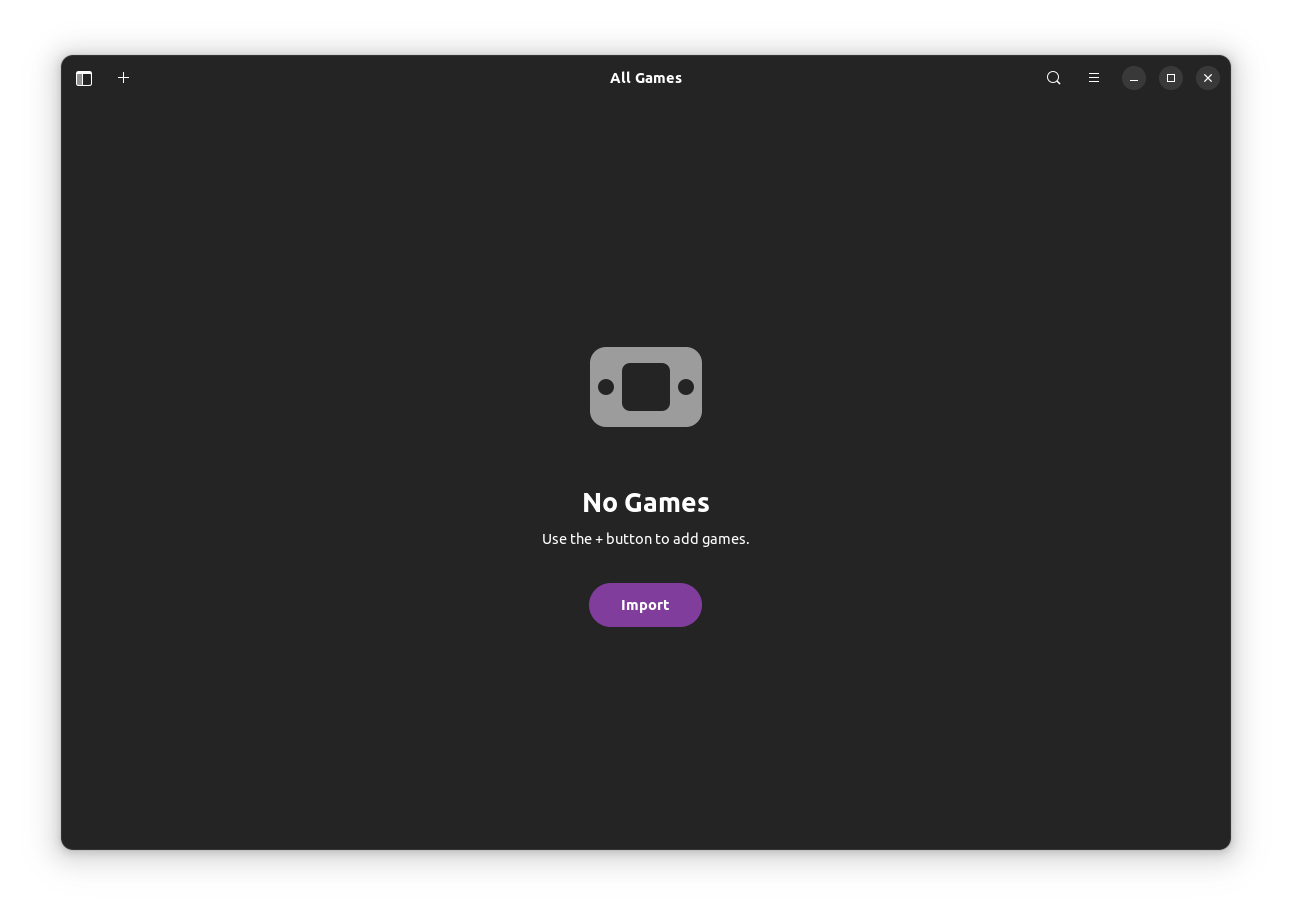
To my surprise, it imported both Steam and Team Fortress 2 into the launcher; though, that didn't bother me, as I could remove the Steam shortcut if I needed to.
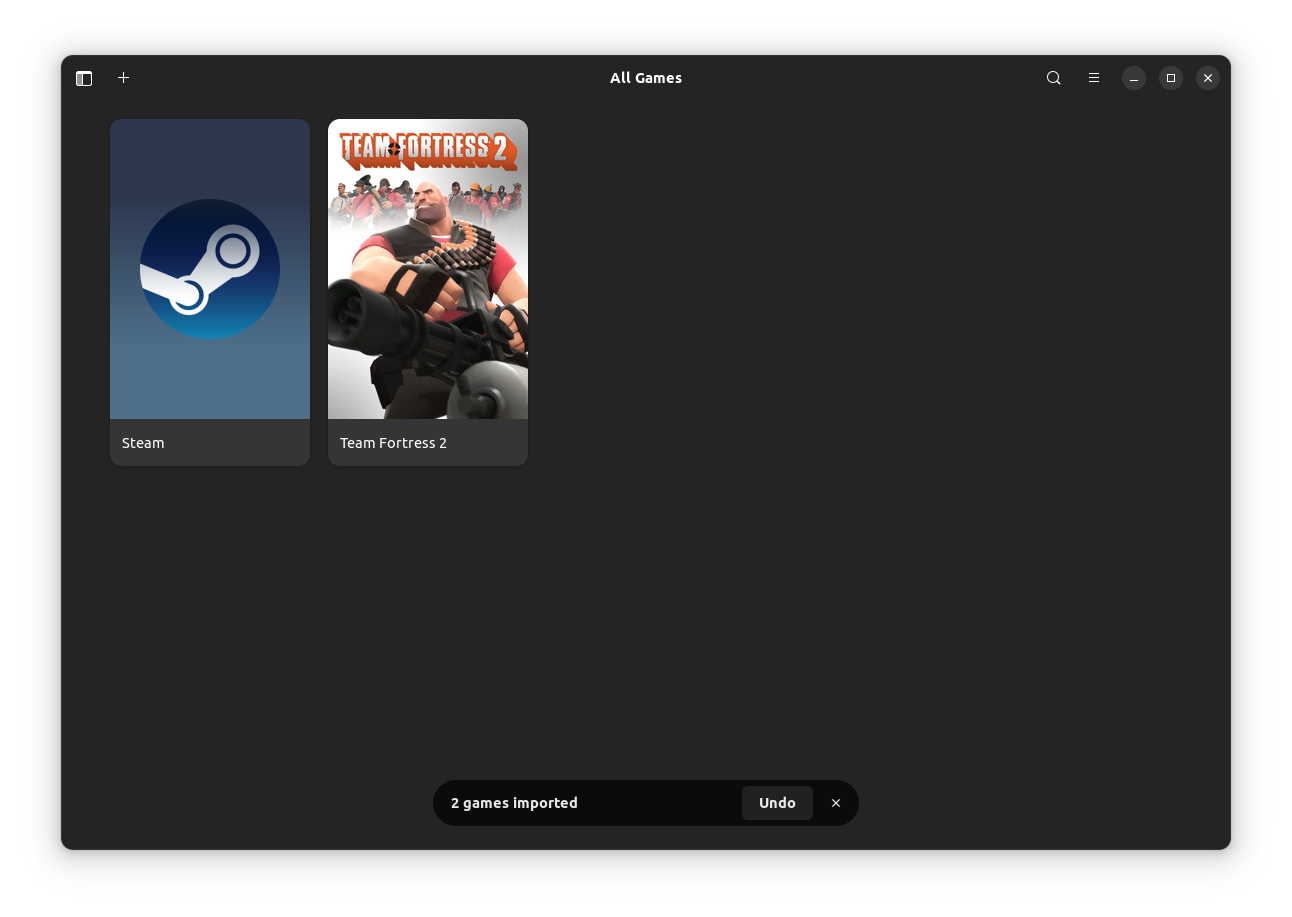
For launching a game, I could either launch it by pressing the “play” button that showed up when hovering over the game cover (poster), or I could click on the game's cover and click on the button that said “Play”.
There were other options to edit/delete/hide the game from the launcher, and even a search option to check the game out on popular sites such as IGDB, ProtonDB, HowLongToBeat, etc.
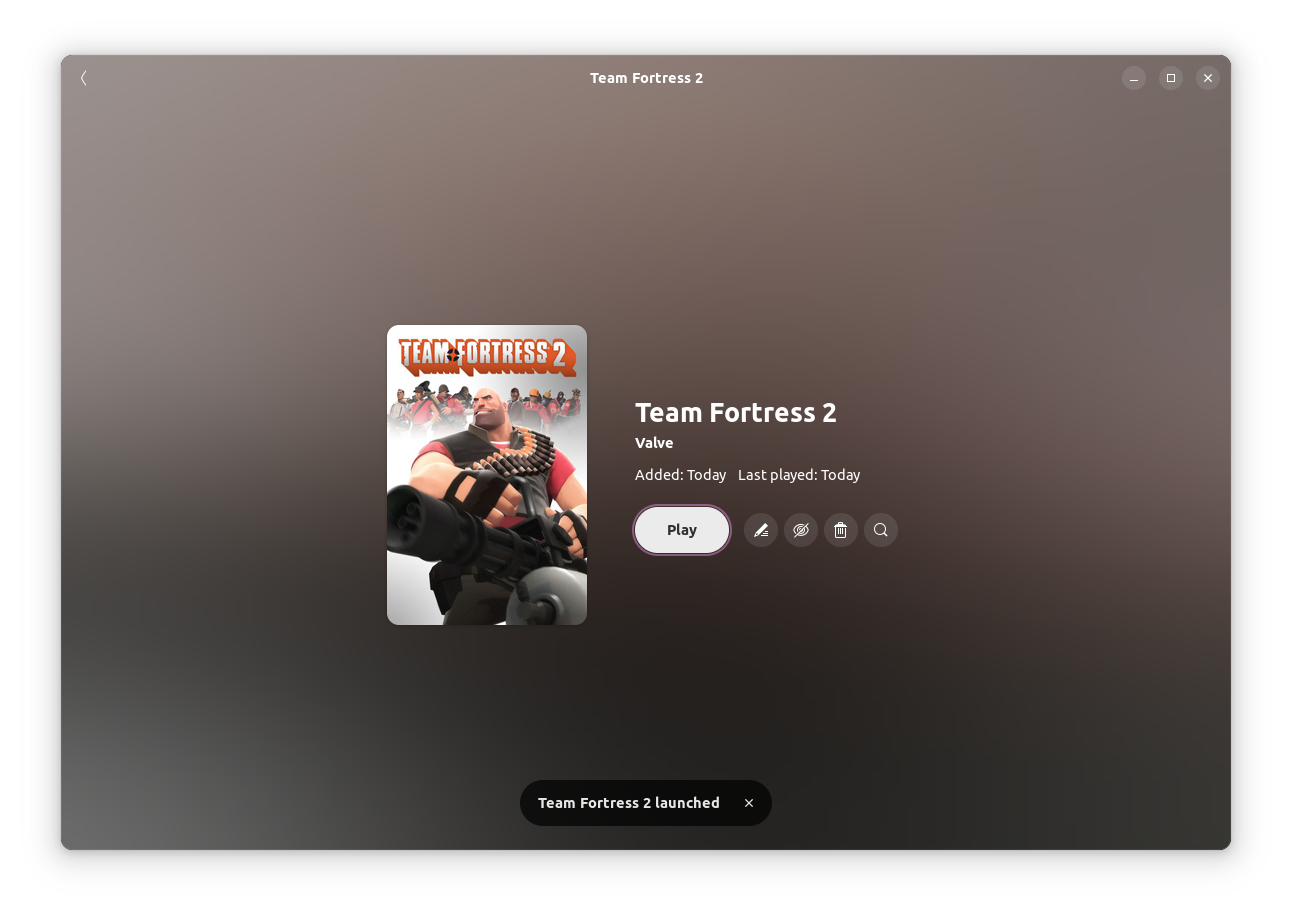
As for the game editing experience, I could change the name of the game, the developer's name, and the execution path.
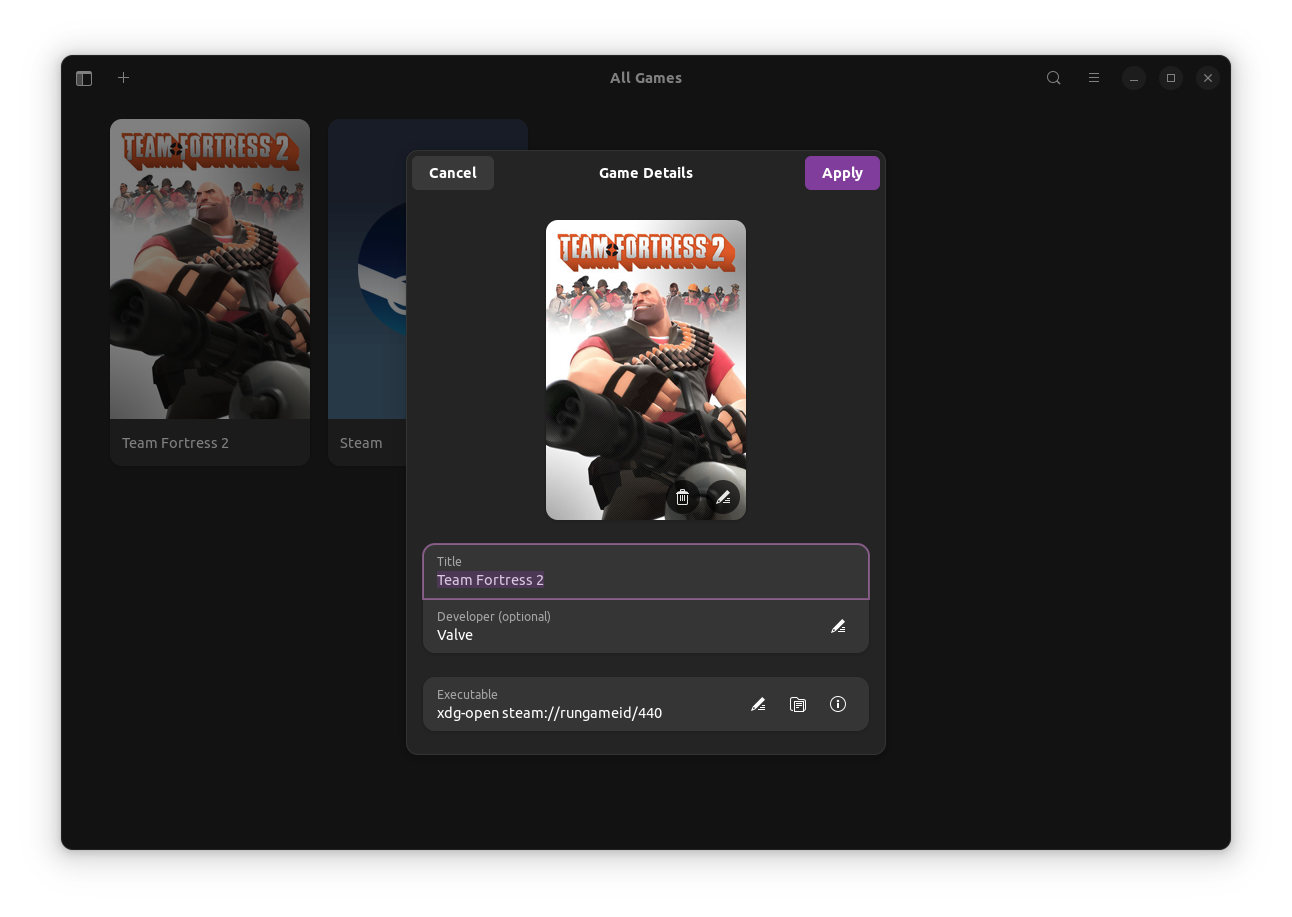
There was also the option to manually add games without syncing with any service, you just need to have the relevant details at hand to add games quickly. It can be accessed from the big “Plus” symbol on the header bar of the app.
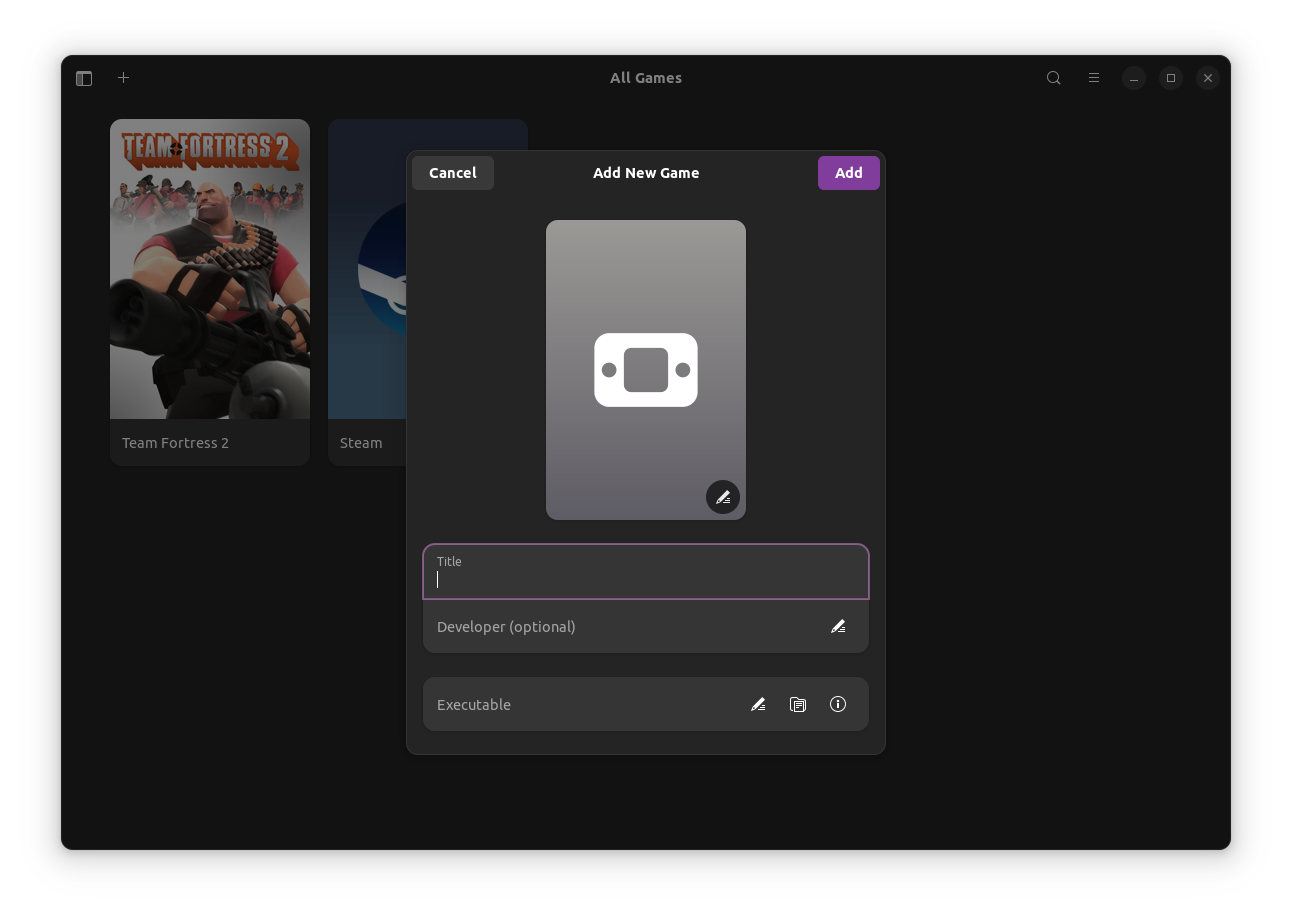
I could also set Cartridges to use high-quality images for the game covers, while also making the app exit when a game is launched or make it launch games just by clicking on a game cover. Handy!
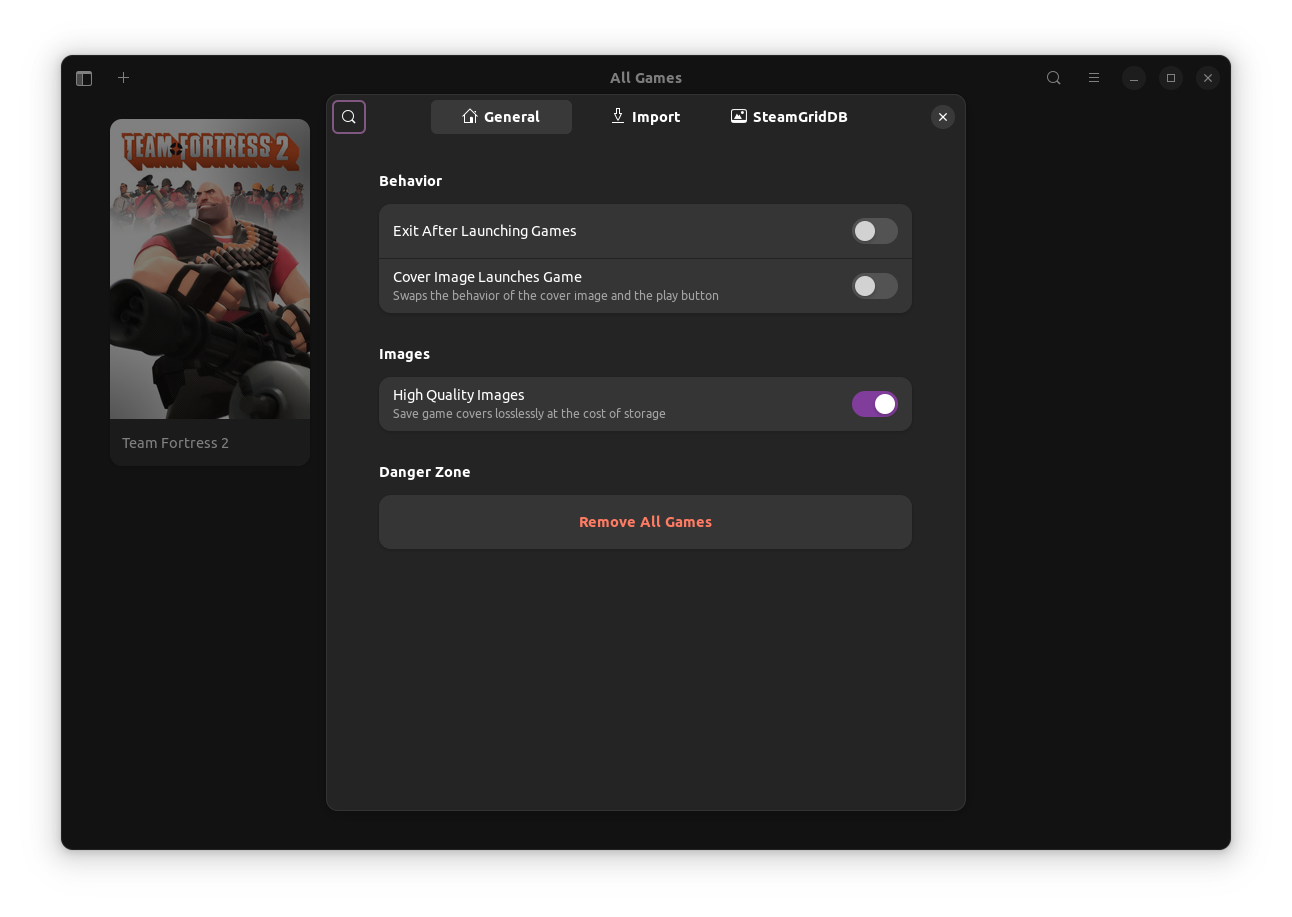
For a quick test, I only checked out the Steam support, but Cartridges also supports a ton of other platforms, such as Lutris, Heroic, itch, Flatpak and more.
Suggested Read 📖

This point itself makes Cartridges a jack of all trades that makes for a one-stop game launcher for all your gaming needs.
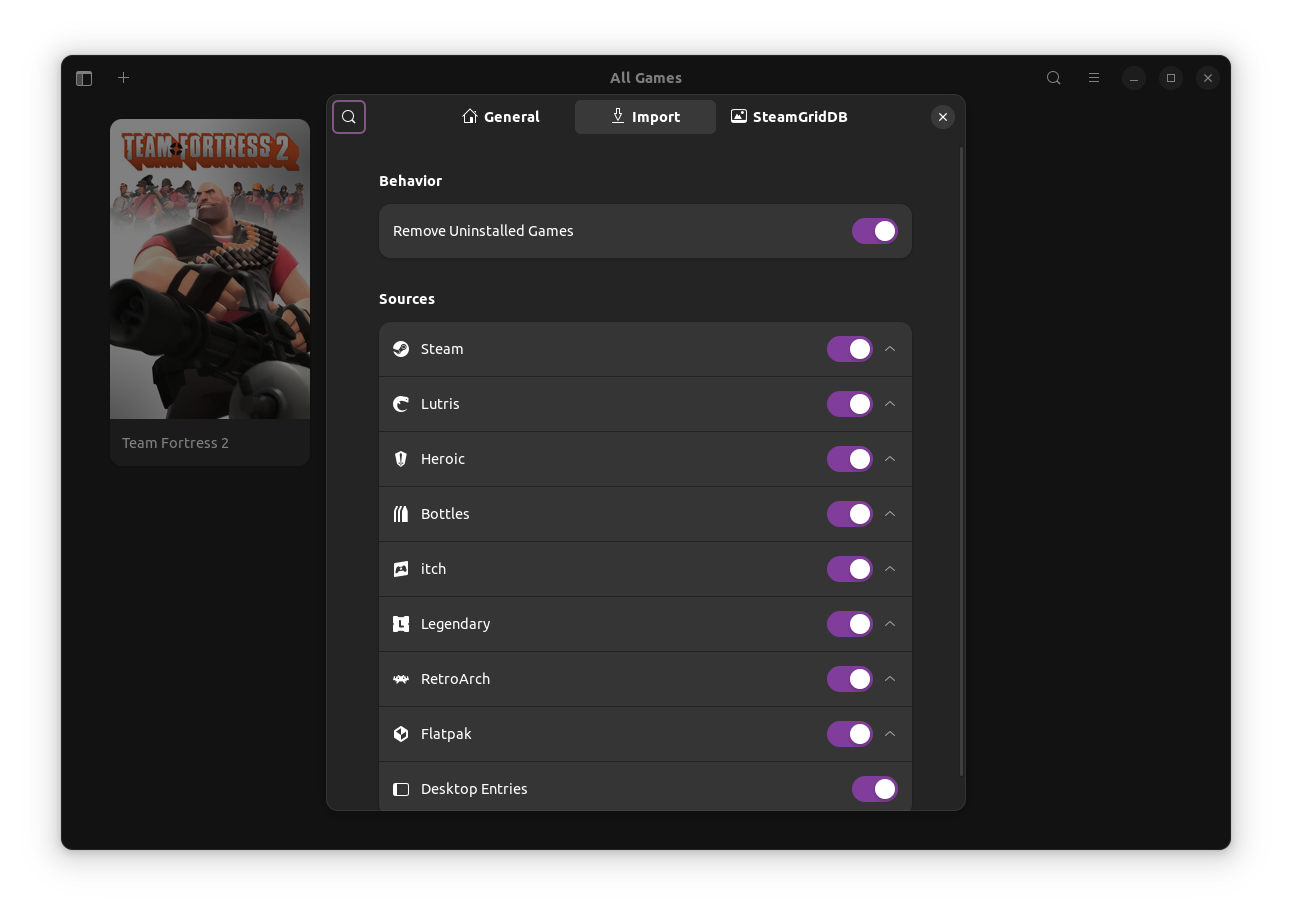
There's also support for downloading cover arts from SteamGridDB, and the possibility to add an animated game cover too. You just have to have a valid API key to get started with those; as shown below.
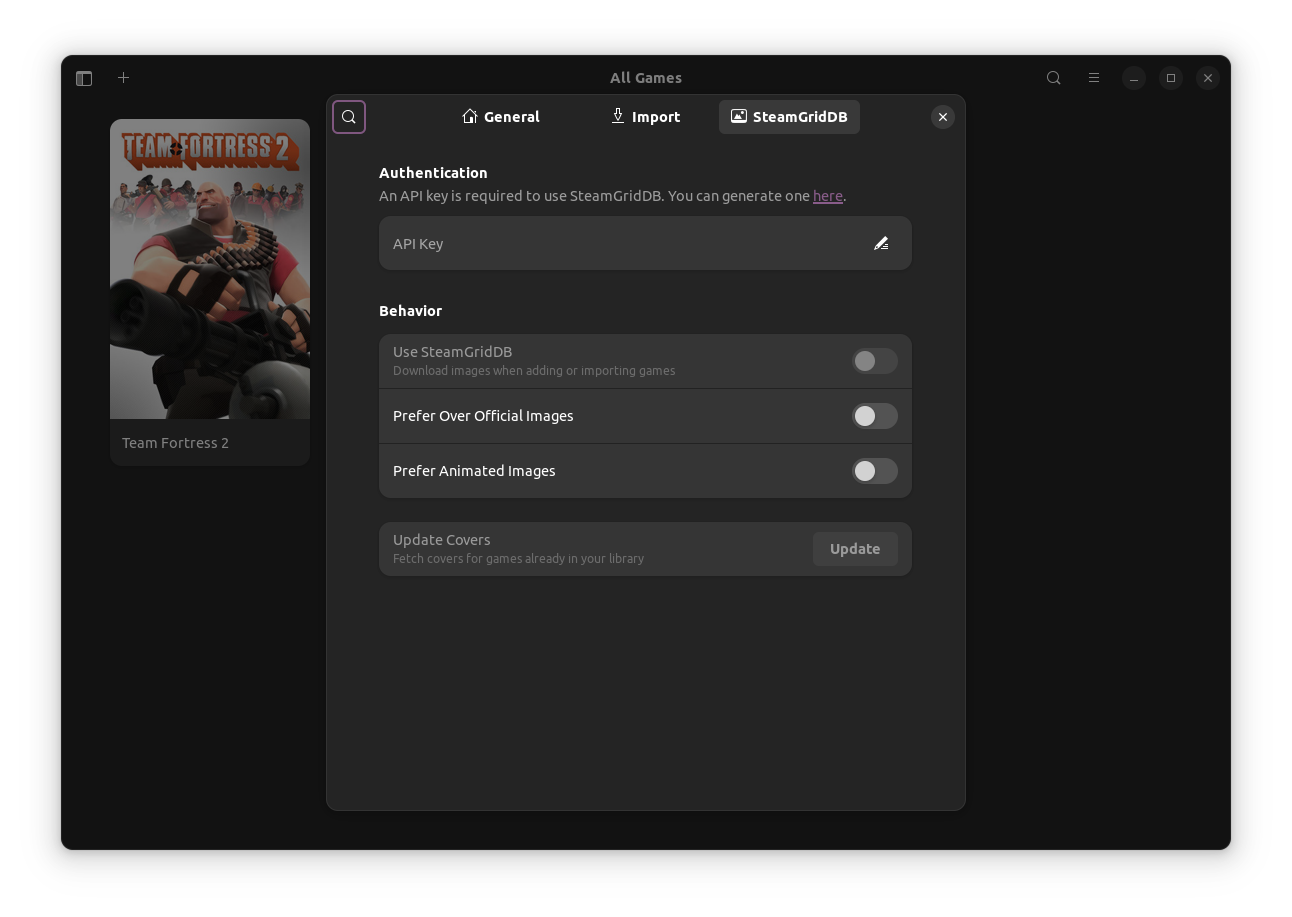
I didn't test it out as I would've had to link my Steam account to SteamGridDB, but it should work as intended if everything is set correctly.
To wrap this up, I should say that I was impressed with the utility on offer by Cartridges, that too in such a compact package of ~3.85 MB excluding dependencies.
I think you should try it and share your experience in the comments below. 😃
You can grab the latest Cartridges release from the Flathub store, and if you are interested in the source code, visit its GitHub repo.
Suggested Read 📖
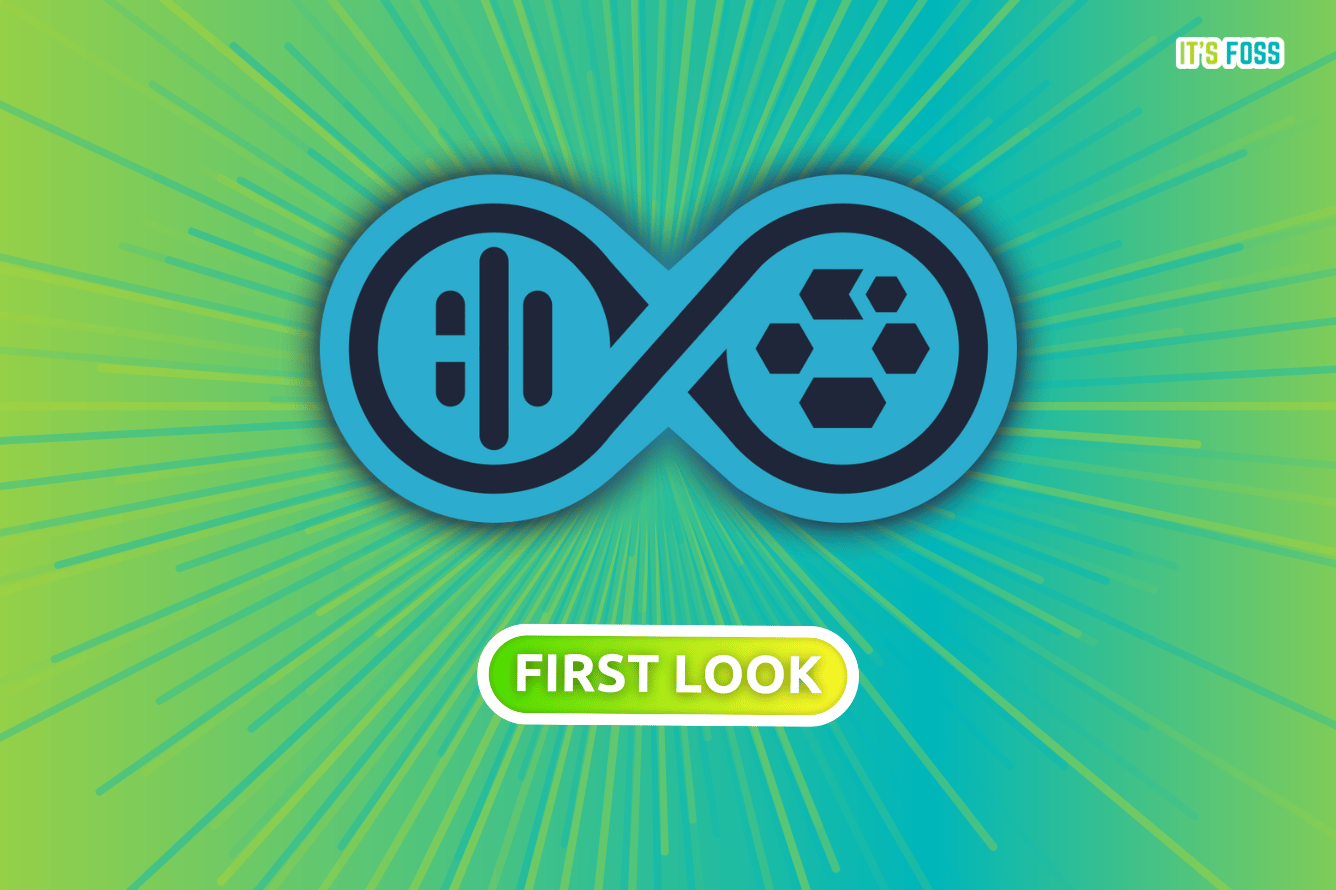
It's FOSS turns 13! 13 years of helping people use Linux ❤️
And we need your help to go on for 13 more years. Support us with a Plus membership and enjoy an ad-free reading experience and get a Linux eBook for free.
To celebrate 13 years of It's FOSS, we have a lifetime membership option with reduced pricing of just $76. This is valid until 25th June only.
If you ever wanted to appreciate our work with Plus membership but didn't like the recurring subscription, this is your chance 😃
Stay updated with relevant Linux news, discover new open source apps, follow distro releases and read opinions