
Remember when System76 first announced they were building their own desktop environment (DE) back in 2021? That feels like ages ago.
The Linux community has been waiting patiently (and sometimes not so patiently) for COSMIC to arrive. System76 has been taking their time, meticulously polishing every aspect of this Rust-based desktop environment.
Luckily, the wait is finally starting to pay off. System76 has released the first public beta of Pop!_OS 24.04 LTS, featuring COSMIC, which is also in beta.
COSMIC is Getting There
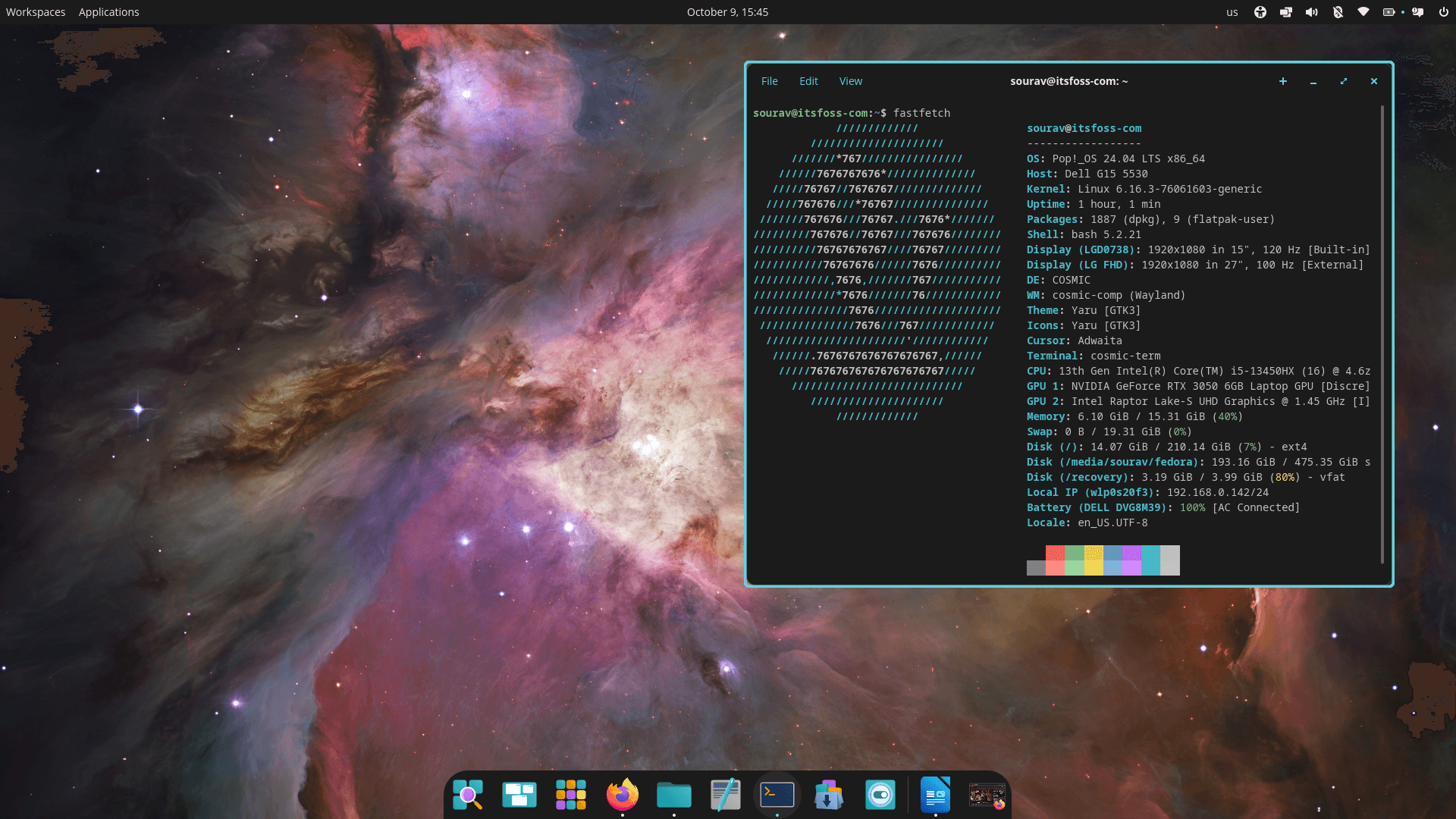
I used the NVIDIA ISO for Pop!_OS 24.04 Beta, installing it on an external SSD to see how COSMIC Beta fared. At first glance, it felt fresh compared to my daily driver DE, GNOME, offering a familiar yet different experience.
While there were some issues along the way, the overall experience seemed quite polished considering this is an in-development piece of software.
So, let’s begin by looking at how the user interface and multitasking feel on COSMIC.
User Interface & Multi-Monitor Use
The default layout on COSMIC will remind you of GNOME; there is a familiar workspace switcher on the top-left, which shows any active workspaces in a vertical view (can be changed to horizontal).
Next to it is the application launcher, whose "Library Home" page features a convenient search bar at the top and your favorite apps just below. COSMIC also includes several pre-configured app folders for easy organization, and you can create your own custom folders as well.
On the right-hand side, you’ll find a set of convenient applets for managing system functions such as language, accessibility, workspace preferences, audio, Bluetooth, network, and battery. The power menu is also located here, allowing you to lock, log out, sleep, restart, or shut down the system.
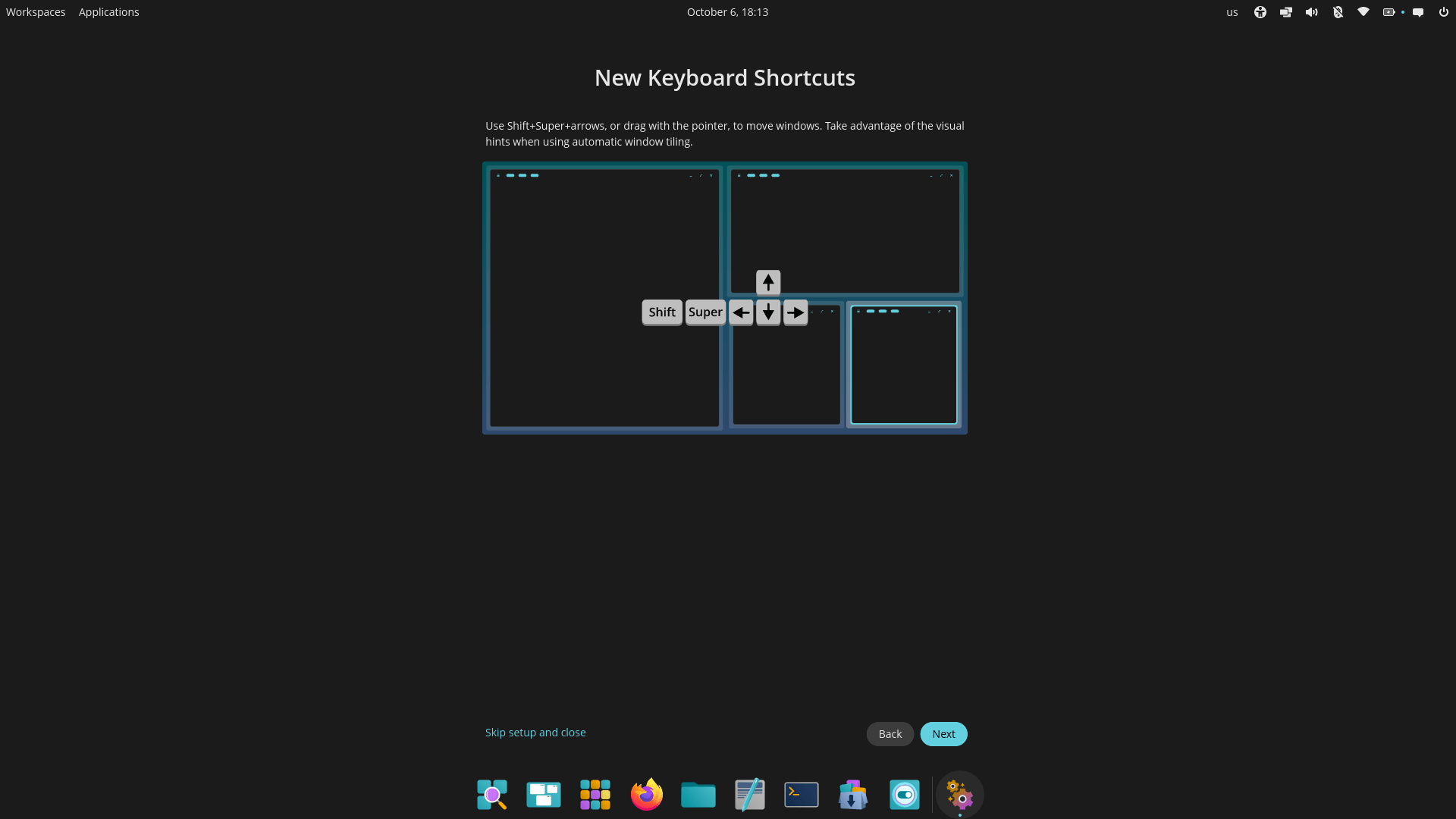

COSMIC keyboard shortcurts on left, multi-monitor demo on right.
If you are someone who prefers using a keyboard over a mouse for navigating your way around your Linux system, then you will be glad to hear that COSMIC has some really good keyboard shorctuts.
During my use, I often relied on a combination of Shift, Super, and the arrow keys to effortlessly switch between workspaces and app windows across multiple screens, and it all felt very natural.
And don’t get me started on the window tiling; it’s absolutely fabulous. While it’s not as flexible or feature-packed as Hyprland, managing multiple app windows across several monitors just works.
You can easily snap windows into place, resize them on the fly, and even have them automatically adjust when you open new apps. Even if I disable a monitor and re-enable it later, COSMIC remembers the layout perfectly, placing all open windows and workspaces exactly where they were.
Checking Out COSMIC Apps
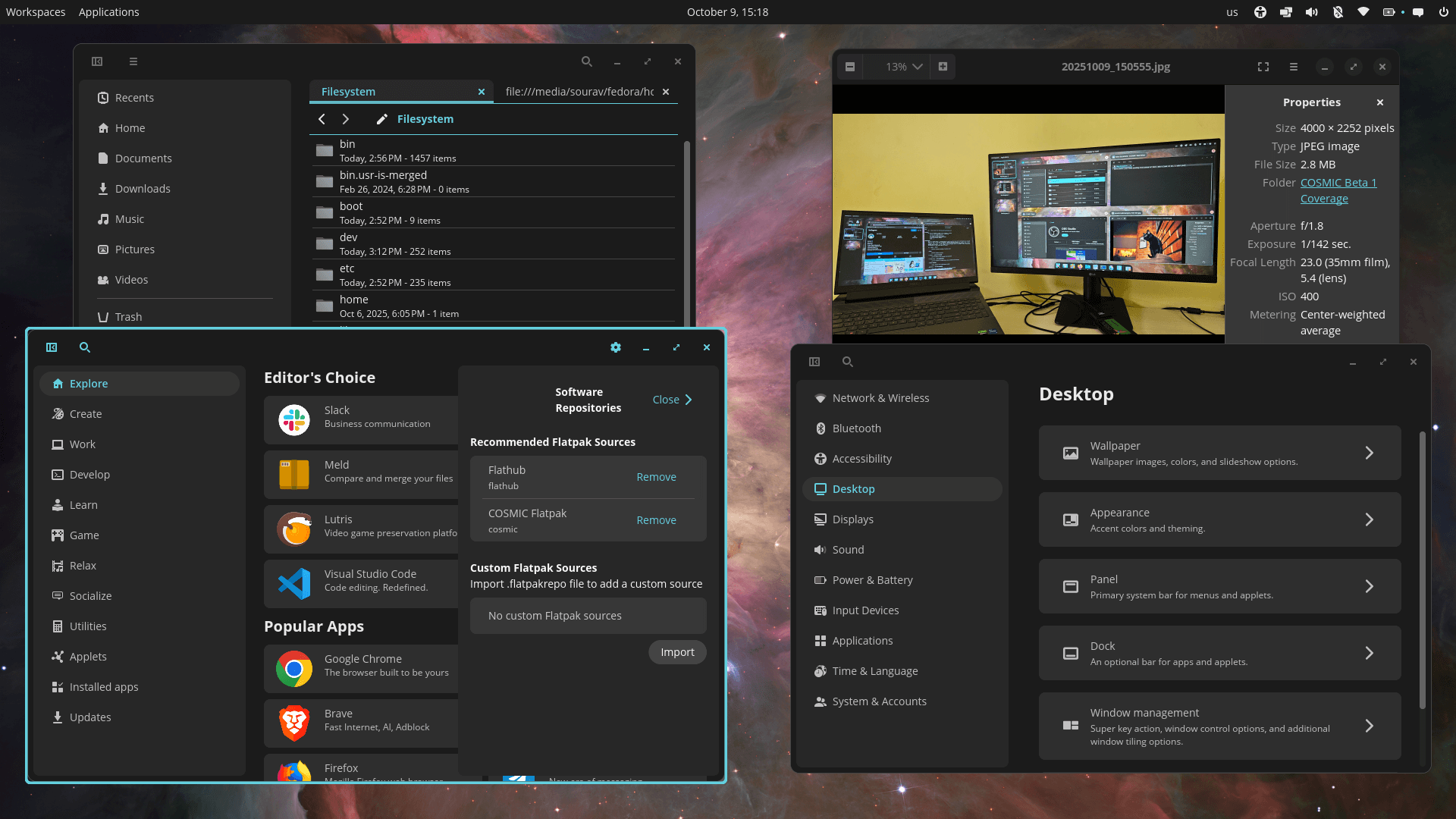
The default apps are quite handy. COSMIC Files felt a bit like Nautilus, but different in a good way; it’s clean, responsive, and makes managing files straightforward. The Image Viewer also worked really well, effortlessly opening photos from my smartphone and displaying useful metadata like resolution, file size, and creation date.
Then there’s the COSMIC Store, which comes pre-configured with two software repositories: System and Flathub. These are pretty self-explanatory; one fetches applications from COSMIC's repositories, and the other fetches from Flathub.
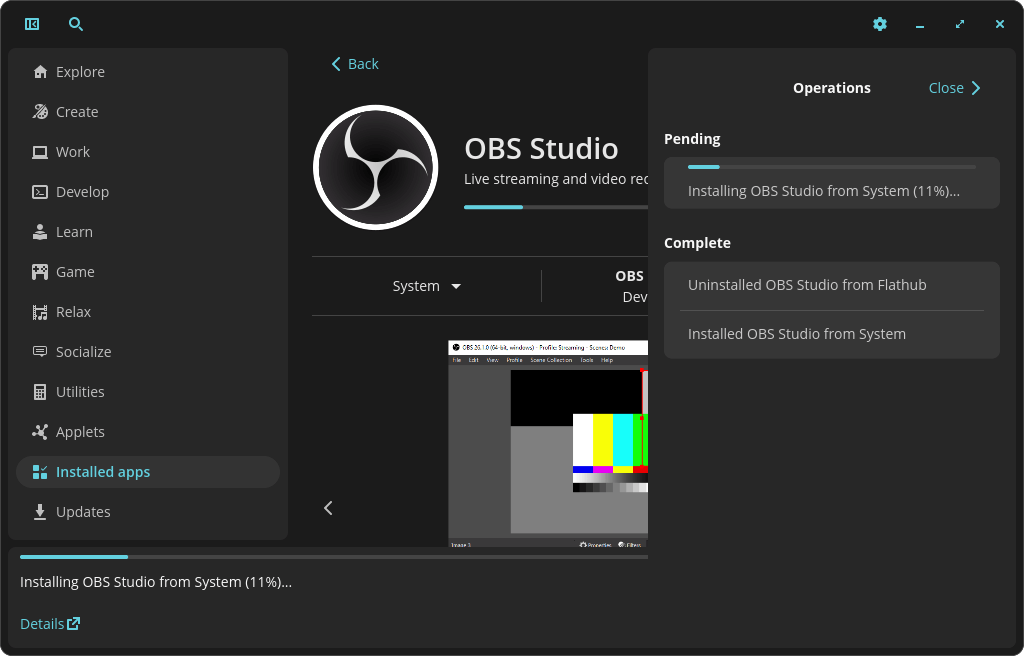
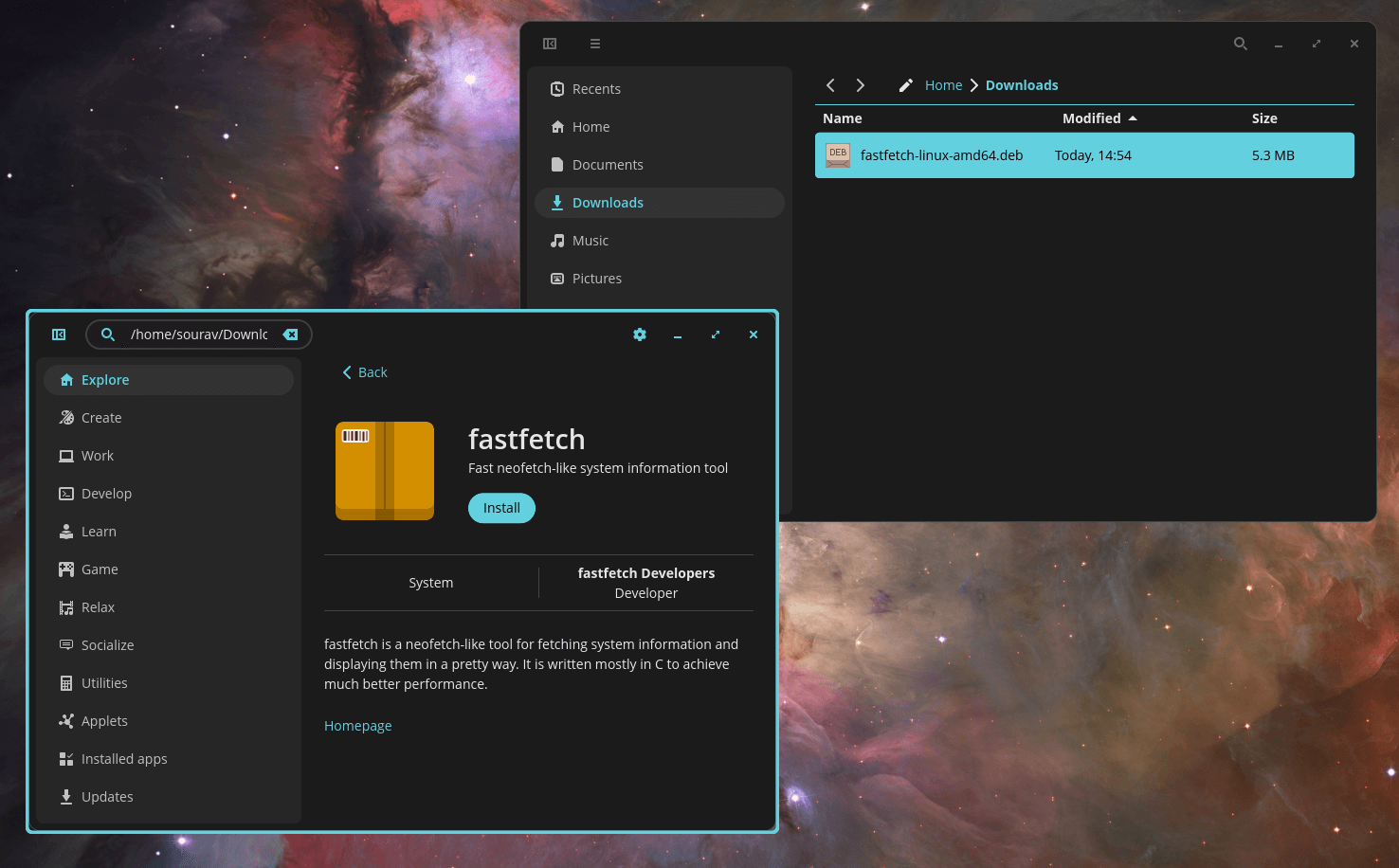
Installing new DEB packages or carrying out Flatpak applications via Flathub is easy.
Installing new DEB packages or getting Flatpak apps via Flathub is simple and hassle-free. The Store interface makes it easy to browse, search, and install apps without ever touching the terminal.
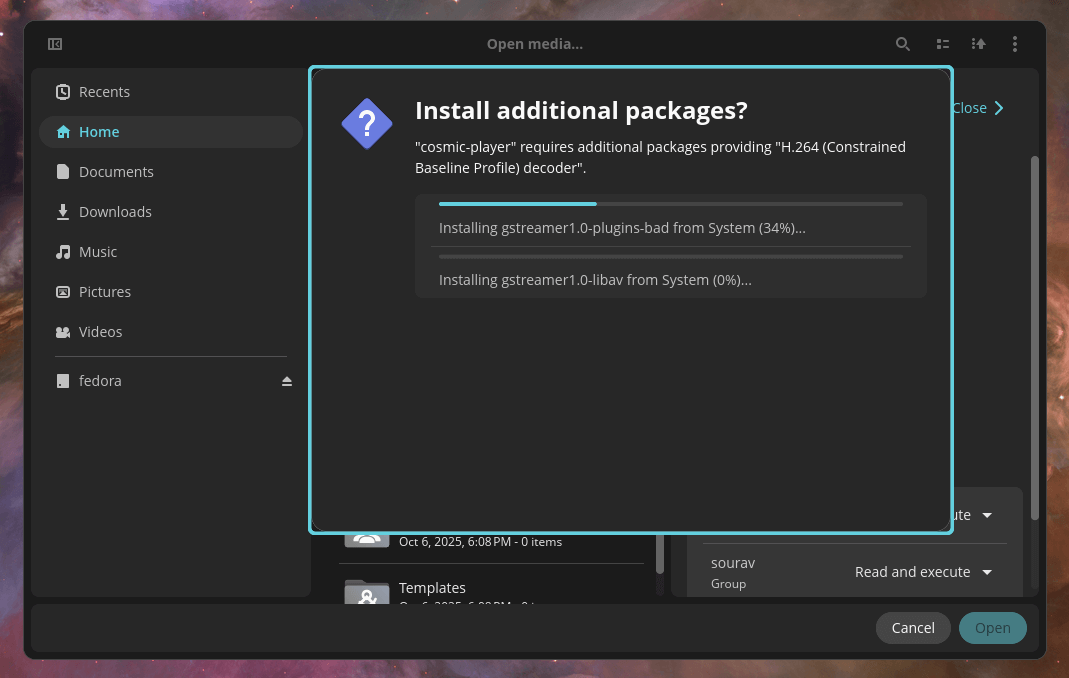
COSMIC Player struggled a bit with playing an MP4 video at first, but it asked if it could install the necessary codecs to make it work. Both additions required authentication, which was straightforward and secure, though a minor hiccup in an otherwise smooth experience.
Similarly, COSMIC Screenshot works well for capturing still images, but it’s missing a screen recording feature. GNOME’s screenshot utility includes this, so having it in COSMIC would be a really welcome addition.
Multimedia Experience
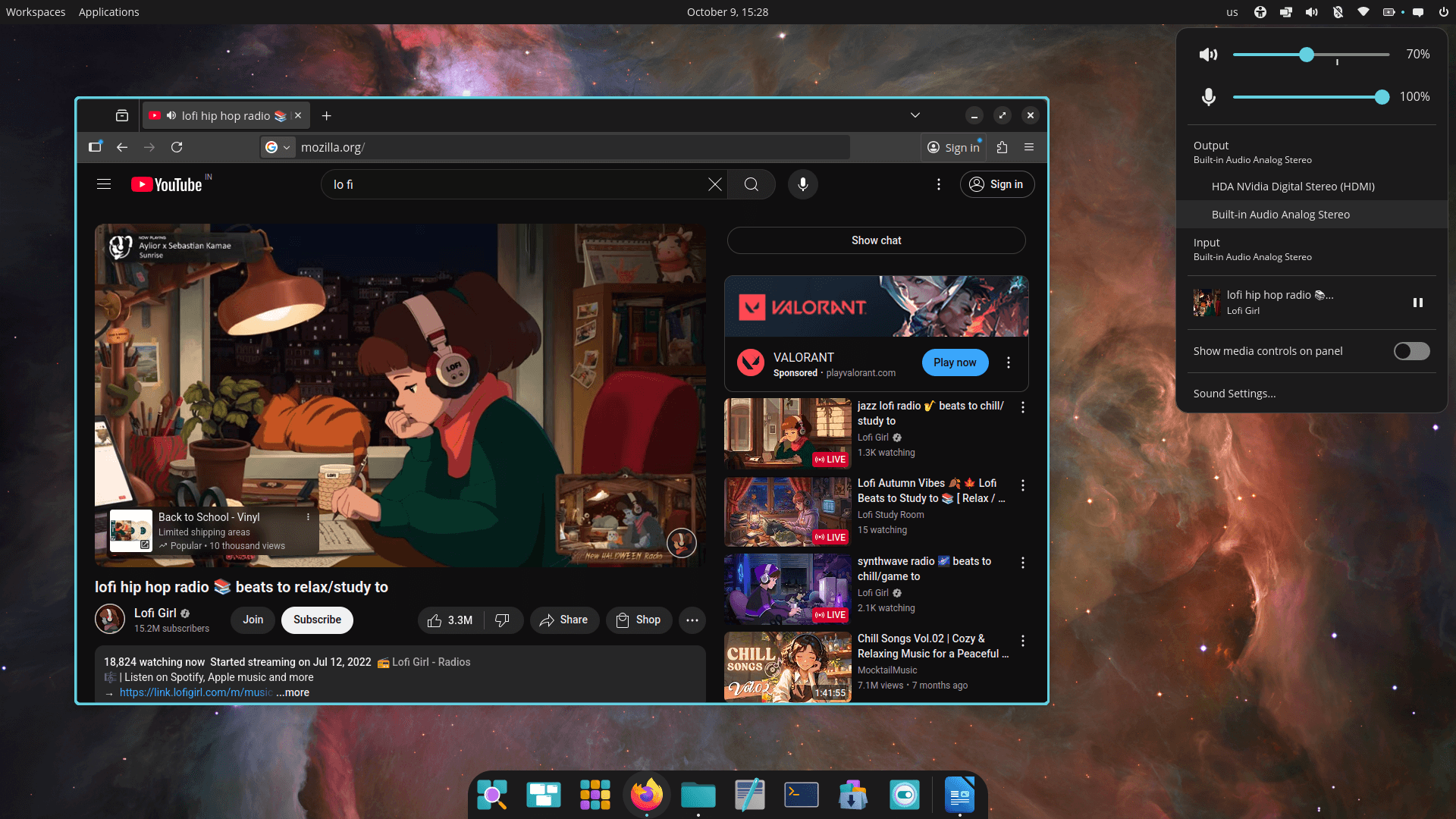
The audio and video handling in COSMIC is solid. I was able to plug in my IEMs and start listening to music right away, and switching between them and my external monitor’s speakers via HDMI worked seamlessly.
There was no weird artifacting or lag at all when I was watching videos. Also, I skipped testing gaming performance, saving that for when the first stable release of COSMIC comes out.
Customization Potential
If you head into the Settings menu and open the "Desktop" section, you’ll find a wide range of appearance options you can tweak to your liking. This page lets you change the wallpaper and its fit, switch between light and dark modes, and customize the accent colors across the interface.
You can also adjust the panel’s position, manage the applets on it, and fine-tune the dock’s behavior and appearance. Even the workspaces are customizable, giving you plenty of freedom to shape COSMIC’s look and feel just the way you want.
Closing Thoughts
I did run into a few bumps during my time with COSMIC. The default UI scaling made elements feel a bit oversized, and I had to keep my smartphone unlocked to transfer files over USB—something that worked fine on Fedora.
OBS Studio, both the Flatpak and System versions, refused to capture the screen for recording, even after I disabled one monitor via the Display Settings menu. I had to use Kooha instead, which worked flawlessly.
Despite these quirks, I am genuinely impressed with COSMIC. It’s polished, intuitive, and clearly built with care. But there’s still work to be done, and that is okay. We need a finished product, not a rushed one.
Get COSMIC Beta
You can grab the COSMIC Beta from the official website. It's available for a bunch of Linux distros like Fedora (Spin/ATOMIC), CachyOS, NixOS, Arch Linux, openSUSE, and more.
Also, there’s Pop!_OS 24.04 LTS Beta, which ships with COSMIC by default; you can try that too.
- Even the biggest players in the Linux world don't care about desktop Linux users. We do.
- We don't put informational content behind paywall. Your support keeps it open for everyone. Think of it like 'pay it forward'.
- Don't like ads? With the Plus membership, you get an ad-free reading experience.
- When millions of AI-generated content is being published daily, you read and learn from real human Linux users.
- It costs just $2 a month, less than the cost of your favorite burger.
Become a Plus Member today and join over 300 people in supporting our work.










