
If it is not encrypted, it is not safe. I have been swearing by this rule recently, and it is not easy. Sometimes encrypting stuff adds inconvenience, and sometimes it doesn't.
I apply the same rule for storing important files on the cloud ☁️
Cloud storage service providers promise/claim to protect our files. And, I am sure, most of the cloud storage services do a good job at it. However, not all of them offer end-to-end encryption (or client-side encryption) which makes sure that your data stays safe/private to you even if there is unauthorized access to your data.
You can fix that using a powerful open-source tool called Cryptomator.
Cryptomator: Encrypt Easily and Send it to the Cloud
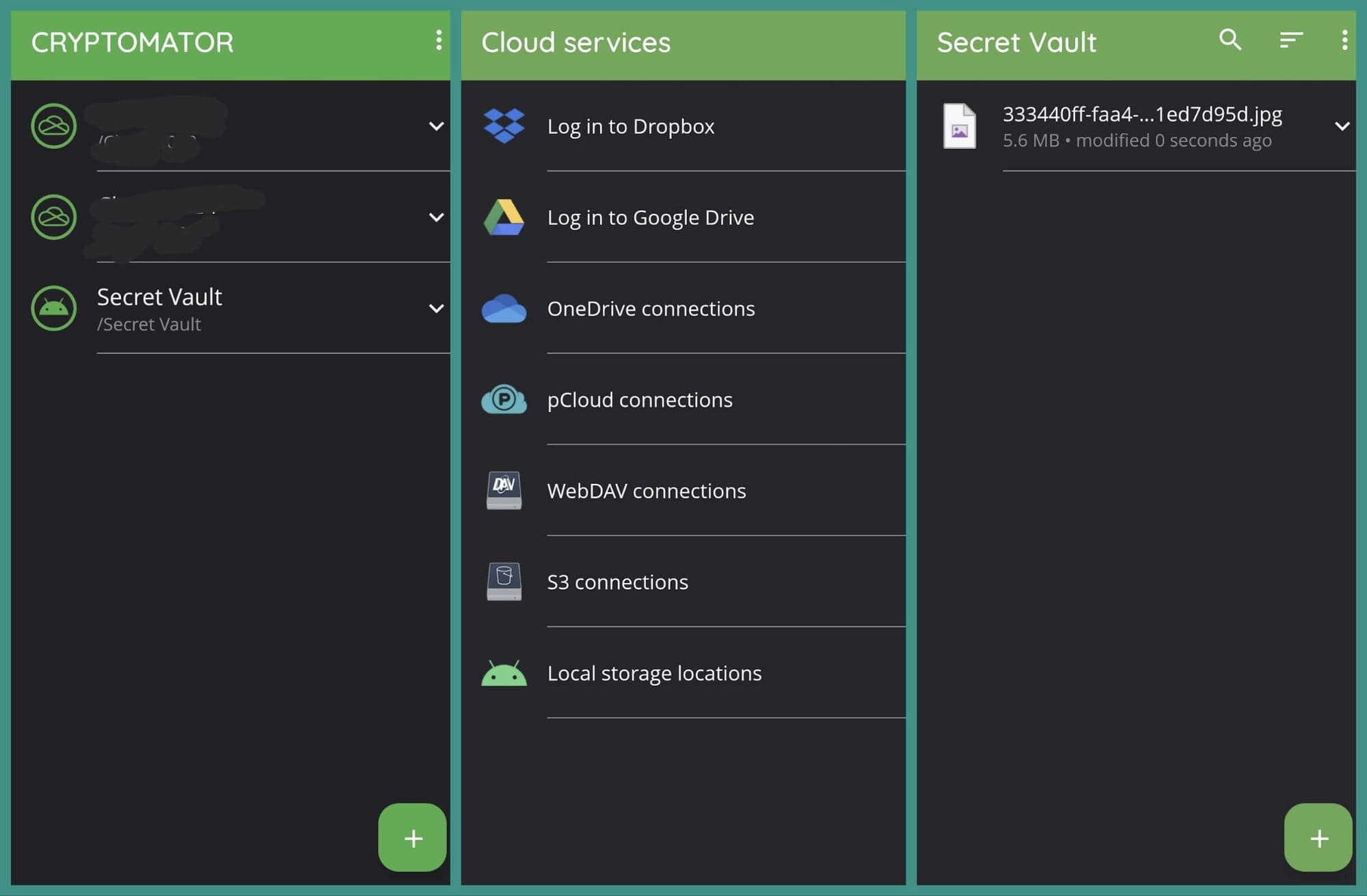
Cryptomator is an open-source tool that lets you encrypt files locally before you upload them to the cloud. It is a decently popular option among desktop users, available for free to Linux/Windows/macOS users.
All you need to do is — create a vault, set a master password, and start adding files to it that you want encrypted.
The good news is: Cryptomator is also available for Android (and iOS). So, you can do the heavy lifting work on-the-go, encrypt your files, and upload them to the cloud.
It sounds impressive, doesn't it?
The only catch is: you need to purchase a license key to use Cryptomator on Android. It is a one-time fee ($16).
No matter what, I feel like — any user who is serious about encrypting files on-the-go before uploading them to the cloud, should not hesitate to pay the one-time fee. After all, purchasing a license would help the product, right? 😼
And, that is the same reason I chose to purchase a license to use Cryptomator on Android.
To get started with the app, you need to click on the "+" icon to add a vault, and then pick the location of the vault. It can be a cloud storage service, a WebDAV/S3 storage, or your Android phone's local storage.
Once you choose/sign in to a cloud storage, you need to:
- Create a folder and choose a path to store it at
- Set a password
- Start adding files
Once you do that, write it down on a paper to keep it safe. You can choose to store it using one of the best open-source password managers, but I do not recommend that.
If you want to use Cryptomator to encrypt your photos/videos automatically, you can also do that by activating the auto-upload feature. In addition to that, you get a couple of tweaks to enhance your experience searching and locking your vault (using biometrics).
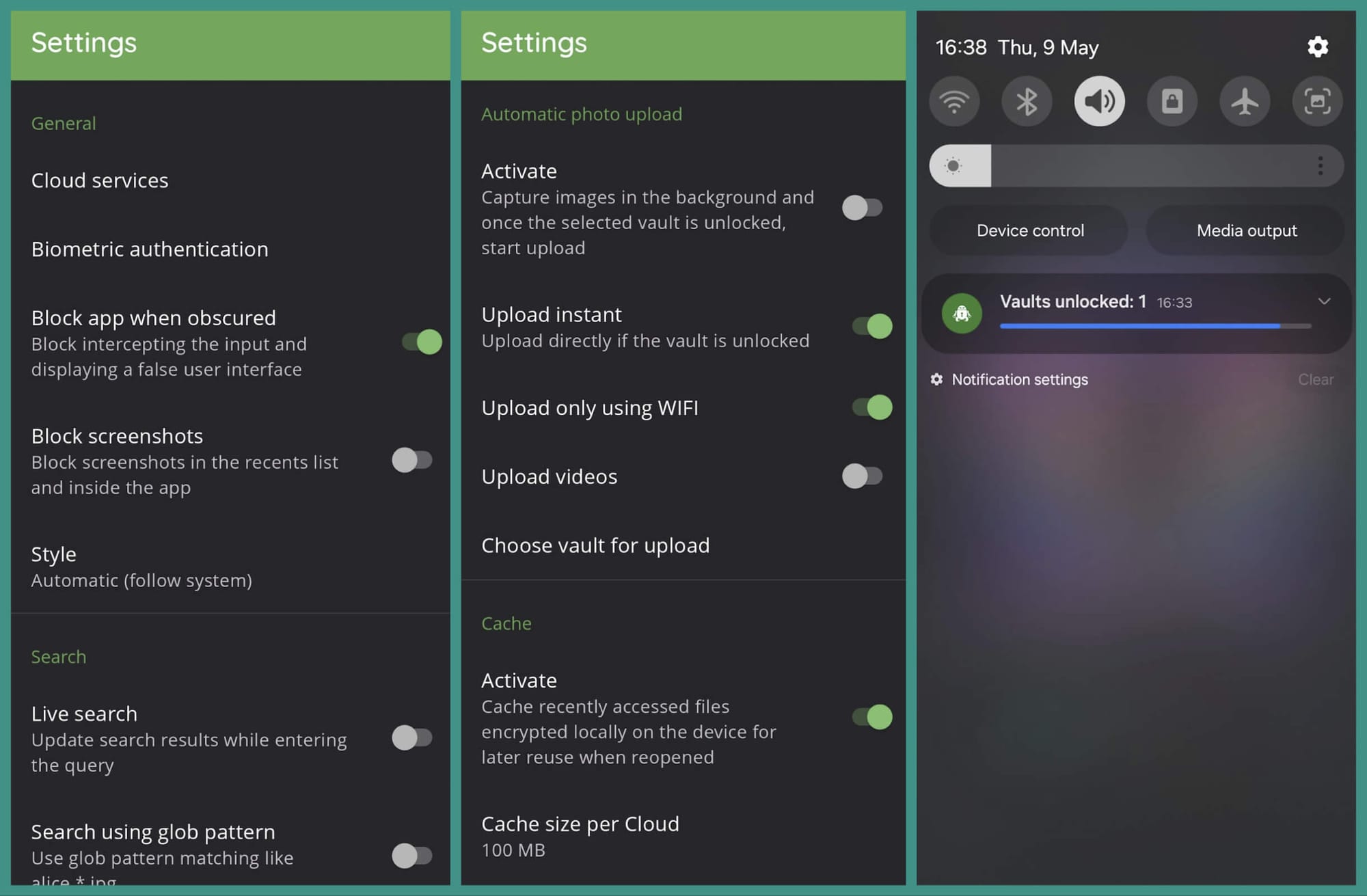
As you can notice in the screenshot above, the unlocked vaults get locked after a minute by default, you can tweak it (or set it to never, which is a bad idea).
Download Cryptomator Now!
Cryptomator is one of my favorite open-source tools, and it makes things much easier (and safer) on my smartphone.
It is available to purchase on Google Play Store, F-Droid, or get the APK from the official website.
There are some technical limitations for the F-Droid variant (like unavailability of certain cloud services). You can check the details on the official website linked.
And, if you are wondering, Cryptomato's upcoming Android release v1.10.1 is expected in a couple of weeks, as per my communication with them.
💬 What do you think of Cryptomator? Did you know about this tool? Do you use something else for your mobile?
Suggested Read 📖

- Even the biggest players in the Linux world don't care about desktop Linux users. We do.
- We don't put informational content behind paywall. Your support keeps it open for everyone. Think of it like 'pay it forward'.
- Don't like ads? With the Plus membership, you get an ad-free reading experience.
- When millions of AI-generated content is being published daily, you read and learn from real human Linux users.
- It costs just $2 a month, less than the cost of your favorite burger.
Become a Plus Member today and join over 300 people in supporting our work.










