
Dubbed the “new paradigm” for a Linux distribution by its creator, EasyOS is a pretty unique distro that blends the best of Puppy Linux and Quirky, a variant of Puppy.
EasyOS's development began back in 2017, when its creator, Barry Kauler, came back after a break from his involvement in Puppy Linux.
Over the years, EasyOS has had plenty of releases, and with this article, we aim to show you what this distro is all about.
EasyOS: Overview ⭐
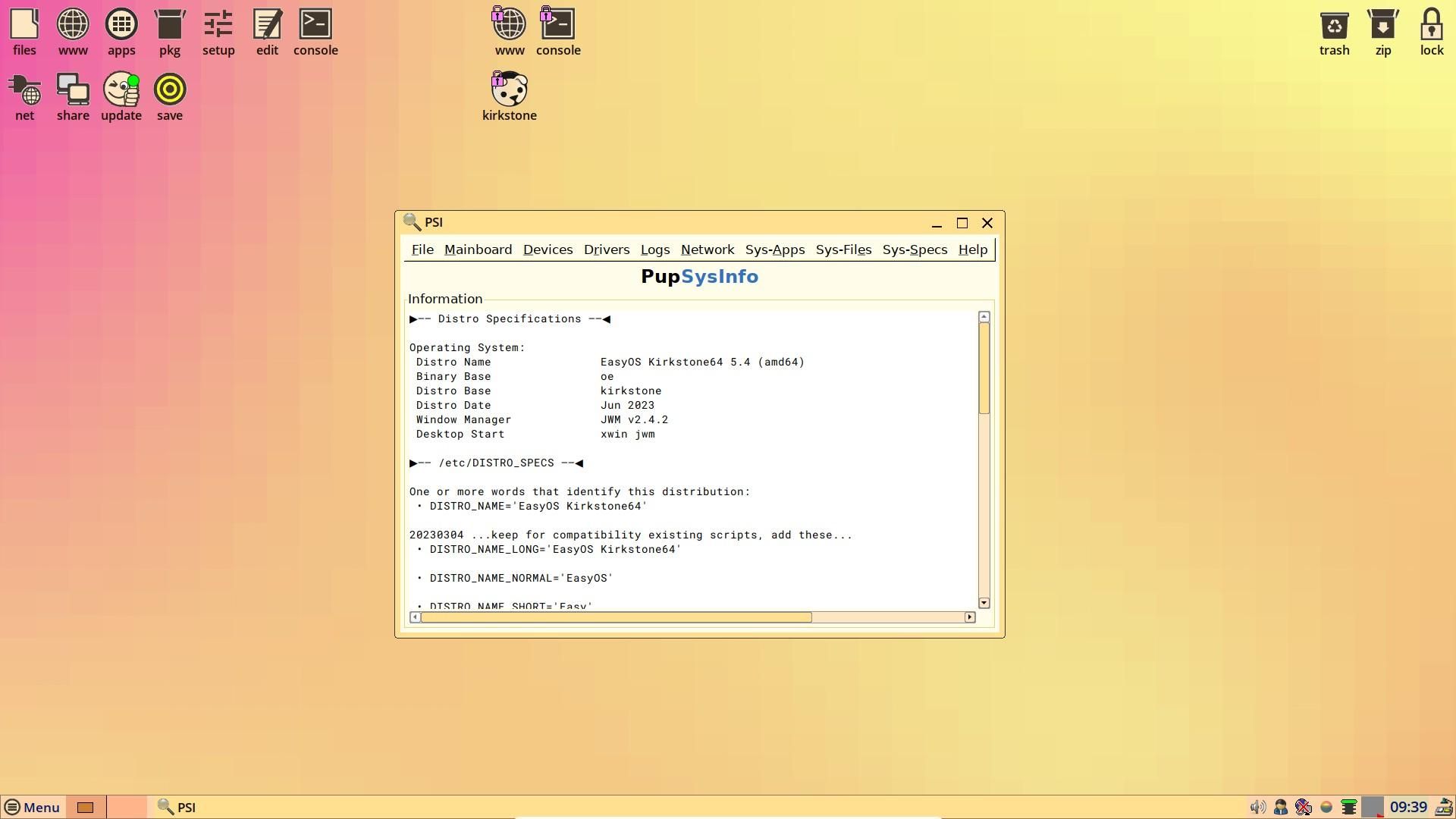
Designed from the get-go to be container-friendly, EasyOS is quite different from the usual Linux distros. It uses the RAM to handle most storage operations, resulting in very fast app and container launches.
The user also has the option to run it off a flash drive, without doing a full installation. And they can also choose to save the session by clicking on the 'Save' icon found on the desktop, or at system shutdown.
Another thing that sets it apart from other distros is the fact that EasyOS is not offered as an ISO, rather it is provided as a .img file that can be flashed onto a drive.
The rationale behind that move is that the ISO format has been around for a long time, and the .img format allows the creator to be more flexible with the maintenance overhead. You can read more about this here.
Other than that, some of the most notable features of EasyOS include:
- A minimal user interface.
- Designed to be very fast.
- Roll-back/Roll-forward across version changes.
- Four package managers.
Initial Impressions
I tested EasyOS on a virtual machine setup via Virtual Box 7.0, and my experience was good, except for one thing. More on that later; allow me to show you how this distro looks and feels.
Suggested Read 📖

When I first booted into EasyOS, I was welcomed by a quick-setup wizard that had options to change the display resolution, time zone, network config, and other essential settings.
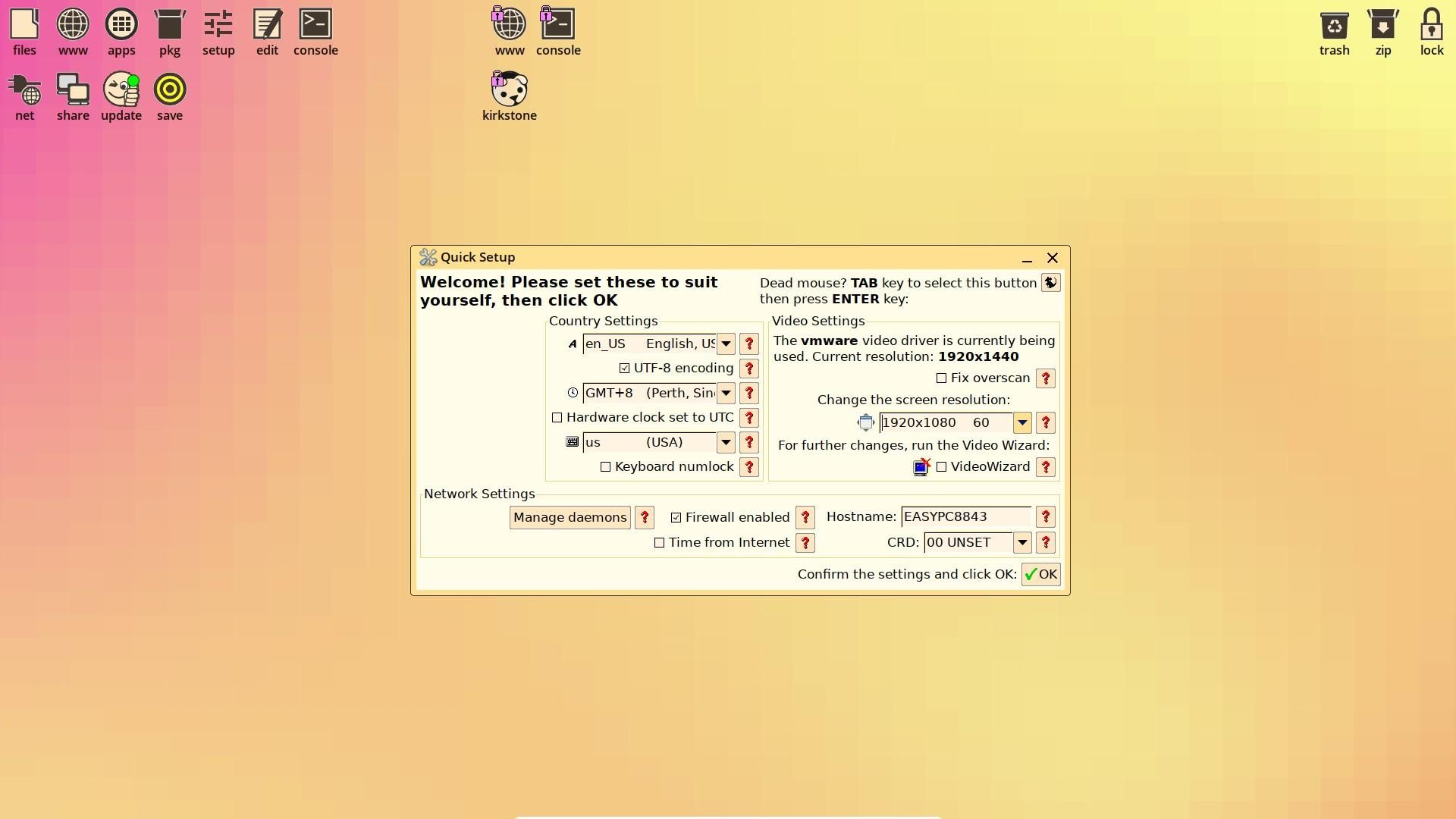
I then proceeded to configure the firewall that was already pre-filled, with a generic firewall being set.
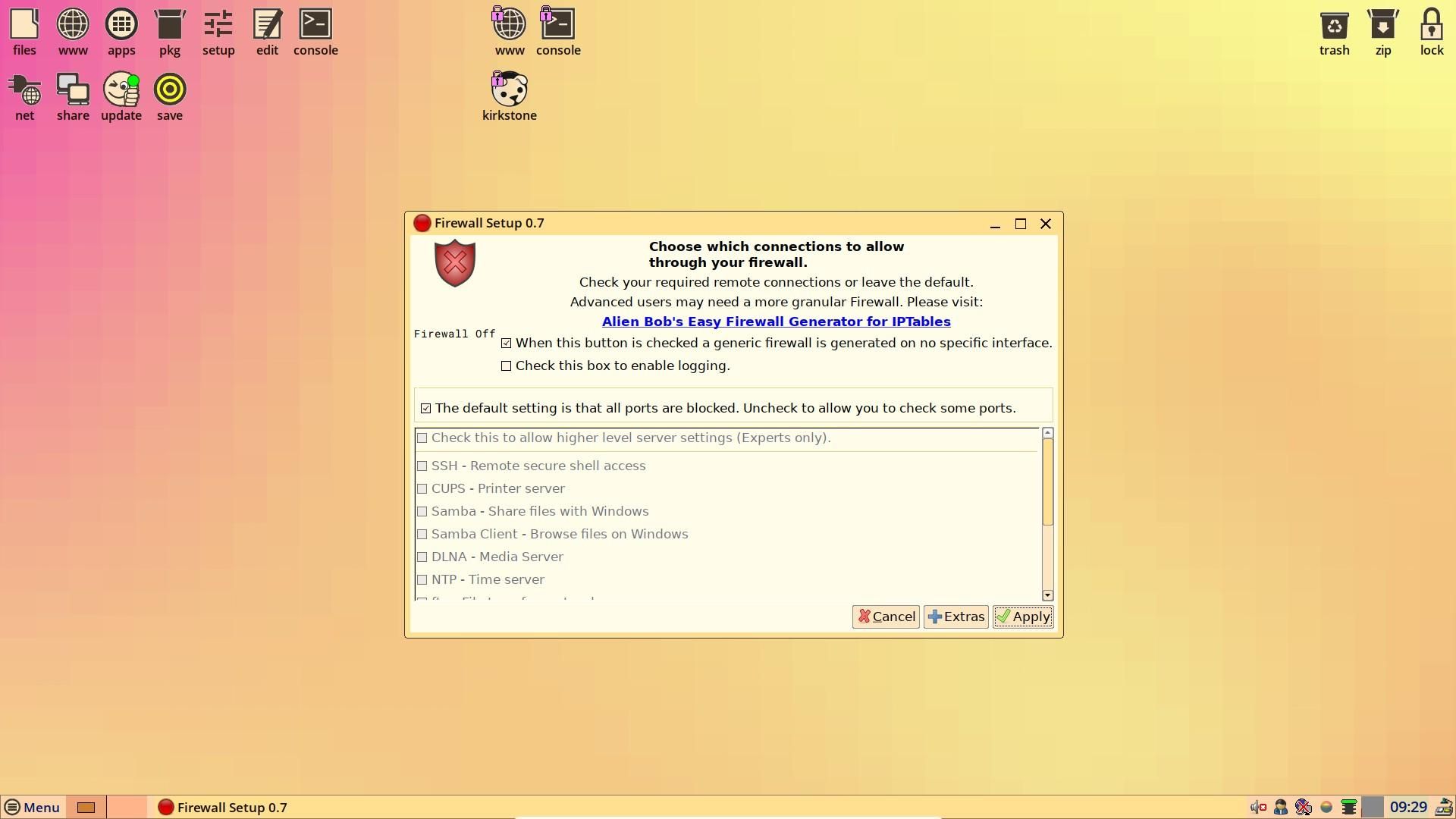
Then there was the sound card wizard that promptly detected the sound card on my motherboard and allowed me to set the default output device.
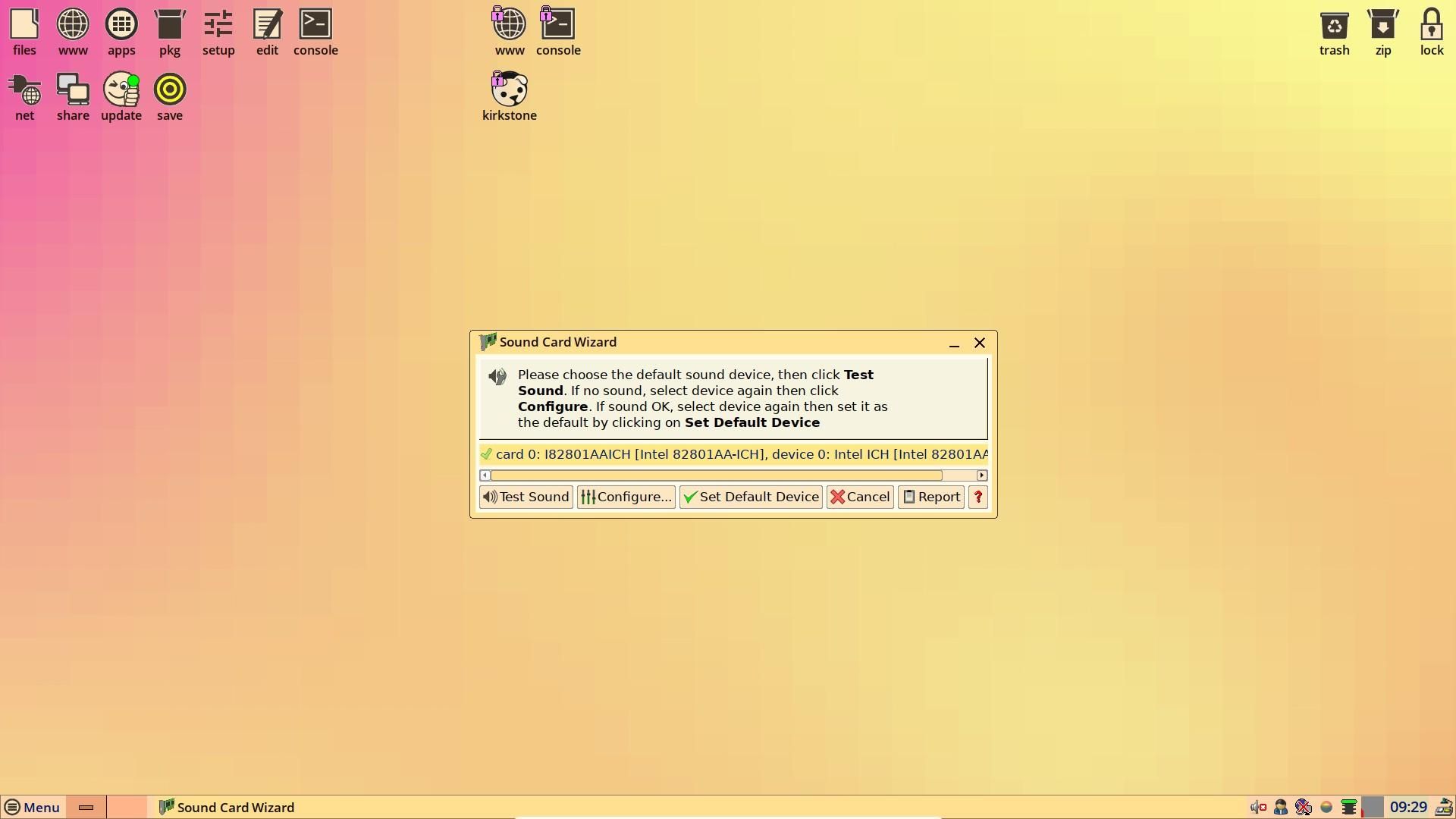
After all was set, I was welcomed by a cute-looking puppy with essential first-launch info regarding EasyOS. It covered various topics, starting from the desktop, all the way to network and storage.
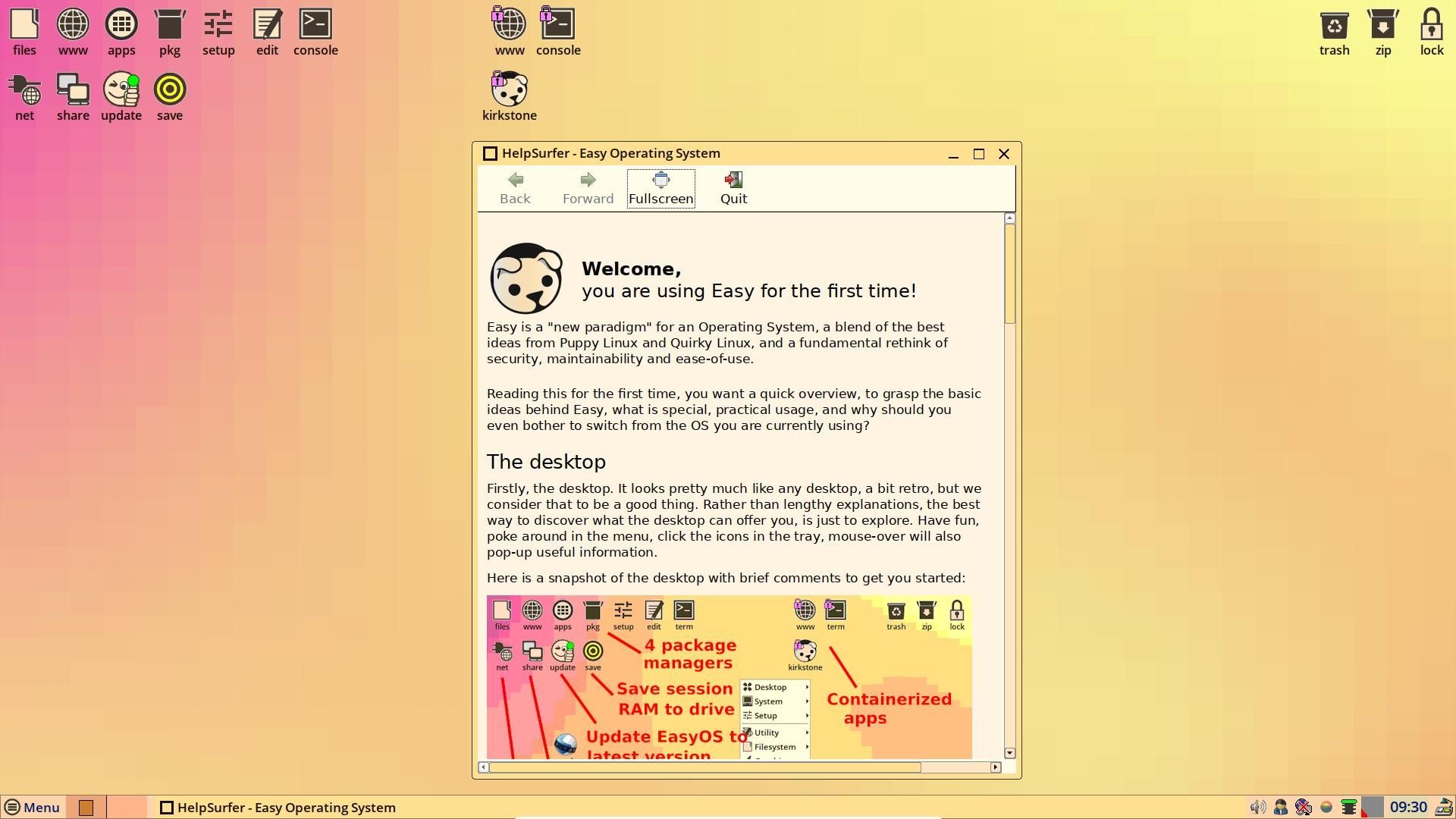
I then checked out the package managers; EasyOS features four of them!
The first one is PKGget, which is a traditional package manager featuring tarballs of various formats, such as .deb, .rpm, .tar.xz, and more.
The second one is SFSget, which handles large apps in a read-only format called 'SFS', and is mounted as a layer in EasyOS's layered file system.
The third one is Appi, which also has large apps but in the 'AppImage' format; the difference is that these are distro-independent and run in the main-file system without being installed.
And finally, the fourth one is Flapi, which is pretty similar to Appi but handles 'Flatpaks' instead.
You can learn more about EasyOS's package manager system in its documentation.
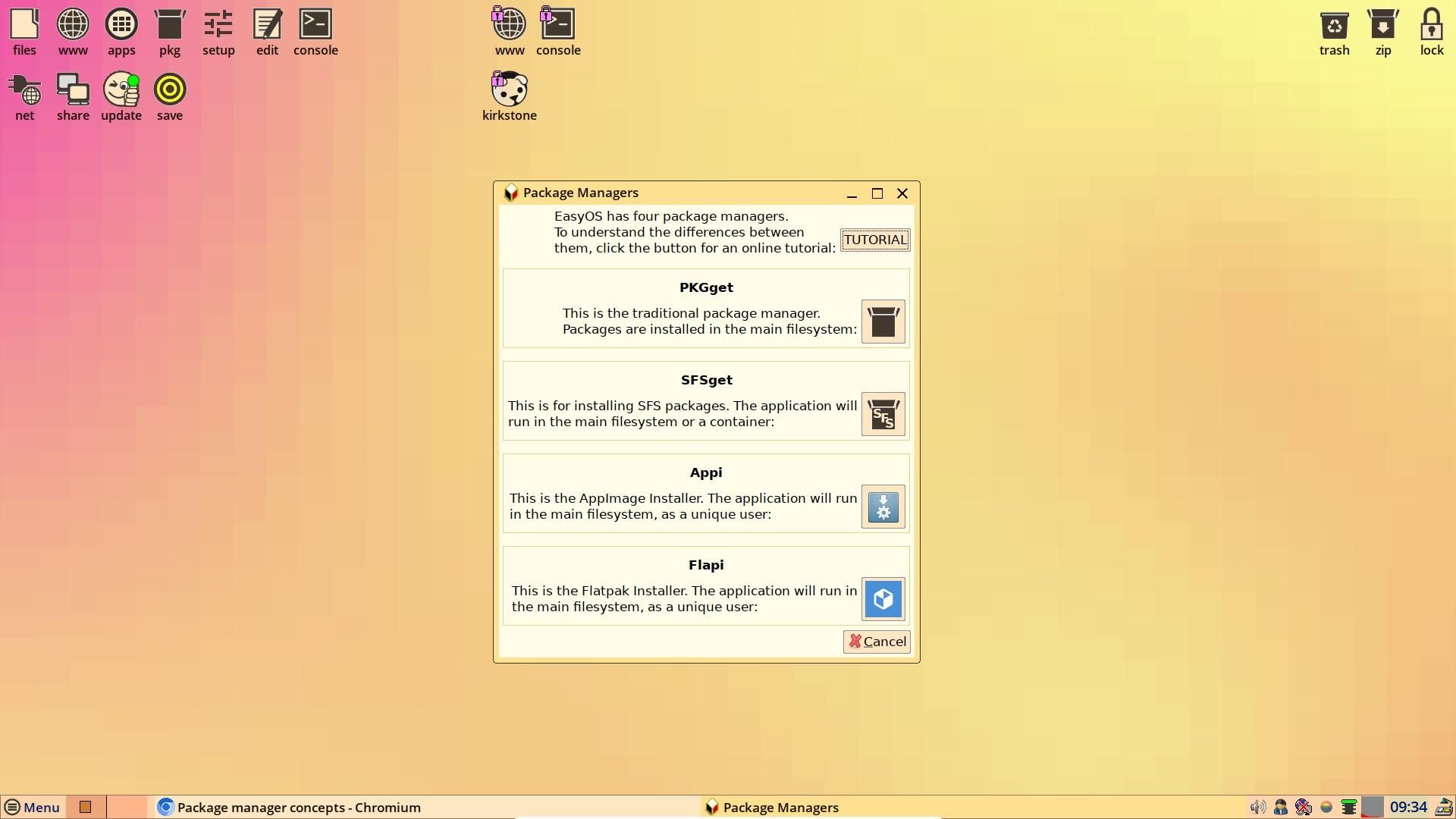
After that, I checked out the containers feature on EasyOS. I was able to launch it from the 'kirkstone' option on the desktop.
The switch was almost instantaneous, with a keyboard shortcut being shown to switch back to the main desktop.
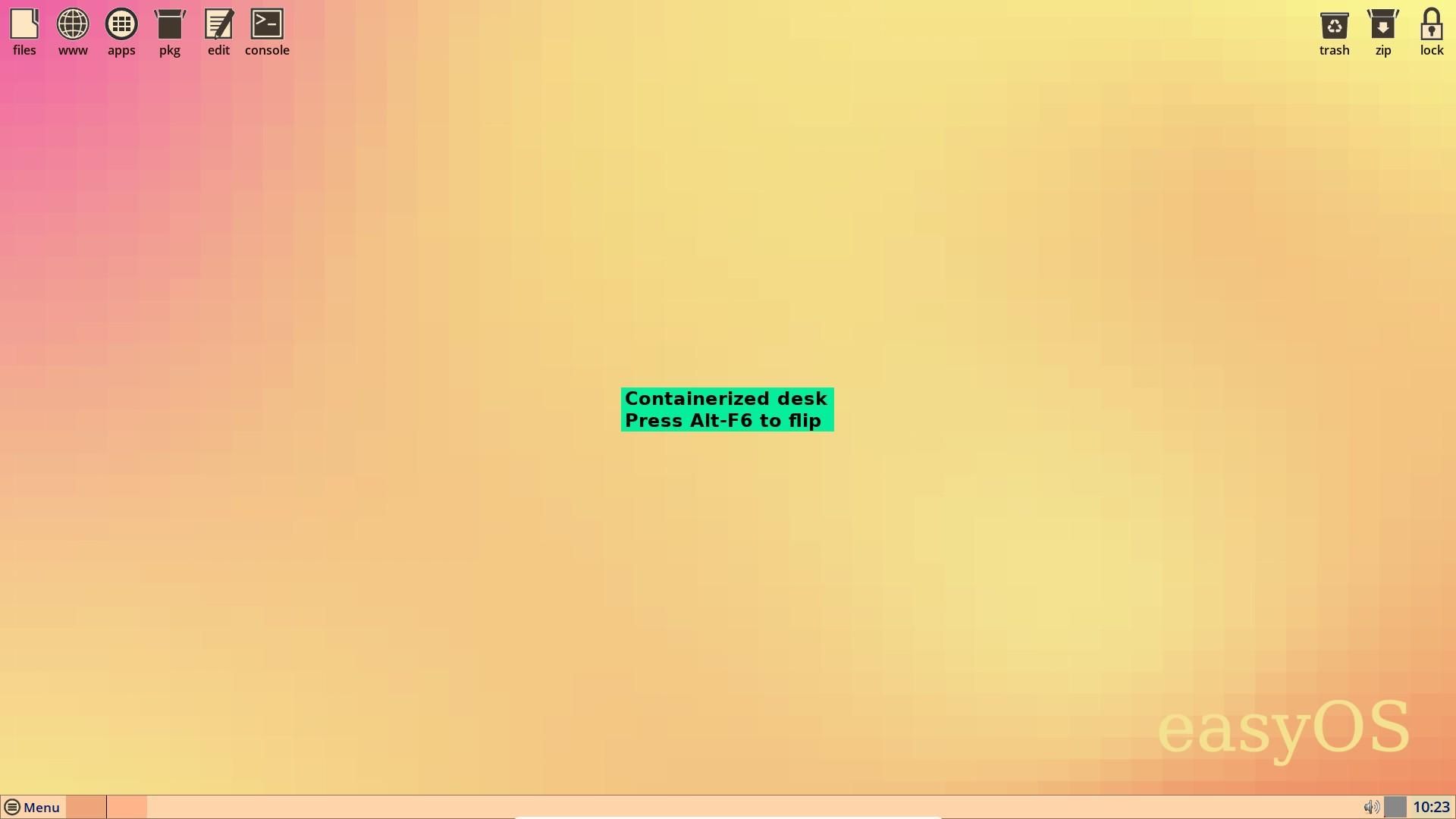
I then tried out the EasyApps feature, which allowed me to install apps in the container independently of the rest of the system.
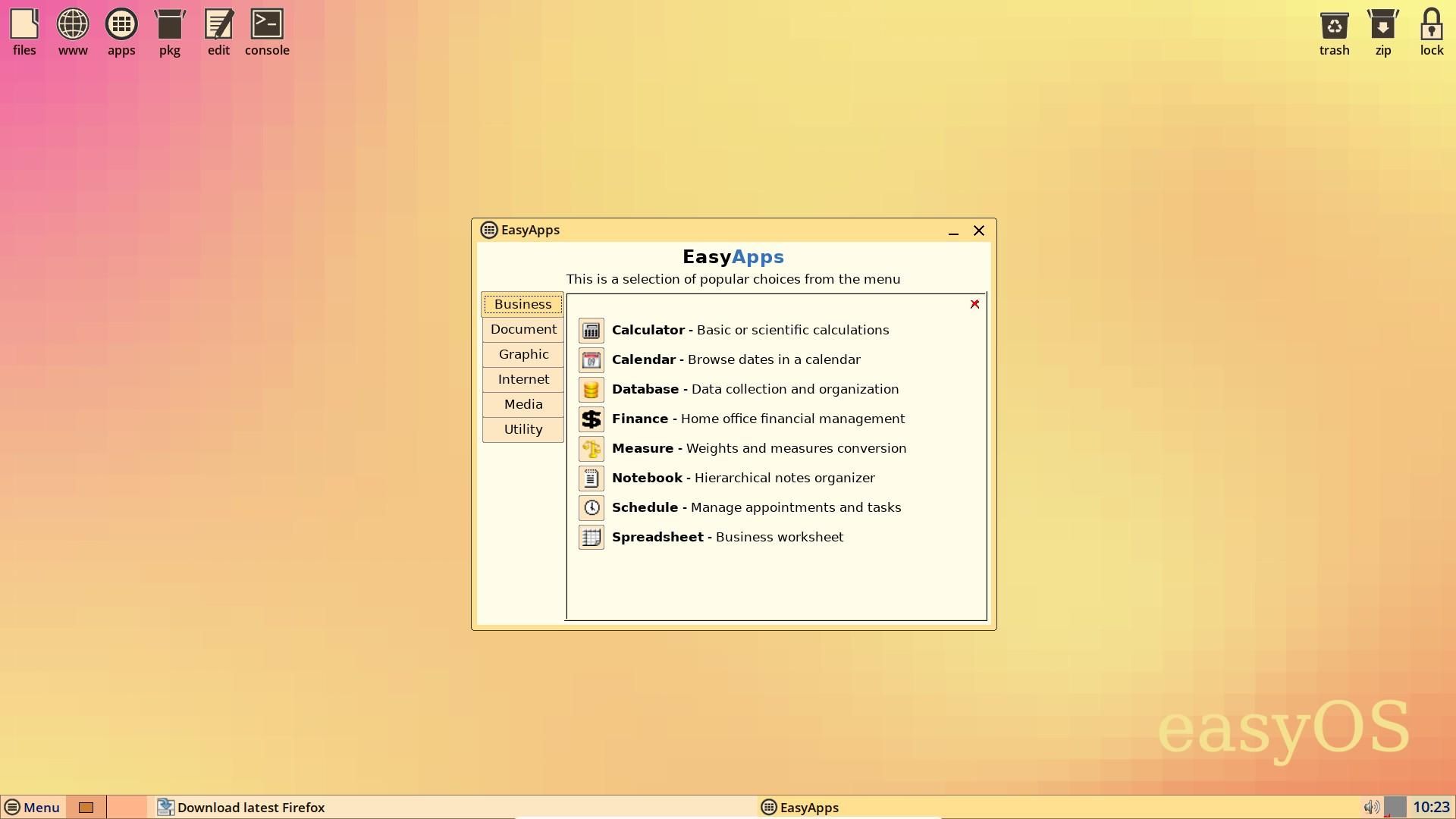
I chose to get Firefox, and after the download, I had the option to set it as the default web browser for the container.
I must say, that was pretty neat 😃 Of course, this is just a test, and you can have various use-cases with the container.
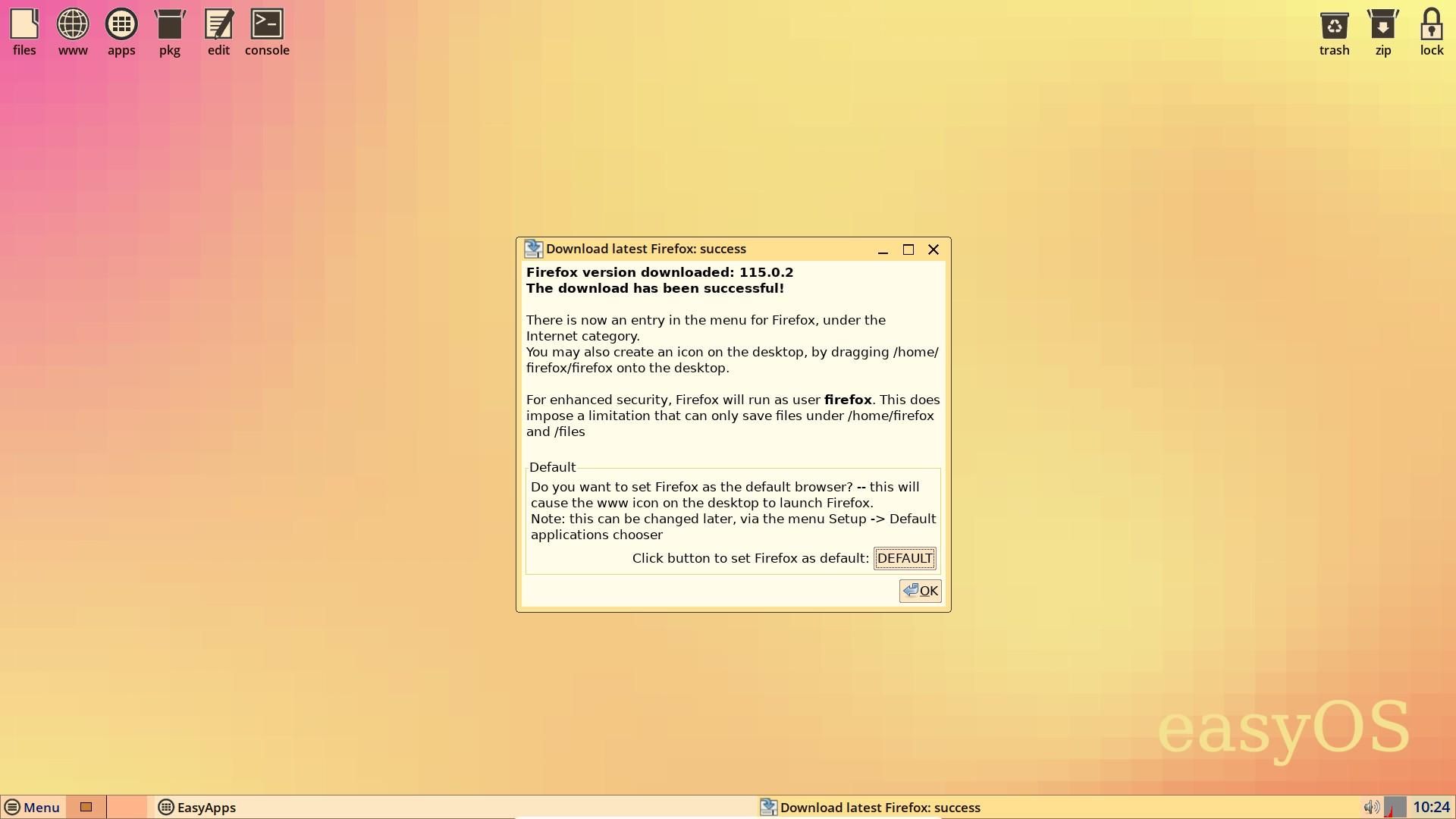
And yeah, that was about it for my test of EasyOS; the overall user experience felt pretty solid after I got used to it.
I suggest you go through the detailed blog post by the creator of EasyOS to dive deeper into the inner workings of the distro.
You may be wondering, what was that one thing that troubled me?
Well, when I started out to test EasyOS on a VM, I had to convert the .img file into a .vdi file to run on VirtualBox.
I had to use a workaround to covert it, and if you are thinking of running it on a different hypervisor, you can ask around in EasyOS's forum or head to our forum to discuss with fellow Linux users.

📥 Download EasyOS
You can grab the latest .img file for installing/running EasyOS on any type of storage drive from the official release page hosted on Ibiblio.
For installation instructions, source code, and general info, you can refer to its official website.
- Even the biggest players in the Linux world don't care about desktop Linux users. We do.
- We don't put informational content behind paywall. Your support keeps it open for everyone. Think of it like 'pay it forward'.
- Don't like ads? With the Plus membership, you get an ad-free reading experience.
- When millions of AI-generated content is being published daily, you read and learn from real human Linux users.
- It costs just $2 a month, less than the cost of your favorite burger.
Become a Plus Member today and join over 300 people in supporting our work.












