
By now, you must have heard about text editors and code editors; both of those accomplish editing tasks for written text. However, text editors are mostly about plain text documents, while code editors are tailored for programming.
And, as a matter of fact, some of the best code editors on the market are available for Linux, with that list growing every passing year with new code editors being introduced.
But, you are aware of the usual popular options like Visual Studio Code. Don't you want to try something different and yet similarly capable? If yes, Kate editor, a free and open-source program by KDE, is something you should try.
Kate: A Wonderful Code Editor
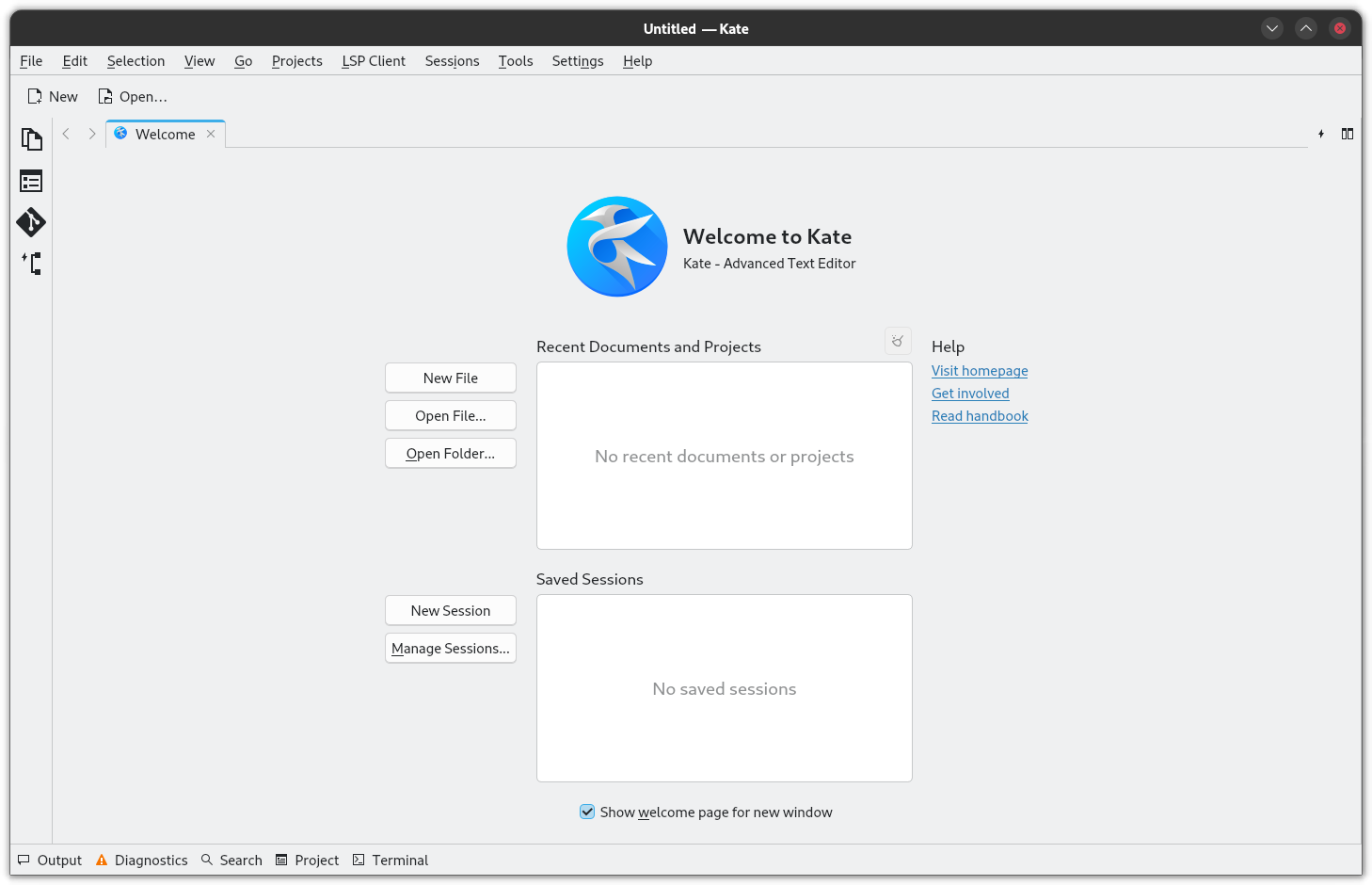
Short for KDE Advanced Text Editor, Kate has been part of the KDE umbrella since 2001 and is written mostly in the C++ programming language. It is freely available under the LGPLv2 license.
There is also a text editor based on the same tech Kate uses. It is called KWrite, and it also allows for powerful text and programming edits, albeit in a more compact form. Anyhow, we are focusing on Kate with this write-up.
⭐ Key Features
There are many notable features, such as syntax highlighting, auto-indentation, block selection, a multi-document interface, and a lot more.
For a summarized overview, here are Kate's key features:
- Cross-Platform
- Supports LSP Client
- Robust Editing Tools
- Flexible Multitasking
💻 User Experience
I installed the latest release of Kate on Fedora 40 by using GNOME Software, and it ran without a fuss.
Before we proceed, keep in mind that I have used two generic bits of Python code to showcase what Kate can do. Those two are not related to each other, and are only for representative purposes.
First, I added in code for a Python-based snake game with an open-source theme to see how Kate's editor worked.
Initially, Kate treated it as plain text, but I switched the language mode to “Python” so that it would treat the code correctly, providing appropriate error detection, indentation, syntax highlighting, and other language-specific functions.
Switching modes can either be done from the switcher in the status bar, or from the “Tools” menu at the top.
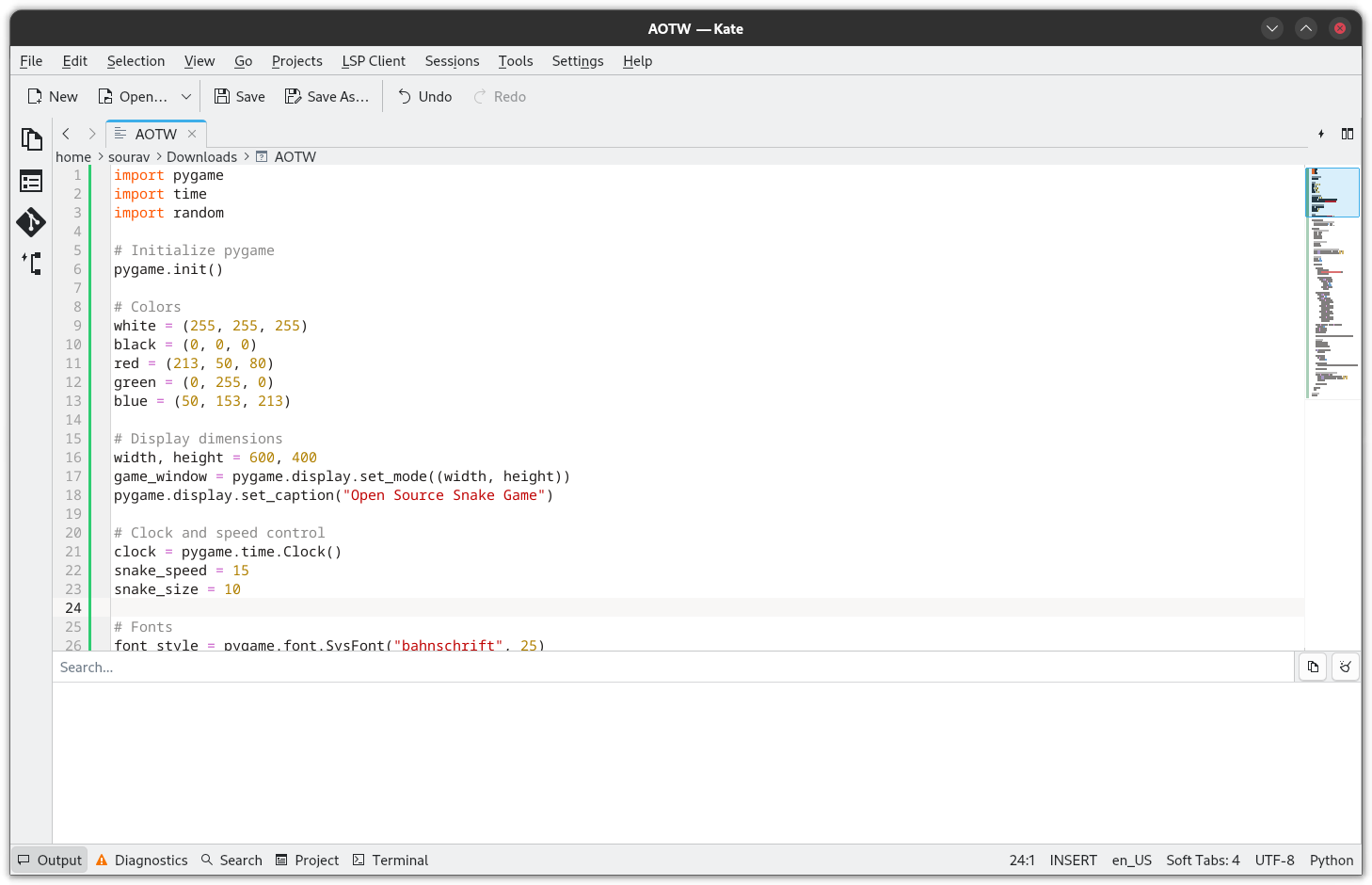
Coming to the topic of the status bar, it houses some useful options such as an “Output” panel that shows output from any entered commands, scripts, or build processes. A “Diagnostics” panel that shows real-time information about any failures/warnings.
Then, there's a “Search” panel that acts as a quick and effective way for searching through any open files or projects. Following that, there is a “Projects” panel, which helps manage and navigate project files effortlessly.
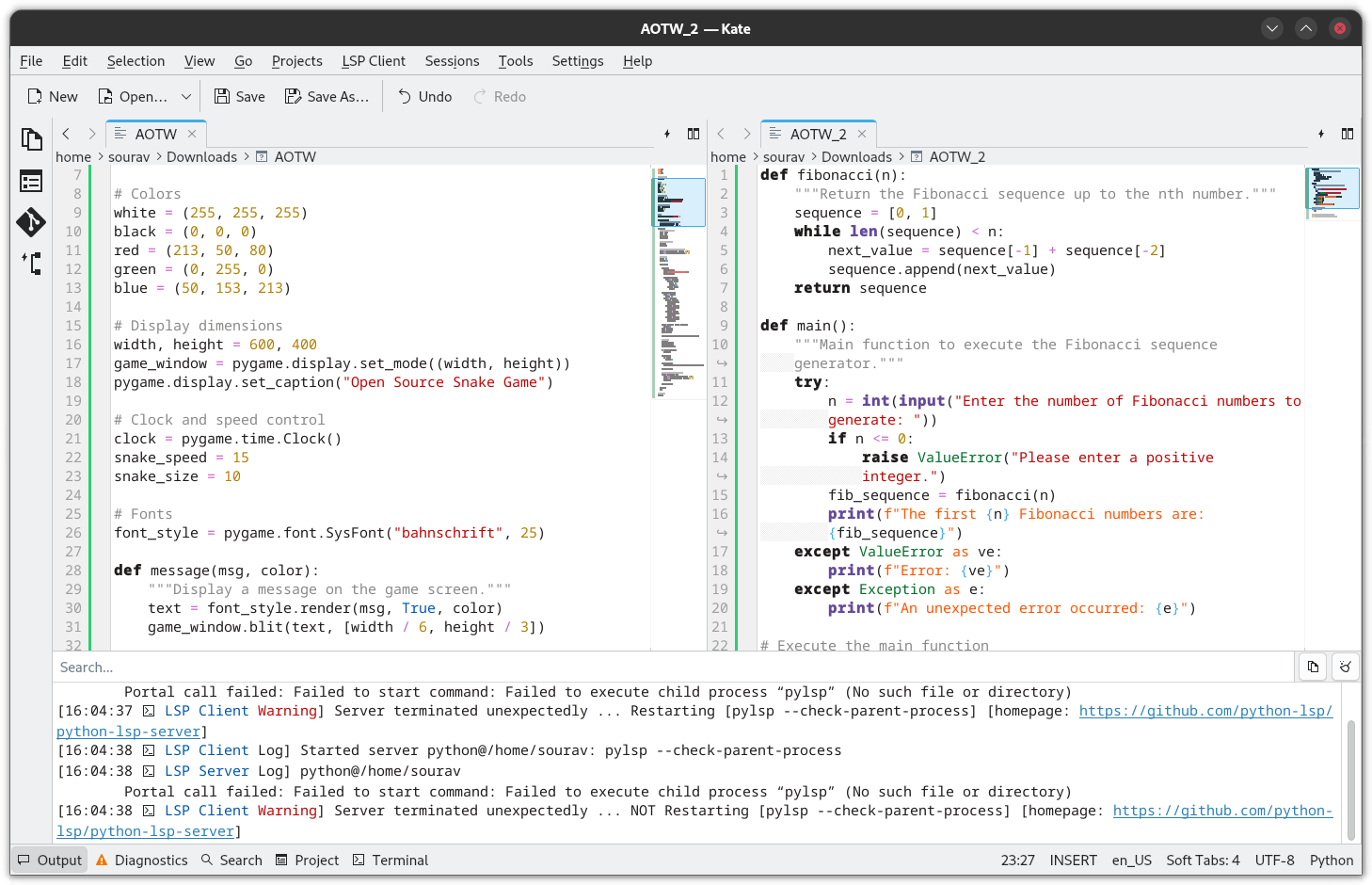
Some of you might be wondering: You missed the “Terminal” panel! Well, no, I wanted to show it in action along with the extensive customization options of Kate.
In the long list of pre-installed theming options, I went for the minimal-looking “Breeze Dark” for both, the window color scheme and the editor color theme.
The terminal, as you can see below, worked quite well. This is hardly a surprise, as Kate uses Konsole under the hood.
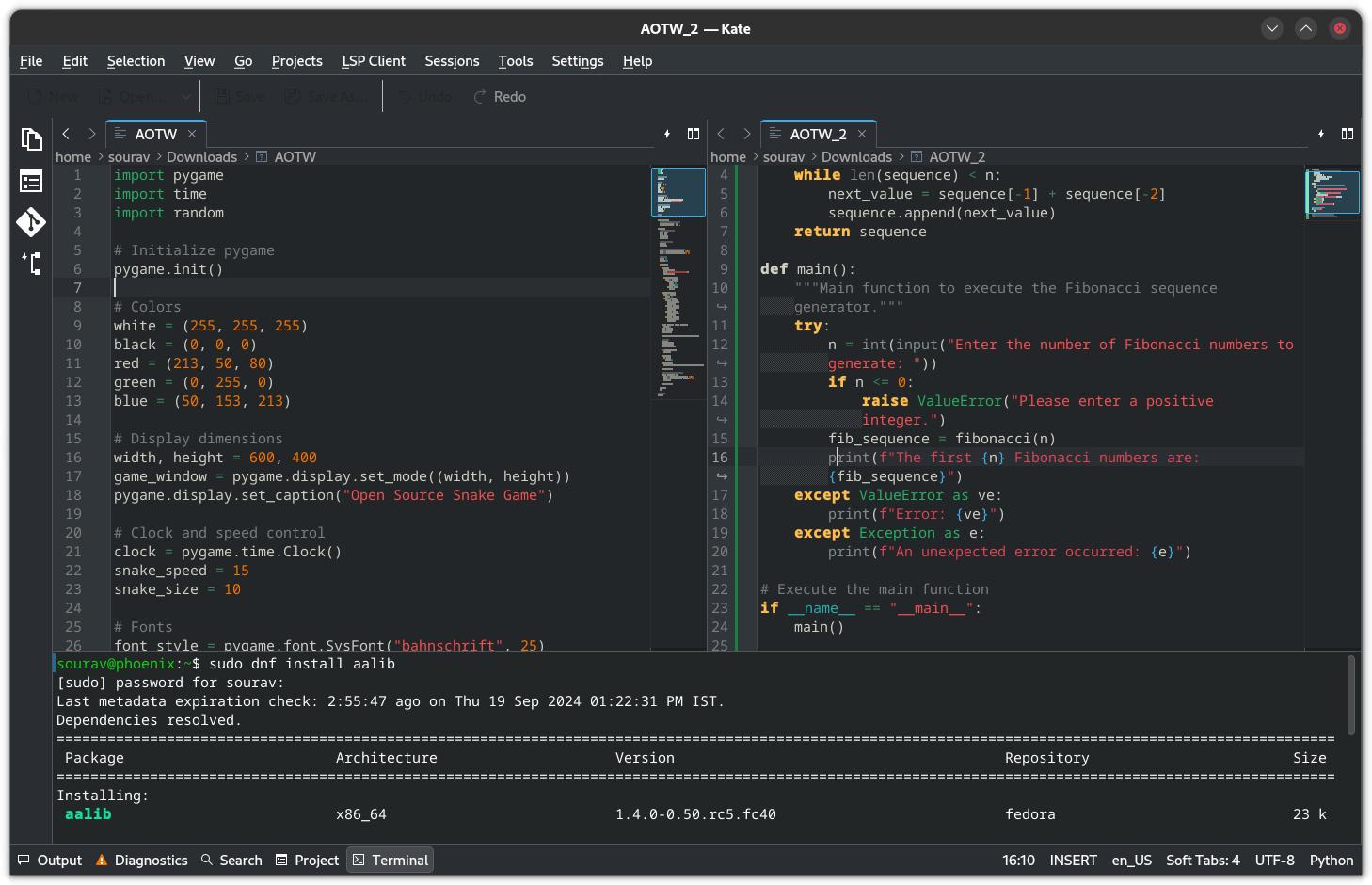
Another thing you must have noticed are the split windows, this is another aspect where Kate shines. When working on more complex projects, opening up multiple windows on the screen can help with multitasking.
You can even split terminal windows if you need to focus on multiple things at once.
Finally, apart from all the usual code editing features, Kate also provides a wide range of control over the application thanks to its well-organized settings menu, allowing for hassle-free changes.
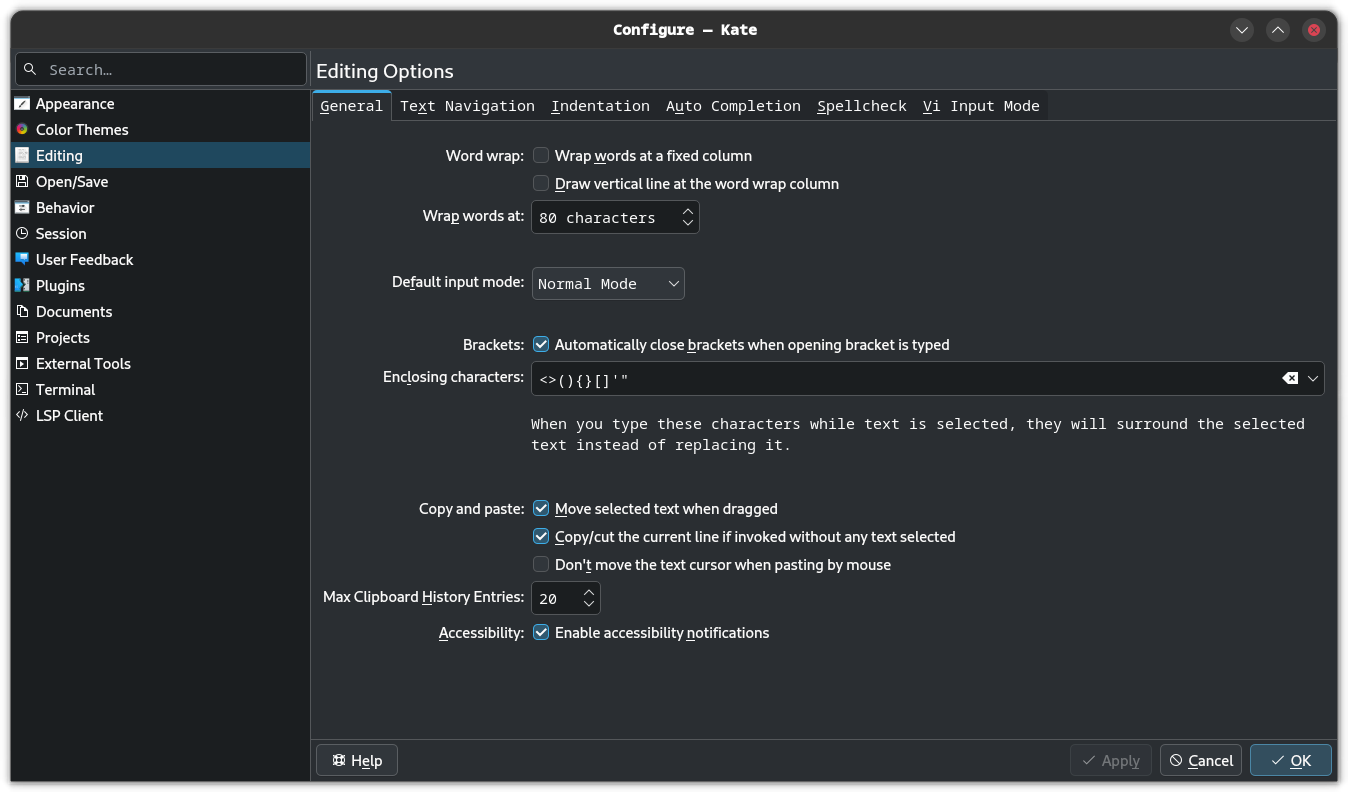
Kate settings are laid out very well.
Even though I am not well-versed in the ways of coding, Kate's user interface didn't overwhelm me. It had most of the tools both novice and veteran coders might look for, making it a very compelling alternative to VS Code.
⚙️ Installing Kate on Linux
You can get Kate for Linux, Windows, and macOS from the official website. There's also packages for Linux available via AppStream stores like Discover/GNOME Software, and as a snap via Snapcraft.
For the source code, you can visit KDE's GitLab instance, which also contains helpful resources for those looking to contribute to the project.
💬 Have you used Kate in the past? Prefer some other editor? Let me know in the comments!
Suggested Read 📖
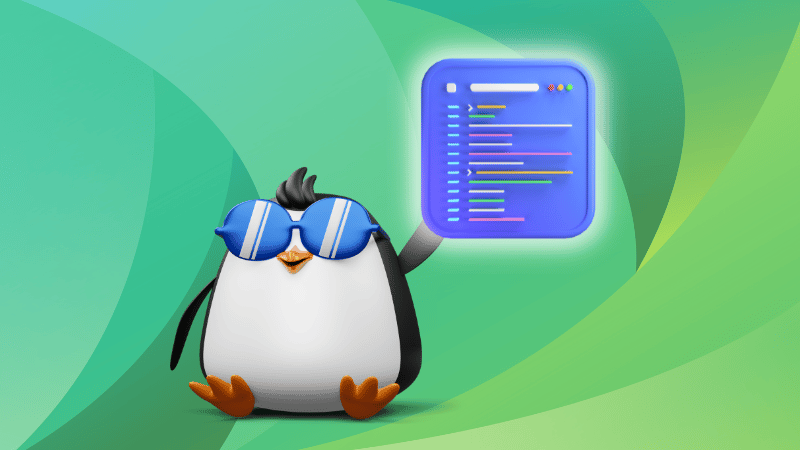
- Even the biggest players in the Linux world don't care about desktop Linux users. We do.
- We don't put informational content behind paywall. Your support keeps it open for everyone. Think of it like 'pay it forward'.
- Don't like ads? With the Plus membership, you get an ad-free reading experience.
- When millions of AI-generated content is being published daily, you read and learn from real human Linux users.
- It costs just $2 a month, less than the cost of your favorite burger.
Become a Plus Member today and join over 300 people in supporting our work.











