
The retro gaming scene on Linux has been on the up these past few years. What started off as niche projects has evolved into a thriving ecosystem where classic gaming experiences are being revived and relived.
This has given birth to many Linux distributions designed specifically for retro gaming. Projects like Batocera.linux, RetroPie, and Lakka have made it easier than ever to transform any computer into a dedicated retro gaming machine.
Now, a new player has entered the scene with a radically different approach.
Rather than focusing solely on emulation or modern digital distribution (e.g., via Steam), Kazeta aims to recreate the pure simplicity of 1990s console gaming.
Kazeta: Overview ⭐
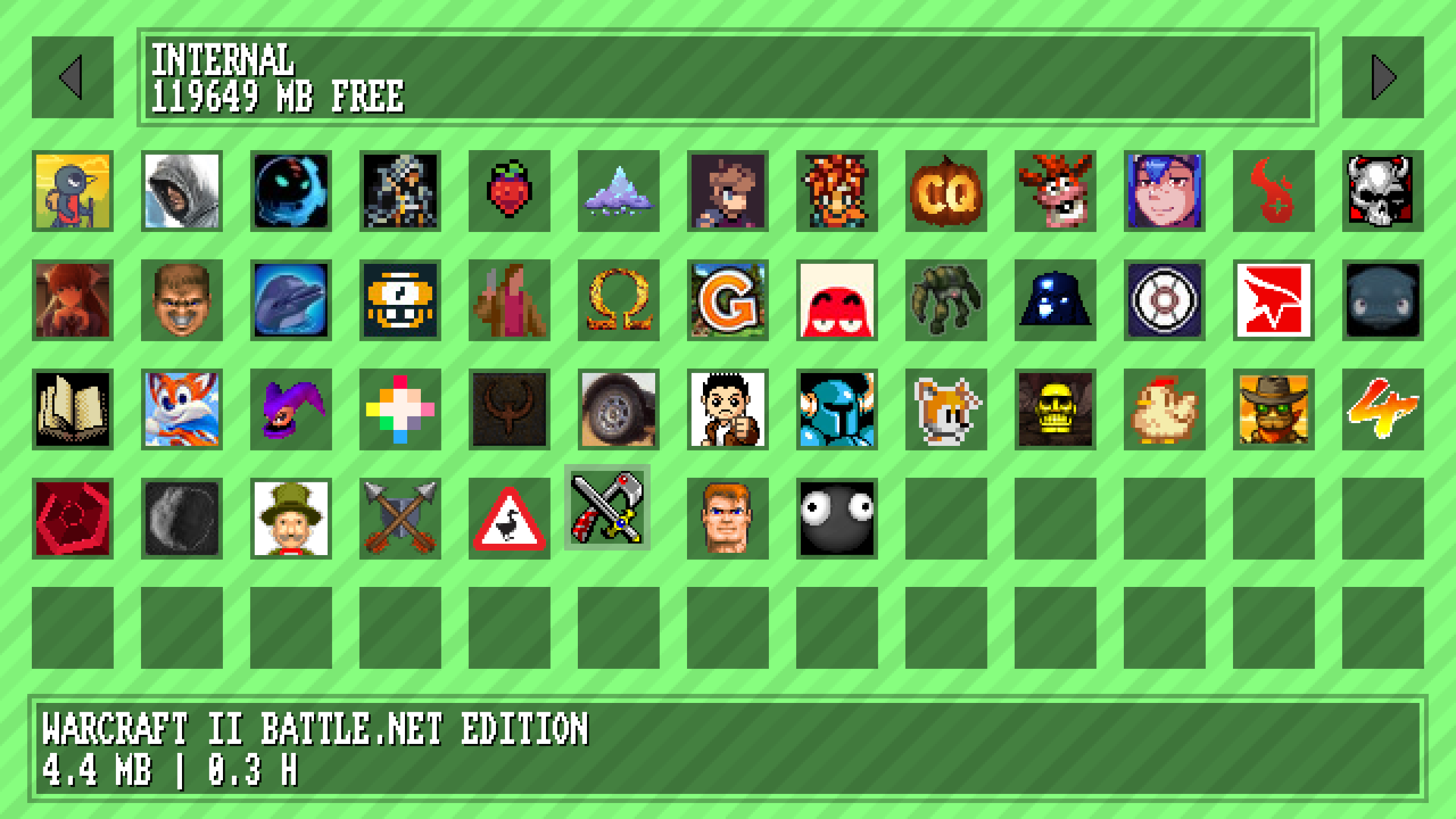
Kazeta is not a conventional Linux distro. It allows computers to run both modern and retro DRM-free games from sources like GOG and itch.io without using storefronts or launchers.
Games are stored on cartridges or external devices such as SD cards/USB drives. Game data remains read-only, while progress and saves are stored separately on the computer’s internal storage.
Kazeta was created by Alesh Slovak, the founder of ChimeraOS. The distro is designed to recreate the simple "insert and play" experience of classic consoles on Linux.
⭐ Key Features
As for the notable features of Kazeta, they include:
- Offline Play: The operating system is designed to function without requiring an internet connection.
- Save Management: Save data for games is stored automatically and can be accessed via a BIOS-style interface.
- Digital Library: Turn any DRM-free game into a physical cartridge using SD cards or other external media. Build a collection that can be played forever without restrictions.
Initial Impressions 👨💻
For my testing, I deviated from Kazeta’s intended setup on a compact Linux-powered machine and instead loaded it on an external SSD connected to my Dell G15 5530 laptop, using a USB drive for games.
Keep in mind that Kazeta works best on a dedicated box for retro gaming, with SD cards acting as cartridges.
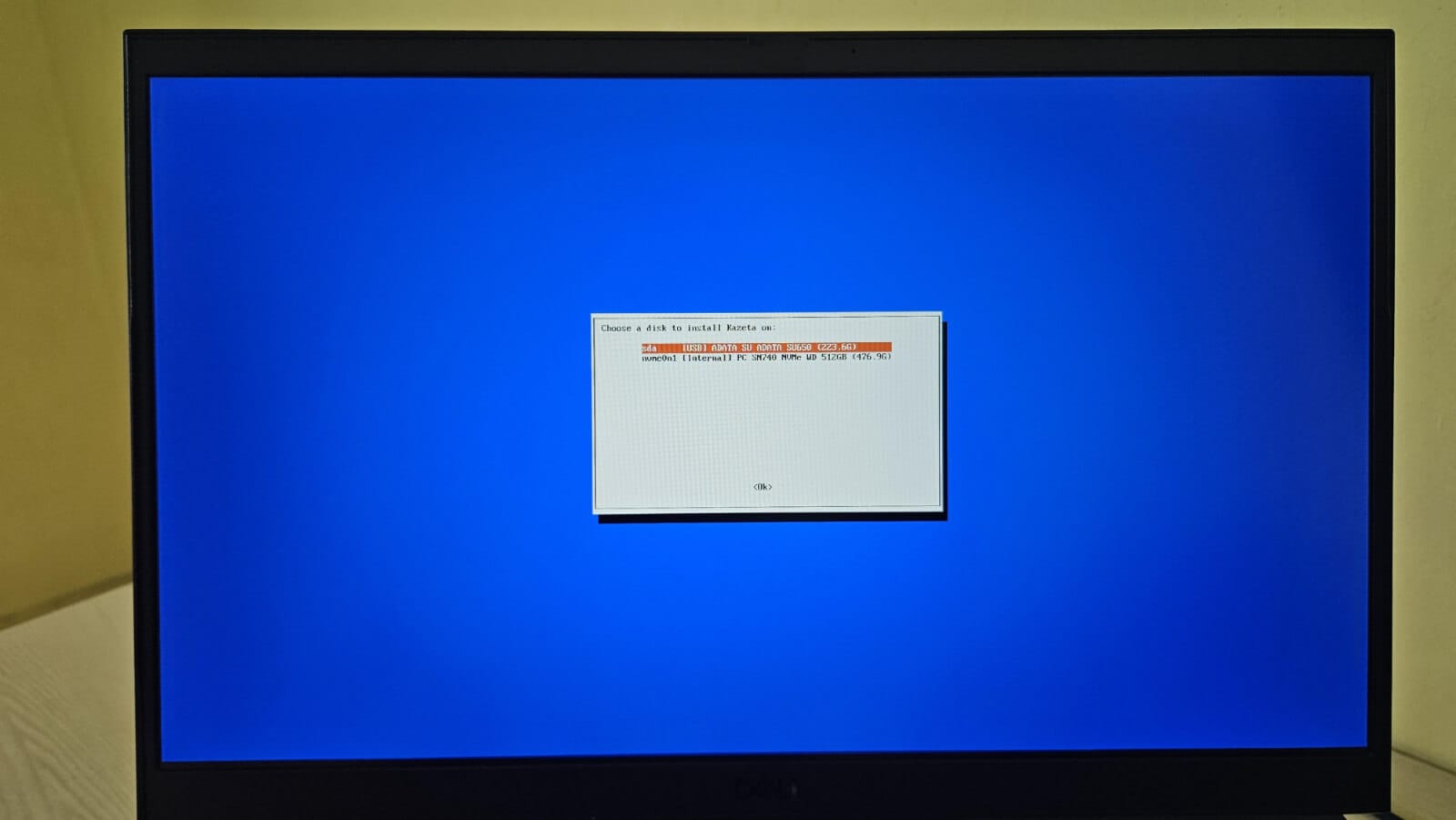
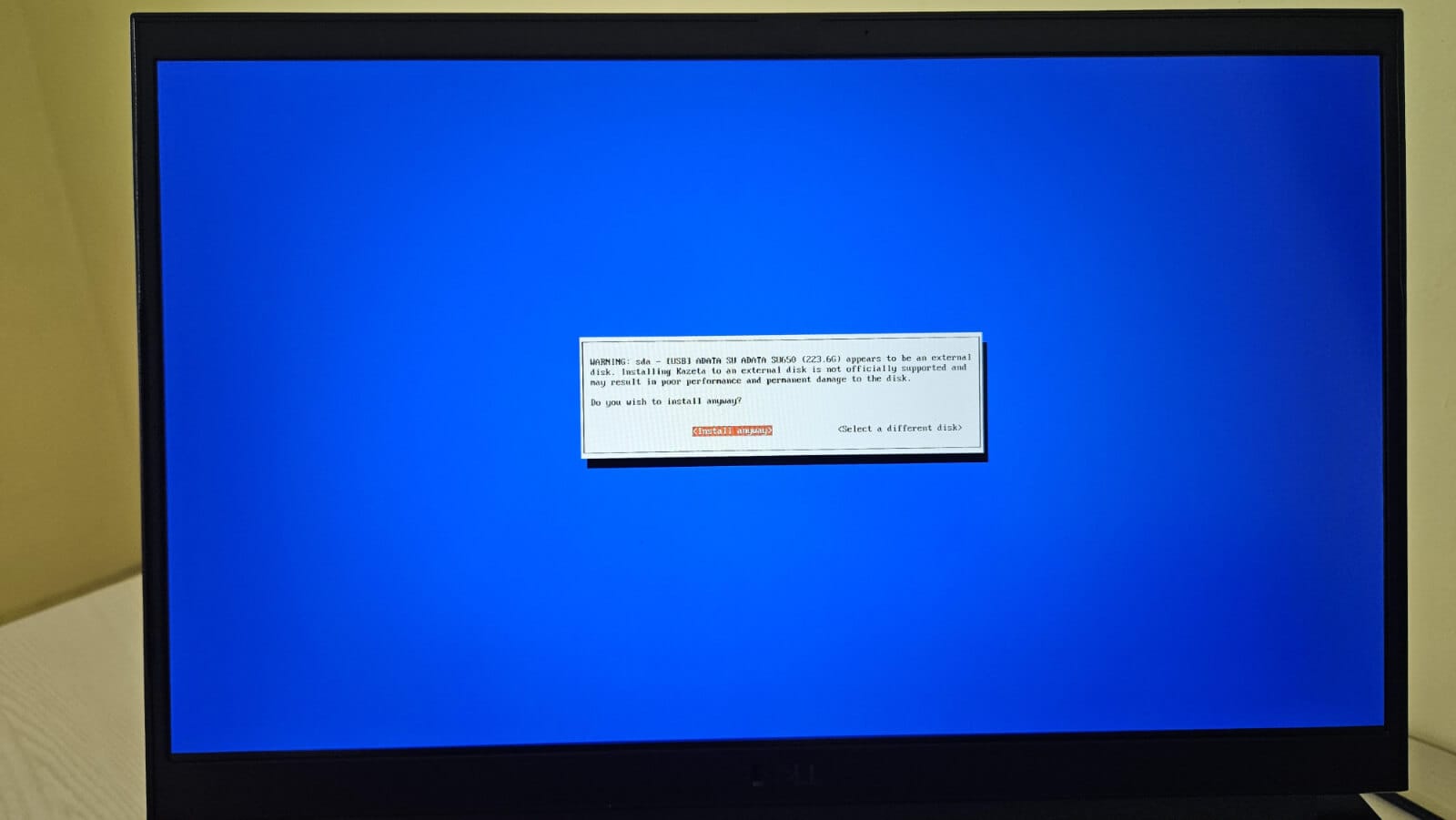
Kazeta's installer is quite straightforward.
Before installing, I had to disable Intel Rapid Storage in the UEFI menu and disconnect my external monitor, as Kazeta doesn’t support multiple displays. I flashed the ISO onto a USB drive using Fedora Media Writer (Balena Etcher works too), since it refused to boot with Ventoy.
Once everything was set, the installation was quick and straightforward, requiring only basic preferences like selecting the storage device.
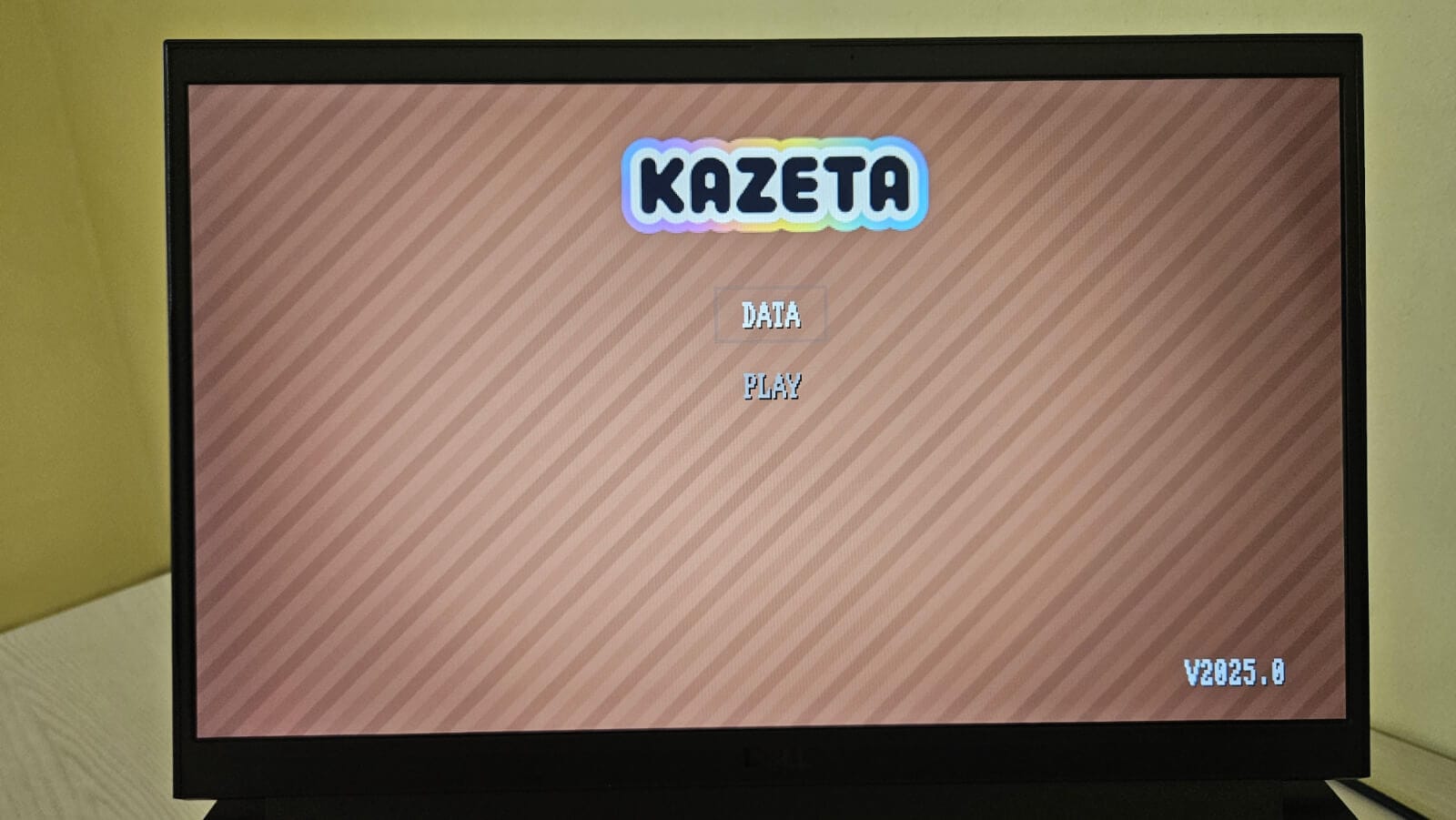
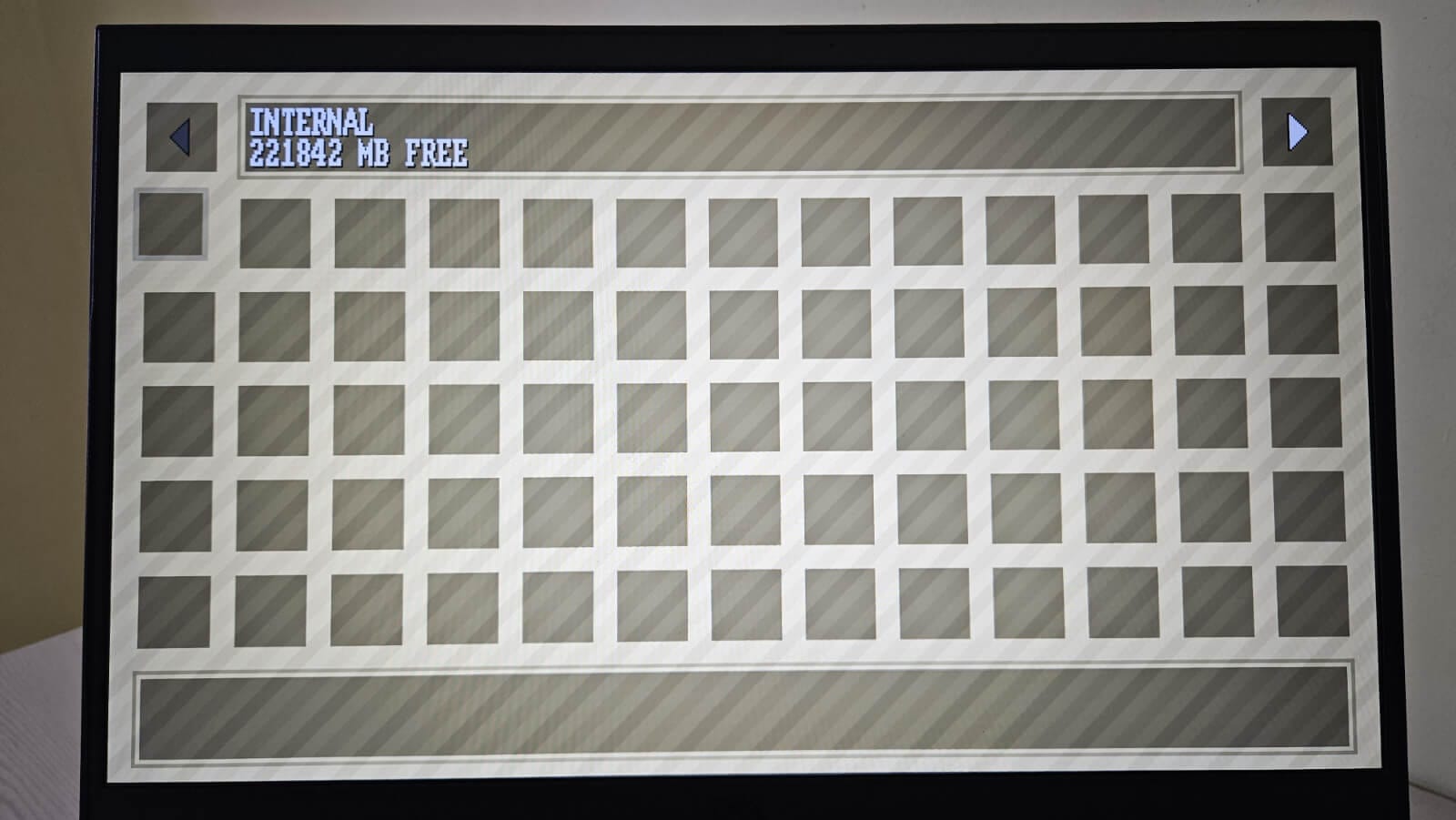
Booting up into Kazeta for the first time post-installation.
Post-installation, I was taken to a clean home screen with two options. One was "Data," which opened the BIOS-style interface for managing save files, backing up progress, and tracking playtime. The other was a self-explanatory "Play" option, which would have worked if I had a game cartridge inserted.
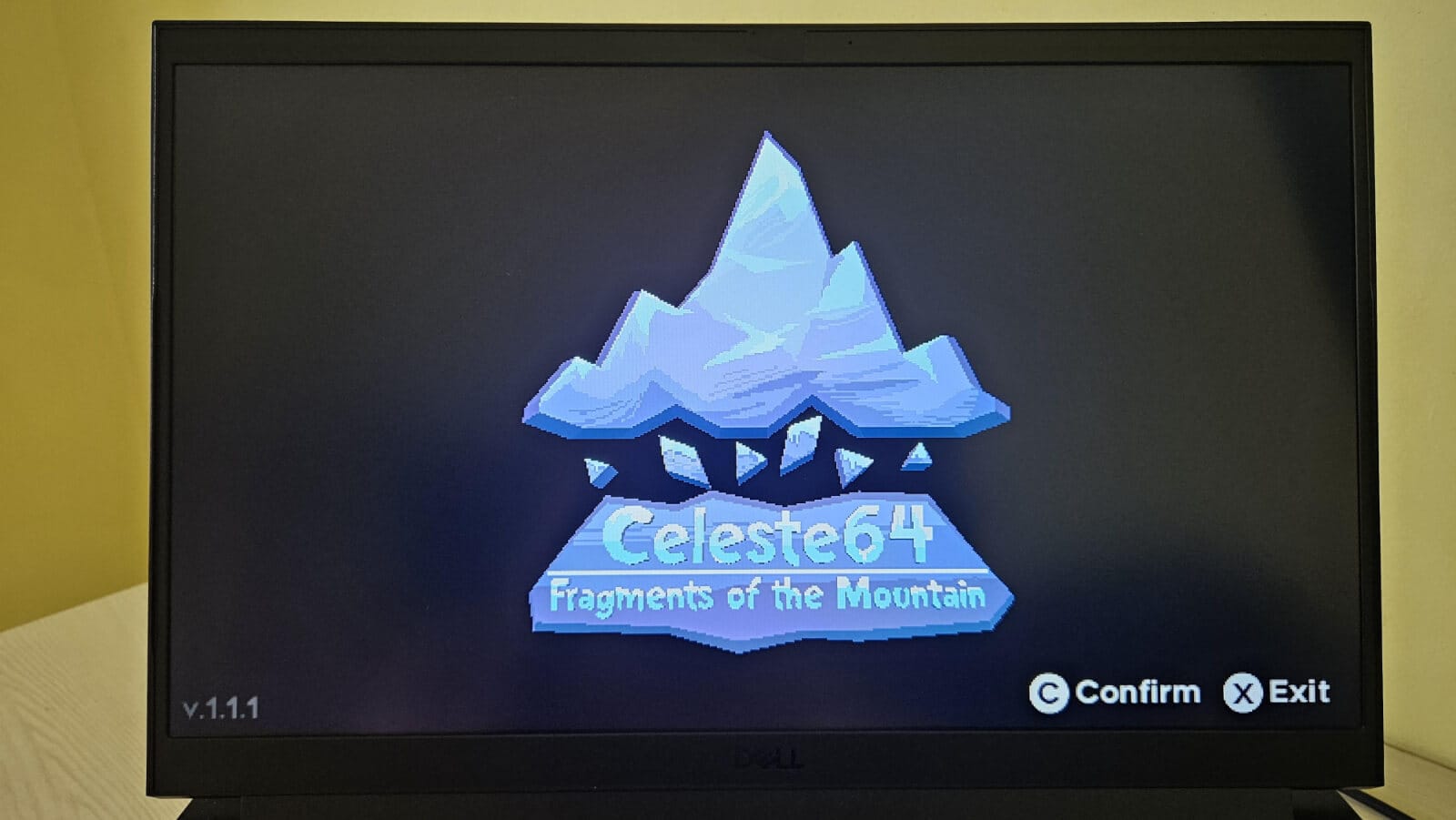
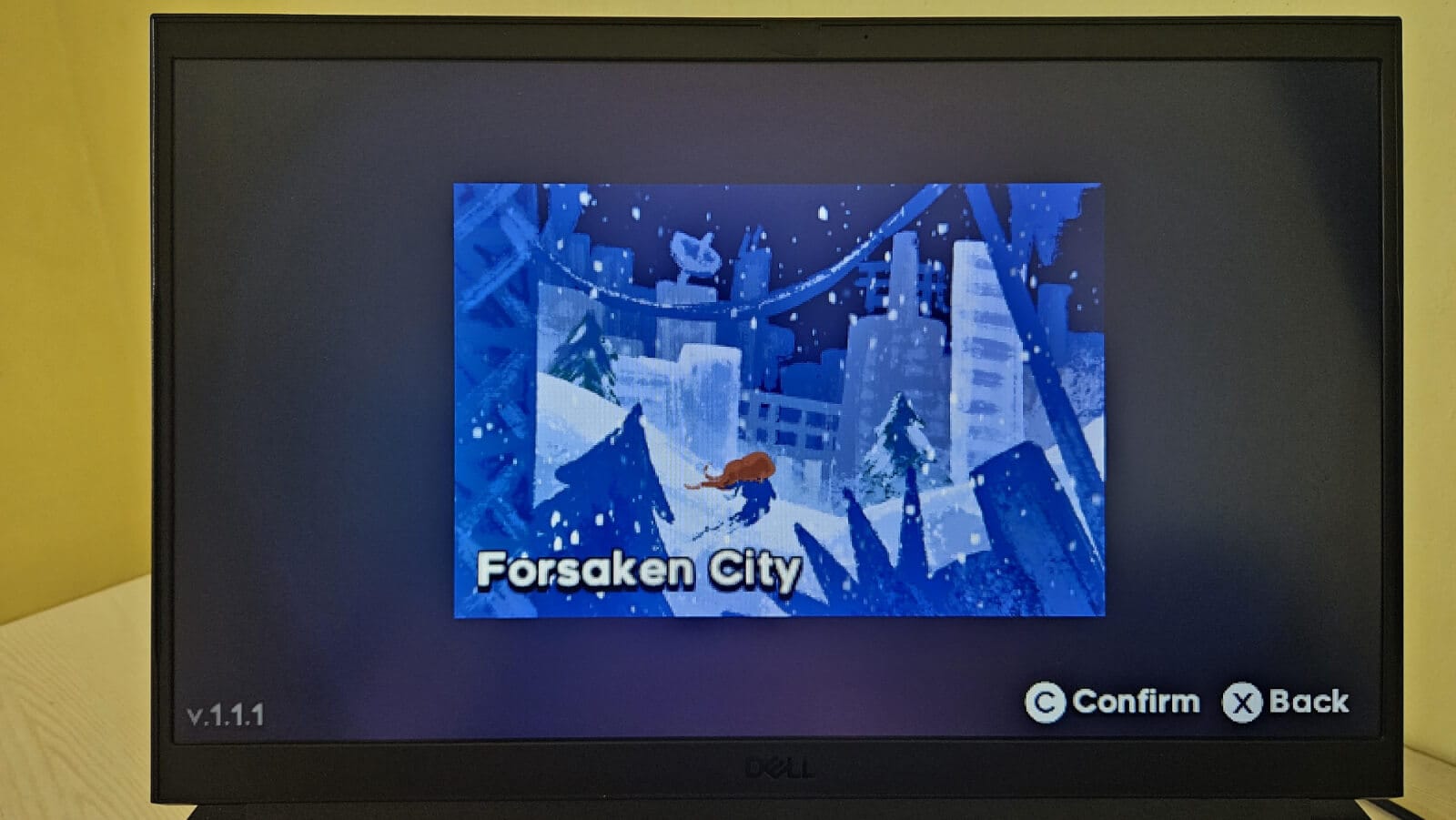
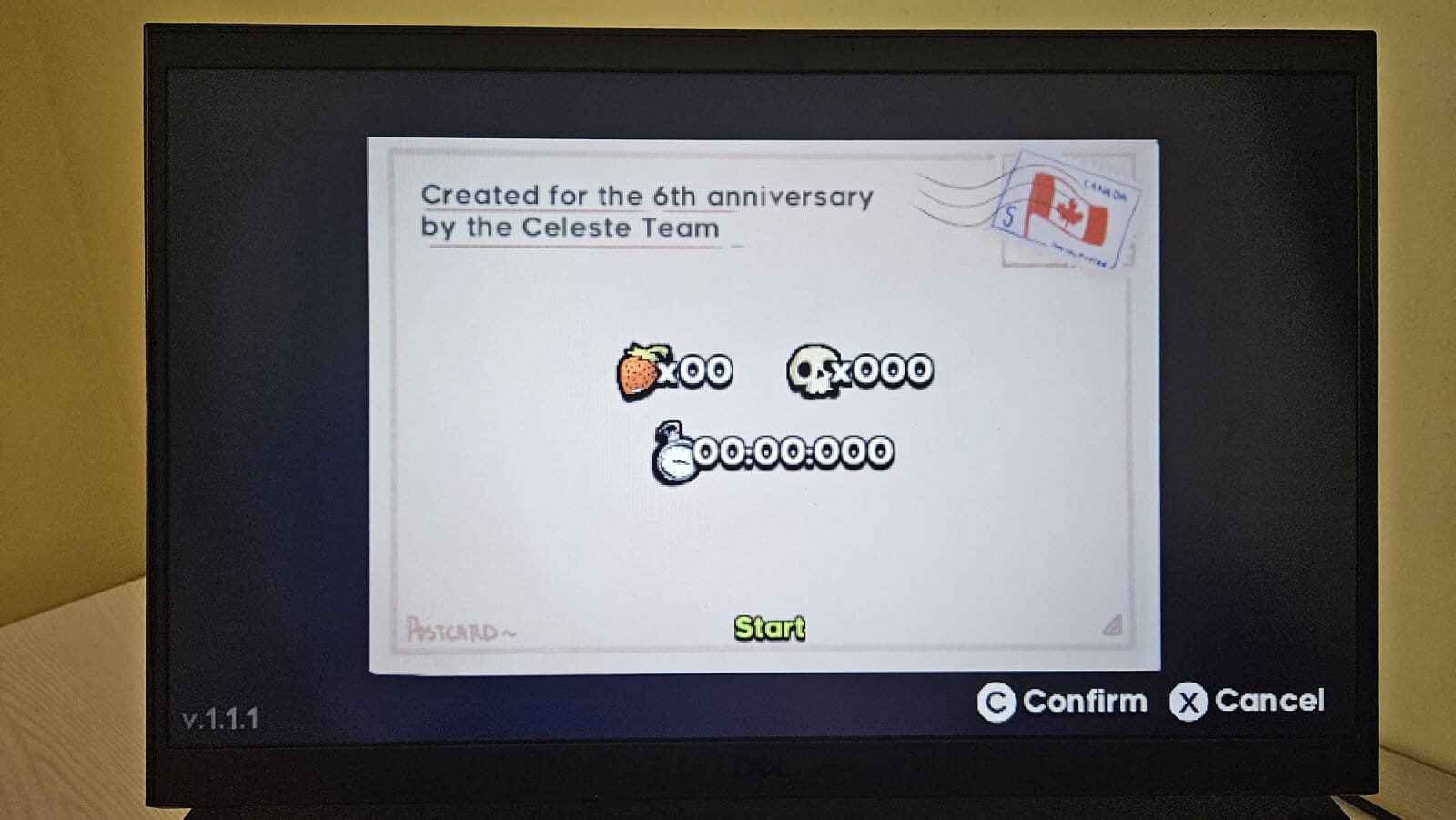
Celeste64 running on Kazeta.
To see how it gamed, I inserted a USB drive with Celeste 64, and my laptop booted directly into the game. I did not have to navigate Kazeta’s interface; everything just worked, much like the effortless plug-and-play experience of classic cartridge gaming.
And, to clarify, Celeste 64 is a 2024 3D platformer developed and published by Canadian indie studio Extremely OK Games for Linux, macOS, and Windows.
A quick demo of Celeste 64 on Kazeta.
I had loaded the provided sample cartridge (or "carts" as they call it) on an external USB drive (formatted as ext4), and the performance was excellent. I didn’t experience any stutters or glitches, and the controls felt natural on a keyboard.
During testing, I noticed that Kazeta felt very similar to RetroArch, yet quite different. Both systems cater to retro gaming enthusiasts, but they differ significantly in design and user experience.
Another thing to keep in mind is that to shut down Kazeta, you need to use the physical power button on your device, just like you would on a retro console.
📥 Get Kazeta
Keeping in mind what I said earlier in this article, you can find the latest image for Kazeta on the official website.
You can follow the documentation for setting up your own system or creating game carts. The wiki provides detailed steps for formatting, organizing, and testing these carts so that once you plug them in, Kazeta boots directly into the game.
Suggested Read 📖
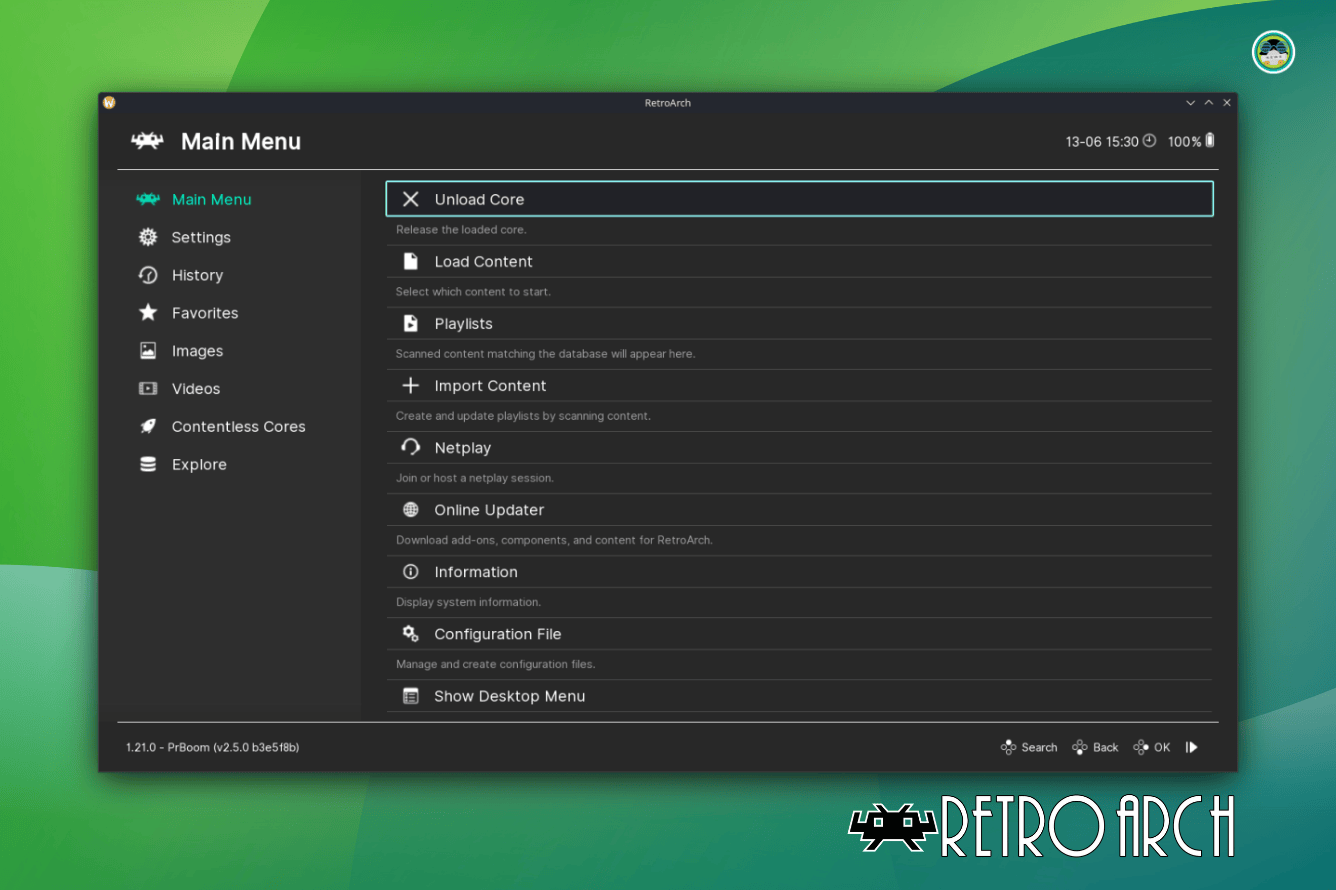
- Even the biggest players in the Linux world don't care about desktop Linux users. We do.
- We don't put informational content behind paywall. Your support keeps it open for everyone. Think of it like 'pay it forward'.
- Don't like ads? With the Plus membership, you get an ad-free reading experience.
- When millions of AI-generated content is being published daily, you read and learn from real human Linux users.
- It costs just $2 a month, less than the cost of your favorite burger.
Become a Plus Member today and join over 300 people in supporting our work.










