
As my need for knowledge became greater, so did the requirement for storing articles from various websites. Saving them on note-taking apps or bookmarking them on a web browser just doesn't cut it anymore.
Sorting through hundreds of links has become tedious now, and I have stopped saving new ones, fearing getting overwhelmed.
Luckily, I have come across a cool FOSS Android app that is built for doing just that.
Linkora: Don't Lose Links Again!
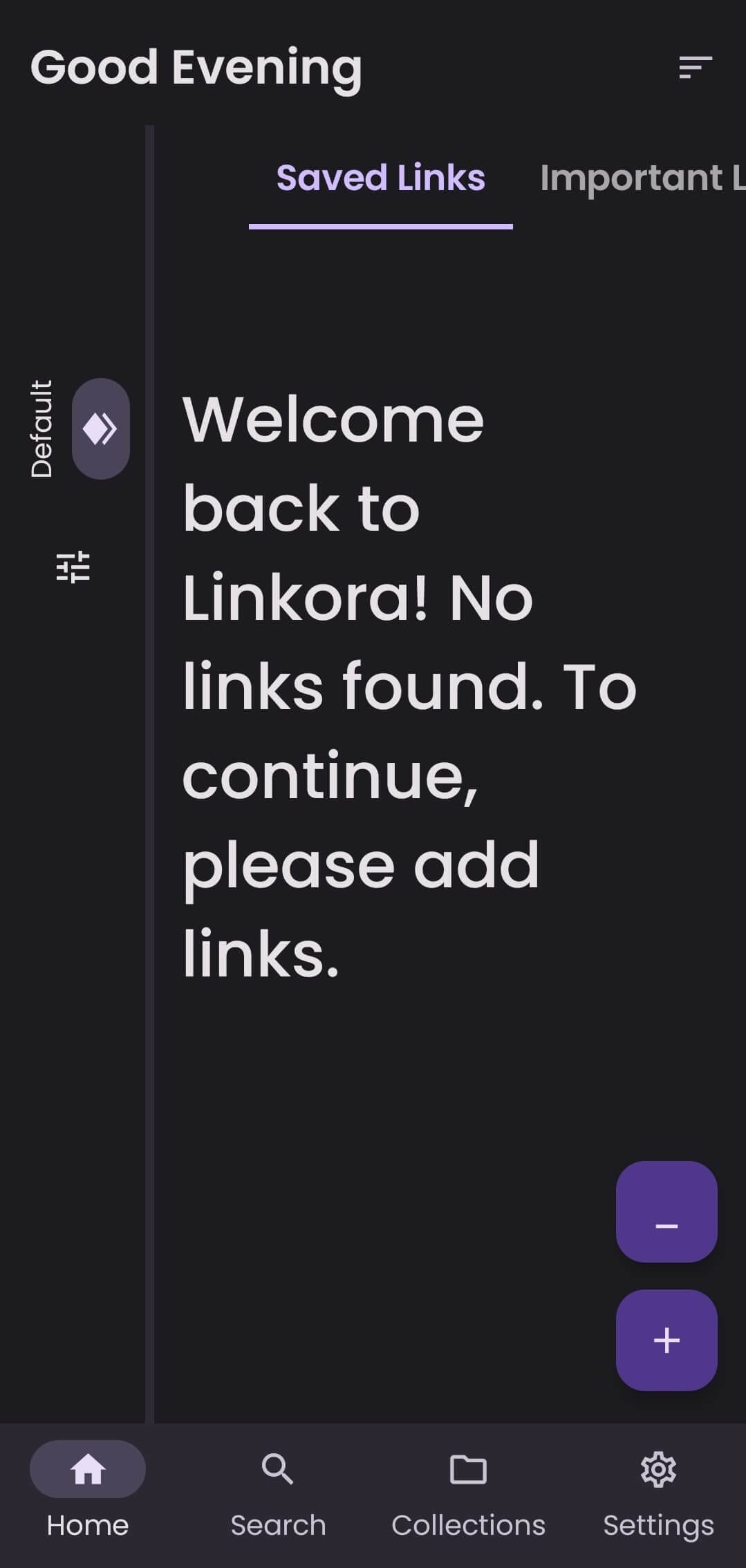
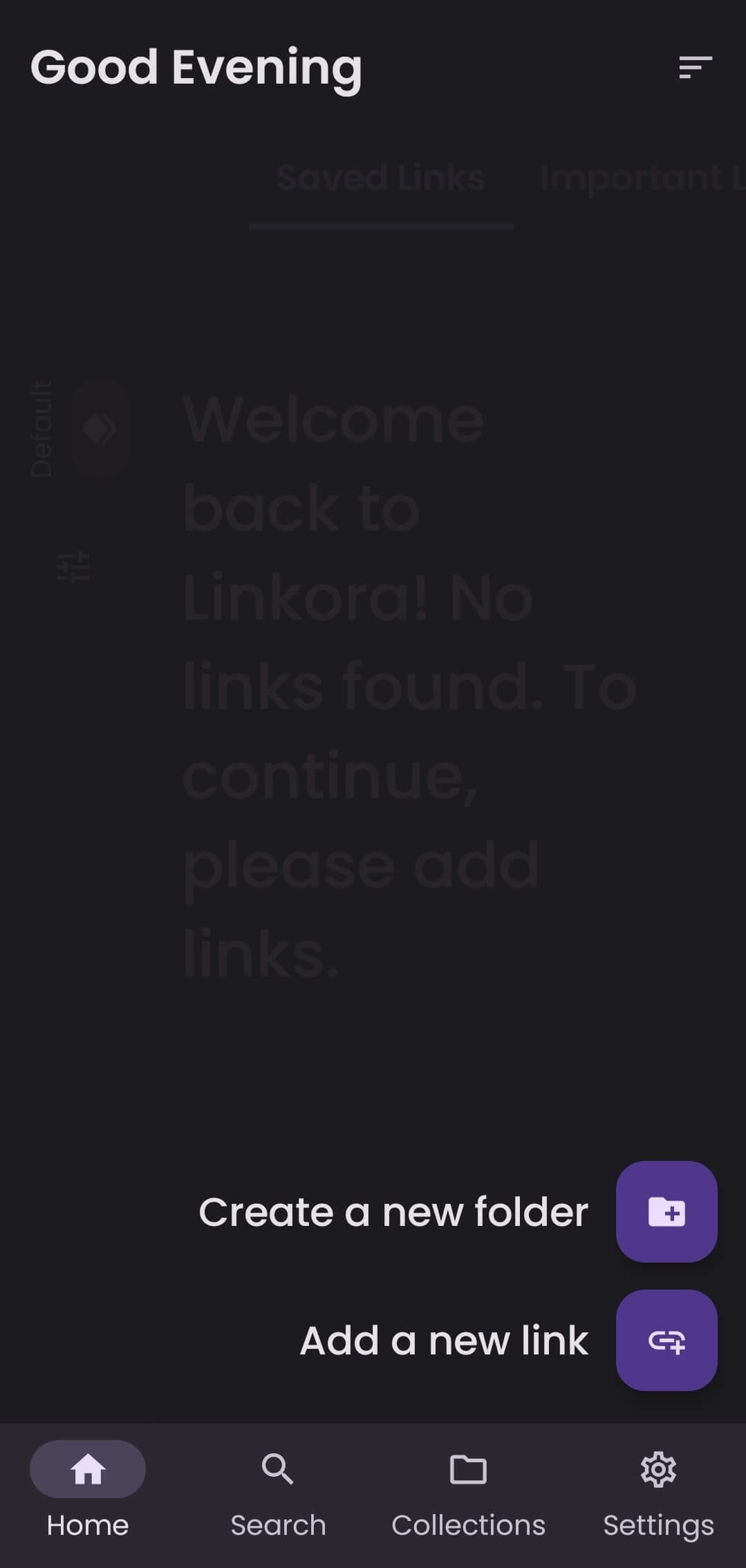
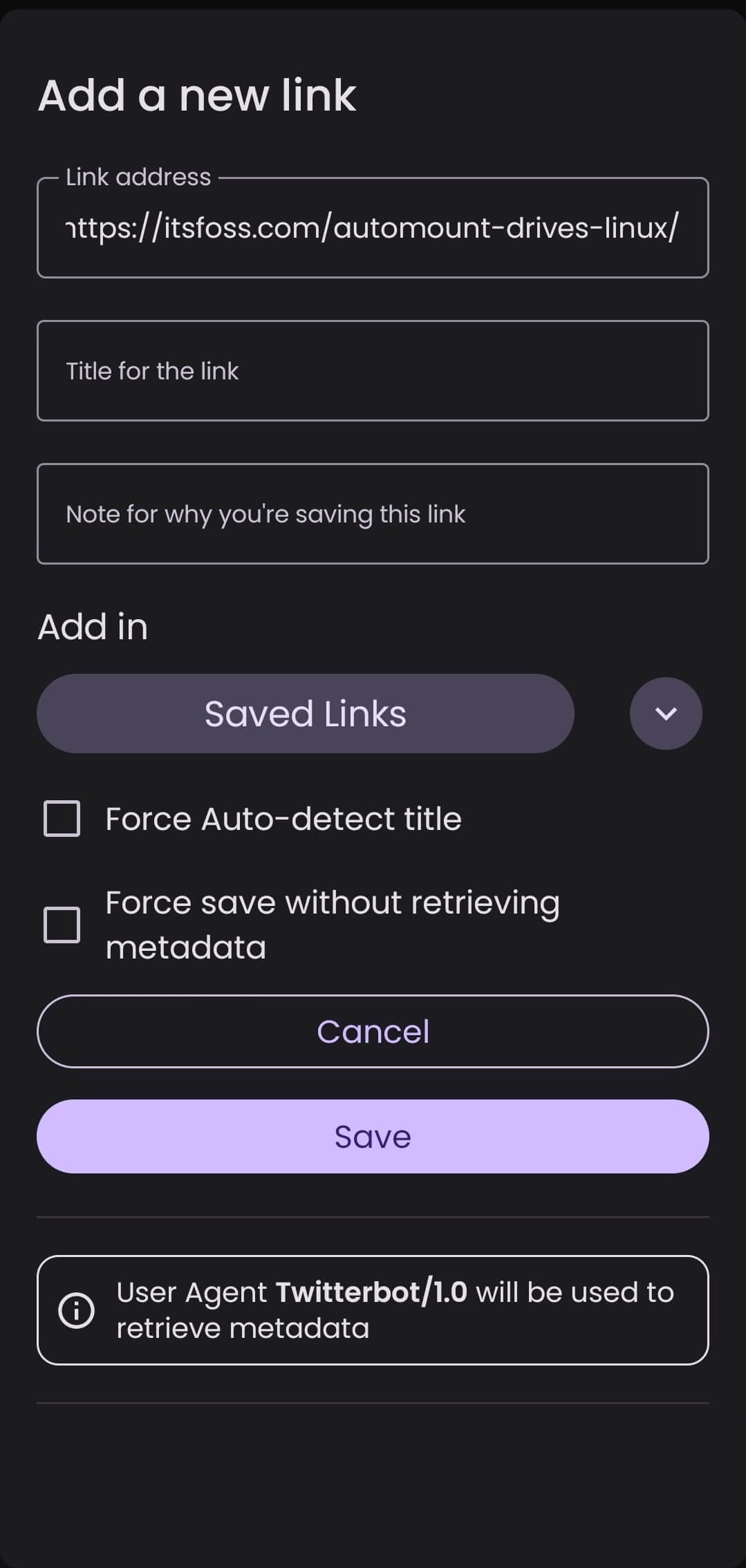
Adding new links to Linkora.
Built using Kotlin, Linkora is a link utility app that can be used to keep all your links in one place, accessible anytime on your device. Just ensure that you have internet connectivity to load the content itself.
For testing it out, I installed the app from F-Droid on an Android 12-equipped smartphone, and it worked flawlessly. Adding new links is simple; just tap on the plus button, then go into “Add a new link”.
That menu will have a place to paste the URL you want to save, with additional options to add a title, note, and selecting the folder for it. By default, there are folders like Saved Links and Important Links.
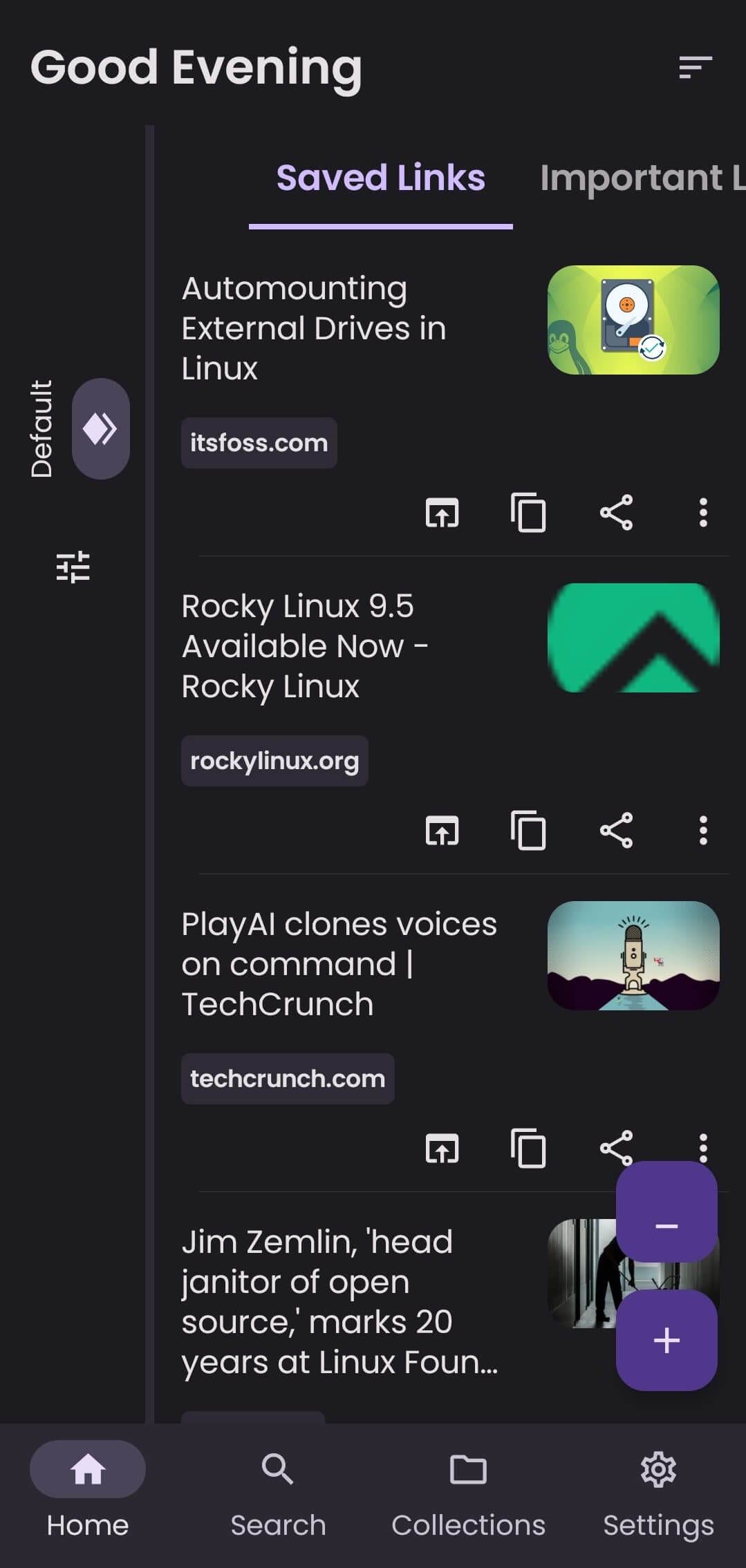
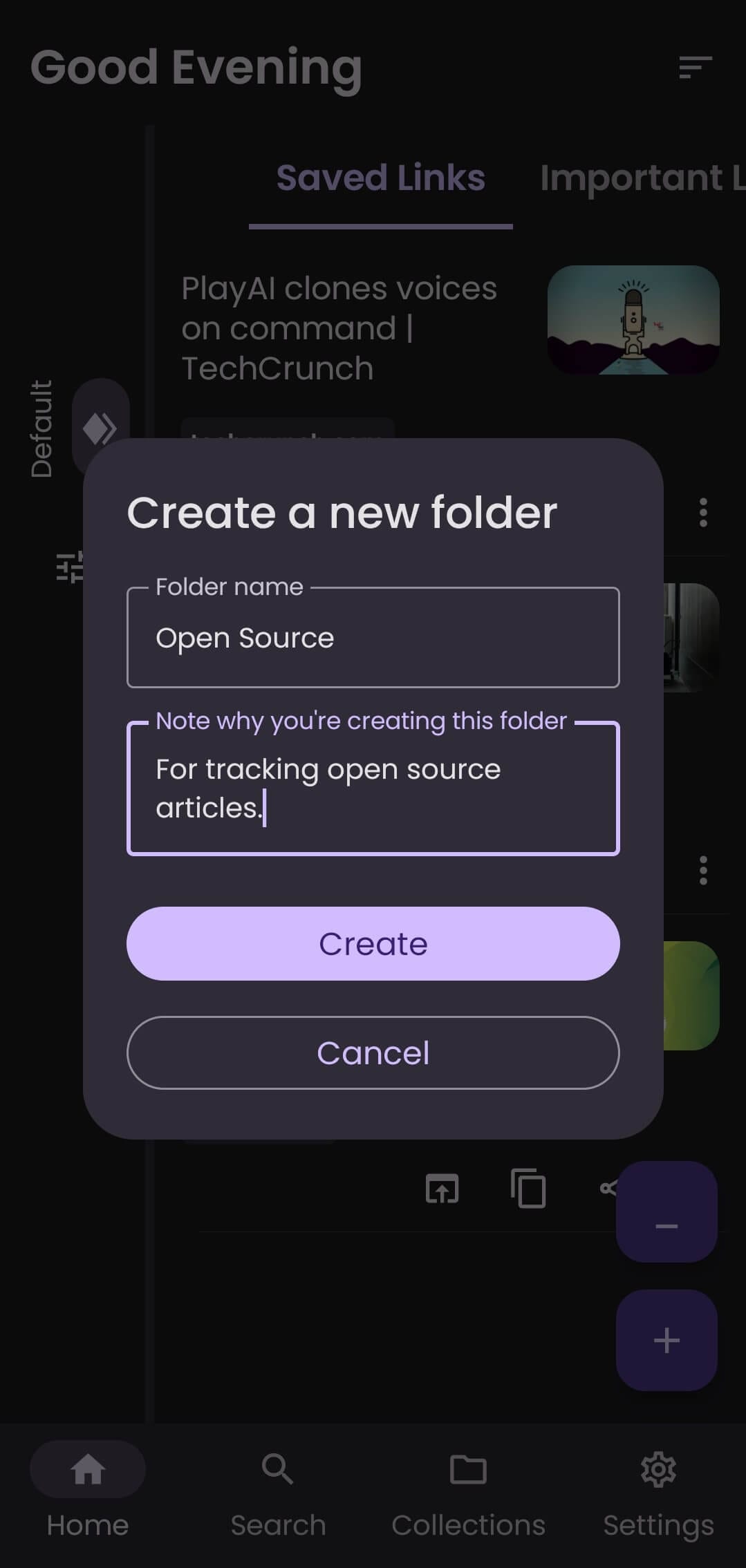
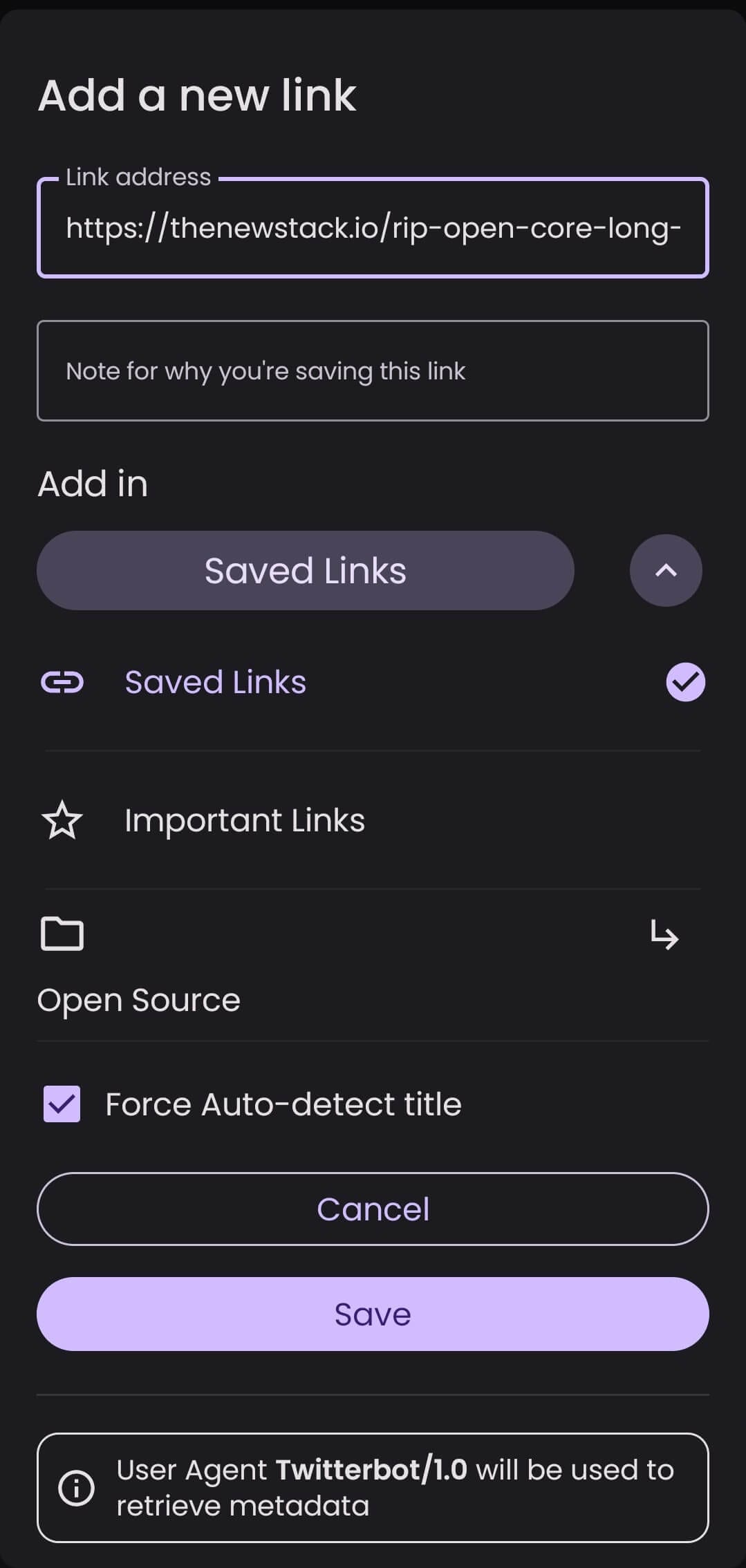
Linkora shows saved links in an organized manner. You can also add them to folders.
After Linkora is populated with links, it displays them neatly in a list, with useful options to archive, copy, and share it. There is also the option to create new folders for better link organization.
Just tap on the same plus button, select “Create a new folder”, and the rest you know. For adding a link to the folder, just select the folder before saving a link. Sometimes, adding links doesn't work as intended, with the link title missing. You can use the “Force Auto-detect title” option in such cases.
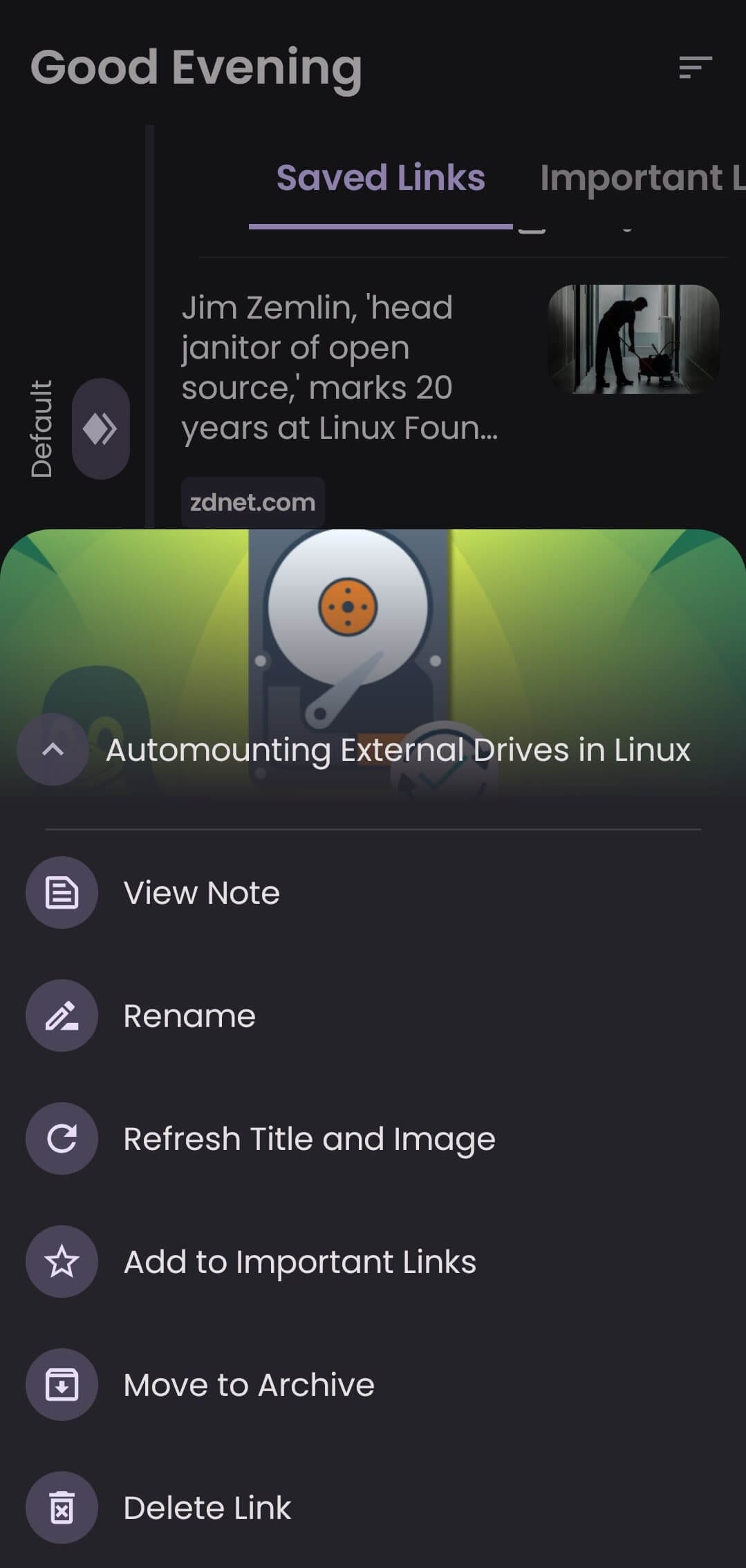
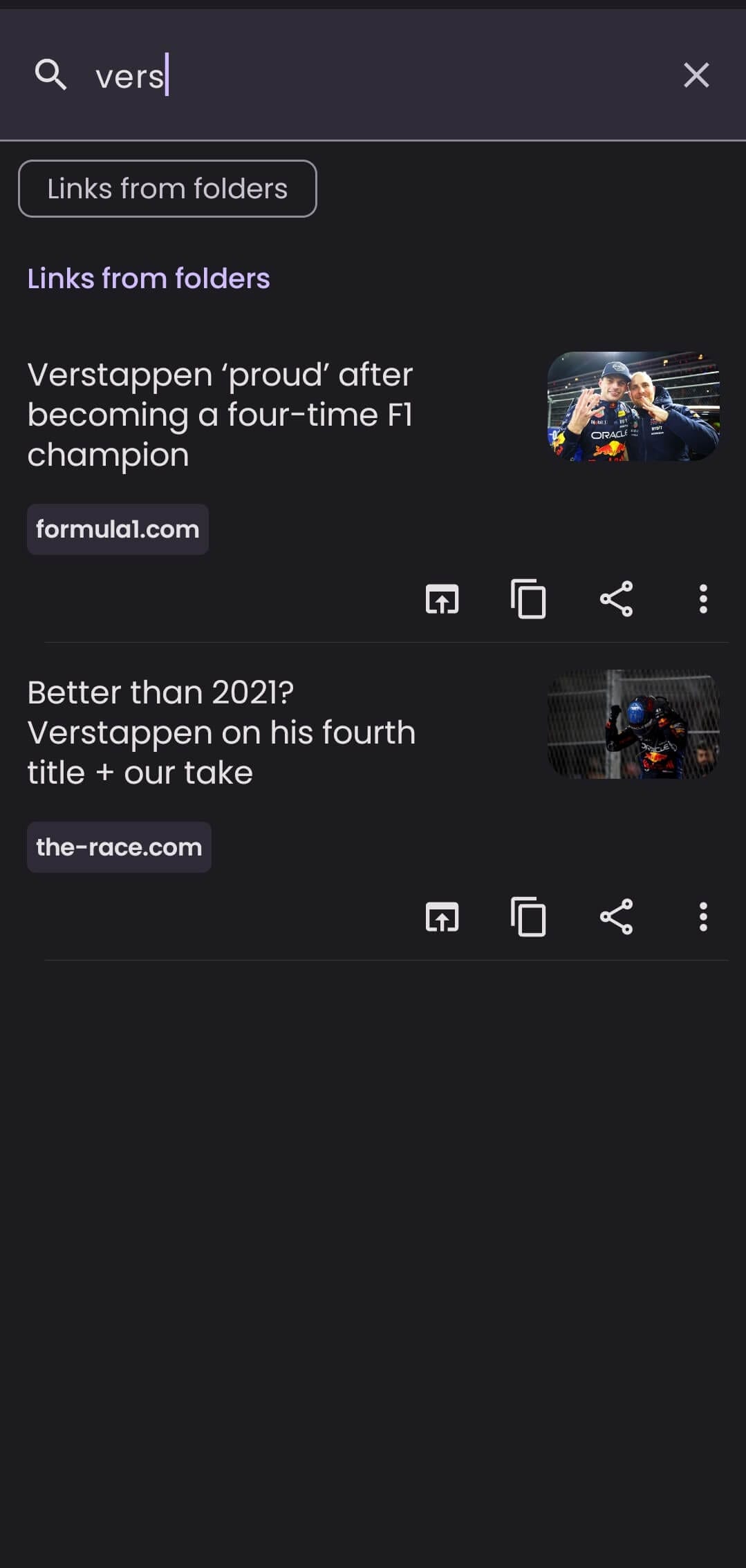
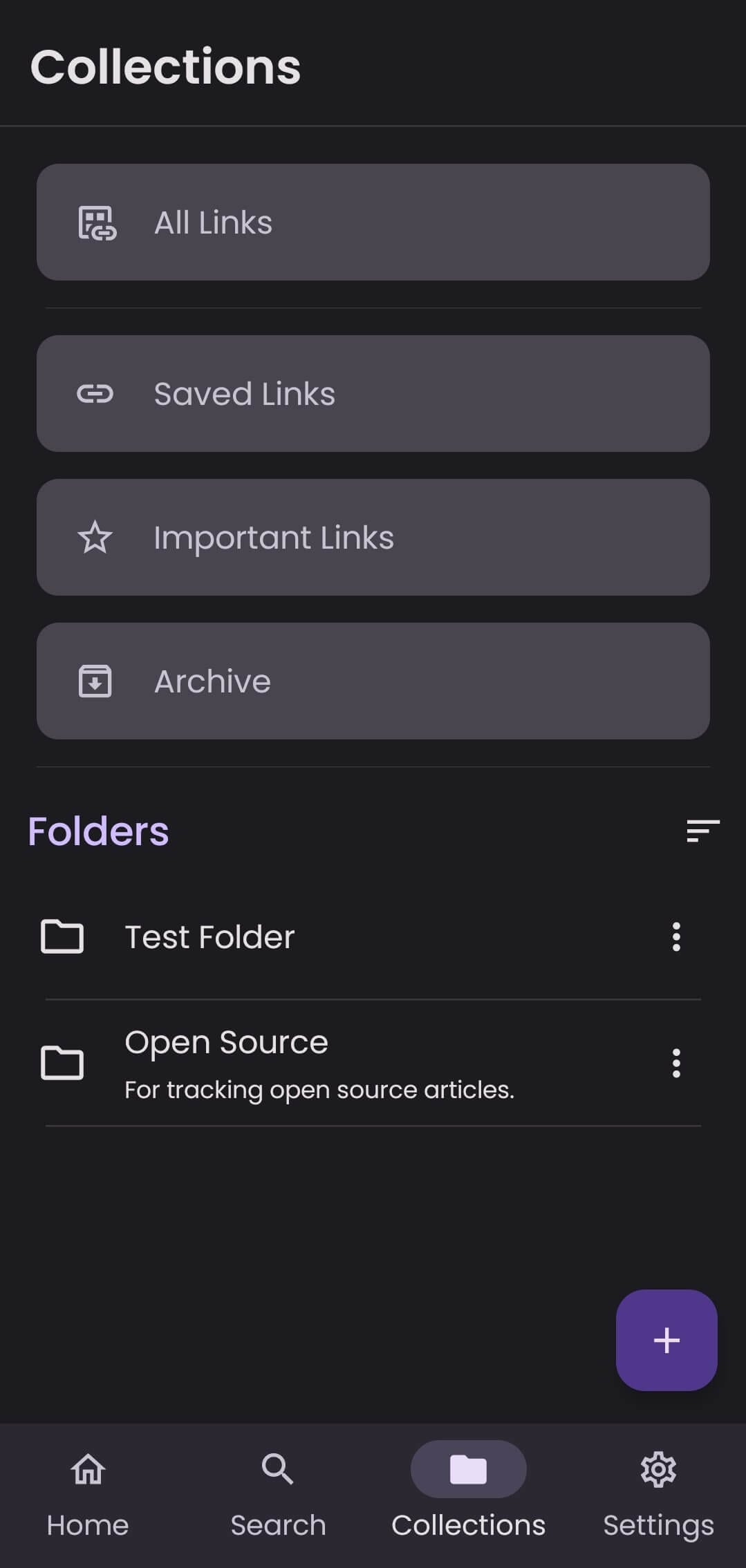
Linkora's various controls for an existing link and the search and collections pages.
For managing a link more broadly, you can click on the three-dot button beside a link to open up a slew of options. You can view the note for it, rename its title, refresh the title/image, add it to important links, move it to archive, or delete it.
Linkora also allows manually searching for added links via the “Search” page, with all existing folders accessible from the “Collections” page.
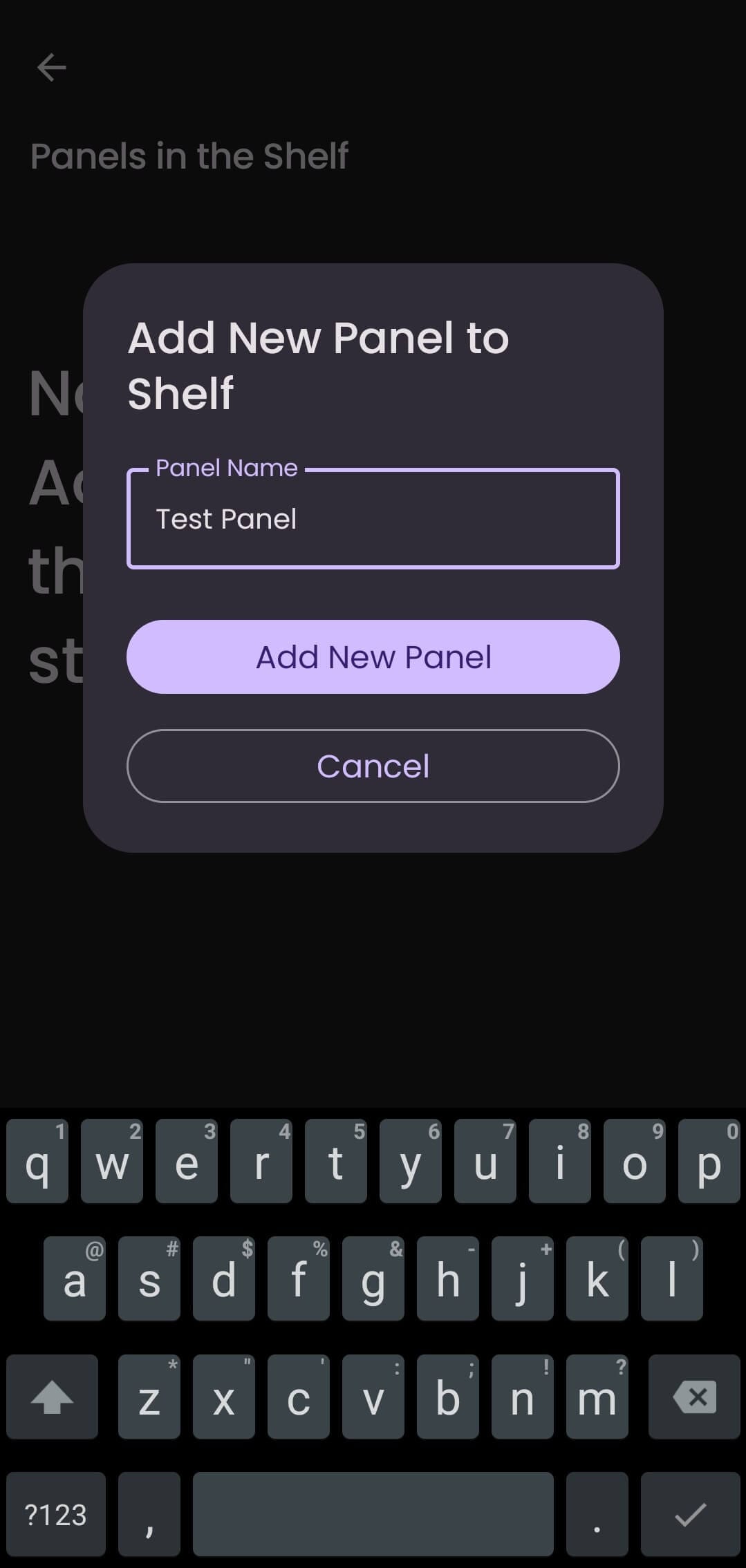
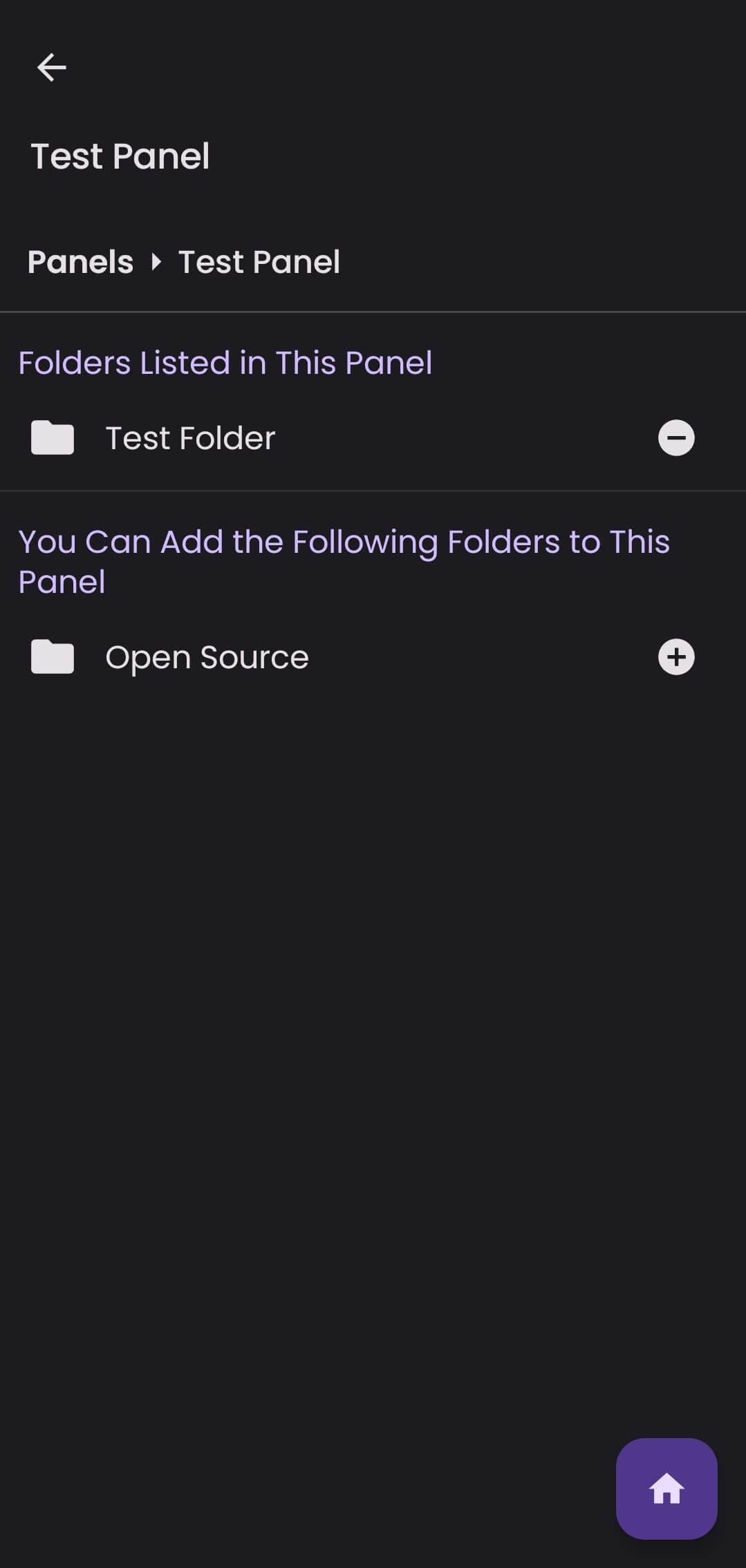
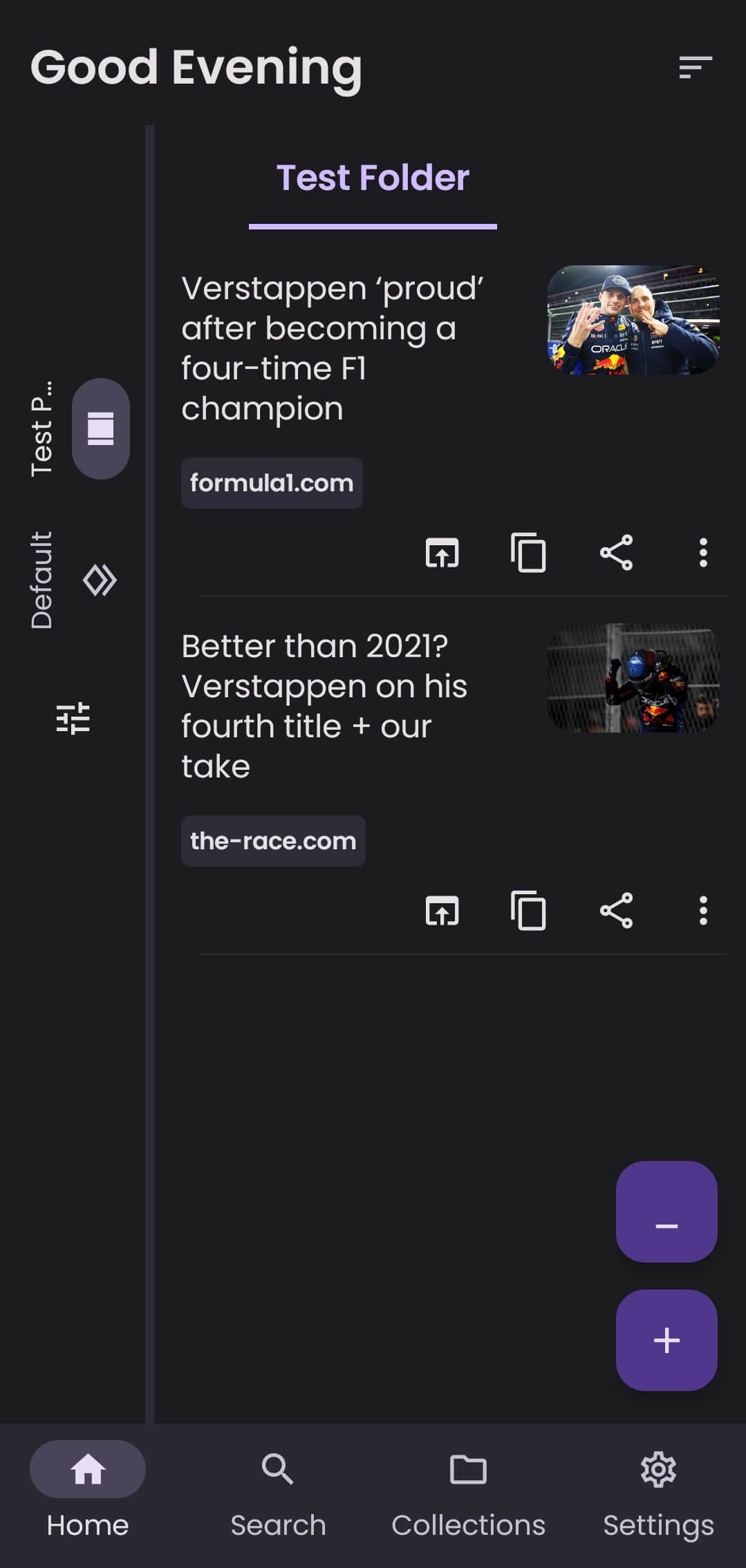
Adding new panel to Linkora.
You can also choose to keep your links more organized by creating a new panel. It can be done from the left-hand sidebar menu. As you can see above, I was able to easily add a folder to the panel, keeping the “Test Panel” view focused on just one topic from the “Test Folder”.
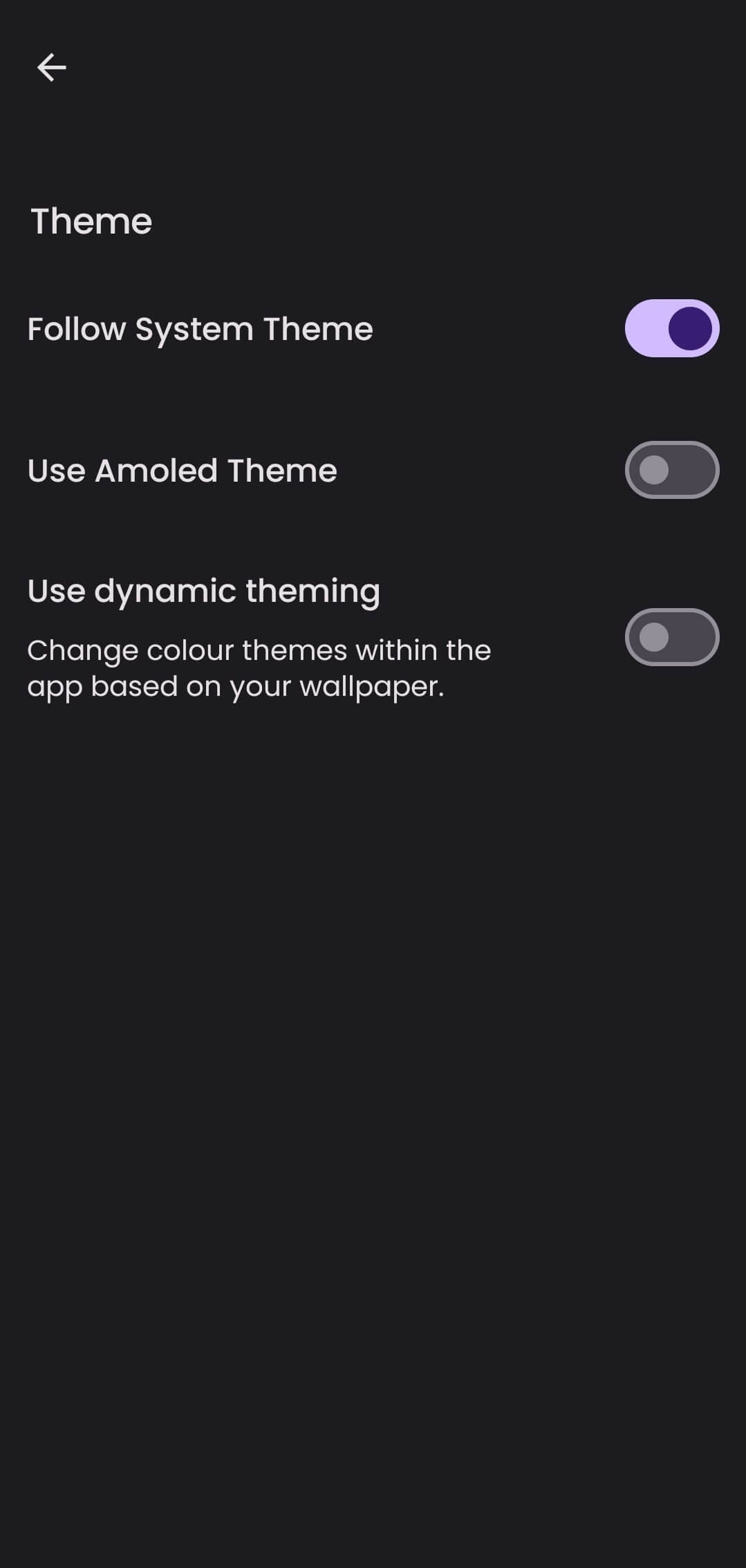
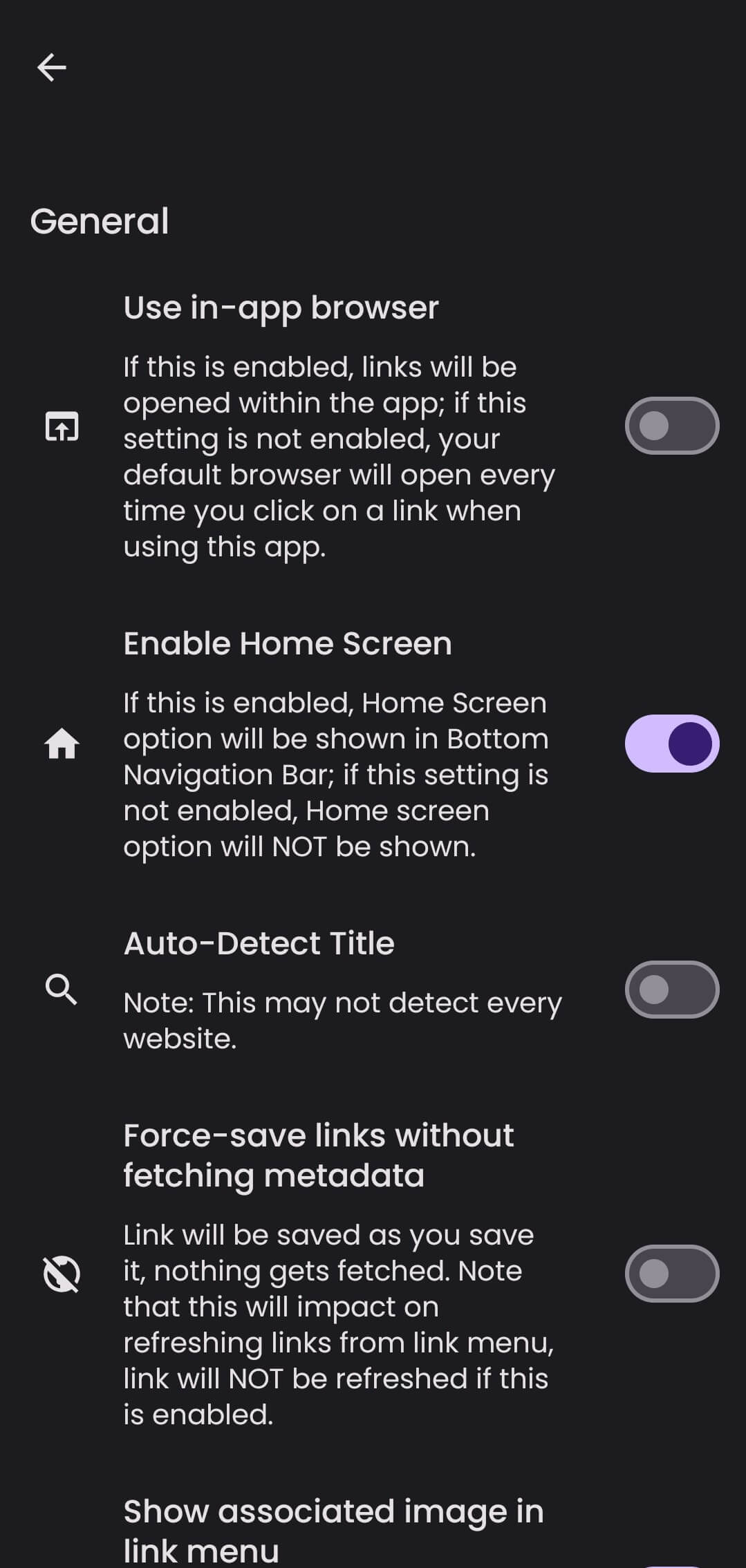
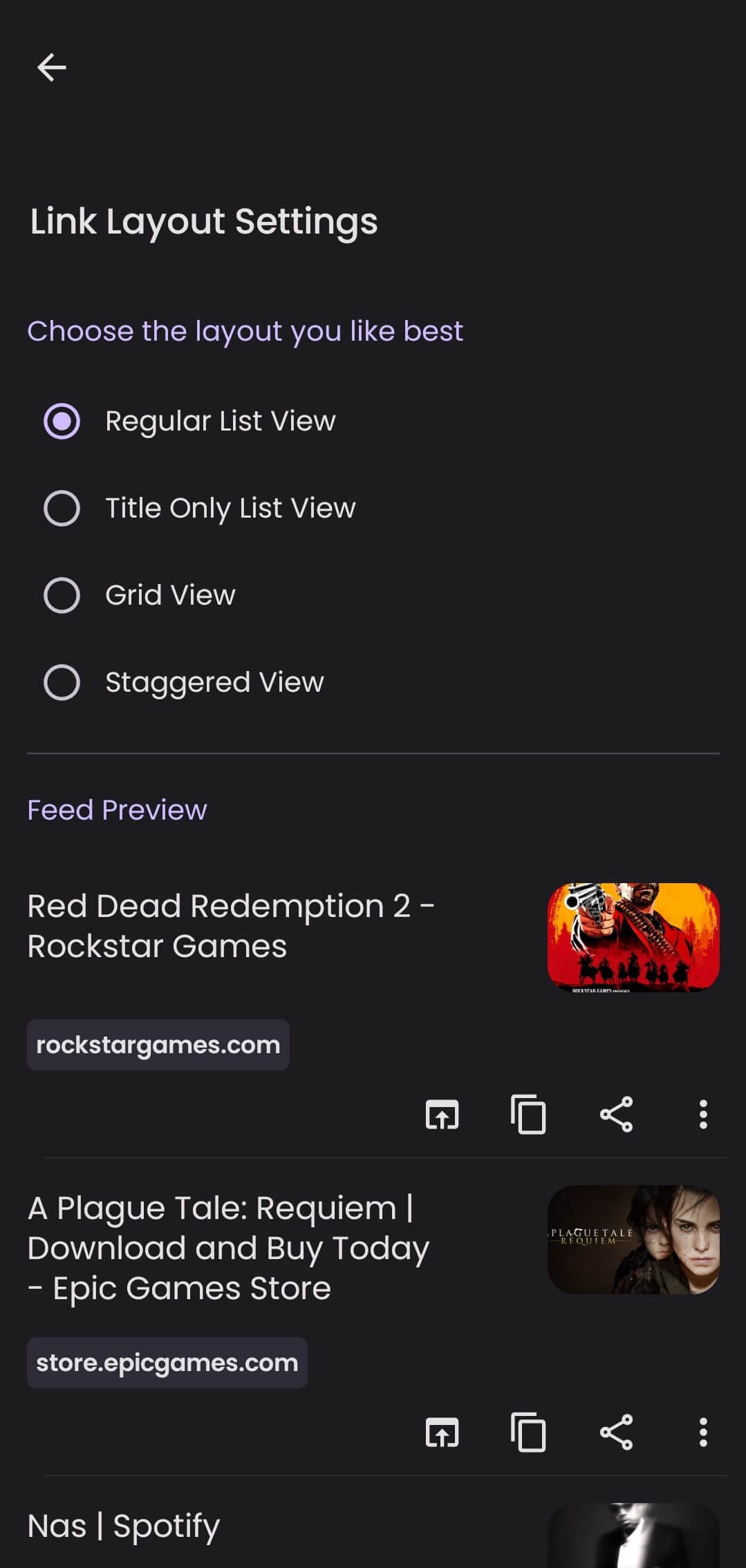
Linkora's Theme, General, and Link Layout settings pages.
The settings menu has useful options such as enabling the AMOLED theme, making Linkora use the in-app browser, and options to tweak the app layout settings with multiple views like: Regular List View (default), Title Only List View, Grid View, and Staggered View.
It also houses a dedicated “Data” menu that has options to import/export data in JSON and HTML formats for easy data migration.
Install Linkora
The latest releases of Linkora can be found on F-Droid, with the GitHub repo hosting the source code and latest APKs of the project.
Suggested Read 📖
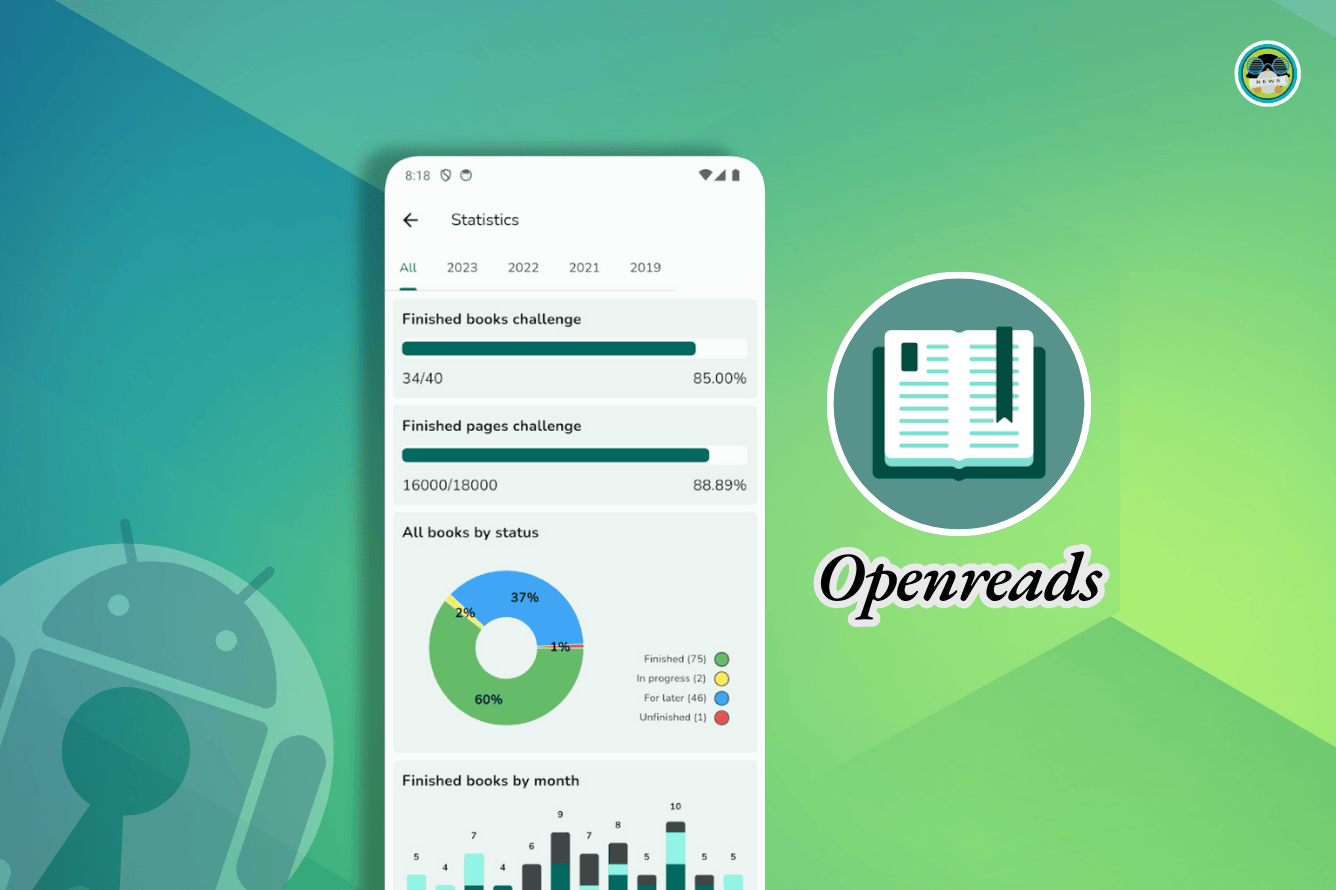
- Even the biggest players in the Linux world don't care about desktop Linux users. We do.
- We don't put informational content behind paywall. Your support keeps it open for everyone. Think of it like 'pay it forward'.
- Don't like ads? With the Plus membership, you get an ad-free reading experience.
- When millions of AI-generated content is being published daily, you read and learn from real human Linux users.
- It costs just $2 a month, less than the cost of your favorite burger.
Become a Plus Member today and join over 300 people in supporting our work.











