
Microsoft has just released a new, open source command line editor called 'edit'. And while it is not immediately obvious, it is also available for Linux.
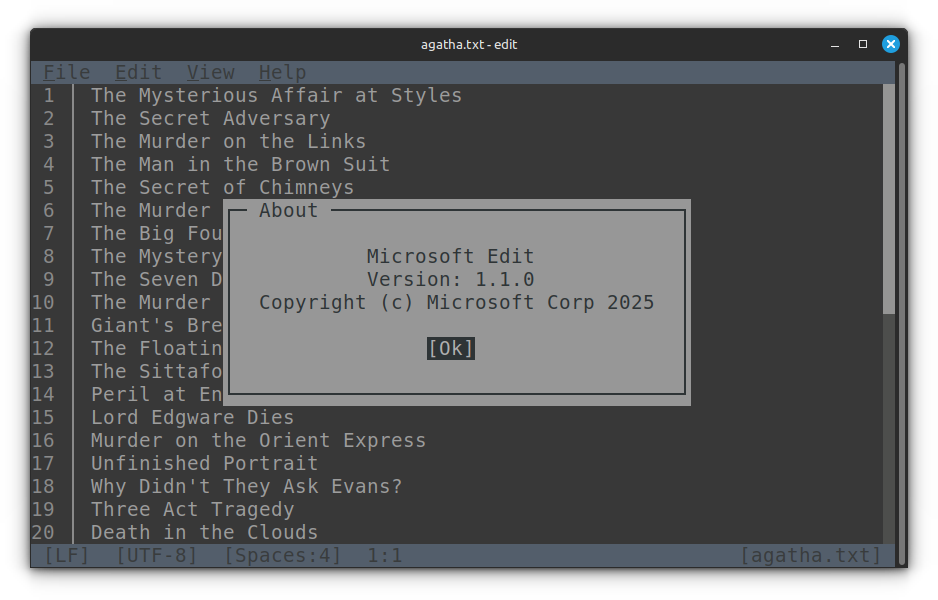
Don’t lynch me just yet but it is actually quite good and has the chances of becoming the go-to editor in the terminal even on Linux, specially for people who are scared of the terminal.
I think we should have had something like this on Linux long back.
And I hate to see that it is Microsoft that has come up with a simple terminal-based text editor like this.
FYI, this text article is based on our latest YouTube video.
An homage to Edit from MS-DOS
Edit will remind you of MS-DOS Editor if you ever used MS-DOS. Which I never did and so it doesn’t remind me of anything. All I can compare it with is Notepad.
Why? Because I can use all the usual notepad or a GUI editor shortcuts here.
So, Ctrl+S to save file, Ctrl+Z to undo, Ctrl+Y to redo and of course the universal Ctrl+C and Ctrl+V for copy-paste.
Edit is not a CLI tool, it’s a TUI tool. That is, it has a terminal user interface that allows you to use a mouse in the terminal. That itself is a big relief… ask any Linux beginner.
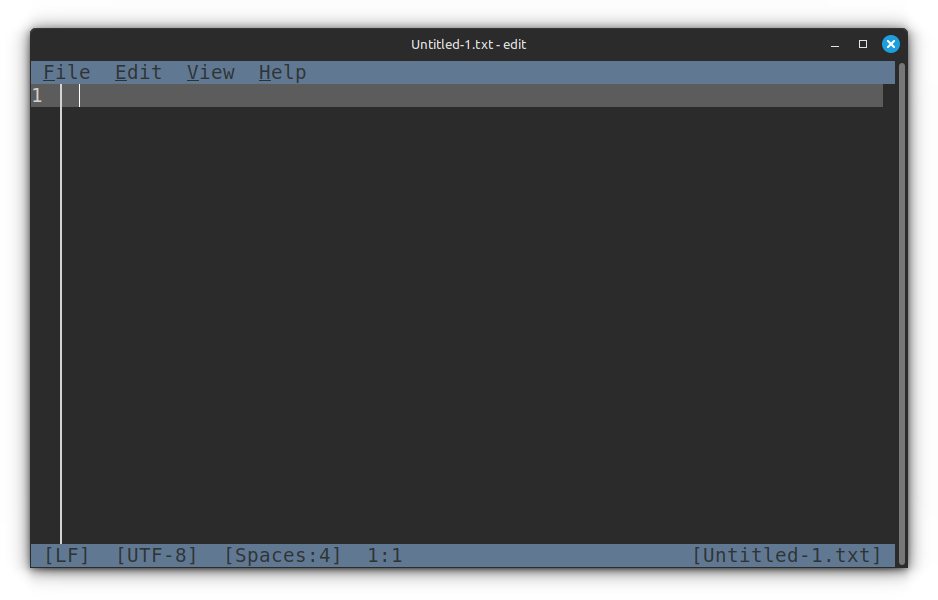
What can you do with the terminal interface? Well… you can open the file menu like it’s Notepad.
Open a file in MS Edit similar to Notepad by using the Menu bar.
I did mention that I’ll compare it with Notepad, didn’t it?
The default theme resembles VS Code and I am guessing that’s intentional.
Trying Microsoft's Edit
You can use Ctrl+Shift+S for the save as action. I am glad to see this option, actually.
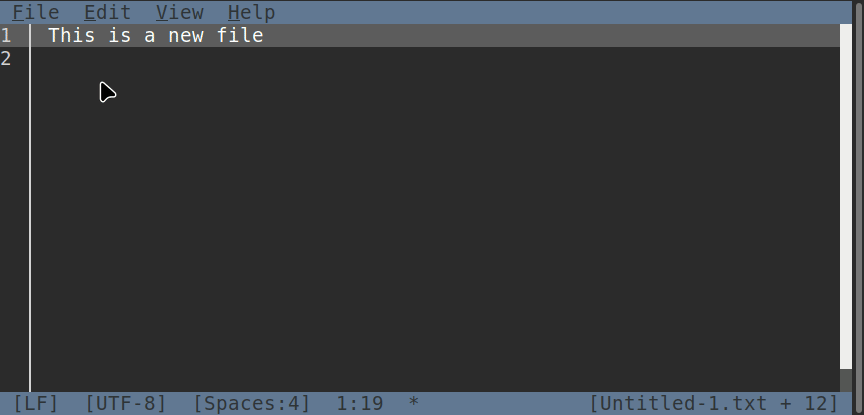
Click on the open file option in the menu and you can choose to open an existing file by scrolling through the available options. This is handy, but only to an extent.
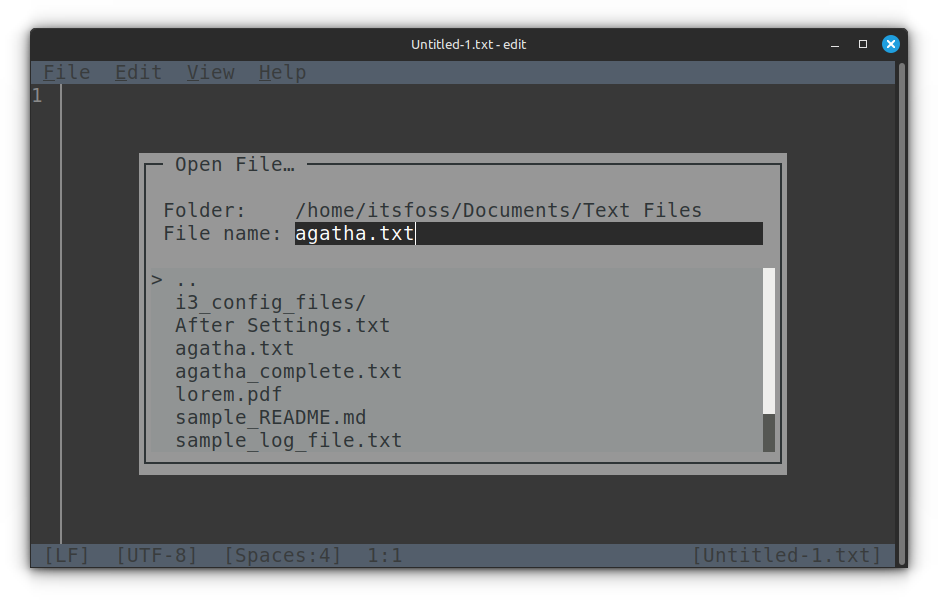
You see, there is no tab completion in here and It won’t start suggesting files that match the given name as you type.
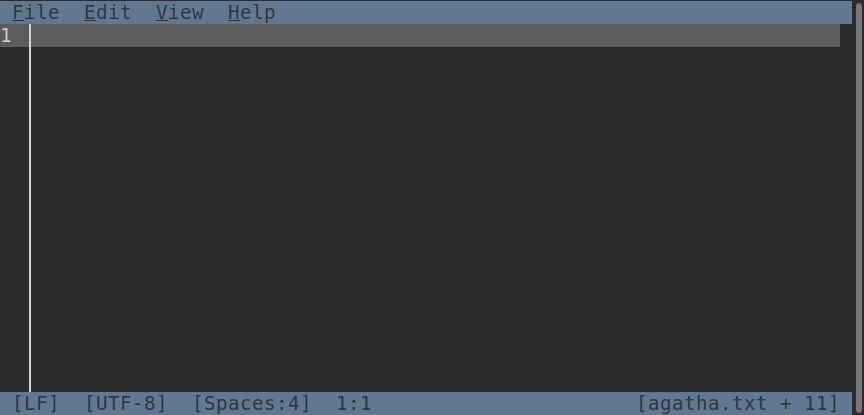
If you don’t know the exact file name, you’ll have a hard time opening it.
~/ did not work in MS Edit.At times, MS Edit thinks too much of itself… so much that it thinks that it can open an image file… no you cannot do that, Microsoft Edit.
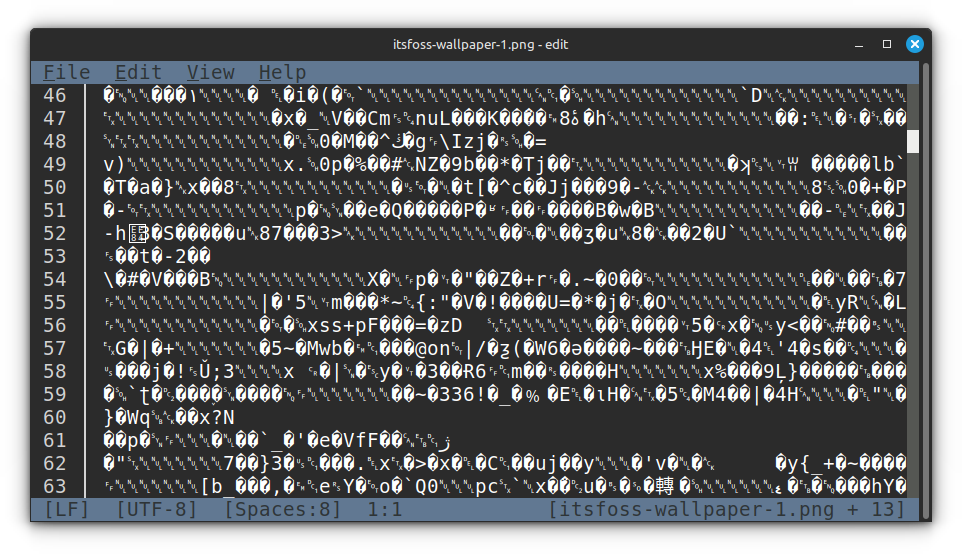
You’ll see the available files in your present directory. It’s not immediately clear but you can change the location and choose an existing file anywhere in the directory tree.
You can have multiple files opened in Edit at the same time but they won’t be displayed like split windows in Vim.
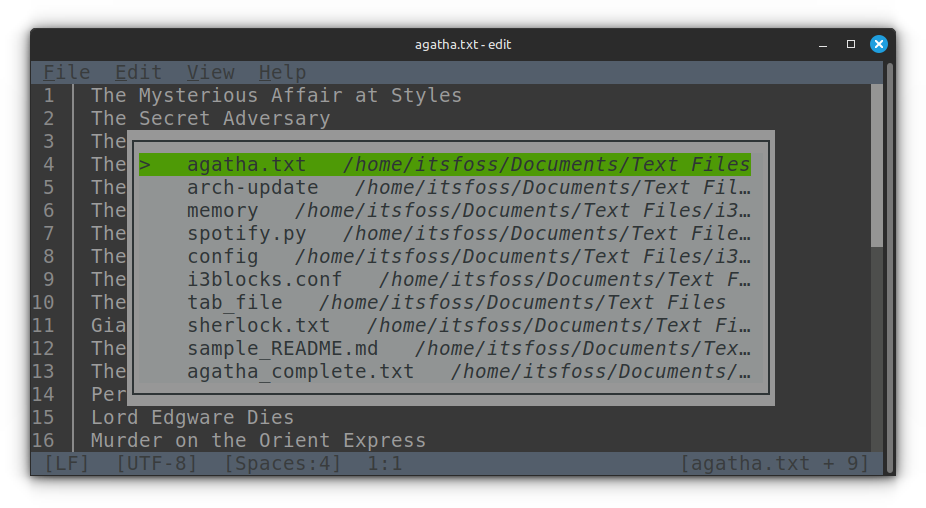
Instead, you’ll see information at the bottom about how many files are open and then you can also click on it or use Ctrl+P and choose to switch between the opened files.
And that explains why you have two options to close the editor: Close editor which will only close the currently displayed file and exit editor that will close all the opened files and exit the editor.
Editing is easier as you get all your regular editing shortcuts. I know I am repeating myself but it’s the biggest USP of this editor. The same keyboard shortcuts that are used in Notepad, Gedit and many other word processors are available here.
Using mouse in MS Edit for various tasks
Come to think of, shouldn’t there be built-in syntax support? I don’t know is such a thing existed in MS-DOS era but then I never used it so I am immune from that nostalgia.
From what I see here, I think it can be a good editor for Linux beginners.
Try edit in Linux
Now, if you want to try using Edit on Linux, let me help you with that.
Go to its GitHub repository and visit the Release page.
You’ll see Linux versions here. Choose the appropriate version which should be x86 for most people unless you are running an ARM device like Raspberry Pi.
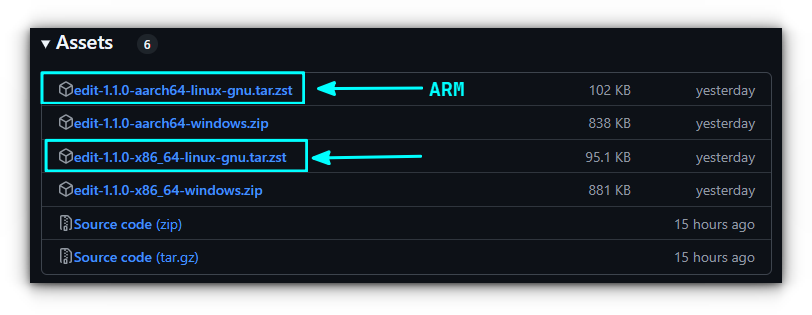
It’s a precompiled binary. So, just extract the file, give it execute permission and run it.
And if you liked it too much, you may want to run it like a regularly installed Linux package.
For that, you can copy it to the /usr/local/bin location.
All this can be done in the GUI as well if you are not too comfortable with the command line interface.
Conclusion
I know as a Linux purist, you may say that using Nano or Vim or Emacs or micro is not that difficult. Or, you are in Linux so use Linux tools and you have to learn new stuff.
But let’s be honest. Even the simplest of the terminal-based editor in Linux, Nano, requires a learning curve.
And I have seen Linux beginners struggle with editing files in the terminal.
That’s the reason why I sometimes share gedit in commands for editing files in tutorials that are intended for absolute new Linux users.
My biggest gripe is Microsoft’s sneaky ways to get the ‘reserved’ names. Somehow, Microsoft has managed to get the package name ‘code’ for VS Code even on Linux.
And now this editor is called edit which will conflict with the default edit command in Linux.
The good thing here is that Microsoft Edit is open source software. I am hopeful that someone will fork it and make it a proper editor for Linux.
That someone is not me but there will be someone. Probably someone reading this article and getting this novel idea of turning Edit into Editium or something?
Anyways. You tell me. Can this become the new default editor in beginner friendly distros like Linux Mint or Zorin OS? Comment section is all yours.
- Even the biggest players in the Linux world don't care about desktop Linux users. We do.
- We don't put informational content behind paywall. Your support keeps it open for everyone. Think of it like 'pay it forward'.
- Don't like ads? With the Plus membership, you get an ad-free reading experience.
- When millions of AI-generated content is being published daily, you read and learn from real human Linux users.
- It costs just $2 a month, less than the cost of your favorite burger.
Become a Plus Member today and join over 300 people in supporting our work.









