Twitter's Original Co-Founder’s New Messaging App Works Without an Internet Connection
Offline, encrypted messaging via Bluetooth.
Microsoft Teams PWA is now available for Linux users!
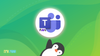

After recently dropping support for a native Microsoft Teams Linux app, Microsoft has finally made the PWA (progressive web app) available to everyone.
PWA is an app that uses the same code as a website but with a few changes that make it easier to use it as an app.
Users of the native Linux app have mixed feelings about this move, some welcoming it and others not.
Let us take a look at what Microsoft has done with this app.
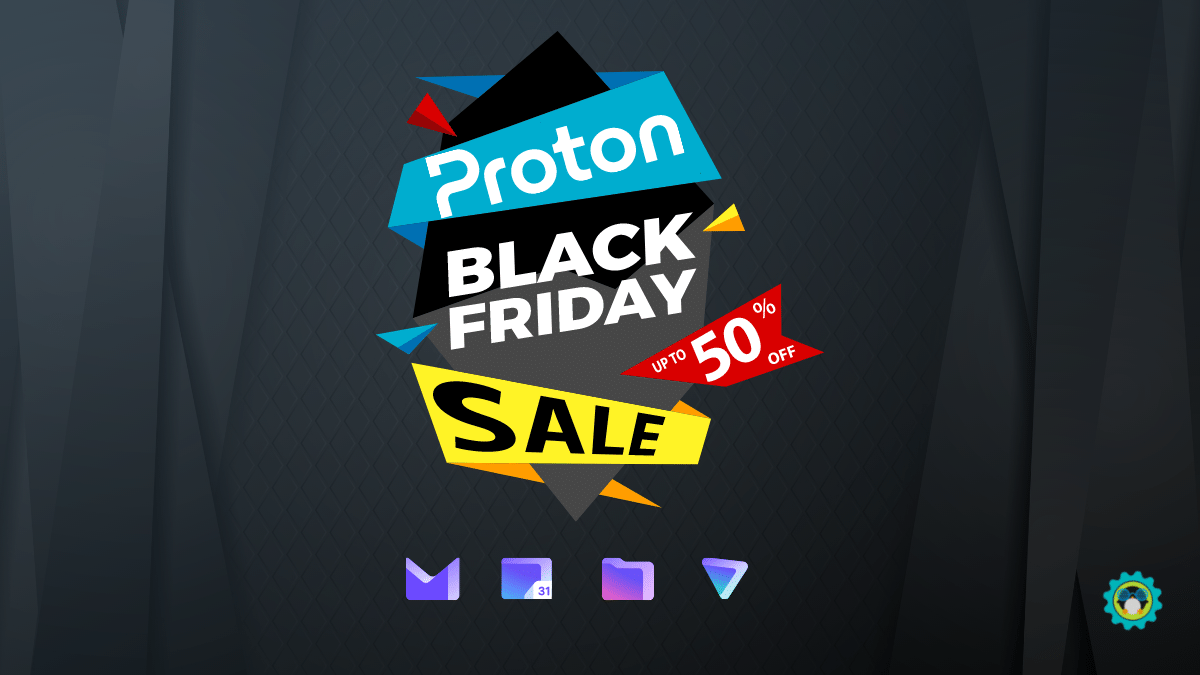
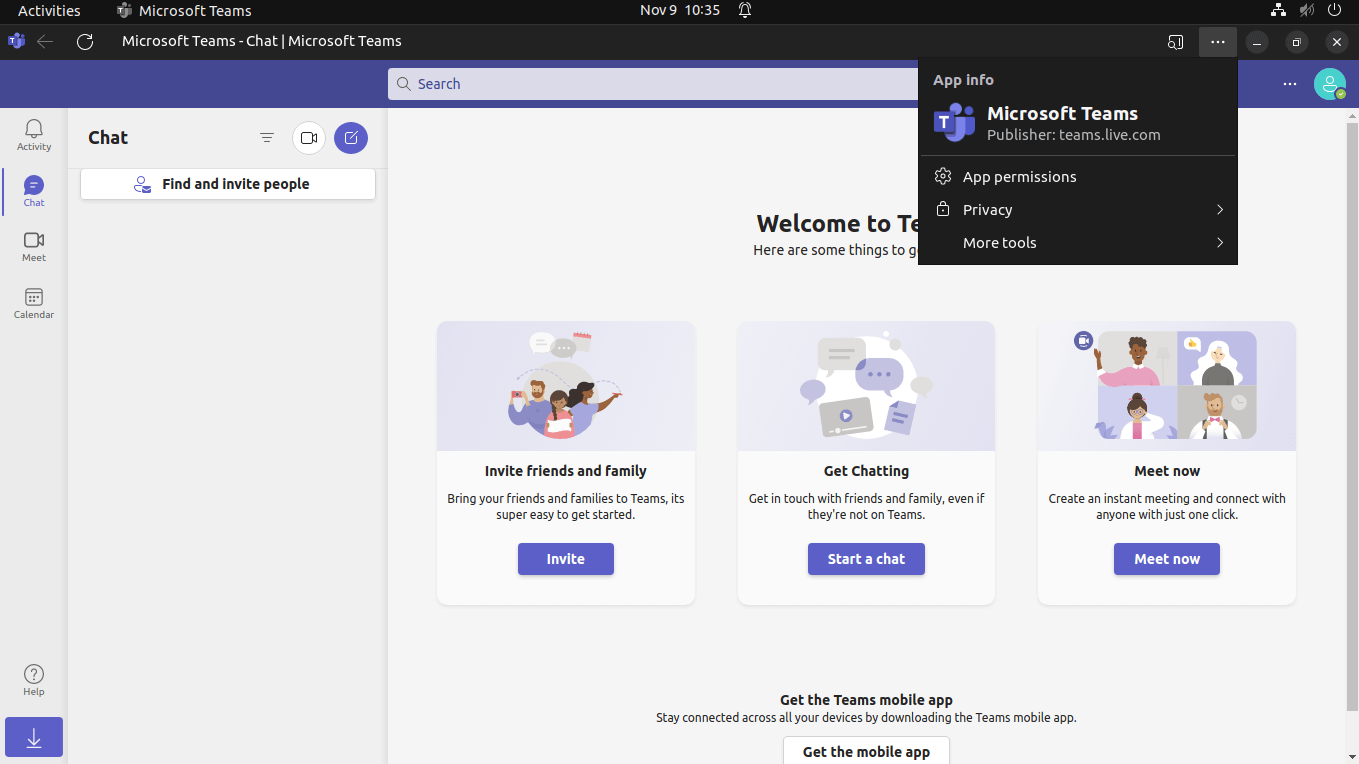
With the Microsoft Teams PWA, you get several features already available on the Windows client. So, it is a good thing for most users.
The features include:
The Teams PWA comes with a dock icon and can be set to auto-start on system boot.
Additionally, it gets easy access to app permissions and can be used with Conditional Access configuration (for Azure users), applied via the Endpoint Manager.
Related Read 📖

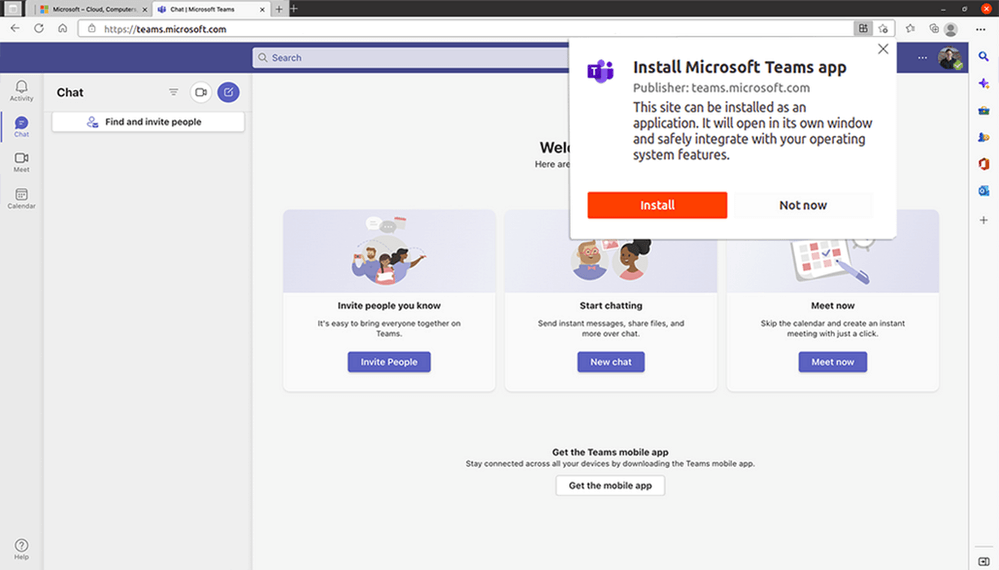
When you first log in to Teams on a web browser, it should show you a pop-up similar to the one shown above.
Click on it to install the PWA, launch it from your application list, and then use it like a desktop app.
But, if it doesn't show you a pop-up, or you mistakenly clicked on 'Not-now', follow these steps to install the Teams PWA.
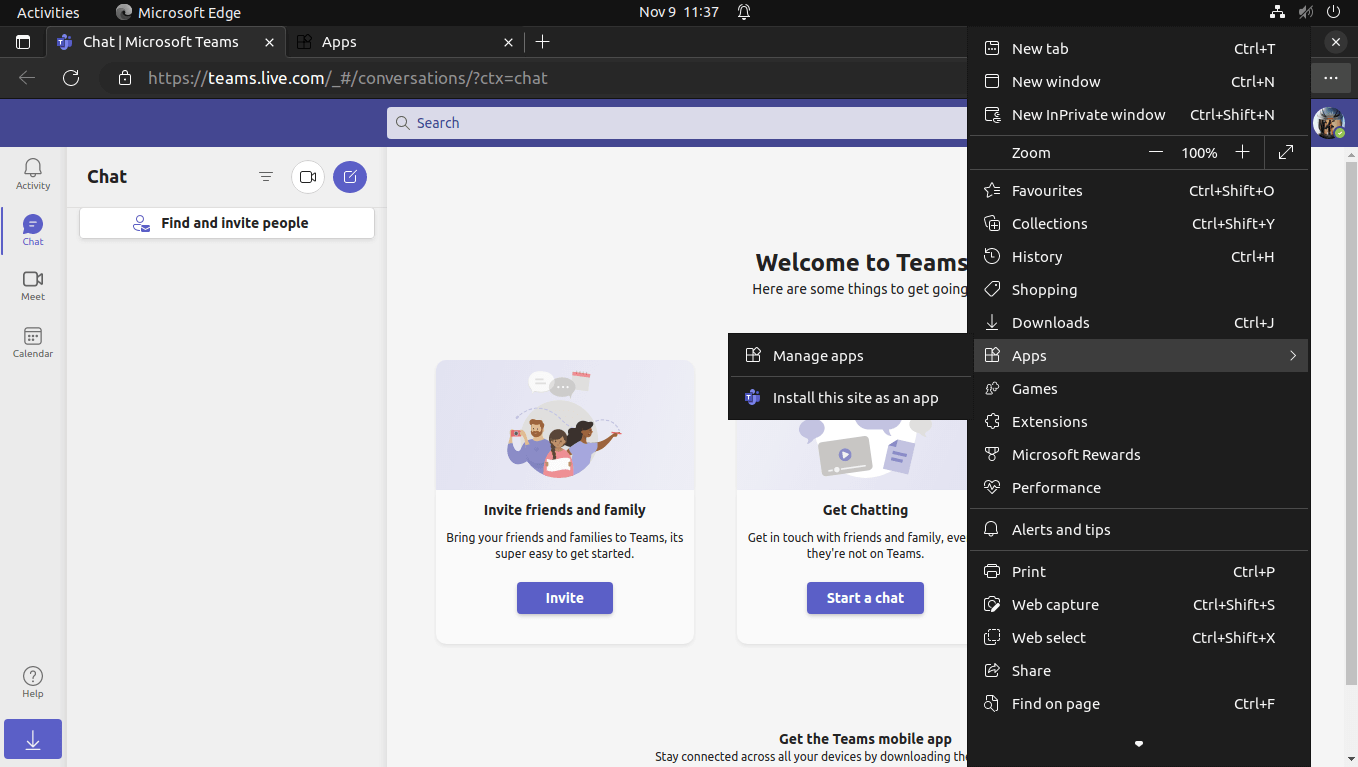
For Microsoft Edge:
1. Log in to Teams through the official website.
2. Click on the three-dot menu of the browser.
3. Then go into 'Apps.' as shown in the screenshot above.
4. Click on 'Install this site as an app.'
5. Set the app name and click on 'Install' to set up the Teams PWA.
If you are using Google Chrome on Linux, here's what it looks like:
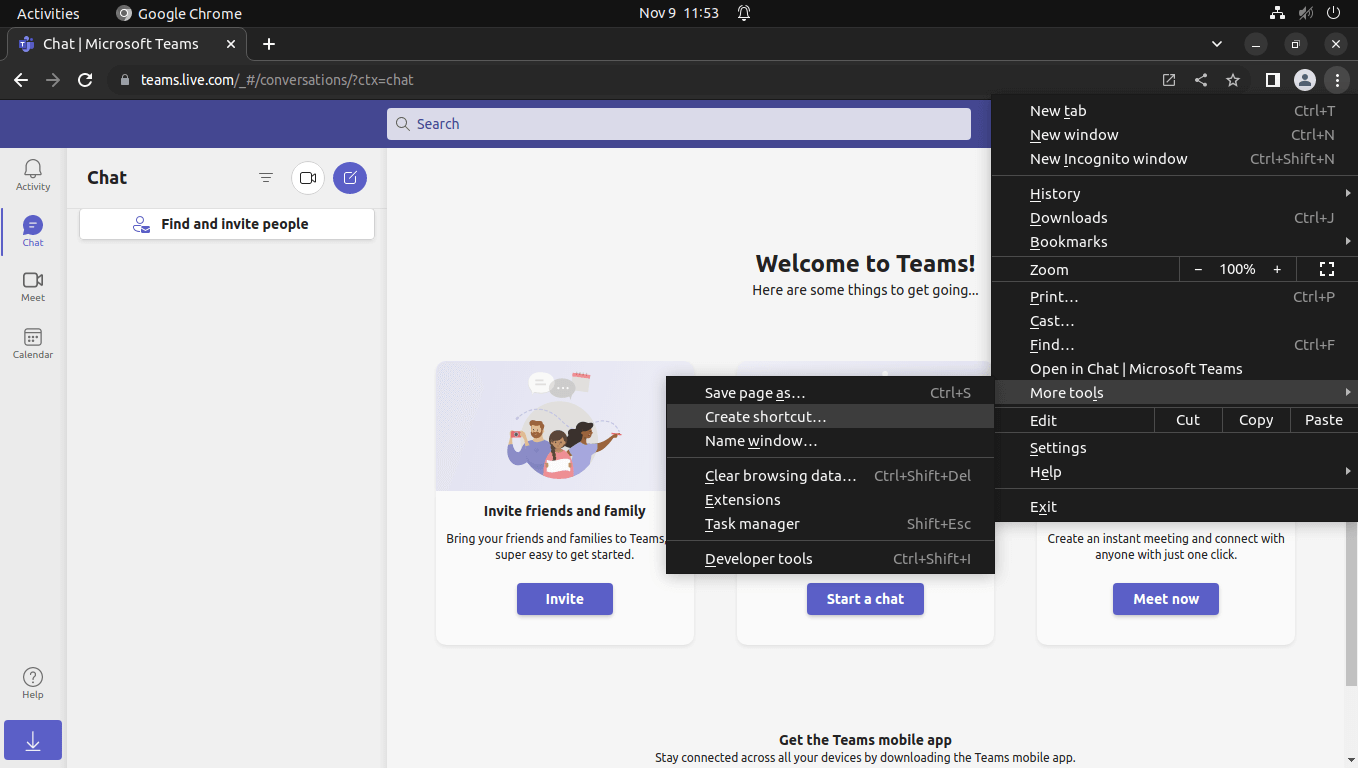
The steps include login to Teams → Three-dot menu → More tools → Create shortcut.
Next, you need to do the following to create the PWA:
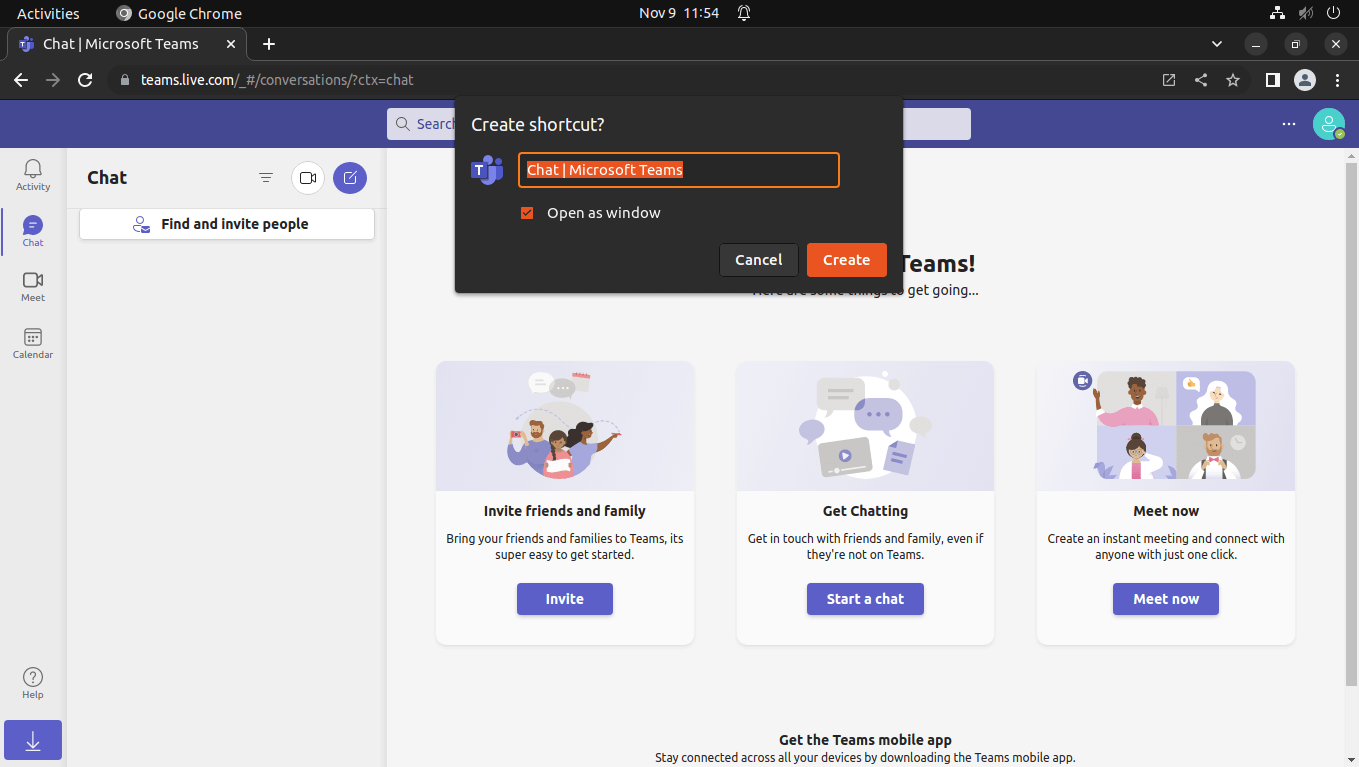
That's pretty easy! So, have you tried Microsoft Teams PWA experience on Linux yet?
Share your thoughts in the comments below!
Stay updated with relevant Linux news, discover new open source apps, follow distro releases and read opinions