
What if, one day, you find that your system is sluggish, and the default system monitor app of your distro is not helpful?
I understand that it can be very annoying when you are trying to figure out what pesky process is causing your system to slow down, and the system monitor cannot help.
With this first look, I have just the thing for you. It is a system monitor for Linux called 'Mission Center' that aims to provide some really useful functionality.
Allow me to take you through it, and show you what it can do, and what it can't.
Mission Center: Overview ⭐
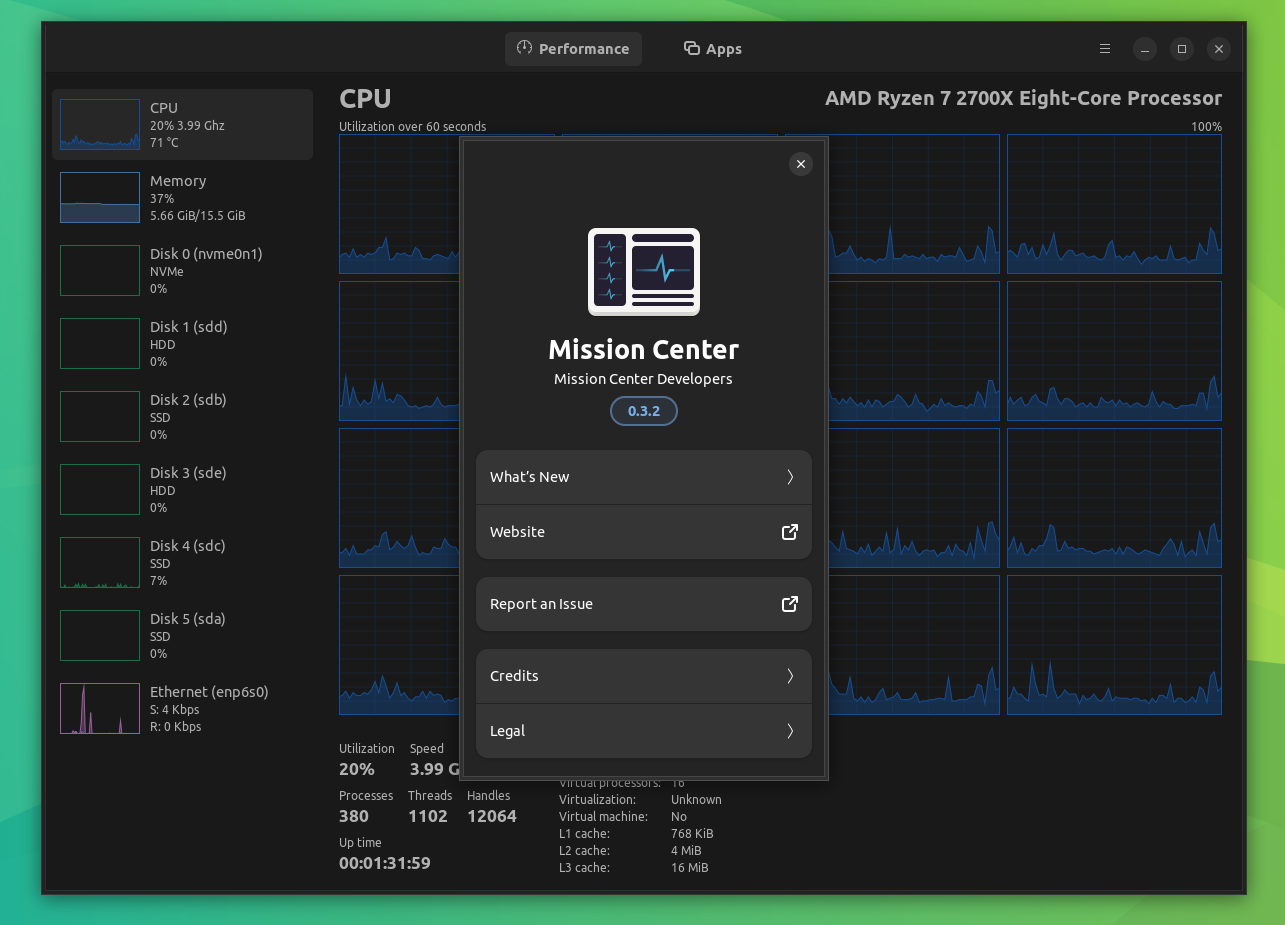
Written primarily in the memory-safe Rust programming language, Mission Center is a system monitor that lets you monitor your CPU, Memory, Disk, Network, and GPU.
Some of its key highlights include:
- Real-time monitoring of per-thread CPU usage.
- Ability to monitor RAM and Swap usage.
- Detailed apps and process usage information.
- Monitoring of network utilization and transfer speeds.
Suggested Read 📖
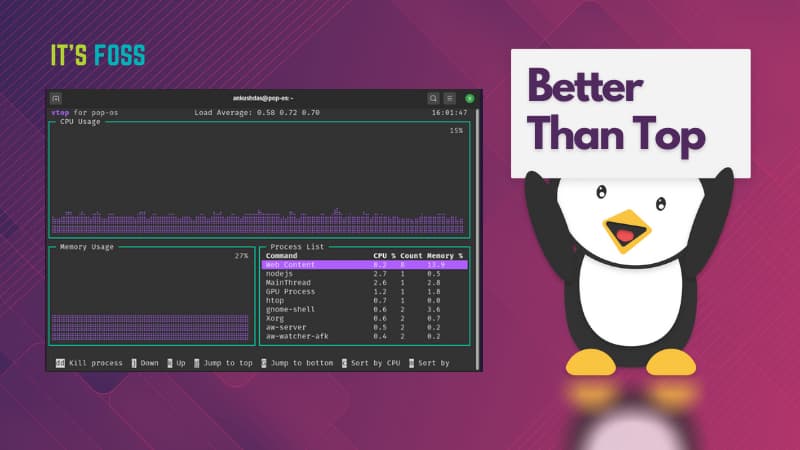
Initial Impressions 👨💻
I tested it out on an Ubuntu 22.04 LTS system, and the installation process was pretty straightforward thanks to it being offered as a Flatpak.
And, I must say, Mission Center looks very similar to the task manager found on Windows 11, and that's not necessarily a bad thing. This interface layout is good for presenting all the important information in a user-friendly manner.
The first tab I took a look at was the 'Performance' section of the system monitor called 'CPU'. It showed me all the essential info regarding my processor, with a handy graph showing CPU usage in real-time.
I was also able to switch to the 'logical processors' view to see CPU usage on a per-thread basis. You can find it by right-clicking on the graph and going into the 'Change Graph To' menu.
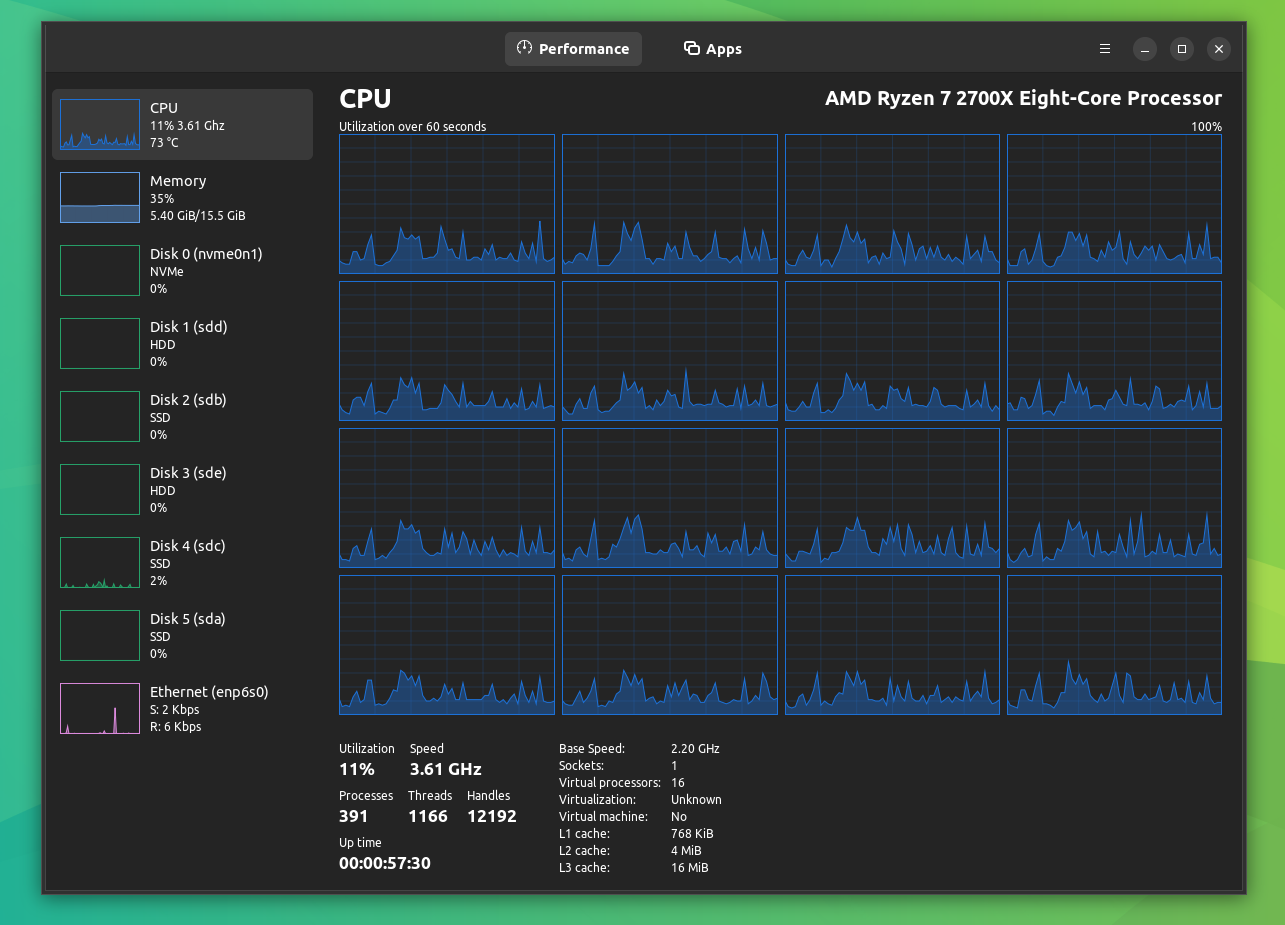
The next one was the 'Memory' tab, which showed me a real-time graph with the memory usage, and useful info regarding the two RAM sticks being used.
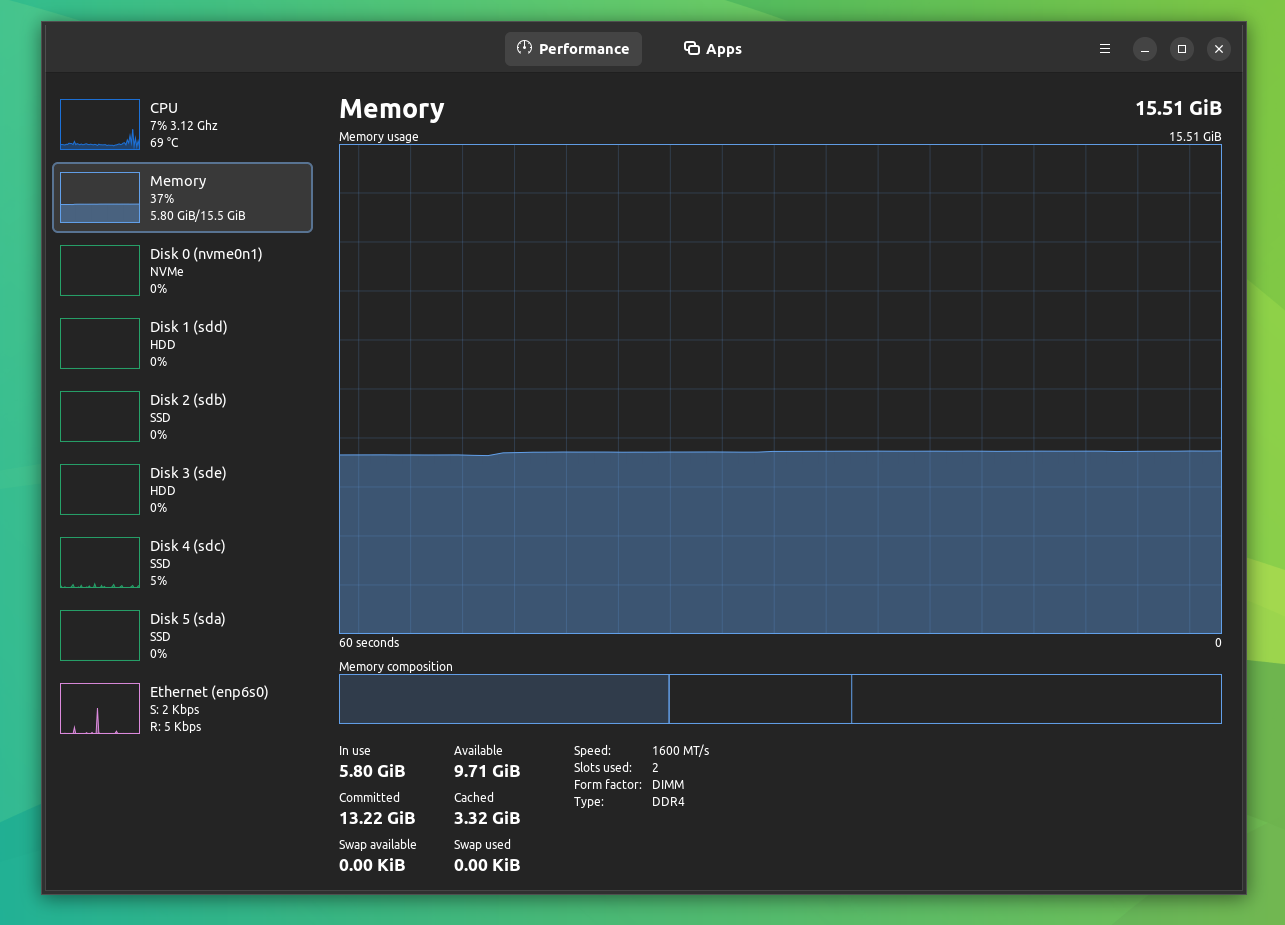
Thereafter, the 'Disk' tab, even though I have several storage disks on my system, I only use 'Disk 4' for Ubuntu. I checked the usage on it, and it seemed to show disk usage data in real-time.
However, according to the developer, the disk usage percentage is in a work-in-progress state right now, and the accuracy of it cannot be vouched for.
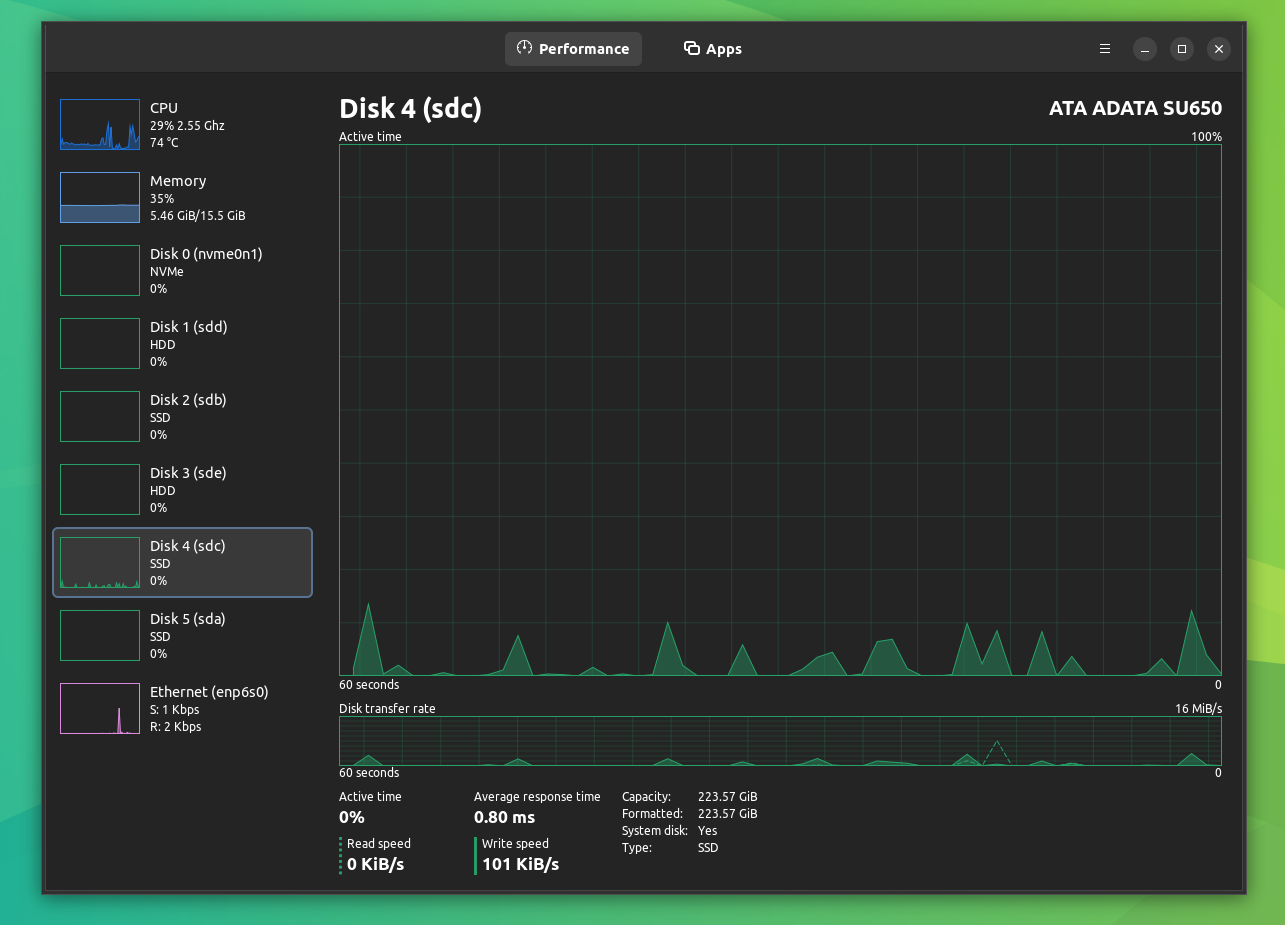
And finally, we have the 'Ethernet' tab. It shows you the real-time network activity on your system with a handy graph, with two information points for download and upload activities.
However, there is no per-process network data usage for apps yet. The developer is currently working on that.

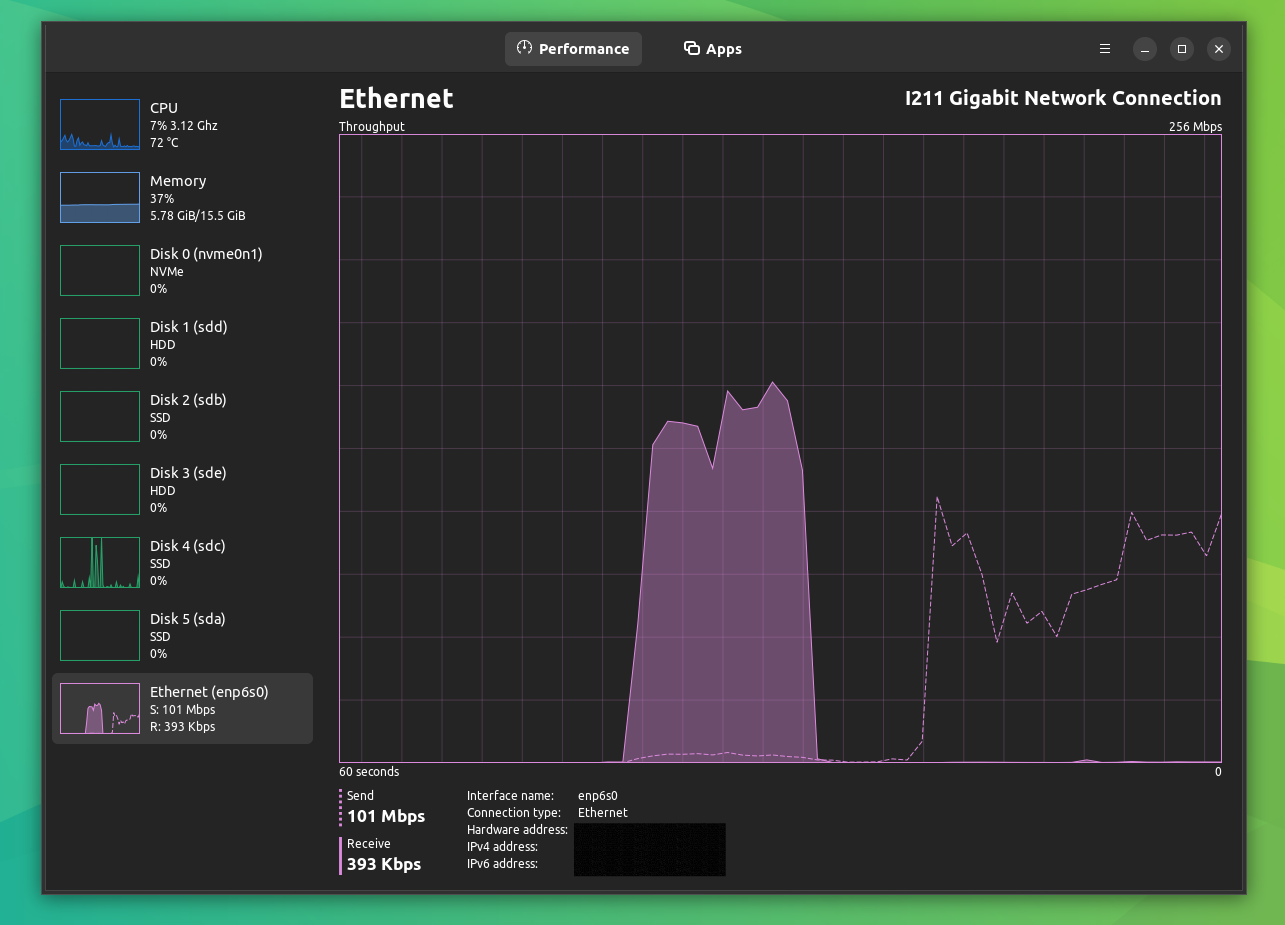
I then moved on to the 'Apps' section. This housed most (if not all) apps and processes running on the system. It shows all the useful information of an app/process, such as the PID, CPU, Memory, and Disk usage.
You can also either stop an app/process or force stop an app/process by right-clicking on one.
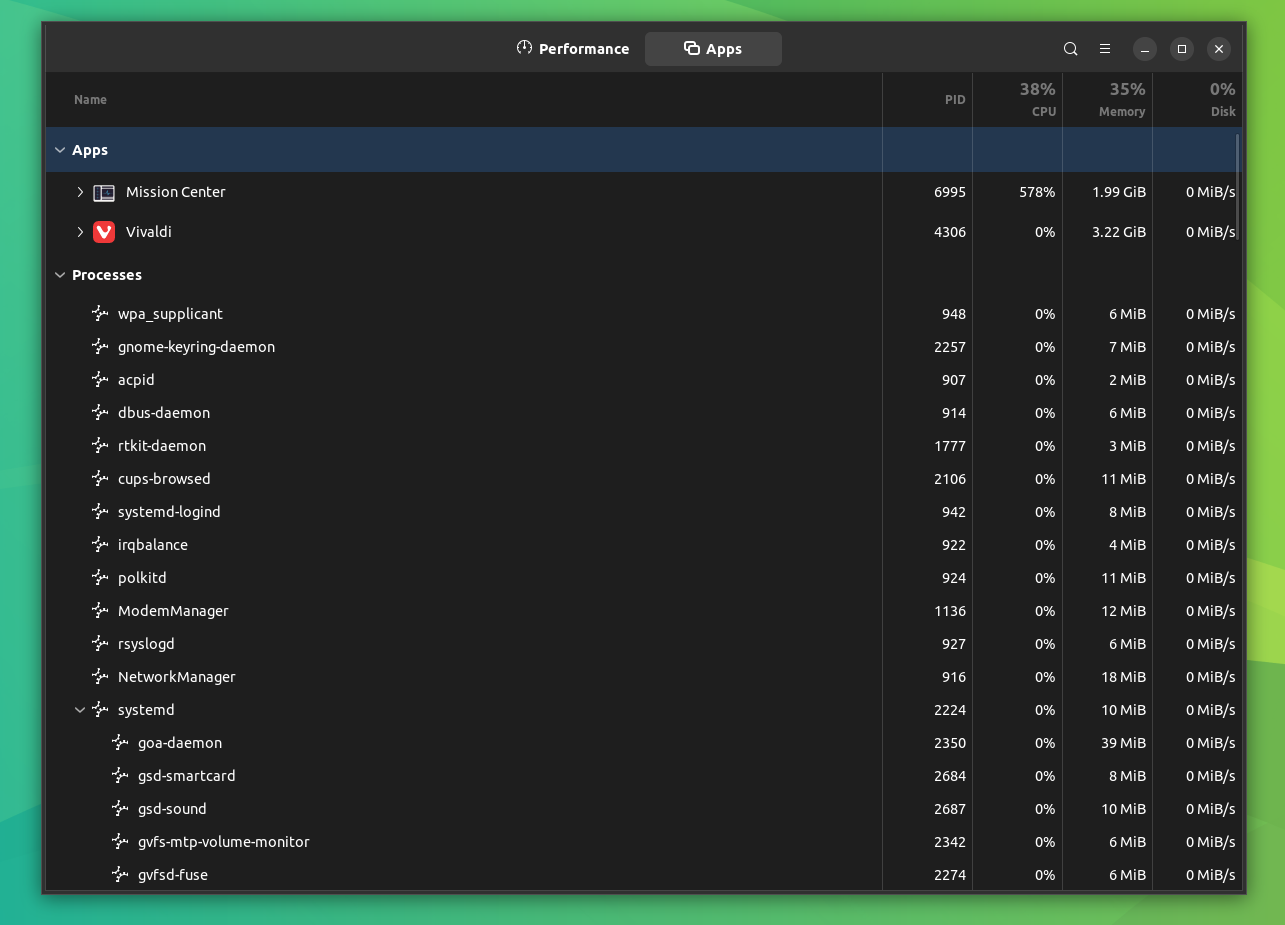
I was also able to tweak certain settings of the Mission Center app, such as:
- Adjusting the update interval for all the real-time graphs
- Set the app to merge process statistics
- Remember the sorting order I used in the 'Apps' section.
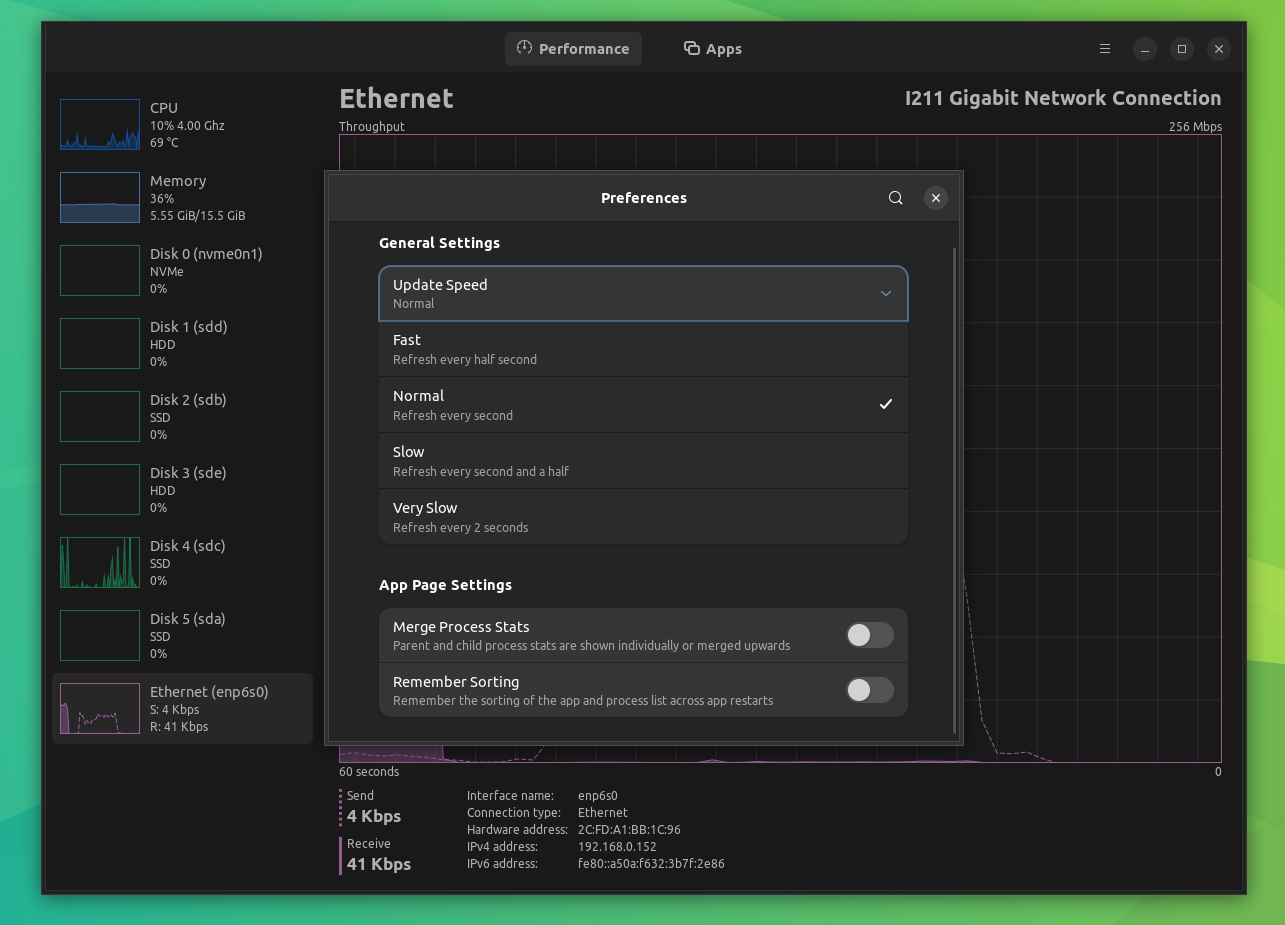
One thing that I missed was the data related to my GPU, Mission Center was unable to detect my Nvidia GPU.
However, that checks out, seeing that GPU support is experimental, with only AMD and Nvidia GPUs being supported.
📥 Get Mission Center
Mission Center is available on the Flathub store, as well as on GitLab, if you want to build it from source.
In case you need more such tools, we have a list for you :)
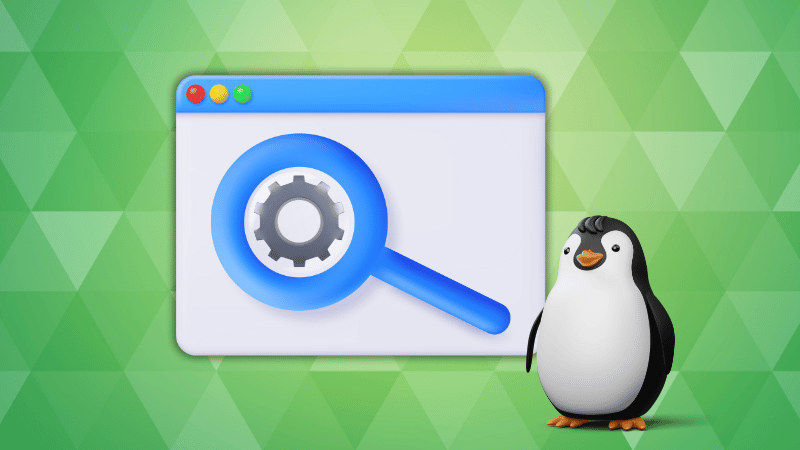
💬 Would you replace the default system monitor on your Linux system with Mission Center?
- Even the biggest players in the Linux world don't care about desktop Linux users. We do.
- We don't put informational content behind paywall. Your support keeps it open for everyone. Think of it like 'pay it forward'.
- Don't like ads? With the Plus membership, you get an ad-free reading experience.
- When millions of AI-generated content is being published daily, you read and learn from real human Linux users.
- It costs just $2 a month, less than the cost of your favorite burger.
Become a Plus Member today and join over 300 people in supporting our work.











