
Mission Center is an increasingly popular open-source system monitor for Linux, written in the Rust programming language, and follows the GTK4 + Libadwaita approach to provide users with a well-organized interface.
It's been some time since I last checked it out, but, as it turns out, there's a new release that features plenty of useful improvements, making it one of the best task managers (system monitor) for Linux.
Let's check it out! 😃
Mission Center 0.5.0: What to Expect?
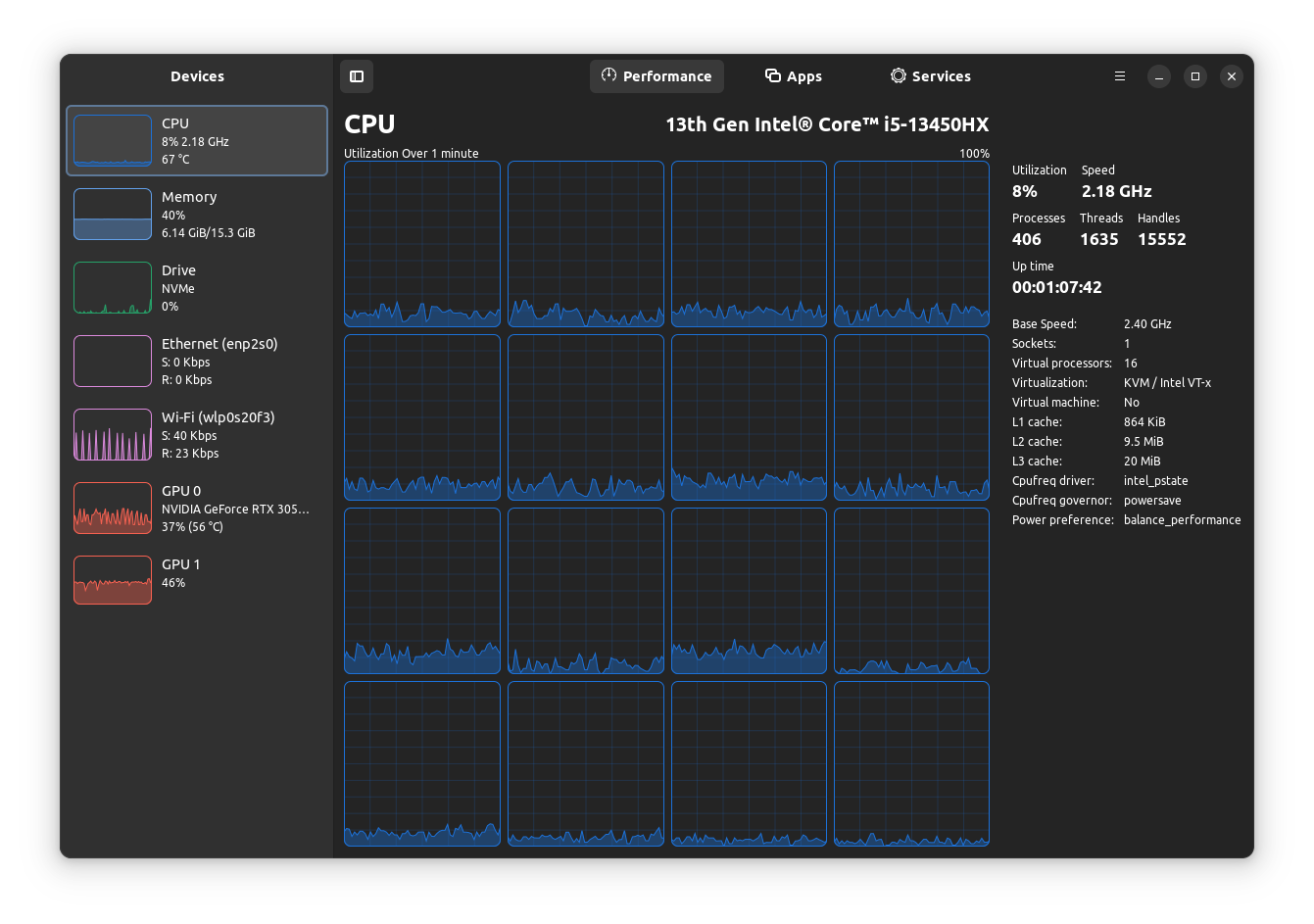
The CPU tab can now properly show the CPU frequency governor data, alongside the CPUFreq driver data for supported processors. In my case, it worked very well, as you can see on the right-hand side of the app.
I was also surprised to see that it showed which power mode I was using, that's really great!
Then there's the new “Services” tab, which the developers have finally implemented, which allows you to see the currently running services, with controls to start, stop or restart them.
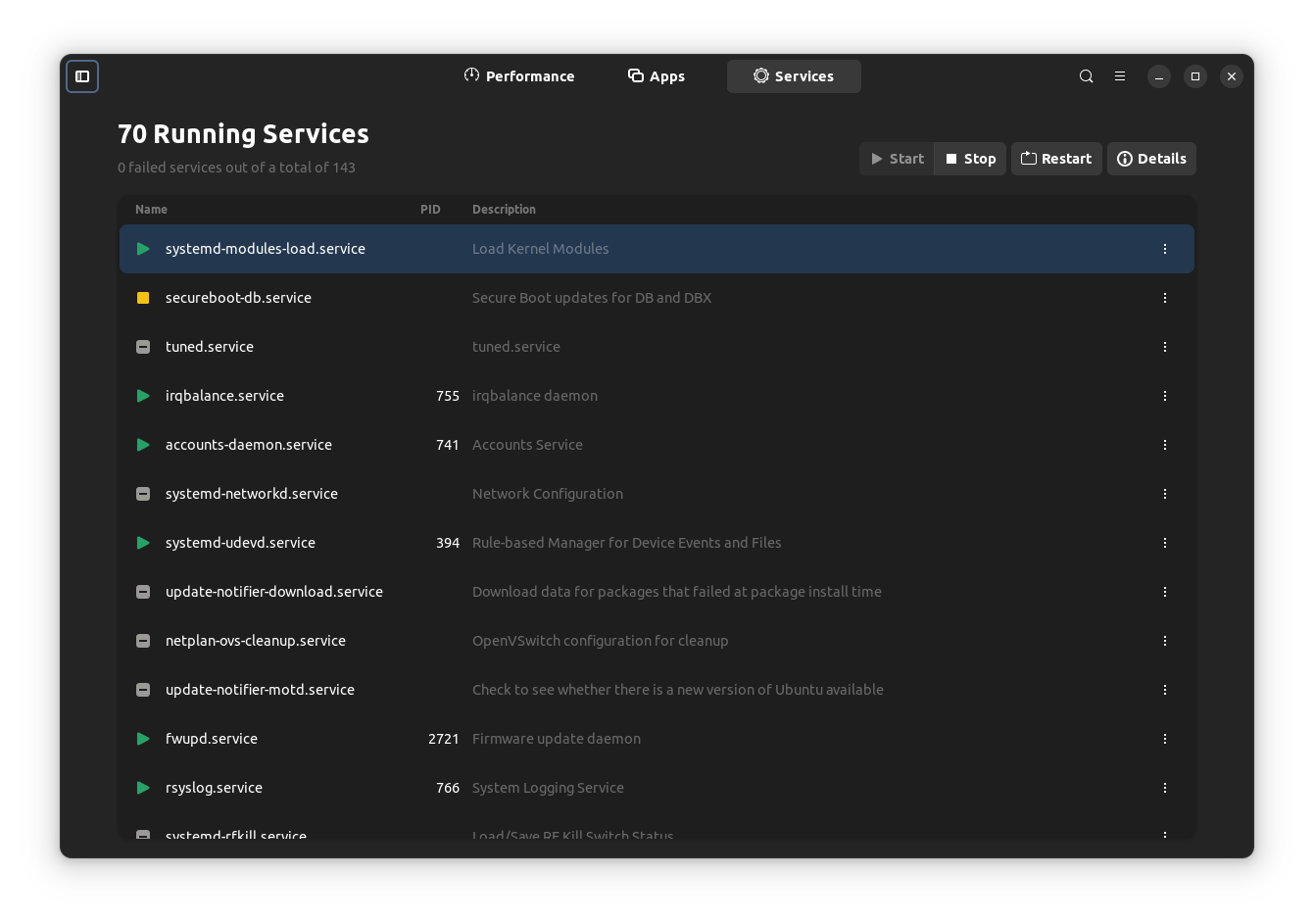
You can also check the details of any listed service by clicking on the “Details” button at the top, or by right-clicking on one. The window has controls to start/stop/restart the service, with details like its name, description, status, log output, and more.

The developers have also shipped a few small tweaks to make the app more consistent, with better accessibility thanks to the updated translations.
Introduced with a previous 0.4.5 release, there is also support for hot plugging disks and network devices, eliminating the need to restart Mission Center to get these devices to show up.
You can also customize the chart data point to show resource utilization over a specific time range. Options range from 10 seconds to 600 seconds, and you have to keep in mind that it is a separate option apart from the update interval setting.
There's also a new “Smooth Graphs” feature that eliminates the sharpness/jaggedness of a graph, and replaces that behavior with a more rounded/curvy look
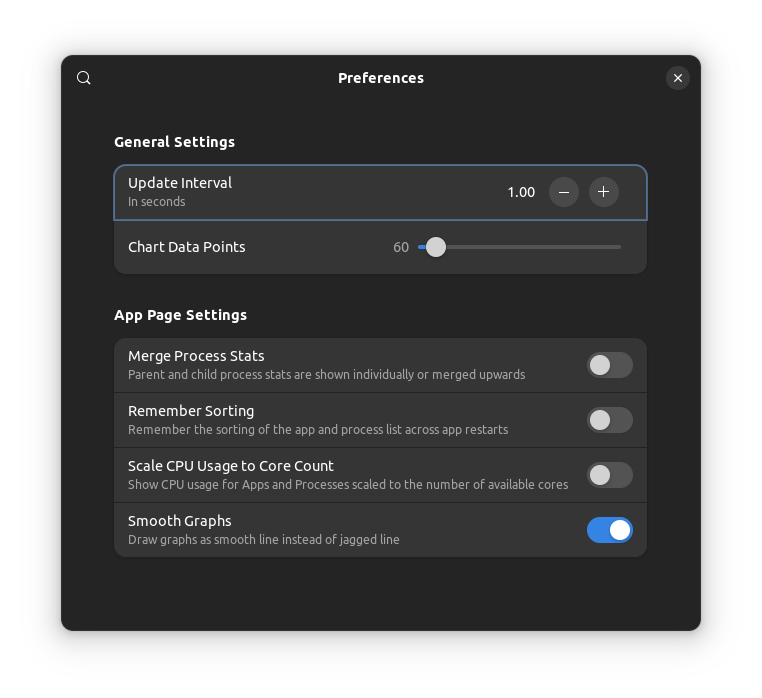
The feature-rich release was followed by a bug fix update 0.5.1, which addresses a crashing issue when using an unsupported service manager, and the services page will also be hidden when using one.
Get Mission Center
You can get the latest Mission Center release from the Flathub store, and if you are looking for alternative packages such as AppImage, head to its GitLab repo, where you will also find the source code.
Our AppImage guide and Flatpak guide can be useful if you are a new Linux user.
Mission center has been progressing very well. Sure, there are some issues (some inconsistent reporting) that need to be ironed out, it is a suitable option when compared to other system monitor apps.
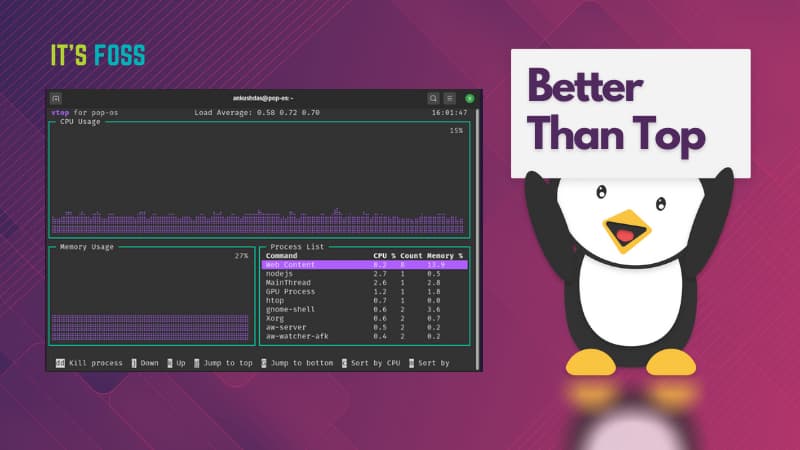
I think the developers are trying their best to stay on top of things, constantly taking in feedback and working on them. If you would like to learn more about this app, then you should give its official website a visit.
Via: OMG! Ubuntu
- Even the biggest players in the Linux world don't care about desktop Linux users. We do.
- We don't put informational content behind paywall. Your support keeps it open for everyone. Think of it like 'pay it forward'.
- Don't like ads? With the Plus membership, you get an ad-free reading experience.
- When millions of AI-generated content is being published daily, you read and learn from real human Linux users.
- It costs just $2 a month, less than the cost of your favorite burger.
Become a Plus Member today and join over 300 people in supporting our work.











