
Arch Linux sits in an interesting spot in the Linux world. It's the distribution people choose when they want to build everything themselves, package by package. The rolling release model means you're always on the cutting edge, along with the challenges such a setup brings with it.
Tiling window managers like Hyprland on the other hand, have been making waves lately. These modern compositors bring smooth animations and visual effects to what used to be purely functional, keyboard-driven environments. They're attracting users who want efficiency without sacrificing aesthetics.
The traditional route of setting up Arch with Hyprland involves hours of configuration work. You're editing config files, installing packages one by one, and debugging display issues. It's the kind of project that can easily consume an entire weekend.
That's where Omarchy comes in. This script promises to transform a fresh Arch installation into what its creator calls "An opinionated Arch + Hyprland Setup" with a single command.
Omarchy: Overview ⭐
Omarchy comes from David Heinemeier Hansson (DHH), the guy behind Ruby on Rails and Basecamp. He's made a script that tackles Arch Linux's setup complexity with one command.
The idea is pretty simple. Instead of spending hours setting up your system, you run one command and get a complete development environment. Everything from Neovim to Spotify comes preinstalled and configured.
It's not just a random collection of packages, either. The whole system is designed around both looking good and being productive.
⭐ Key Features
Omarchy packs a lot into its single-command installation. Here's what you get when the script finishes running:
- Eleven pre-configured themes designed for visual appeal.
- Fully configured Hyprland setup with optimized configs and key bindings.
- Everything from coding tools to daily drivers like Spotify, Chromium, and Discord.
Initial Impressions 👨💻
I booted into a fresh Arch Linux installation on my laptop and installed Omarchy using the wget script provided on the official website. I had to enter details like my name and email address (optional) before the setup went ahead.
The installation took a while, but that’s expected. It largely depends on your internet speed and location.
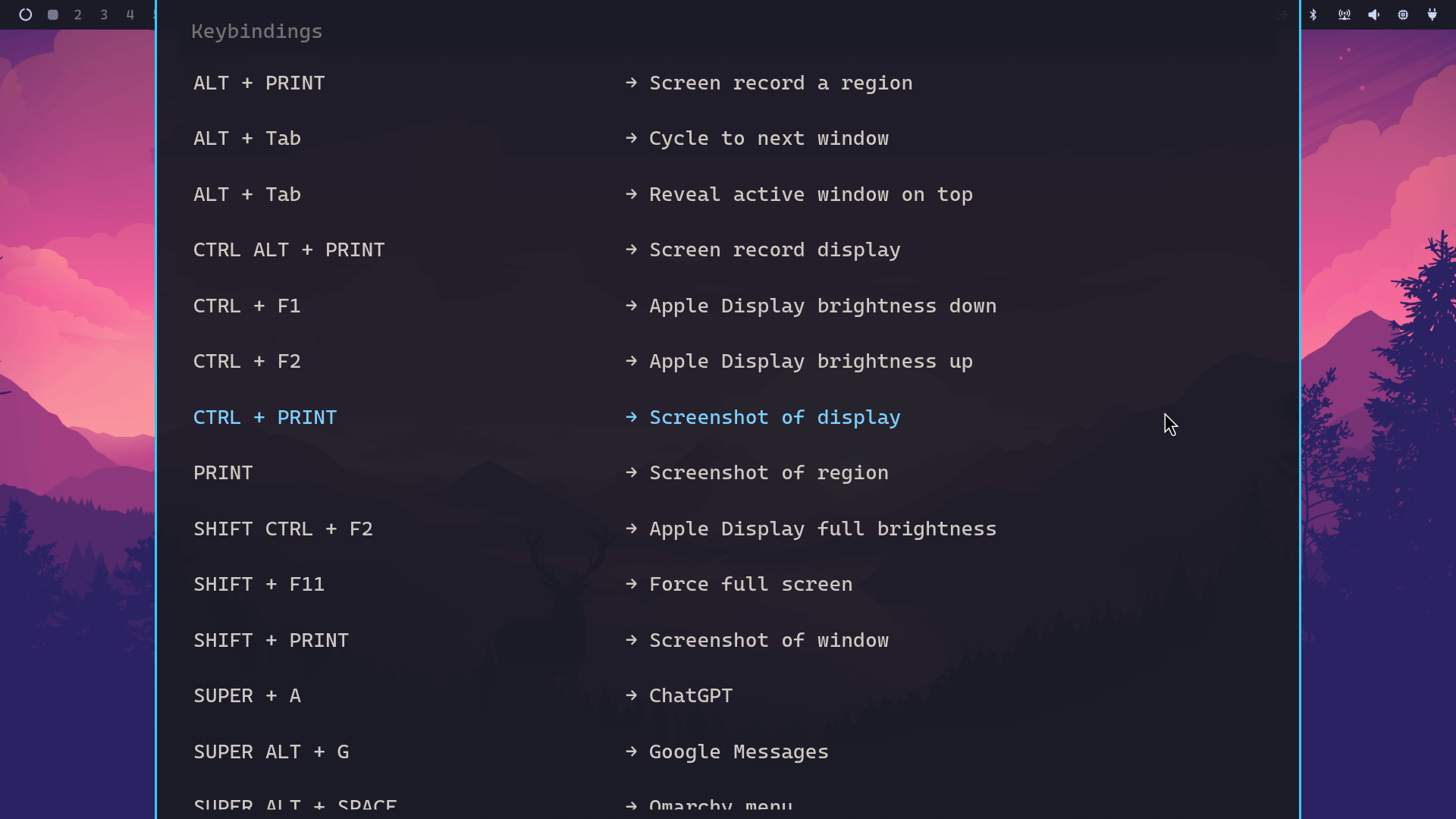
Using Omarchy means you’re mostly navigating with the keyboard, so you really have to get used to the keybinds (a list can be found in the Learn menu).
The use of the Super key is the most significant one here. For me, I used Super + W to close windows, Super + Arrow Keys to switch between workspaces, and Super + Mouse Drags, left to move a window, right to resize.
Once you get the hang of it, moving around the interface becomes really enjoyable. 😉
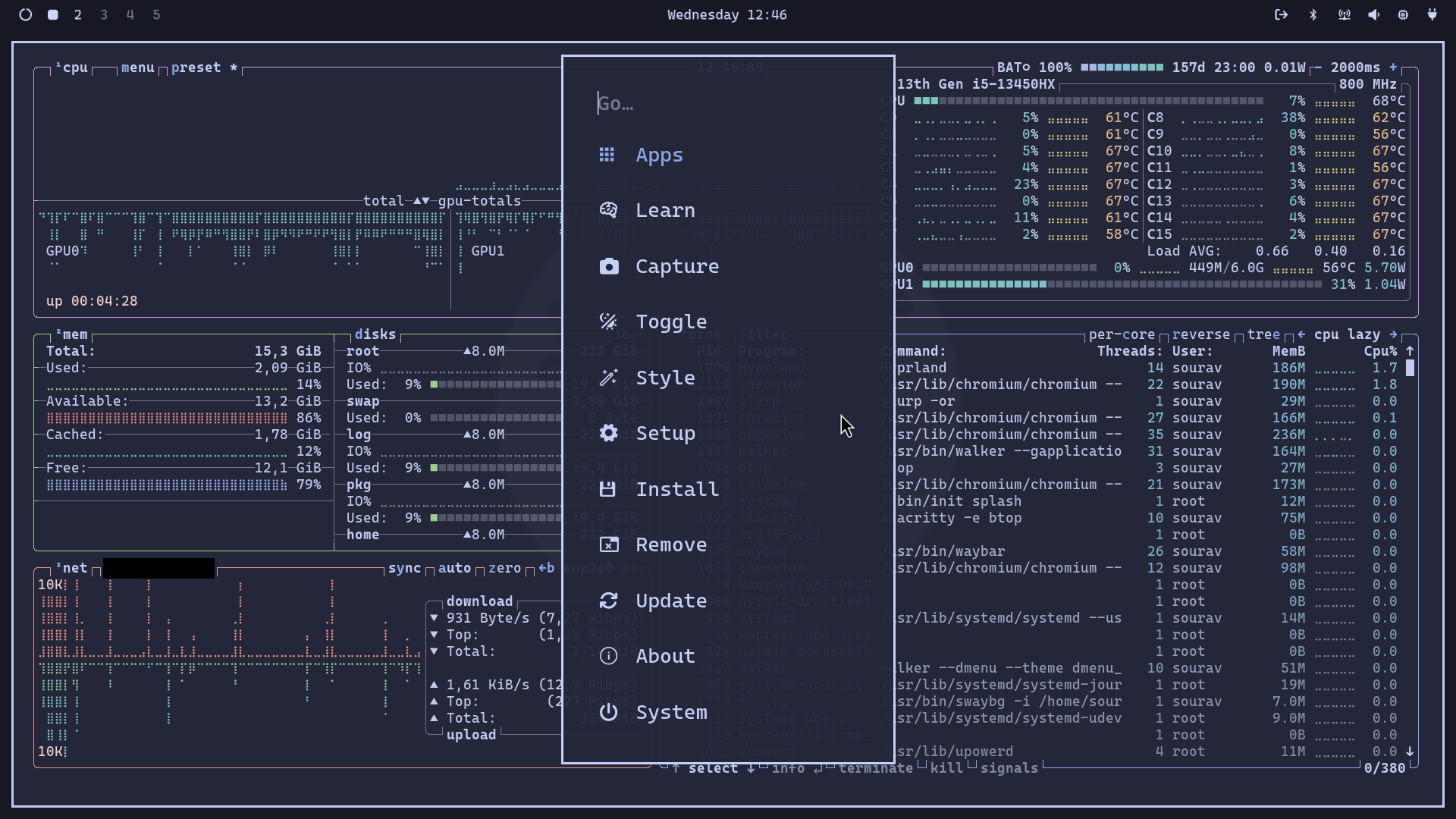
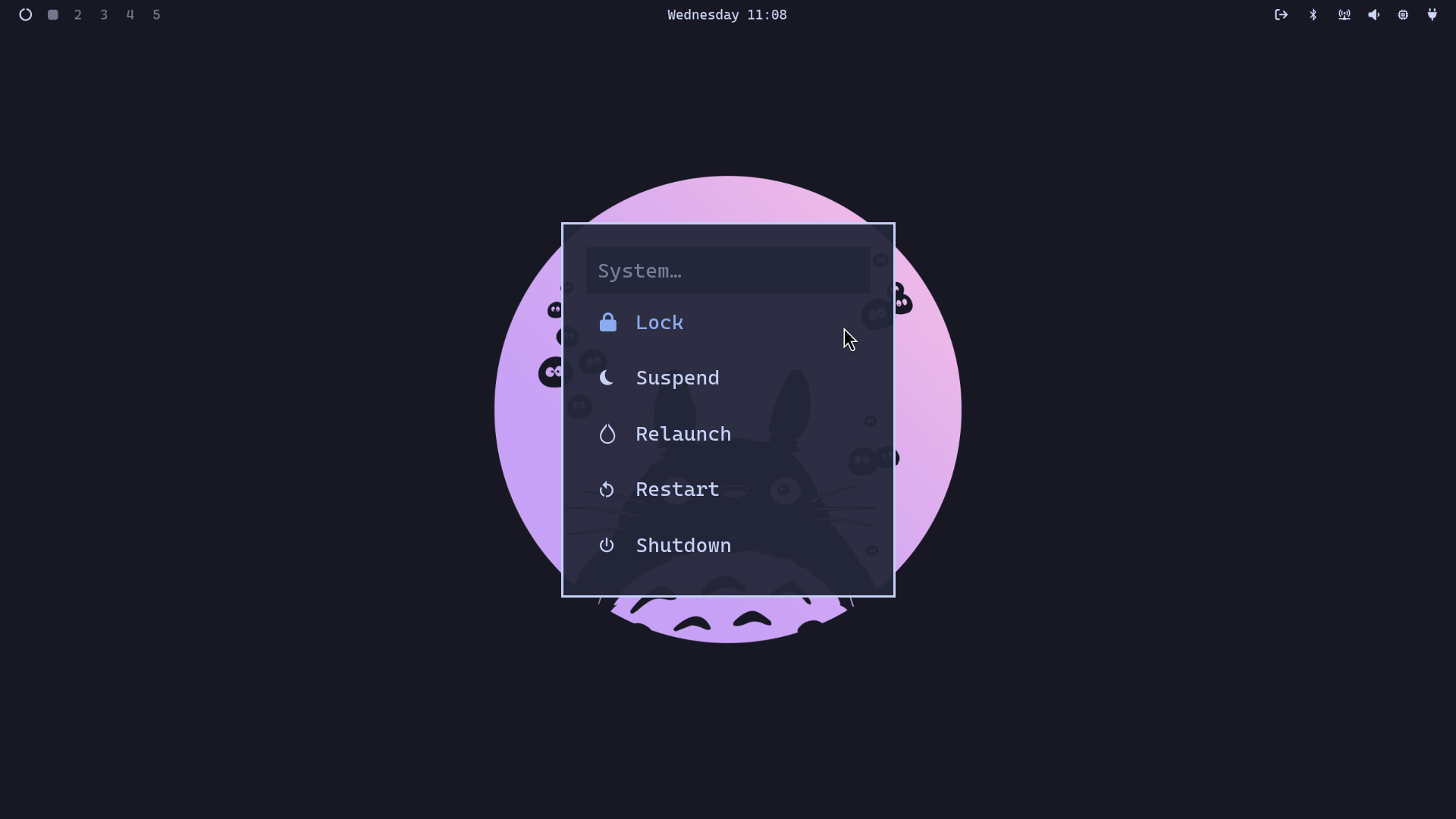
Omarchy menu on left, the power menu on right.
On the other hand, the Omarchy Menu accessible via Super + Alt + Space is really useful, giving quick access to important options. The top bar also features a chip-looking button that opens Btop++ for system monitoring and another button that lets you access the power menu to shut down, restart, or log out.
I briefly tried Omarchy with an external monitor, and the experience seemed fine. However, since I’m not used to a keyboard-focused workflow to switch between apps and screens, I mostly stuck to using my laptop’s internal screen during testing.
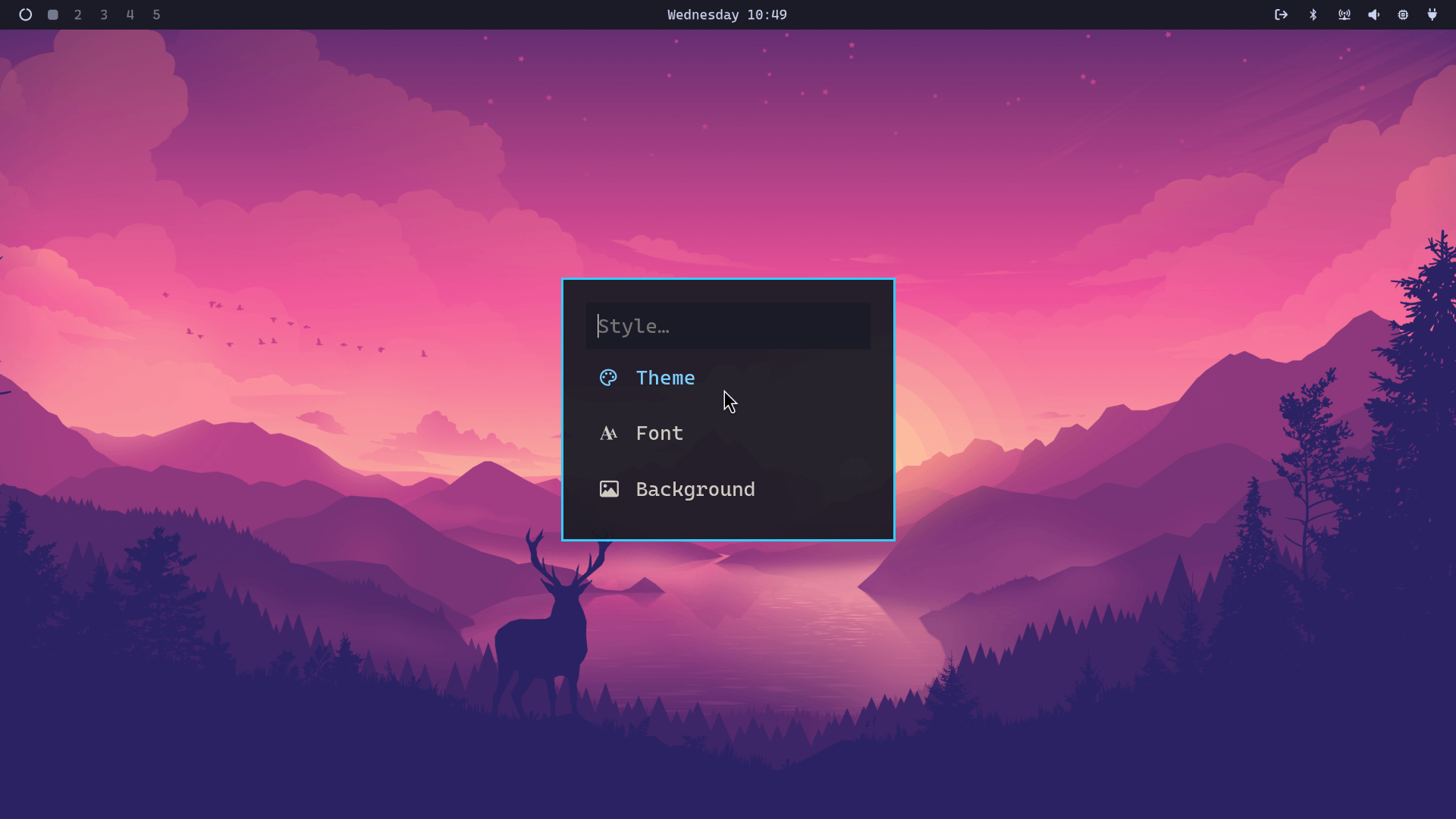
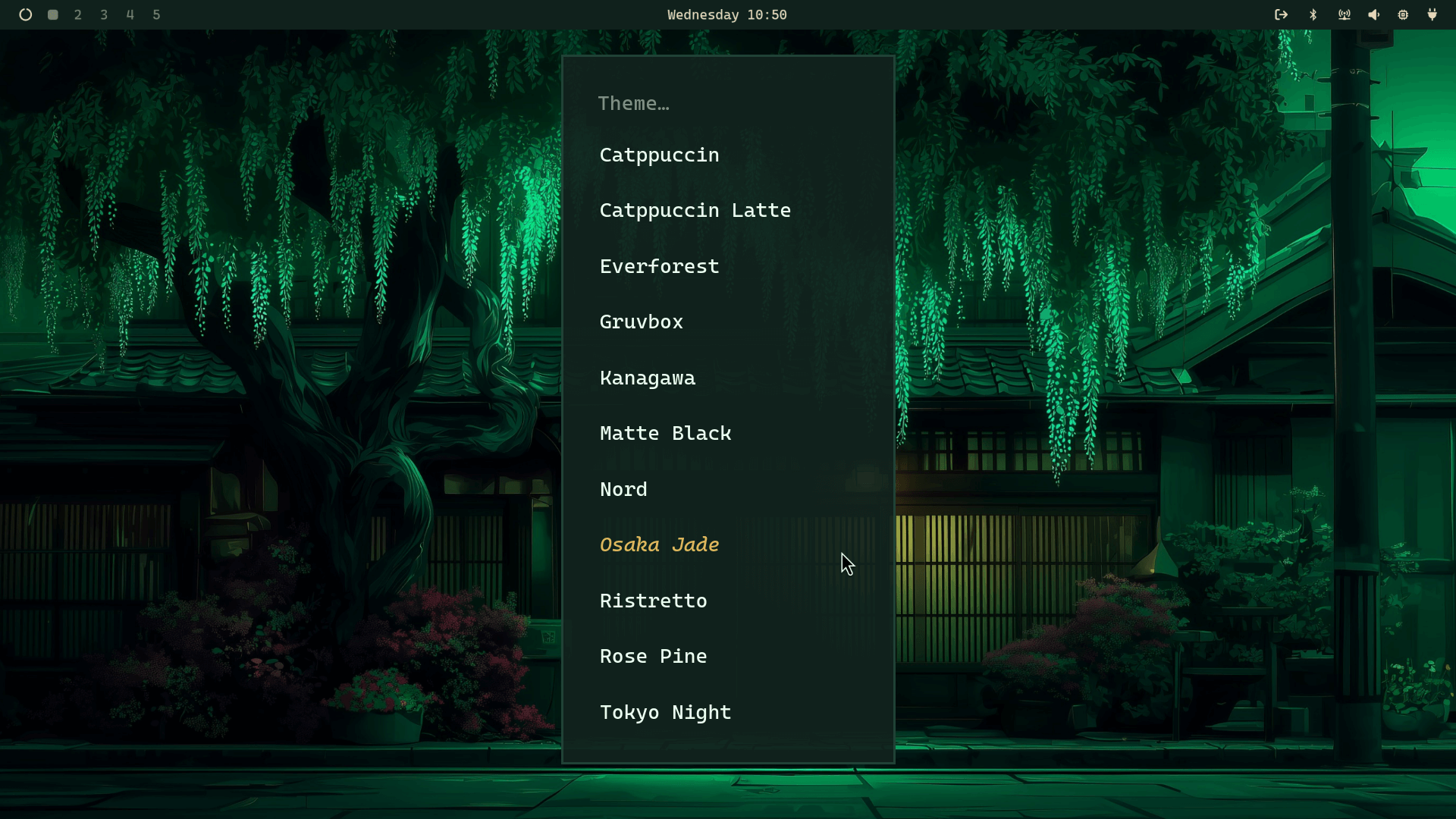
The Style menu is very handy for changing the Theme, Font, and Background.
The Style Menu is handy for switching themes, fonts, and backgrounds, and it can be used to cycle through the images in a theme. You can also add new themes and fonts from the Extra Themes page.
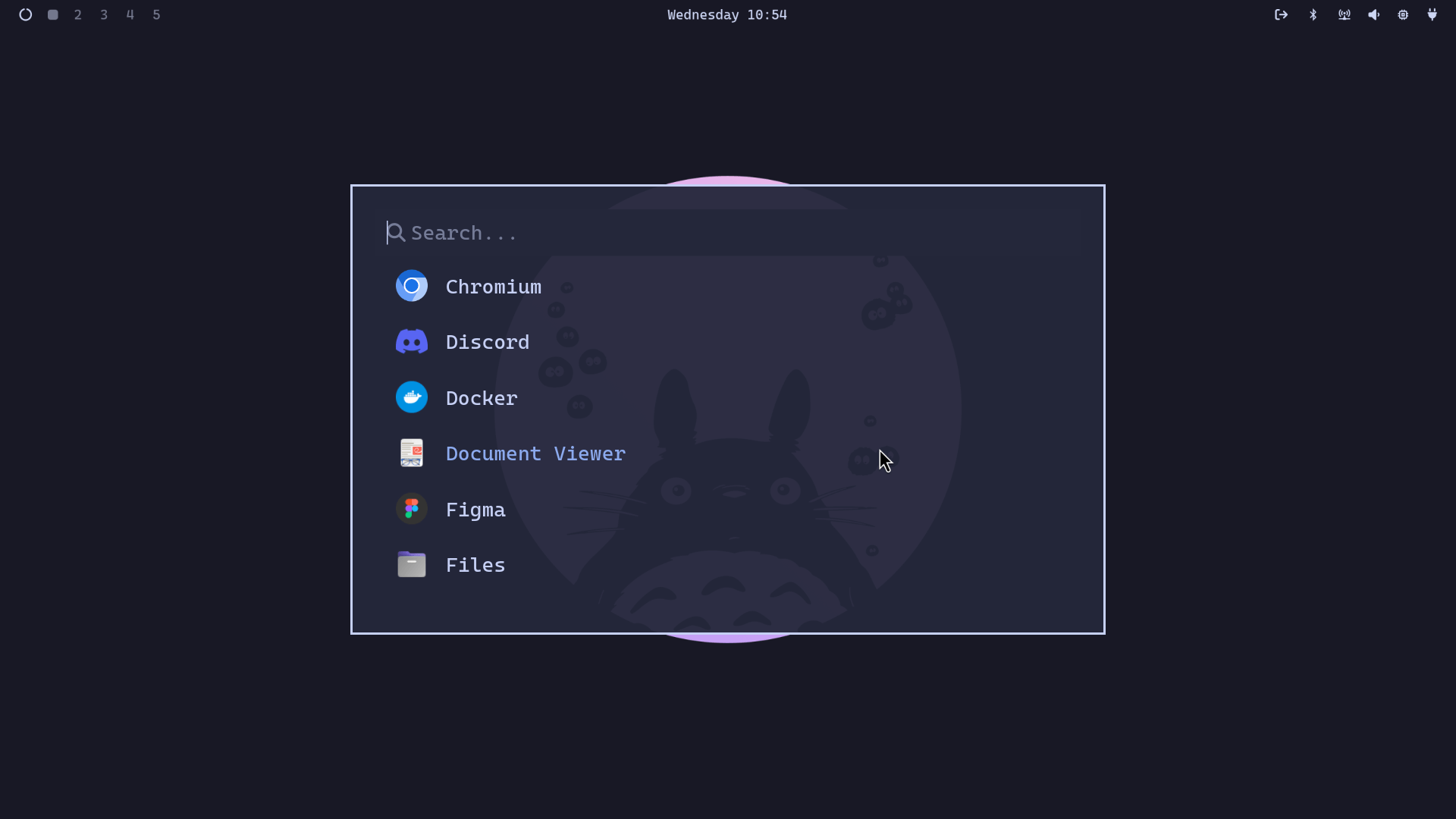
Finally, I want to add that Omarchy comes with a wide range of preinstalled apps like Chromium, LibreOffice, Discord, Spotify, Figma, ChatGPT, Grok, and many others, most of which are web apps.
If you need more software, you can easily install everything from the Arch repositories or Flathub (requires setup).
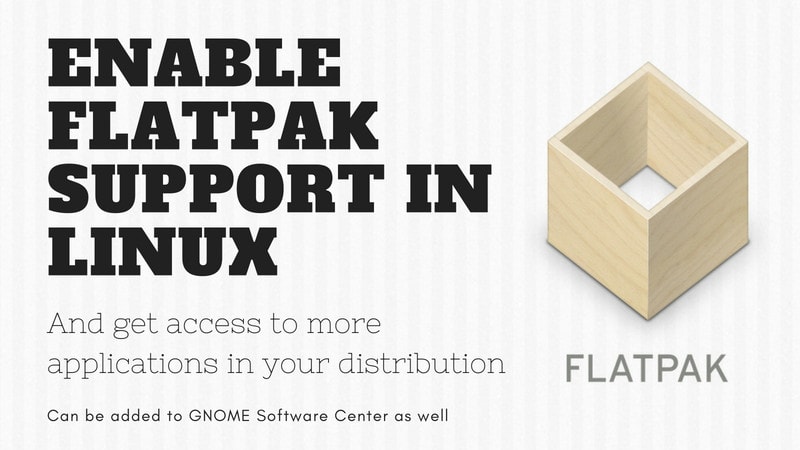
📥 Get Omarchy
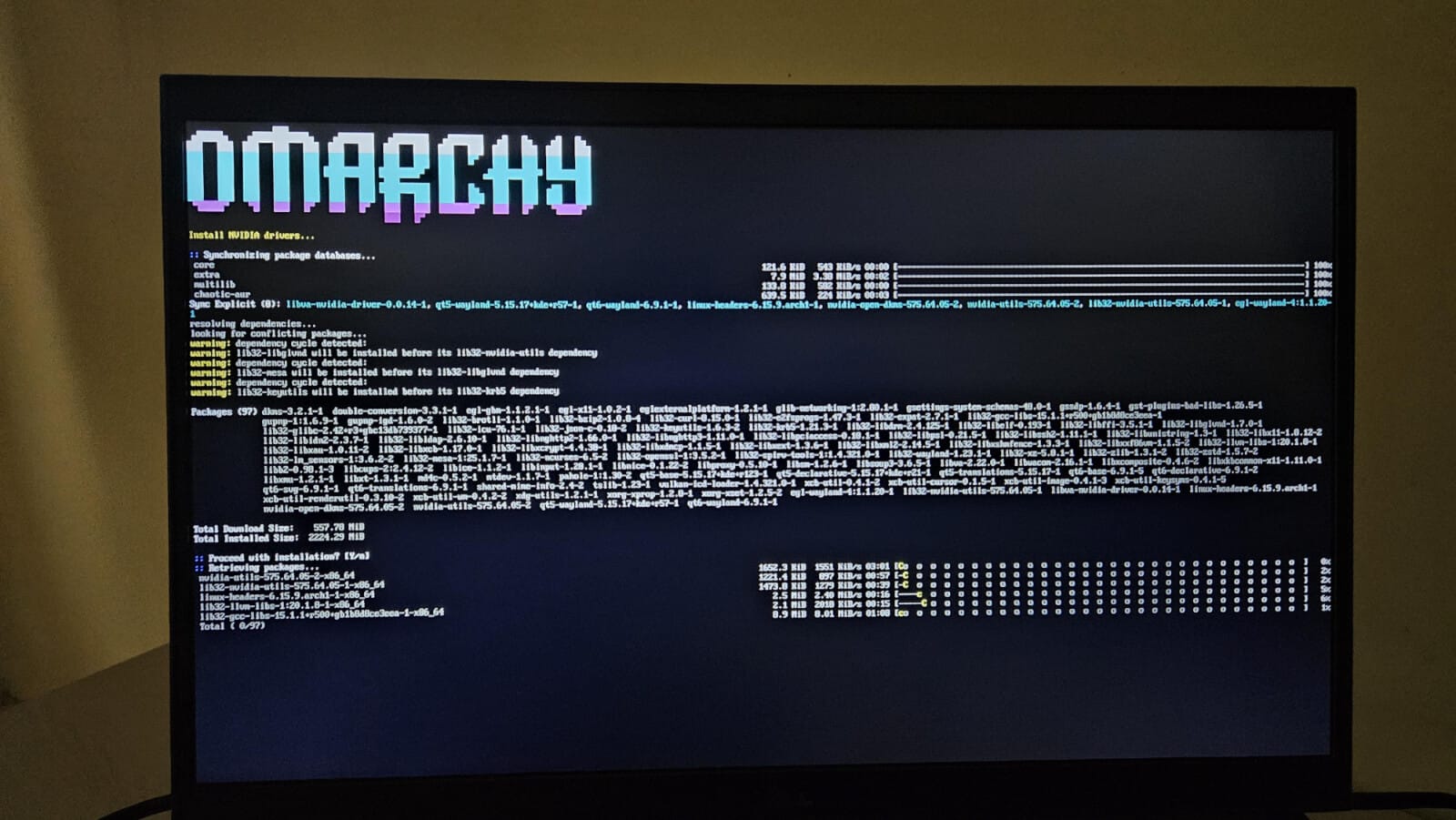
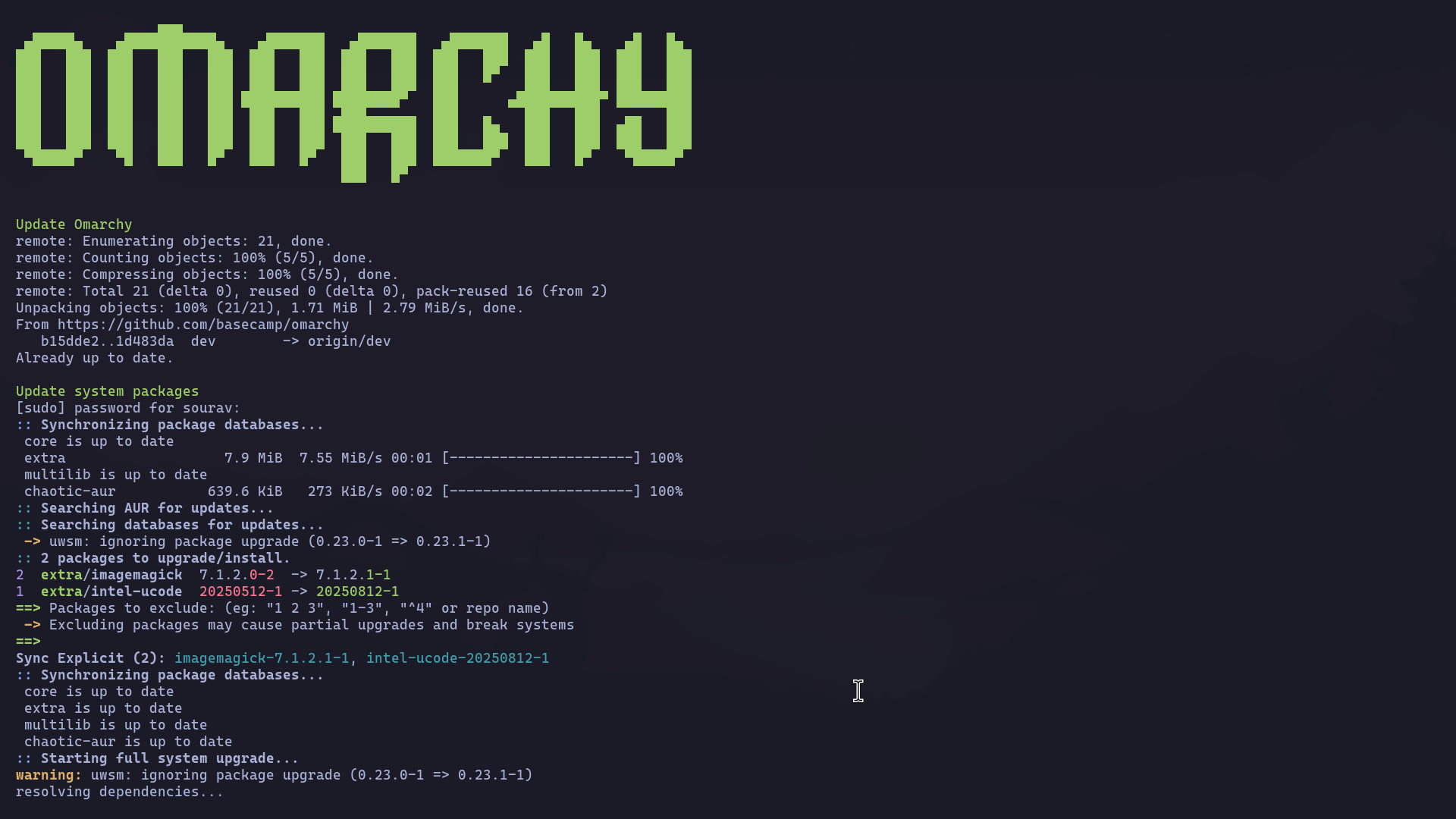
Omarchy installation (on left) and update process (on right).
On a fresh Arch Linux installation, you have to ensure that you grab wget from the additional packages menu and skip any desktop environment installation. This gives Omarchy a clean base to work from.
After that, run the following command to get Omarchy:
wget -qO- https://omarchy.org/install | bashPost-installation, if you want to update Omarchy, you can access the Omarchy Menu and select the "Update" option. This refreshes the system configuration and keeps everything fresh.
You can learn more about the project on the official website, explore the documentation here, and, if you’re looking for the source code, it’s hosted on GitHub.
If Omarchy interests you, do check out ArchRiot in our video review. It's a fork of Omarchy but with different defaults.
- Even the biggest players in the Linux world don't care about desktop Linux users. We do.
- We don't put informational content behind paywall. Your support keeps it open for everyone. Think of it like 'pay it forward'.
- Don't like ads? With the Plus membership, you get an ad-free reading experience.
- When millions of AI-generated content is being published daily, you read and learn from real human Linux users.
- It costs just $2 a month, less than the cost of your favorite burger.
Become a Plus Member today and join over 300 people in supporting our work.











