
Reading books, digital or a physical copy, is one of the best things one can do for fostering personal growth, knowledge, ideas, and experiences. In the fast-moving digital world of 15-second short videos, I have been slowly but steadily warming up to the habit of reading books.
I have discovered that I feel a sense of peace when I immerse myself deeply into a book, undeterred by distractions—just me and the book. As I progress through various books, keeping track of my previous reads is becoming a challenging task. Typically, I store my reading list on a note-taking app.
But, having a dedicated application for this wouldn't hurt, so I searched around for one, and that is when my search led to Openreads, an open source book tracker that has an intuitive user interface and no ads.
Join me as I share my experience of it with you. 😃
Openreads: Tracking Books Made Simple
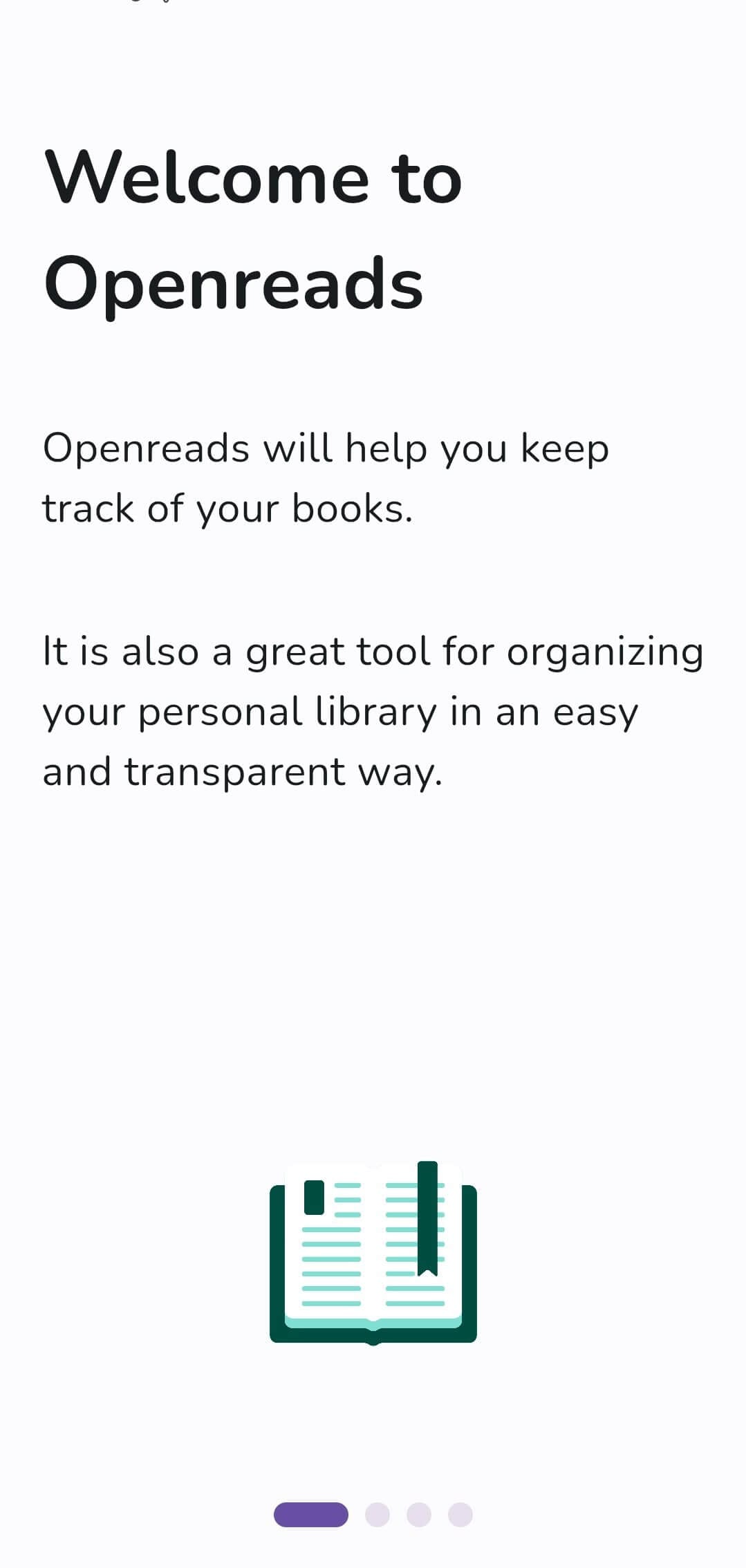
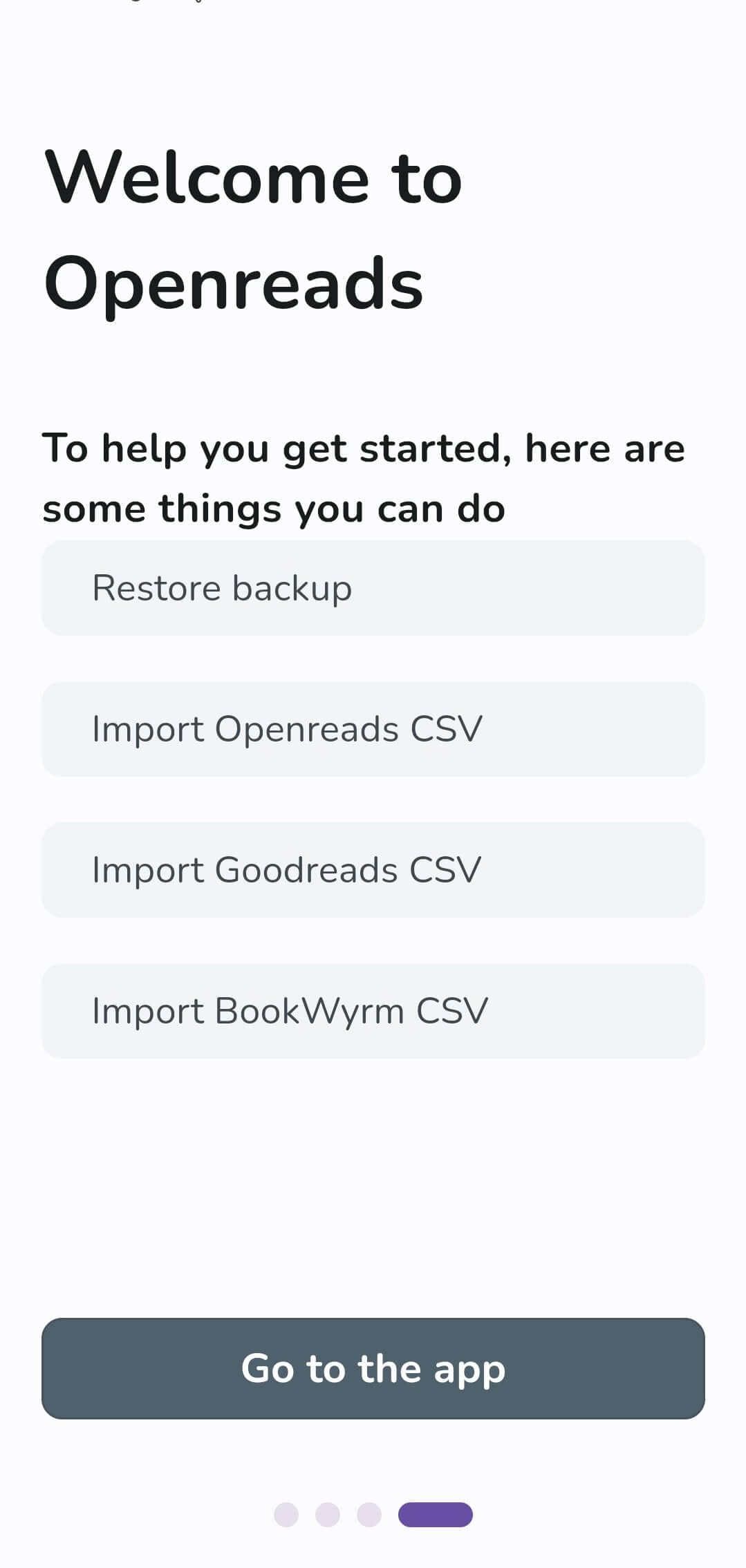
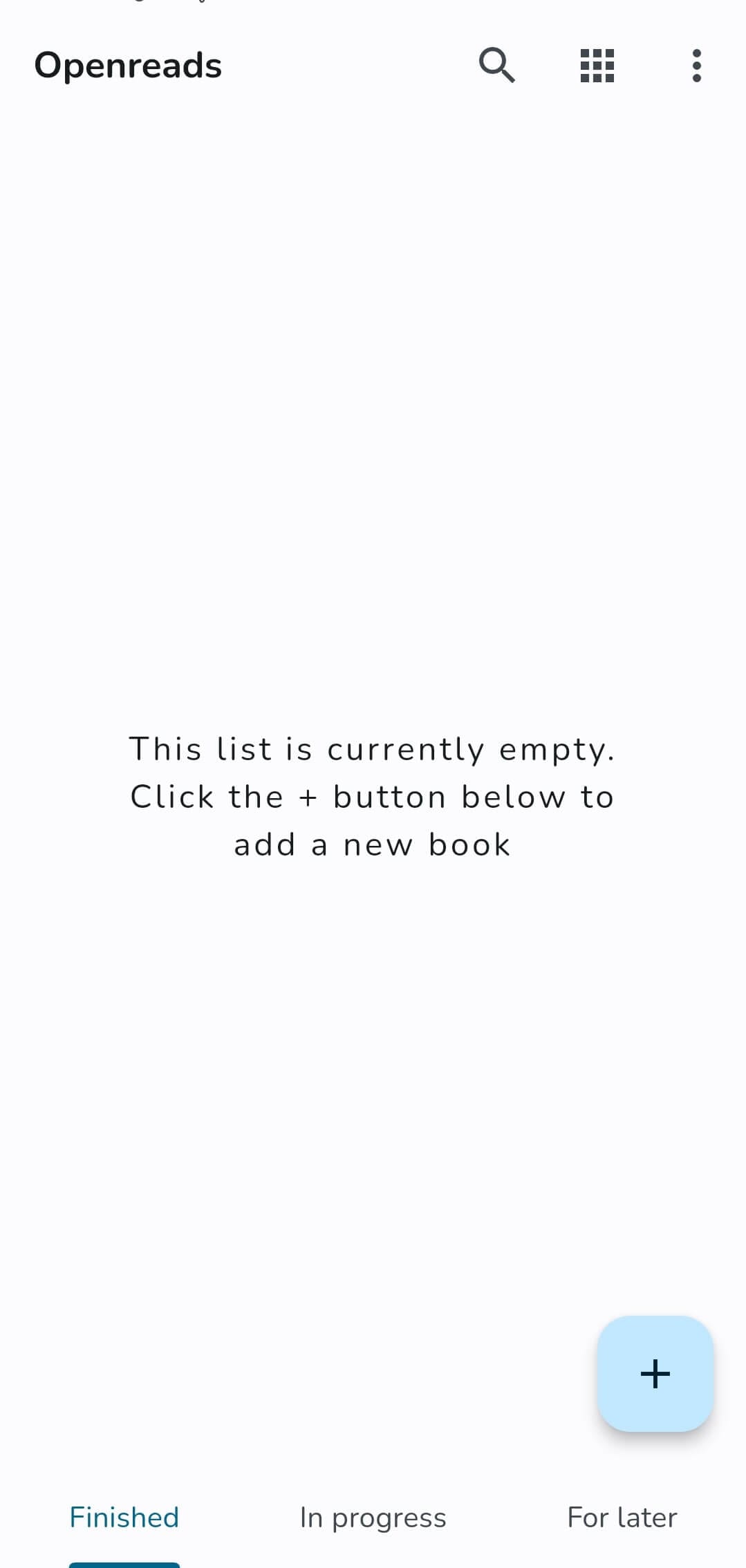
The onboarding flow of Openreads at first launch; I have omitted a few steps.
Completely built using Flutter, Openreads is GPL 2.0-licensed software that is the work of over 50 contributors, with Mateusz Bąk, the lead developer, doing most of the heavy lifting.
When I first launched the app, I was taken through an onboarding flow that showed what Openreads is about, with a handy menu for restoring any past backups or importing CSV files from Openreads, Goodreads, and BookWyrm.
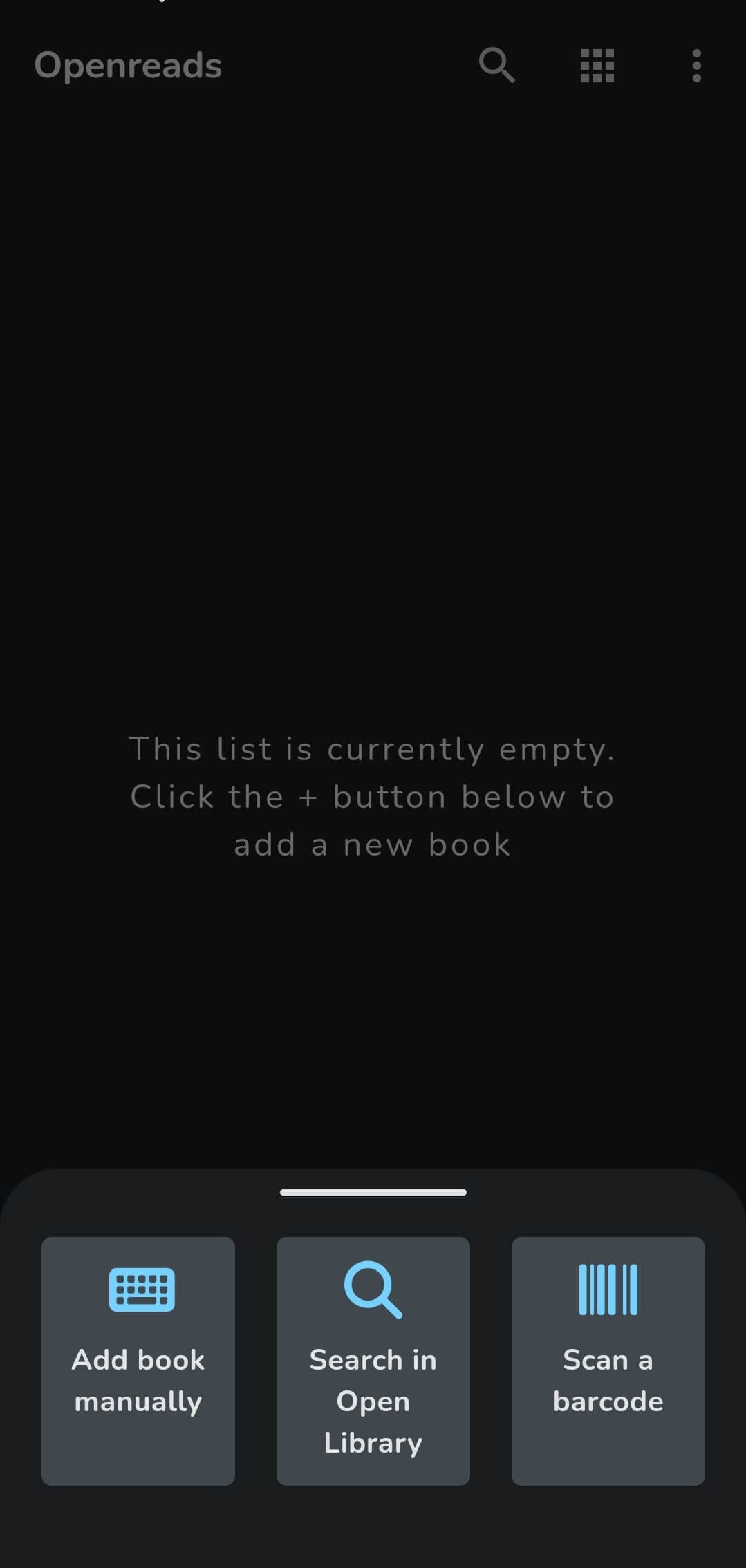
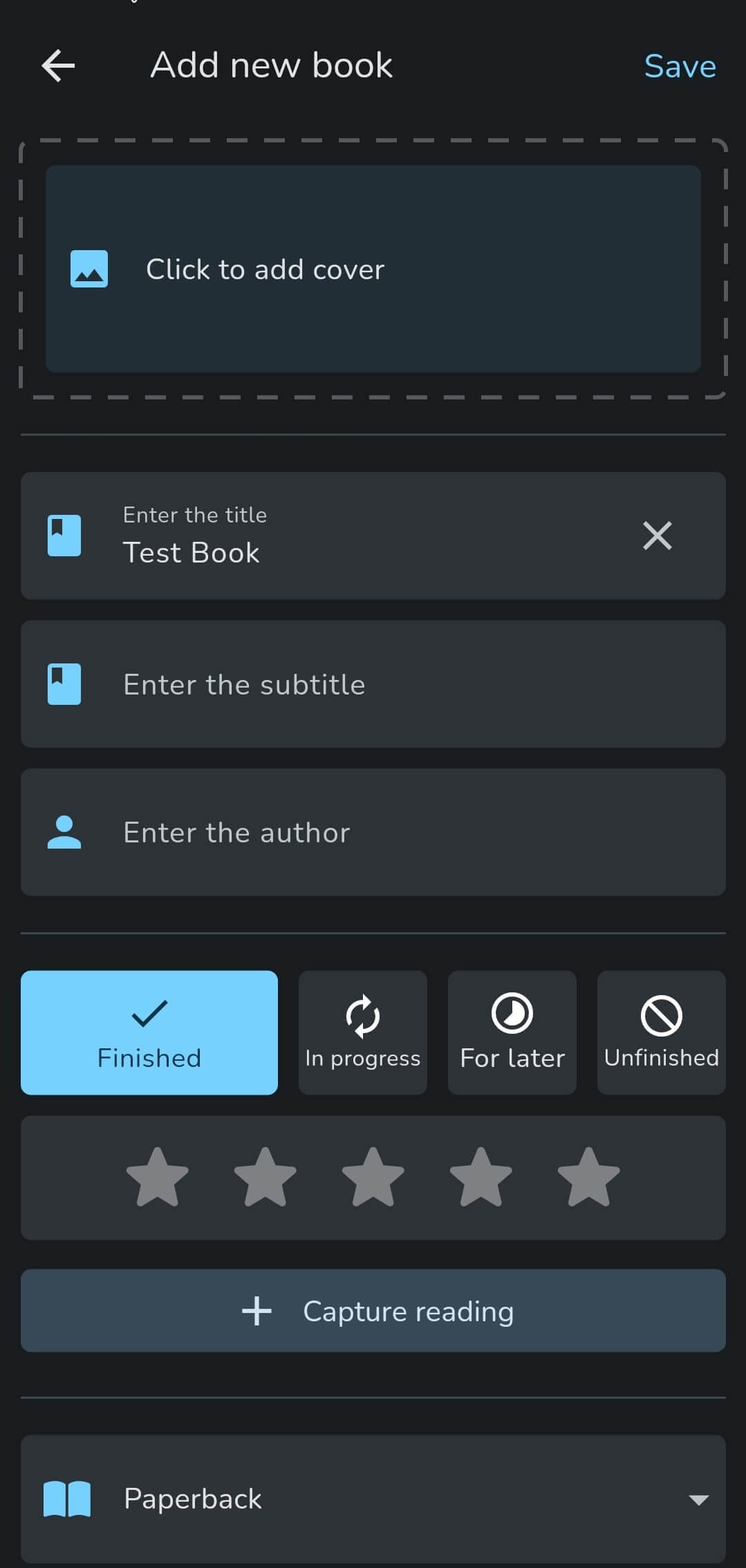
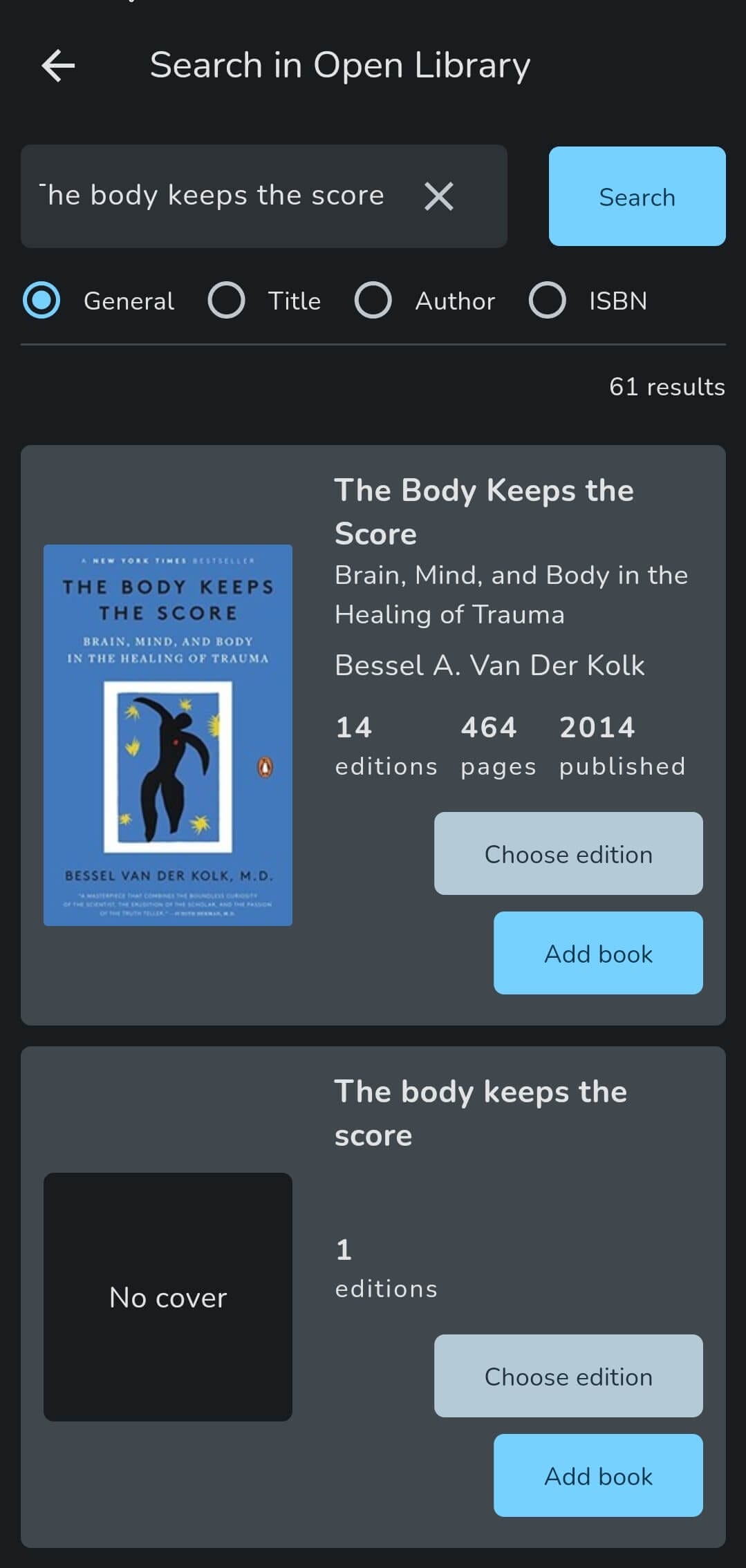
Openreads provides many options for adding books.
For adding books, there are three main ways. The first is adding a book manually and filling out the relevant details like its name, subtitle, author, cover image, etc. with additional options to set a reading status/list for it.
These are self-explanatory, like Finished, In progress, For later, and Unfinished.
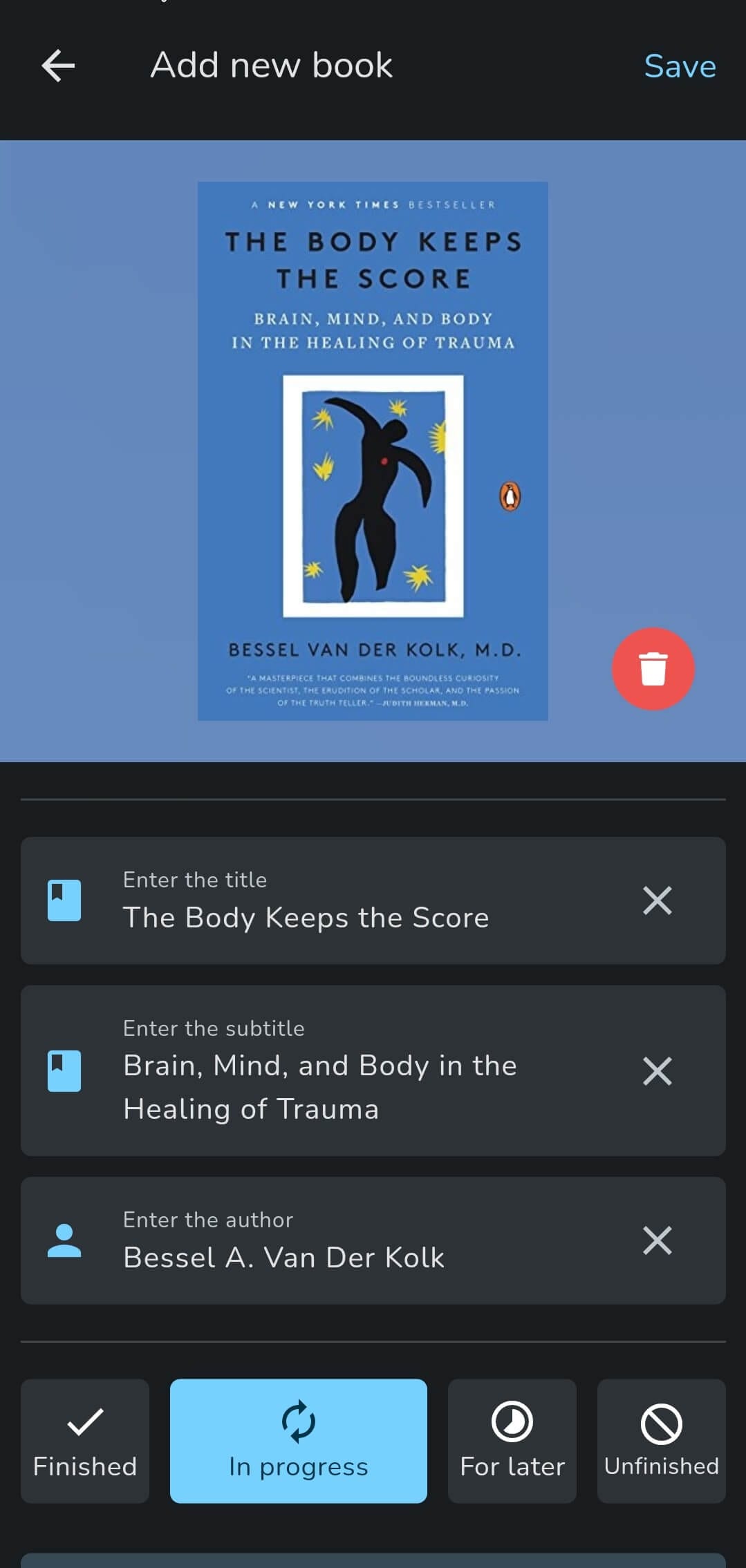
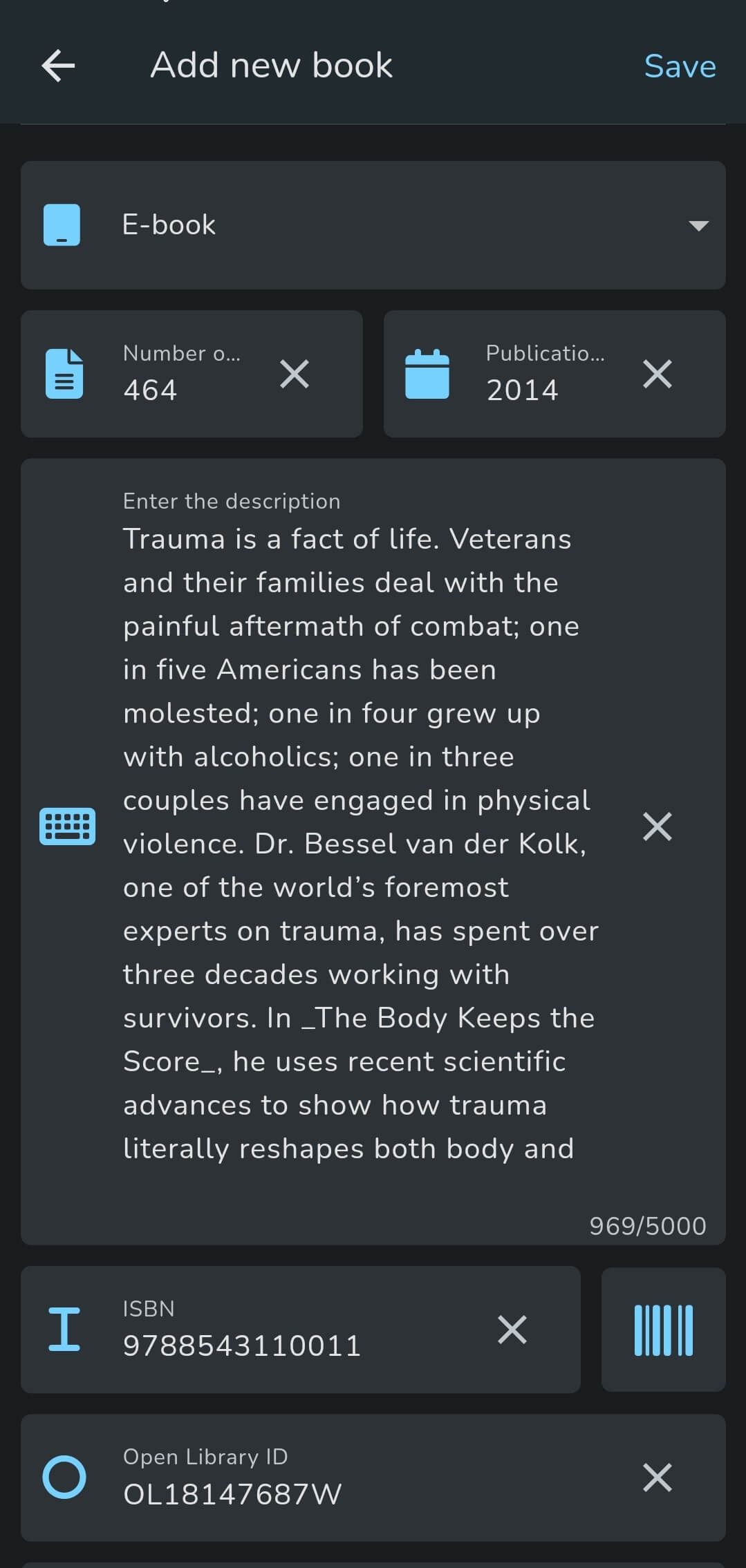
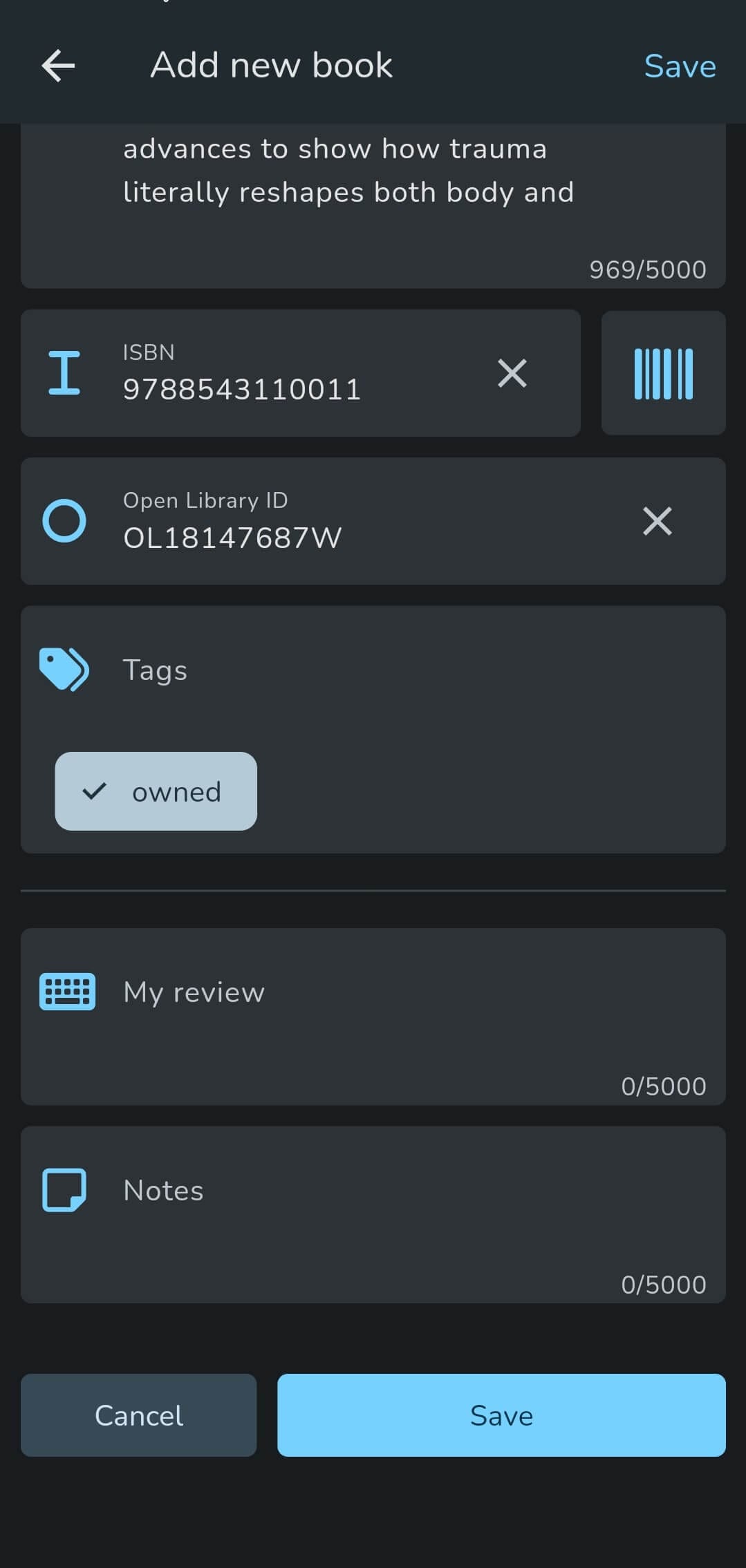
Adding a book (The Body Keeps the Score) to Openreads by using Open Library.
The second and most straightforward way for adding books is by searching for them in the Open Library. As you can see above, I found my current read, The Body Keeps the Score, without any issues.
Openreads filled out the book entry with useful information like the author name, the description of the book, and its ISBN code, with fields to add a personal review and note on it. I gave it the In progress status to track it properly and selected the book type as E-book.
I then added some For later books when I noticed the search function being a bit slow at times, but it was fine. The added books were How Linux Works, Pro Git, and manga and comics like One-Punch Man and Ultimate Spider-Man.
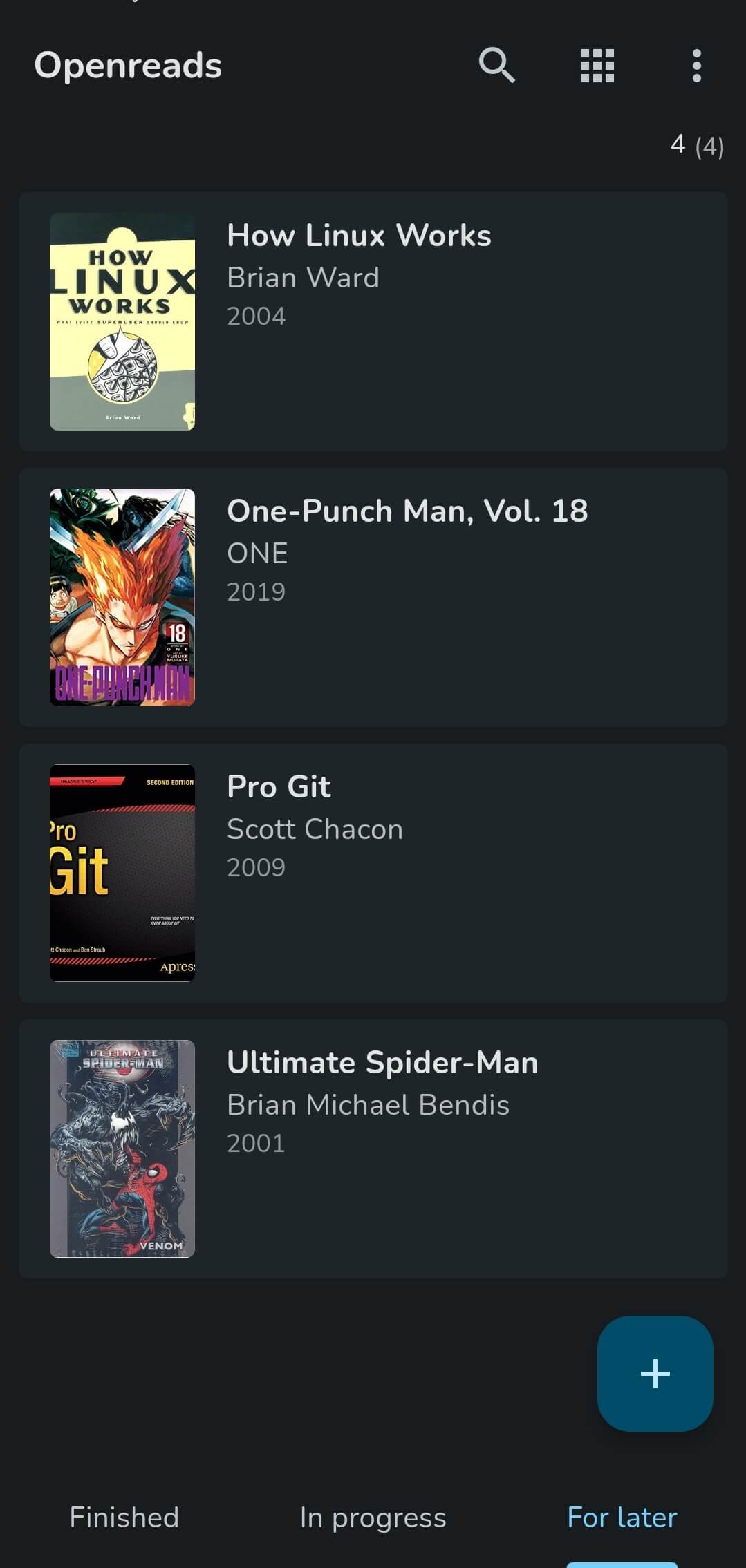
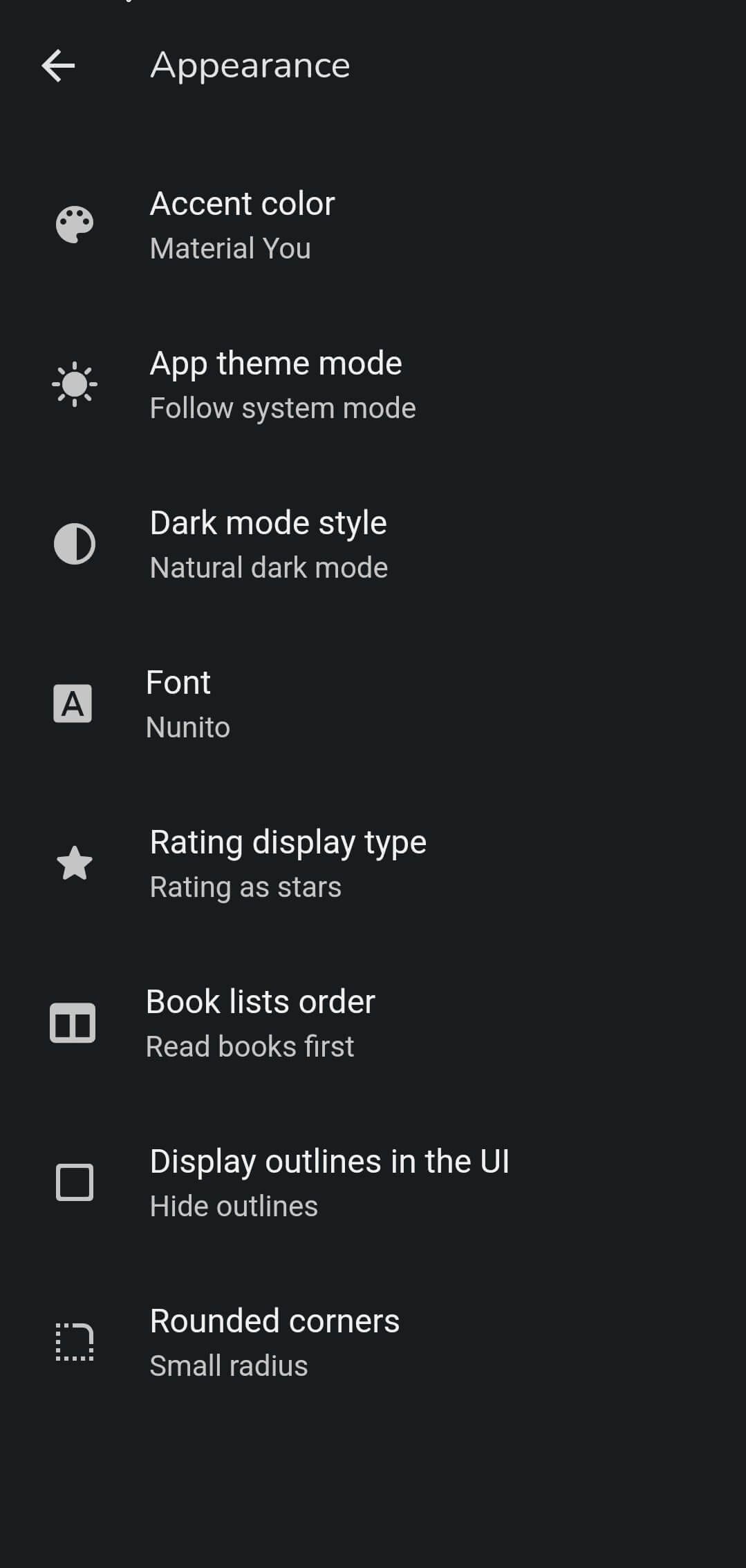
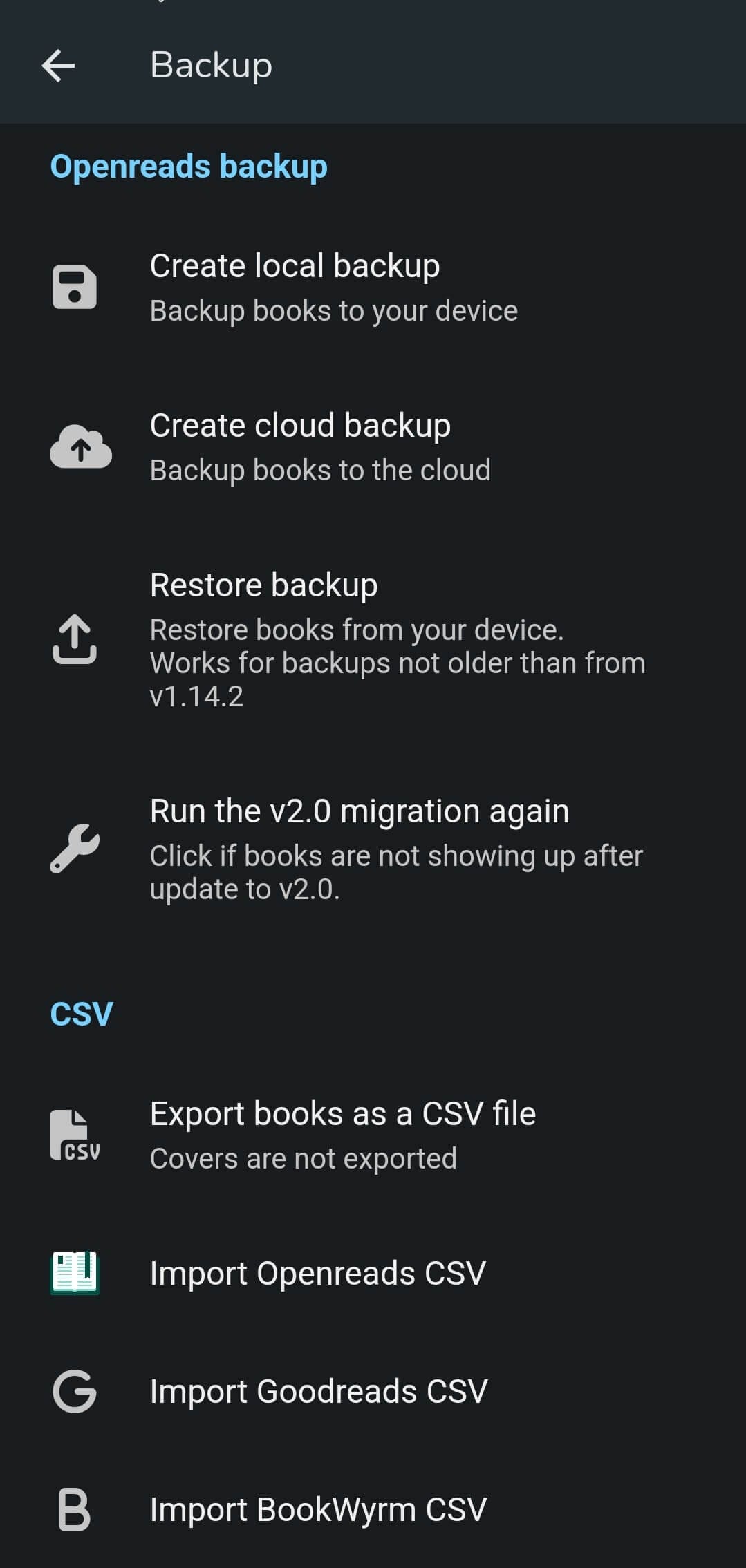
Openreads lists out added books neatly, with the settings menu featuring useful appearance and book import/export settings.
All the added books could be found on their respective pages on the home screen of Openreads, where they can either be shown as a list, or as a grid. During my testing, I found that the list view was more appropriate for smaller screens. If you have a larger screen, then the grid view is nice to have.
For accessing any unfinished books, I had to go into a separate section inside the three-dot menu at the top right of the app. Similarly, the settings menu houses many useful controls.
The Appearance submenu provided extensive control over the app’s theming, while the Backup menu offered handy options for backing up and restoring books. Additionally, I could also add custom tags to books, making sorting and organization more efficient.
Before you ask, what about the barcode scanning feature? Well, I didn't get to test it out, as I don't own any physical books. ☠️ I still checked to see if it could be used, and after granting Openreads camera permission, the app was ready to scan for barcodes.
Install Openreads
You can find the latest release of Openreads on F-Droid and the Play Store. If you want to build from source or sideload the APK, head to the project's GitHub repo.
P.S: There's even an iOS app for those trapped in the walled garden. 😆
Suggested Read 📖
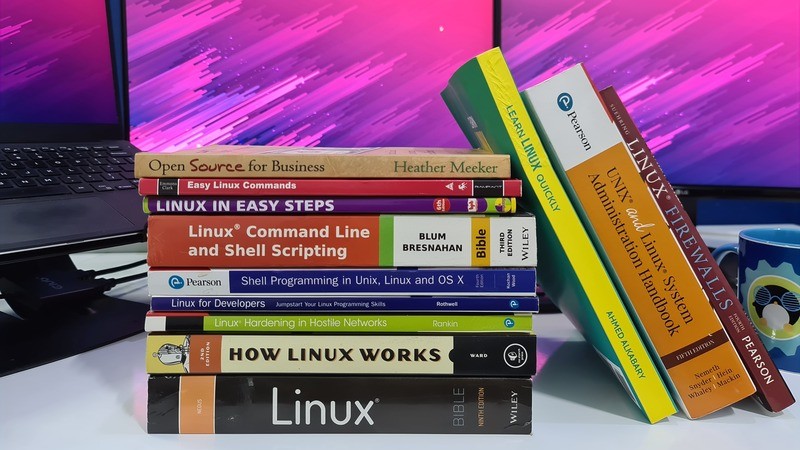
- Even the biggest players in the Linux world don't care about desktop Linux users. We do.
- We don't put informational content behind paywall. Your support keeps it open for everyone. Think of it like 'pay it forward'.
- Don't like ads? With the Plus membership, you get an ad-free reading experience.
- When millions of AI-generated content is being published daily, you read and learn from real human Linux users.
- It costs just $2 a month, less than the cost of your favorite burger.
Become a Plus Member today and join over 300 people in supporting our work.











