
If you're an enthusiastic fan of the little computer, you may know that the Raspberry Pi can be used as a fully-fledged desktop computer. Not to forget, it is also at the heart of various electronic/IoT projects.
While many Linux distributions offer images for the Raspberry Pi, the company maintains its official OS for the Pi known as Raspberry Pi OS.
If you didn't know, Raspberry Pi OS is based on Debian. Specifically, Debian 11 Bullseye for the current version. It is lightweight and uses LXDE as its desktop environment.
Raspberry Pi OS: What's New?
Although the latest update is not a major one, it still brings in a few helpful additions. If you use your Raspberry Pi as a desktop PC, you will certainly welcome them.
Let's take a look at what the new release offers.
Quick Search Functionality for Main Menu
While Windows and many Linux distros already include this basic feature, Raspberry Pi OS did not have it, until now.
Users can hit the Raspberry Pi key or the default host key on the keyboard which will open the main menu and a new search box appears automatically once the user starts typing the name of an app to be launched.
The arrow up and down keys can be used to navigate the menu and the enter key to select the app.
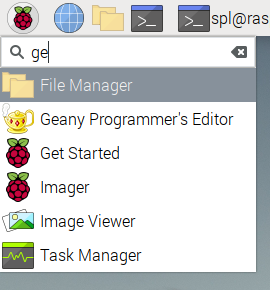
If the user does not type anything, the main menu will function exactly the same as it does when the Raspberry Pi icon is clicked to display the apps.
There's no need to use the mouse cursor to open up the apps anymore.
New Keyboard Shortcuts
Just like the main menu, you can also bring up Wi-Fi and Bluetooth toggles by the keyboard.
Performing Ctrl+Alt+W will open the Wi-Fi menu while Ctrl+Alt+B is reserved for Bluetooth.
Enhanced Audio Input Control
The taskbar will now display two separate icons for input and output devices instead of the single default volume icon.
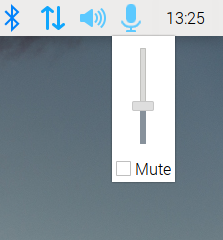
A microphone icon will also pop up next to the speaker icon whenever an audio input device gets connected. Moreover, if multiple audio input devices are connected, users can perform a right click on the same icon to select a device from the list while a left click will display the volume control slider.
NetworkManager Support
NetworkManager is a popular daemon used by many Linux distros to handle networking functionality. It includes a host of features to help users tweak and configure network settings accordingly.
If you are curious, learn more about daemons in Linux here:

For its functionality, initial support for NetworkManager as an alternate option to dhcpcd was introduced. This means that users can easily manage VPN connections without much hassle or even configure the Pi as a Wi-Fi access point.
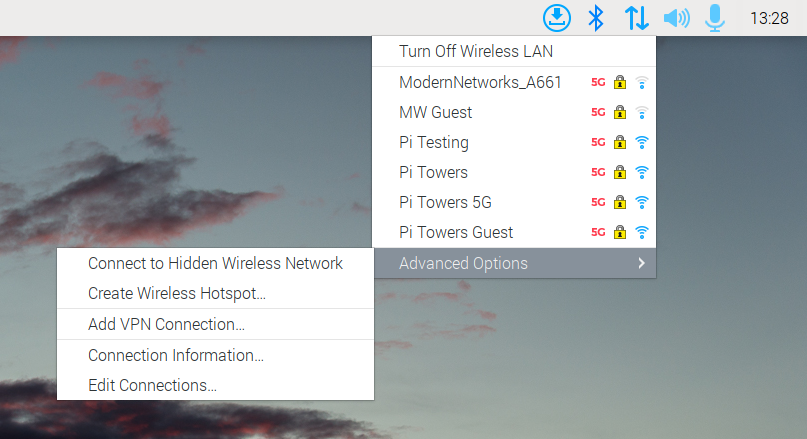
If you still want to try NetworkManager, there are a few advanced steps required to be followed. Users can be assured of the option to switch back to dhcpcd if they face any problems whilst using NetworkManager.
The official release notes includes a bit more details if you want to explore more about the release.
Getting Raspberry Pi OS
Head over to the official downloads page linked below to download the new image.
You can use Raspberry Pi Imager on any of your systems to prepare a microSD card to use on a Raspberry Pi. In either case, you can separately download the Raspberry Pi OS file to get it set up.
Suggested Read 📖

- Even the biggest players in the Linux world don't care about desktop Linux users. We do.
- We don't put informational content behind paywall. Your support keeps it open for everyone. Think of it like 'pay it forward'.
- Don't like ads? With the Plus membership, you get an ad-free reading experience.
- When millions of AI-generated content is being published daily, you read and learn from real human Linux users.
- It costs just $2 a month, less than the cost of your favorite burger.
Become a Plus Member today and join over 300 people in supporting our work.










