
— It is open source and cross-platform.
— Supports RSS, RDF, Atom, and JSON feeds.
— Offers plenty of cool features that a user might need.
RSS and Atom feeds are a really nifty way of keeping track of web resources like blogs and news articles, allowing easy access to subscribed content. I use such feeds to keep track of news in the tech world as well as the real world.
Earlier, I used to use Omnivore for my feed and newsletter needs, but that platform is no more thanks to a change in ownership. I have had to switch to the proprietary Feedly for keeping track of my feeds.
However, that is just a temporary solution for me, and I am looking to switch to an open source option. There are many great ones out there, and I will be checking out one of them with this article.
RSS Guard: Manage Your Feeds Easily
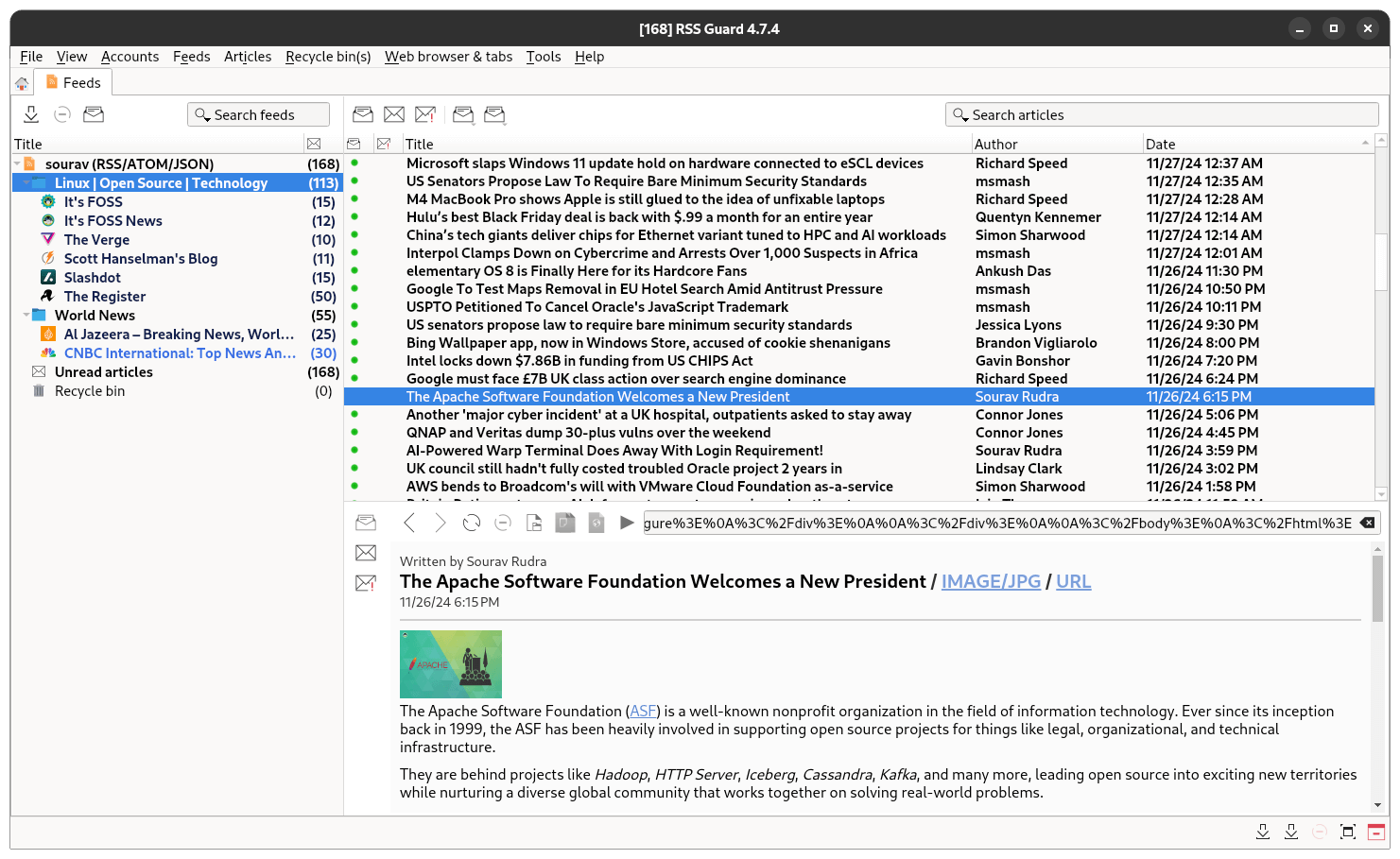
The brainchild of Martin Rotter, RSS Guard is an open source desktop feed reader and podcast player that is written primarily using C++. It can be used to fetch feeds in the RSS, RDF, Atom, and JSON formats.
⭐ Key Features
Among the list of useful features like an internal browser, an ad blocker, a CLI version, and an advanced website scraper, here are some of RSS Guard's most notable talking points:
- Cross-Platform
- Actively Developed
- Minimal User Interface
💻 User Experience
During my testing on Fedora 40, I focused on handling RSS and Atom feeds, skipping the JSON feed and podcast player functionalities.
On first launch, the app nudges you to go through account setup, with conventional options to manually add feeds or sync from other apps/services like Tiny Tiny RSS, Feedly, Gmail, Nextcloud News, and a few more.
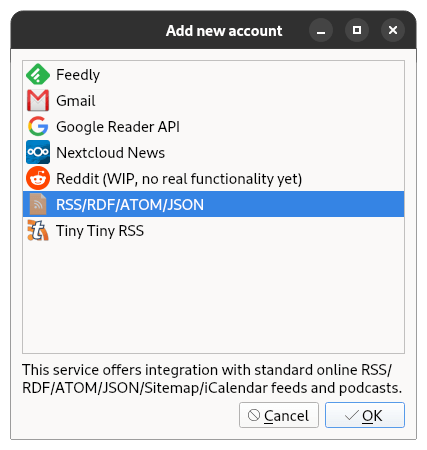
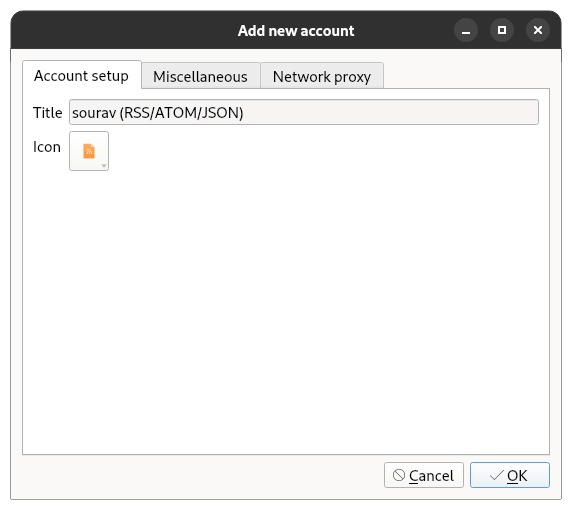
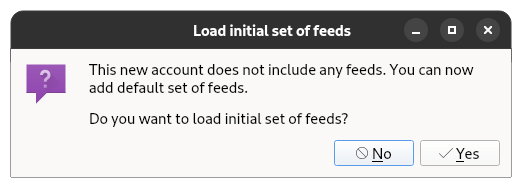
RSS Guard's new account creation process.
I went the manual way, as Feedly was asking me to pay for a Pro subscription for access to their developer tools. So, for that, I created an account with the default name, and RSS Guard filled it up with a default set of feeds, which, to my surprise, had It's FOSS under the Technology category!
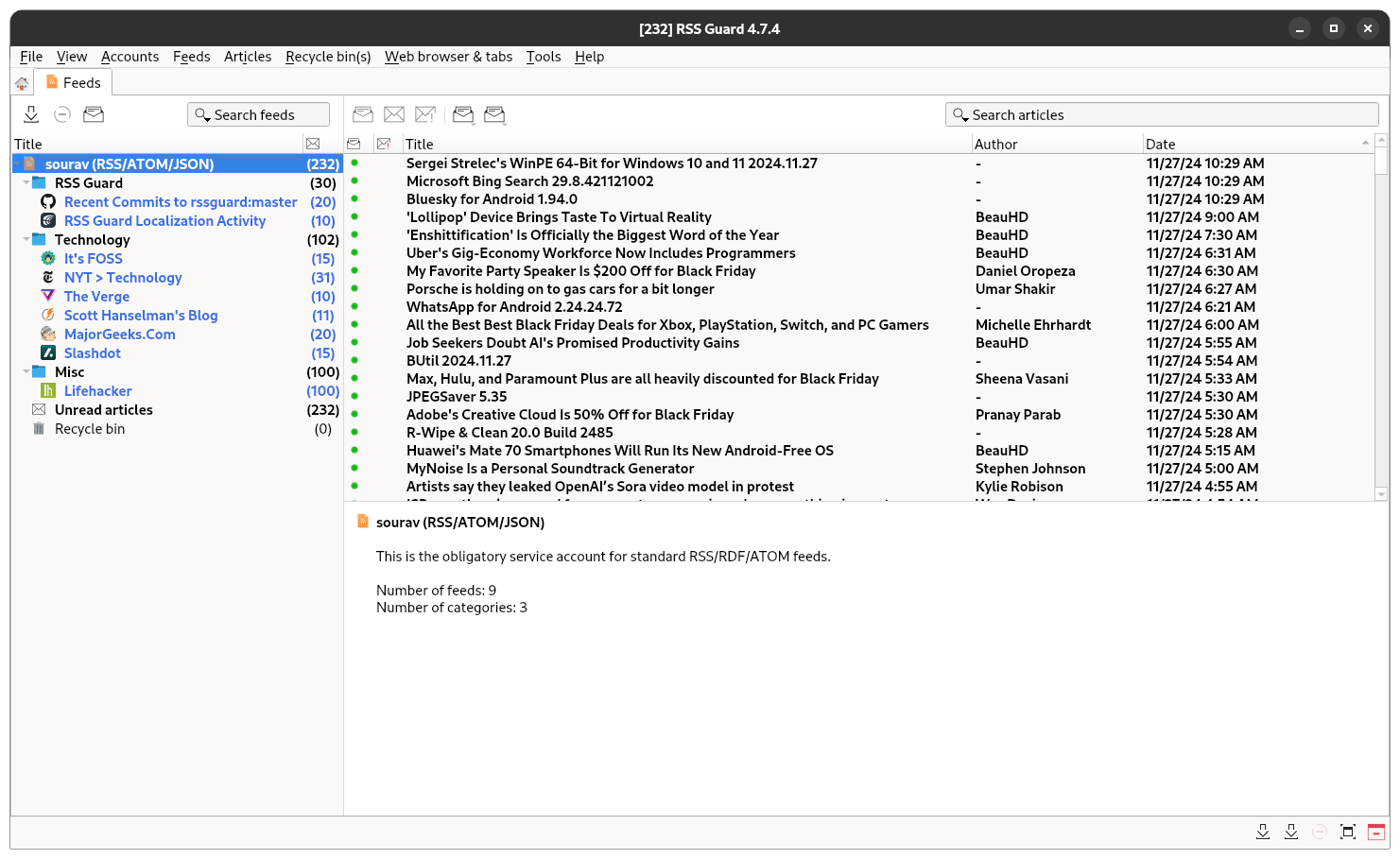
Subsequently, I started organizing my feed by deleting some existing feeds and feed categories. The latter of which are folders that contain the feed themselves.
The right-click menus for feeds and categories are quite identical, with options to fetch the latest posts, add new items, edit the selected item, controls for sorting them, marking them as read/unread, and a few others.
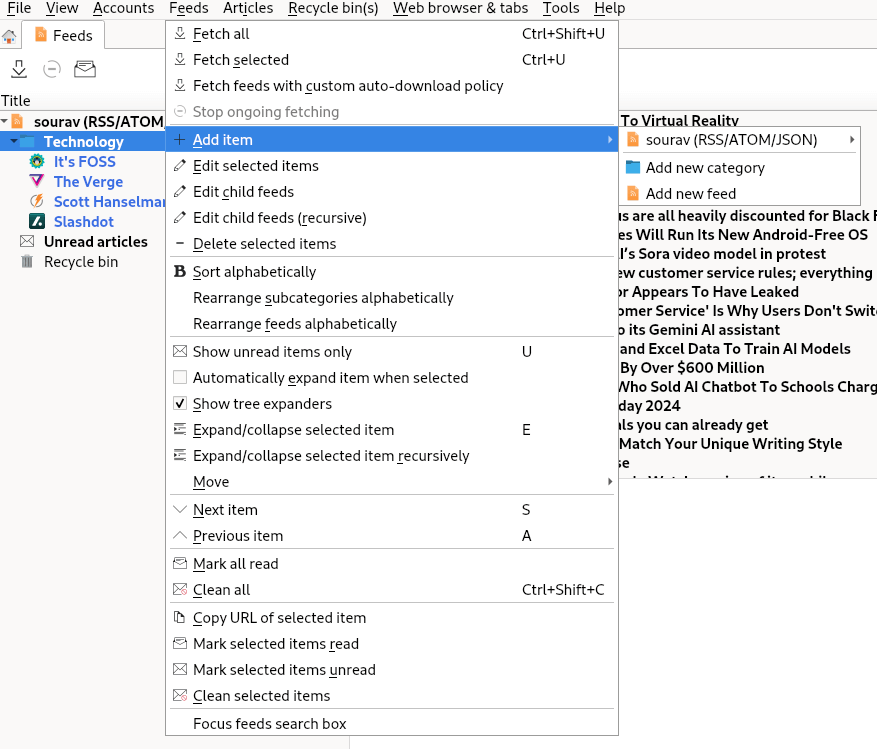
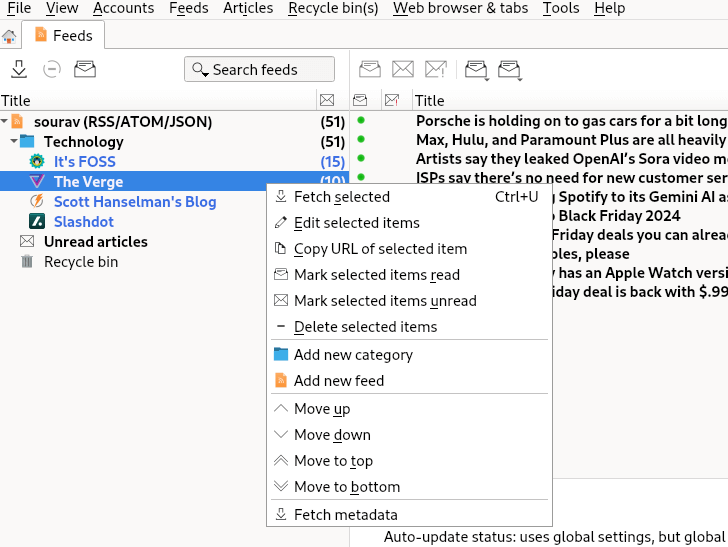
RSS Guard's category and feed related controls.
Adding a new category is quite straightforward; just right-click on an account or existing category, then choose “Add new category”. A small dialog will pop up asking you to enter the relevant details, like its location, title, description, and icon.
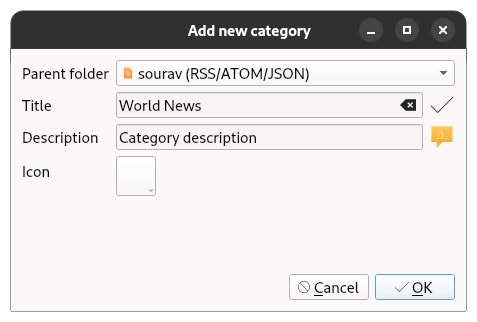
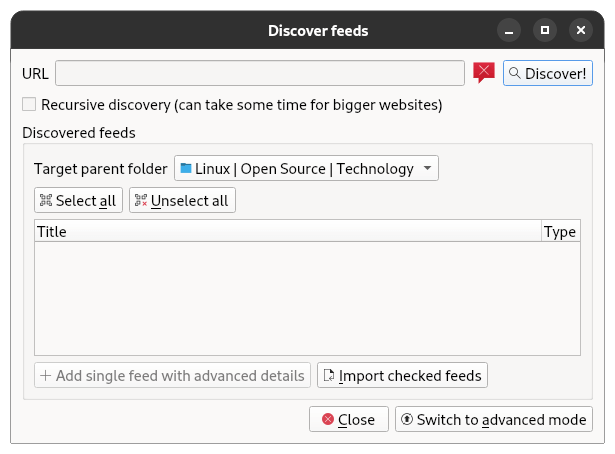
Similarly, adding new feeds is easy; just enter the URL for the feed of a website and correctly select which feeds you want access to, then click “Import checked feeds”.
If you want more control, then you could switch to “advanced mode”.
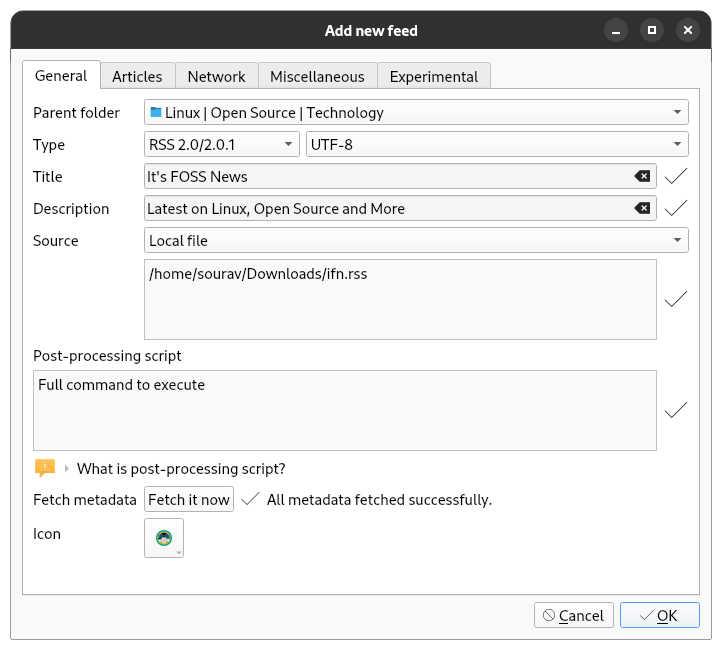
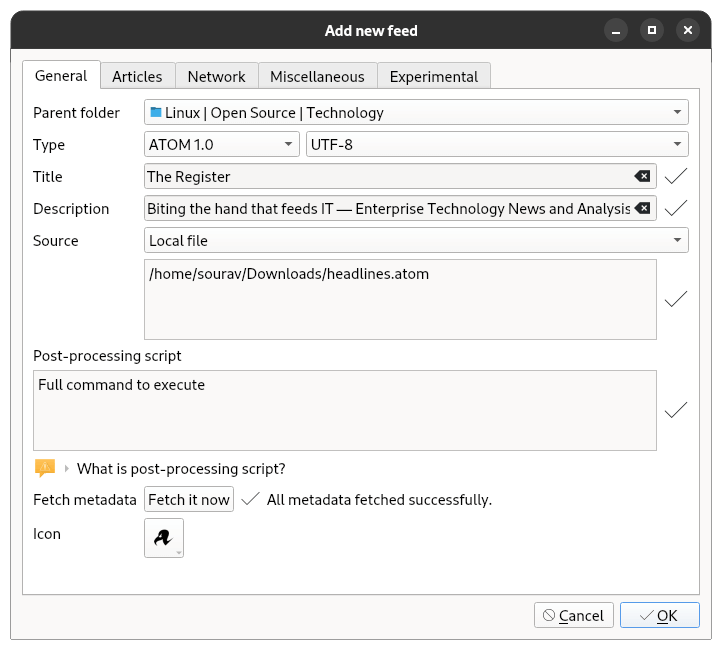
RSS Guard's advanced mode new feed creation process.
As you can see above, I was able to manually add the RSS feed for It's FOSS News and the Atom feed for The Register by uploading the .rss and .atom files for these.
For adding details about the feed, I used the “Fetch metadata” option to make RSS Guard grab relevant details like the site name, the caption, and the icon (usually a website's favicon).
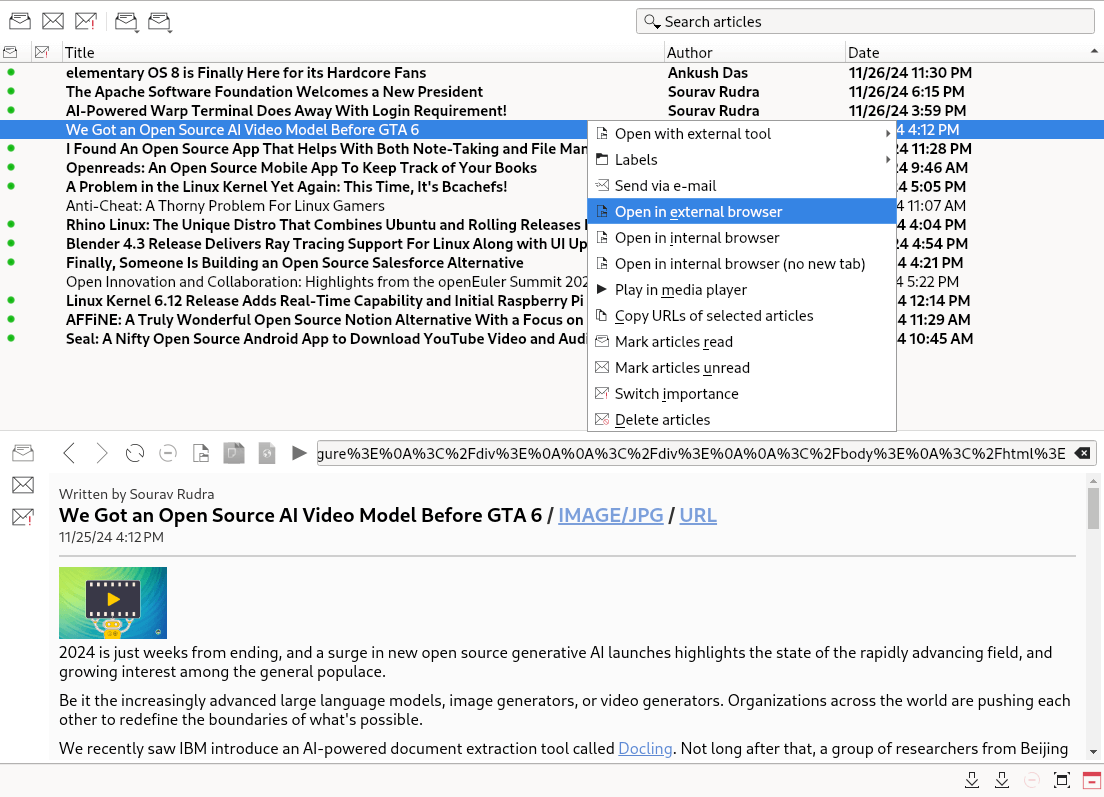
By now, you might be curious to see how the feed-reading experience is, and I must say, it is quite nice. The internal browser does an impressive job of showing content from the various feeds.
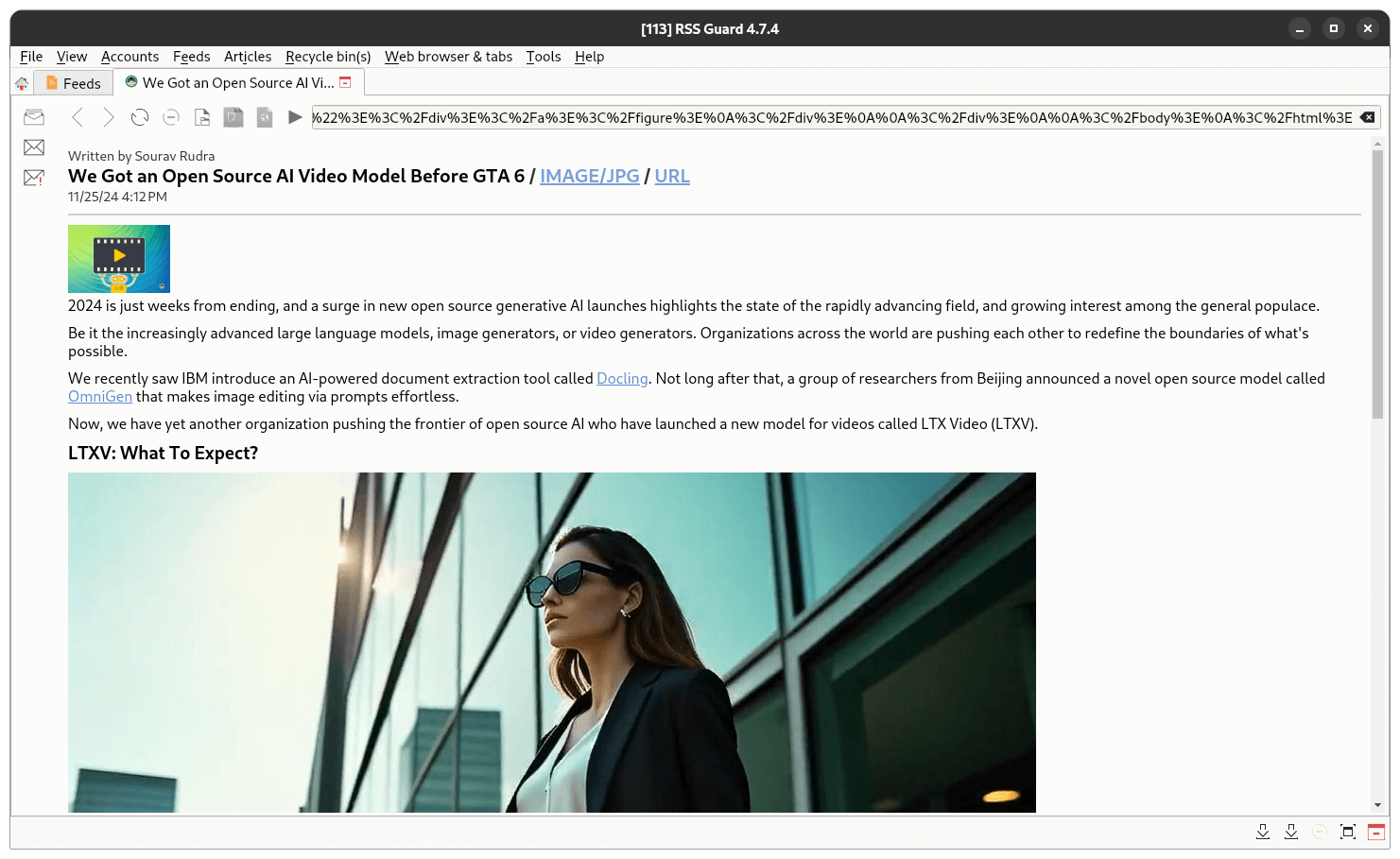
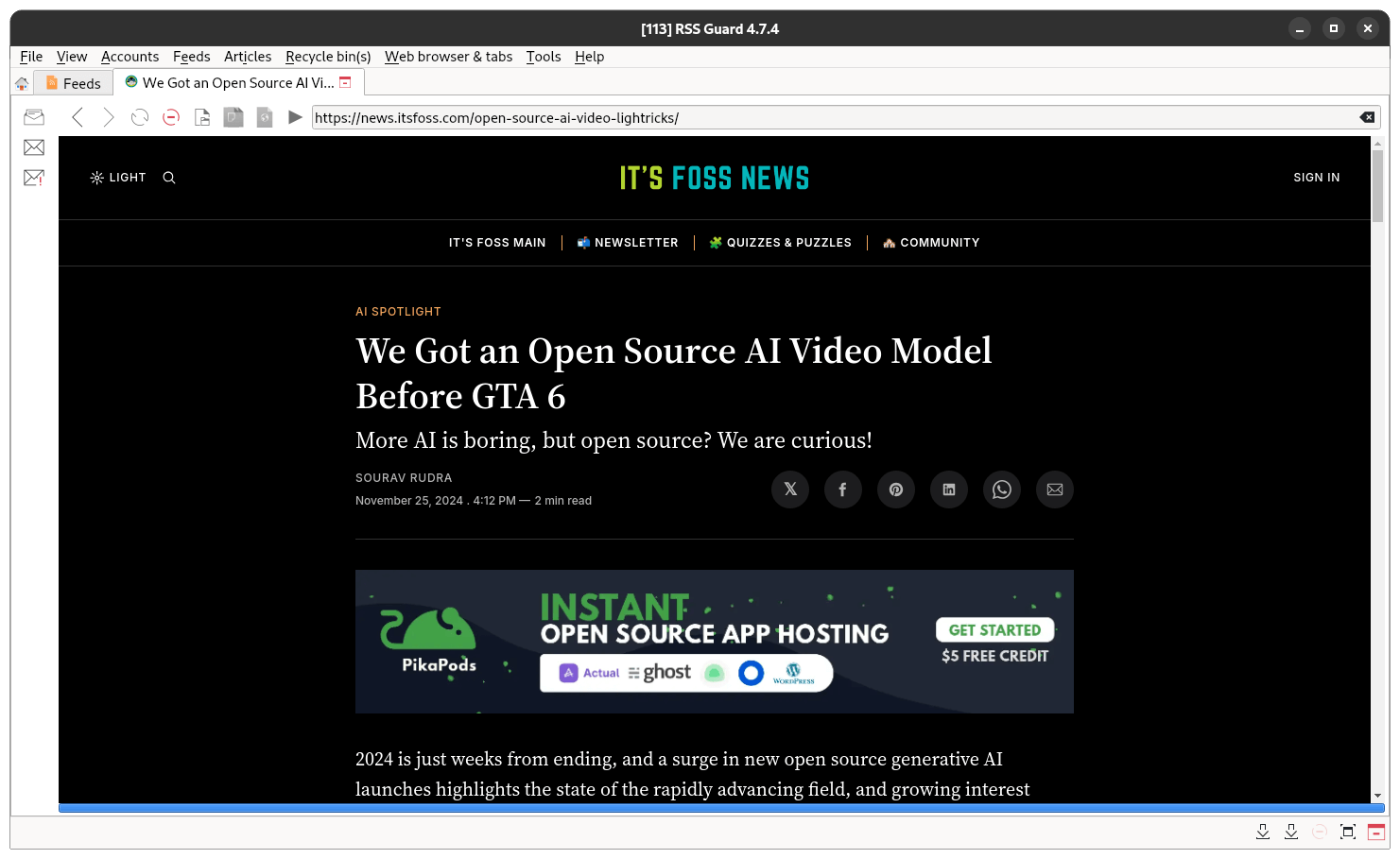
RSS Guard's internal browser in action.
If you click on the full-screen mode button at the bottom-left of the app, a new tab opens up showing the content in a new tab, with options to open the featured image of an article and the original content.
Of course, this functionality depends on the website. Some websites don't show all the information, so the user has to visit the website themselves.
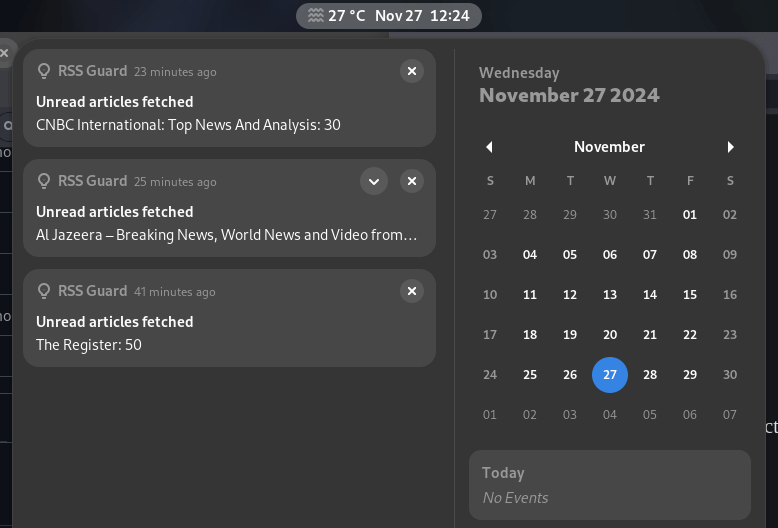
Around the end of my testing, I noticed that RSS Guard was showing status notifications of the fetched articles in the notification panel on my GNOME 46-equipped system. I really liked that.
Suggested Read 📖
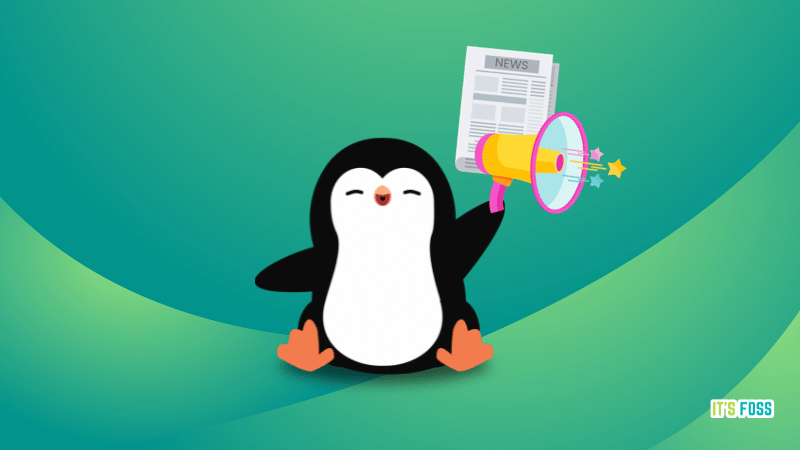
⚙️ Installing RSS Guard
Linux users can get RSS Guard from Flathub, with the GitHub repo hosting the source code and additional packages in its releases sectio, for Linux, BSD, OS/2, Windows, and macOS.
There is also a lite version of RSS Guard, which offers a safer, simpler, and more memory-efficient internal browser devoid of JavaScript support. The documentation is a handy resource if you want to dive deeper into this app.
Suggested Read 📖
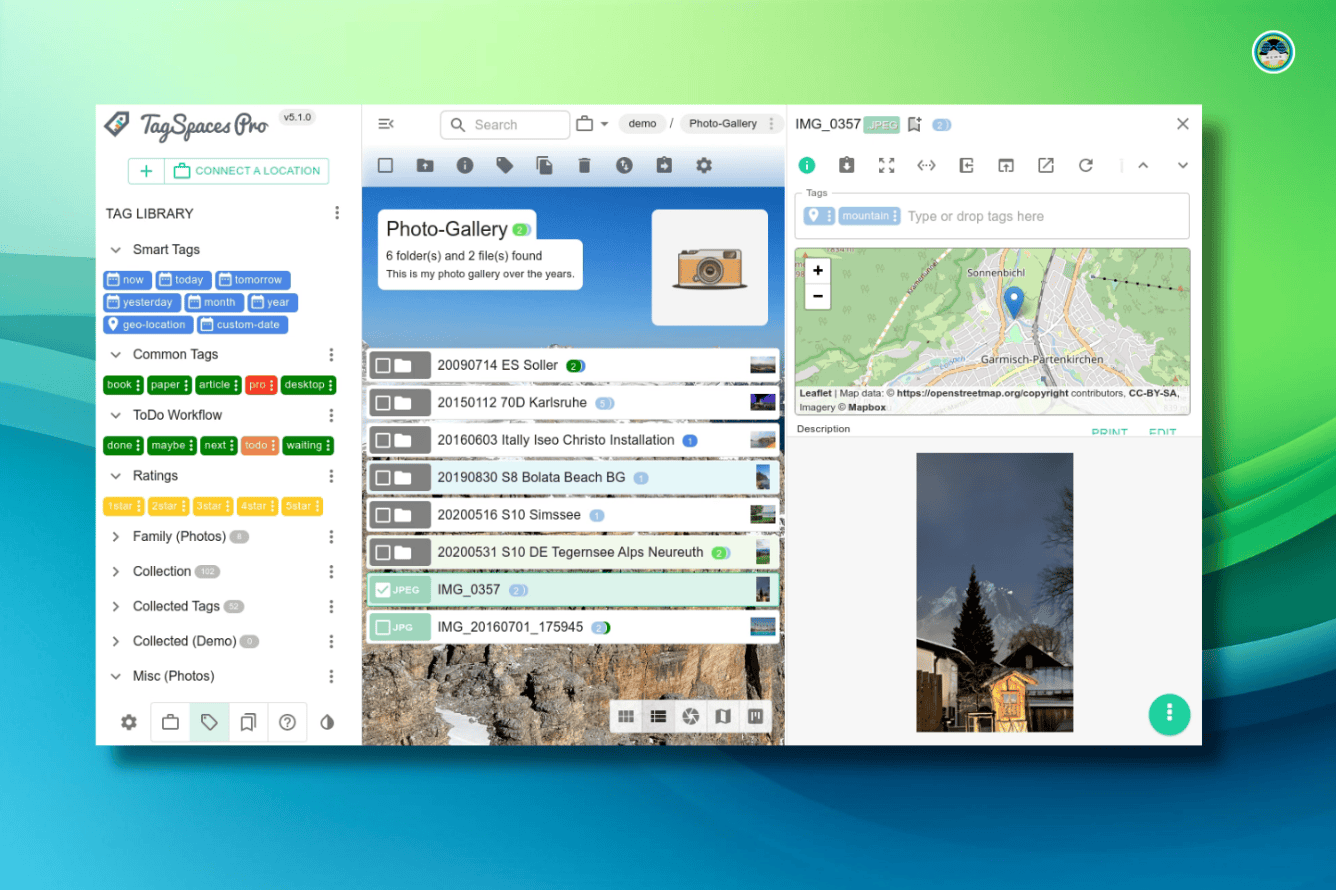
- Even the biggest players in the Linux world don't care about desktop Linux users. We do.
- We don't put informational content behind paywall. Your support keeps it open for everyone. Think of it like 'pay it forward'.
- Don't like ads? With the Plus membership, you get an ad-free reading experience.
- When millions of AI-generated content is being published daily, you read and learn from real human Linux users.
- It costs just $2 a month, less than the cost of your favorite burger.
Become a Plus Member today and join over 300 people in supporting our work.












