
If you are into taking notes on your computer, having a solution that doesn't mine your data to serve you with obnoxious ads is an important requirement, one that cannot be compromised on.
In my case, I have used many note-taking apps on Linux, with some of the best ones being Joplin, Standard Notes, and Notesnook. Of course, I always keep an eye out for new ones that do something different from the rest.
This time for App Of The Week, we have Treedome, a new secure note-taking app that focuses on being local-first and organizes notes in tree-like structures.
Treedome: Secure Note-Taking Made Simple
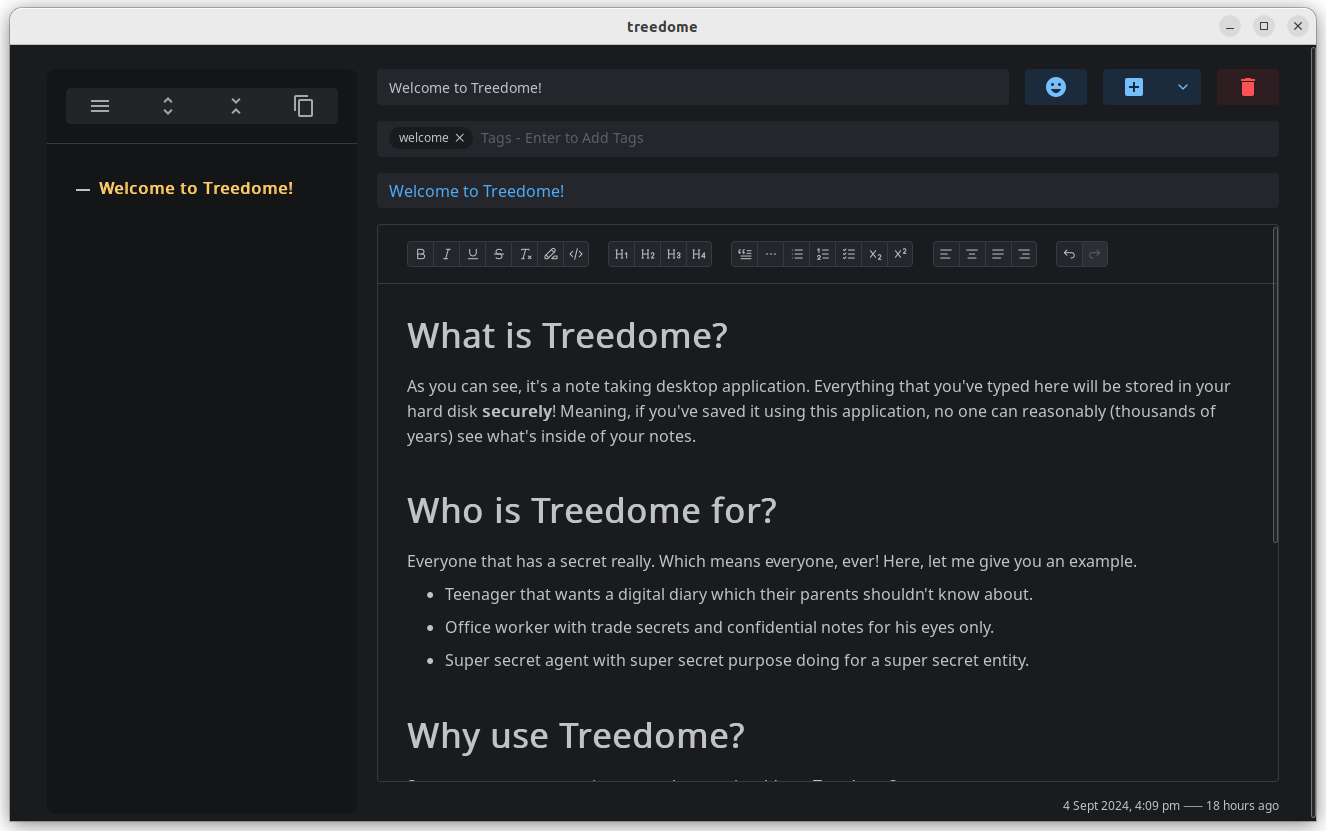
Powered by a robust TypeScript and Rust base, Treedome is a note-taking application that has just a single developer, Tengku Izdihar, working on it, delivering essential fixes and upgrades.
Treedome is distributed as libre software, or “libreware”, which is a very permissive way of distributing software. It got its name from the tree-like structure it uses to store notes, with the dome bit being the encryption that secures the notes.
⭐ Key Features
One of the main highlights of Treedome is the XChaCha20-Poly1305 encryption it employs for securing notes, which has not been professionally audited yet, but the developer is open to that.
More on encryption can be found in the documentation. As for the other key highlights of Treedome:
- Uses SQLite
- Cross-Platform
- Rich Text Editor
💻 User Experience
I installed the latest .deb for Treedome on an Ubuntu 22.04.4 LTS virtual machine, and it started right up without any issues.
On the first launch, Treedome asked me to open an existing document, but I didn't have one.
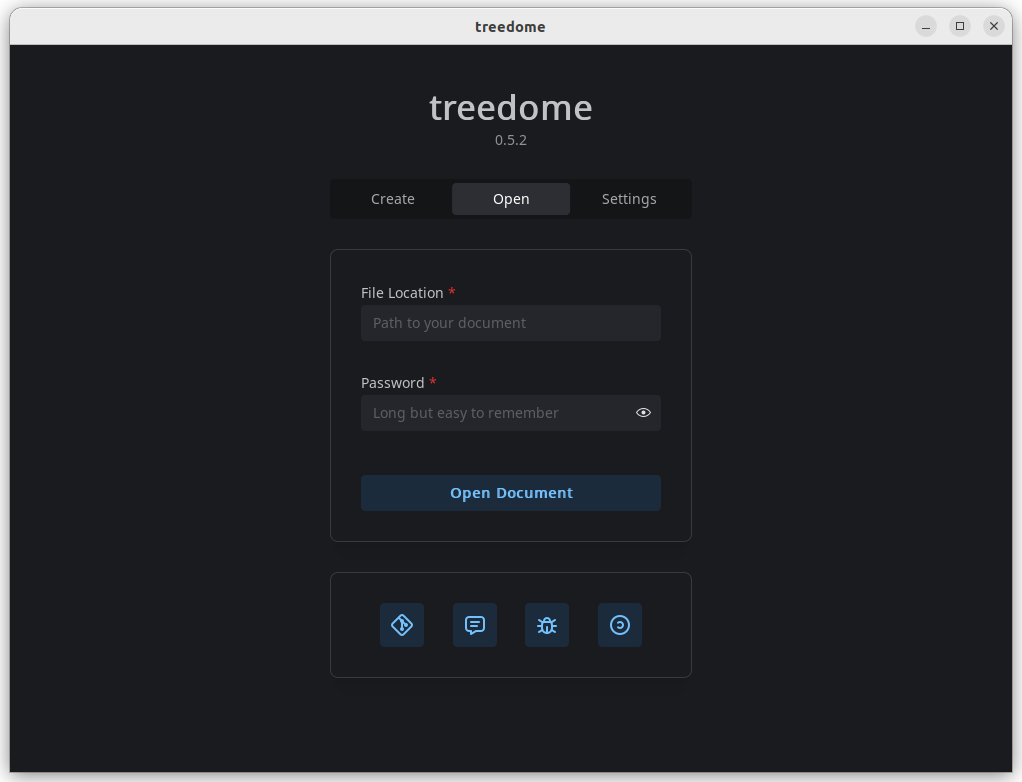
So, I went into the “Create” tab and created a new folder with a file named “test.note”, I had to manually name it with that suffix; otherwise, document creation wouldn't proceed.
I then put in a password for the document and proceeded to create and open it.
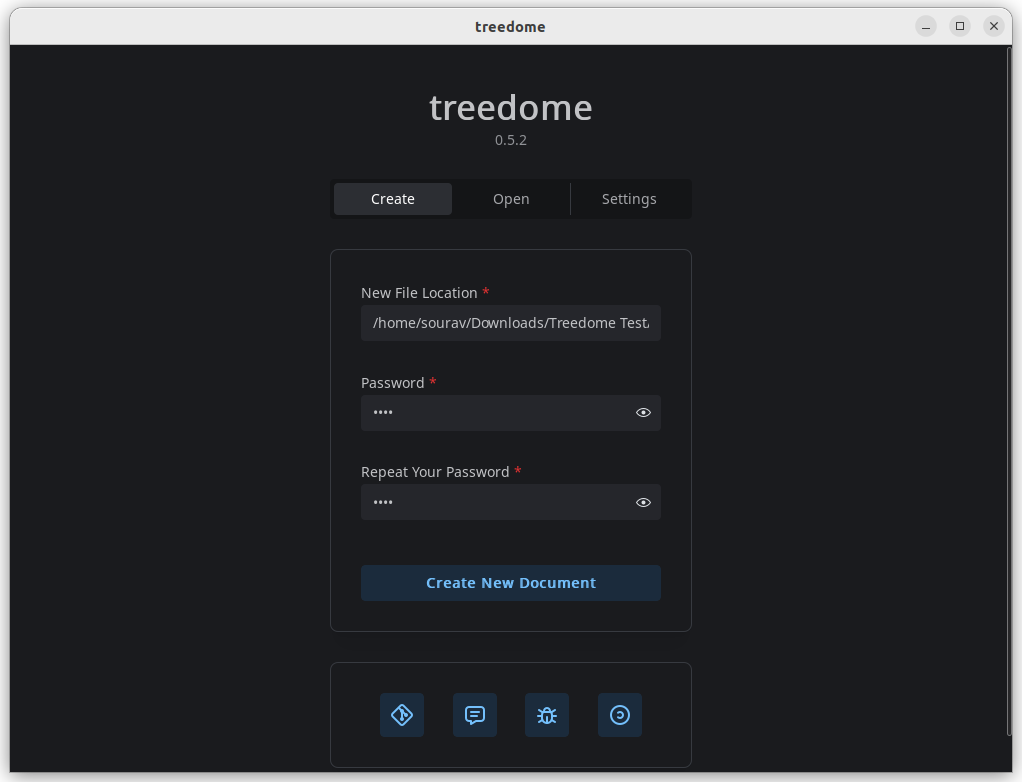
I populated the Treedome document with some funky cat-themed notes, during which I felt that the interface was quite easy to use. If you have used rich-text editors in the past, then you will feel right at home.
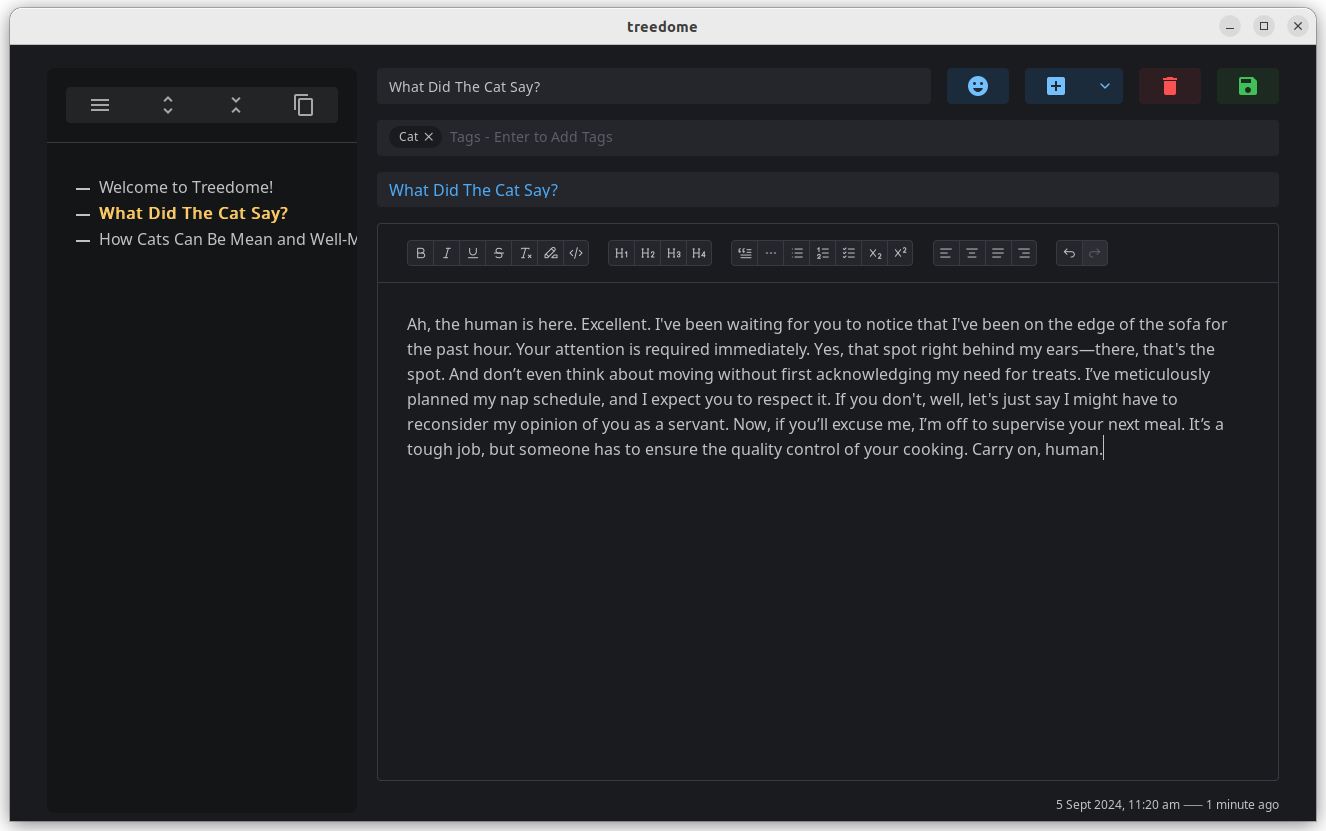
You can add various types of formatting to text, like making it bold or italic, adding a strike-through, highlighting specific parts, turning it into a heading, and more.
You can also add blockquotes, lists, horizontal lines, align text, make use of subscript/superscript, and add emojis.
When you are done changing the note, you can either click on the big save button on the top-right of the editor or use the Ctrl + S keyboard shortcut.
If you click on the downward arrow on the new note button, you will find that you can create three types of notes: a sibling note, a child note, and a diary note. The last one automatically creates a new parent note with the relevant year, with child notes being the month and date.
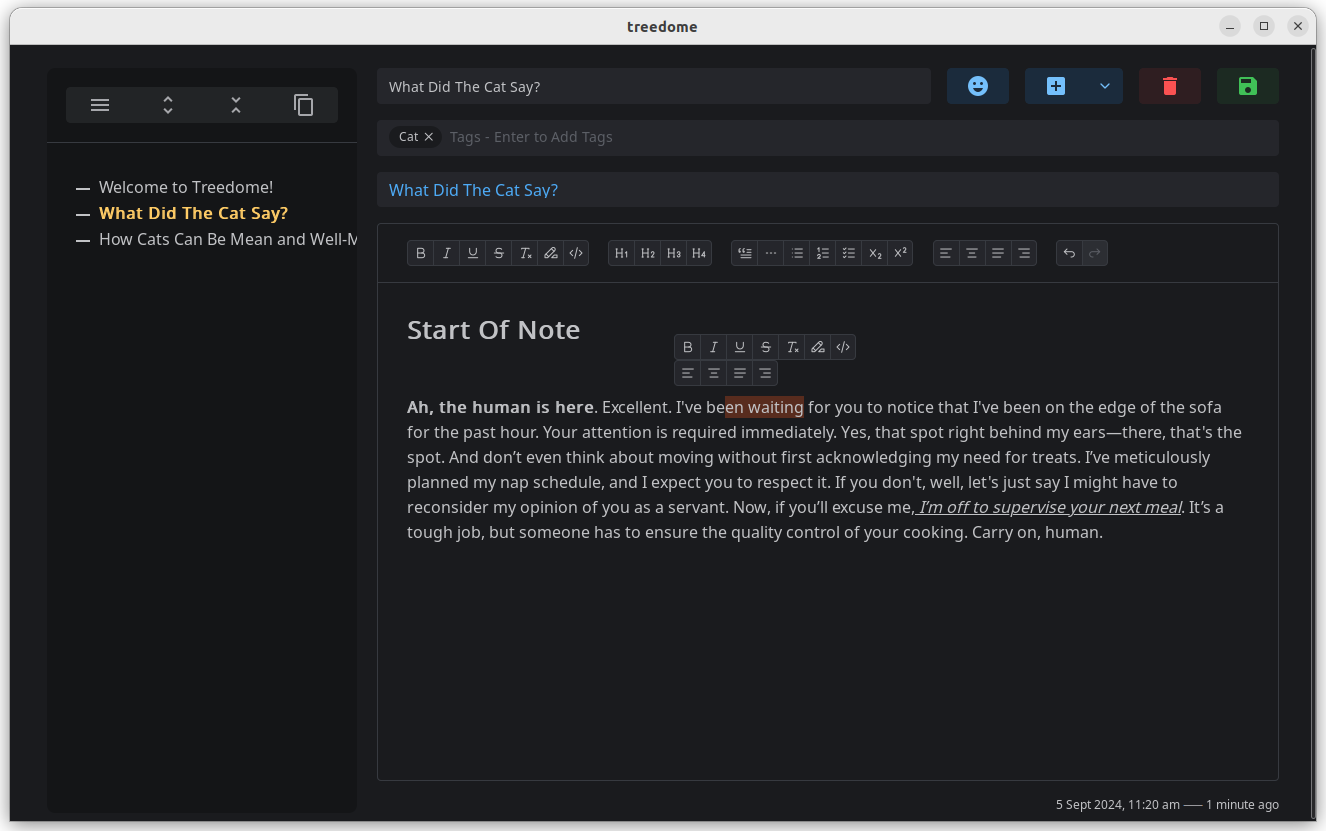
To delete any note, you can click on the big delete button after selecting it. Do keep in mind that deleting parent notes will result in child notes being gone too, unless you drag and drop them under another note.
As you can see below, I dragged a note called “How Cats Can Be Mean and Well-Mannered” under the “What Did The Cat Say?” note, making it the child note for the latter.
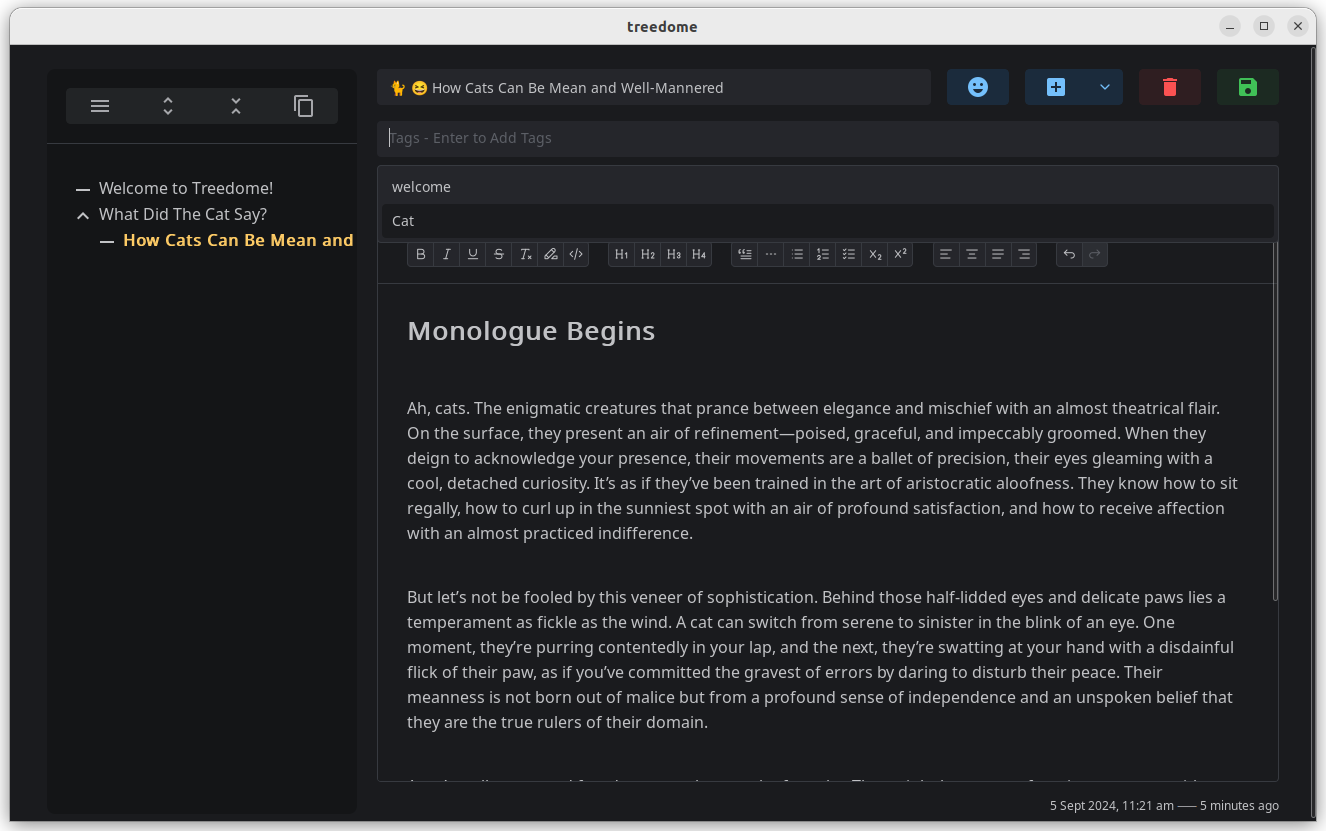
Of course, the “What Did The Cat Say?” note is still a sibling note of the existing “Welcome to Treedome!” note, which appeared after I created a new document. If you notice, I could also add emojis to the title of a note by using the handy emoji button.
I could further arrange my notes by adding tags to them. It was quite easy to do from the editor, I just added a “cat” tag to test things out, and the “welcome” tag came with the welcome note.
Another thing I noticed was that if I left a note open for too long, the document would get closed due to inactivity, which is a nice thing to have.
But, the default timeout time was too short.
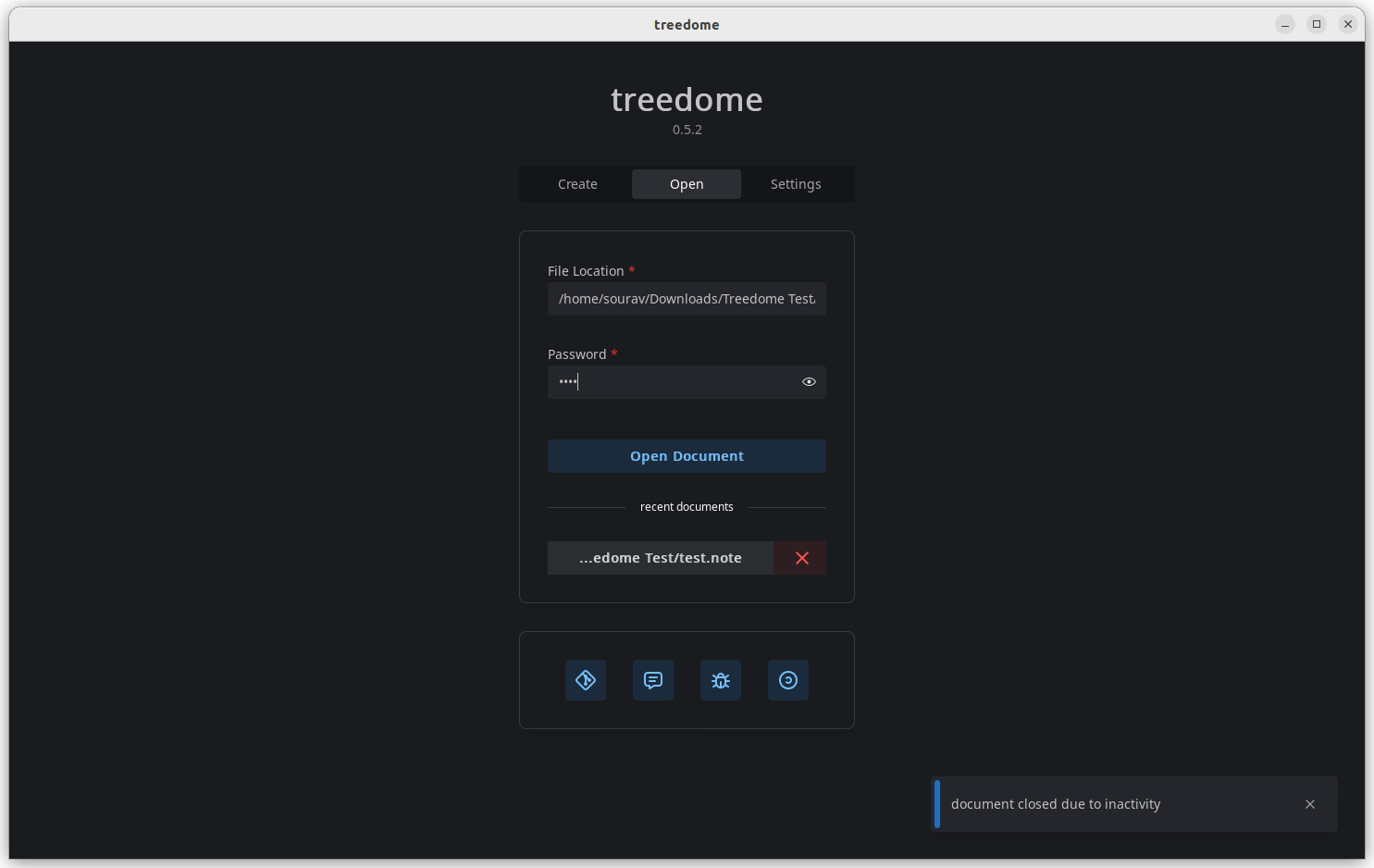
Luckily, that can be changed by going into the three-ribbon menu (when a document is open) and going into “Configure”. The same menu also features options to change the password of a document, show the sizes of notes, and a few other things.
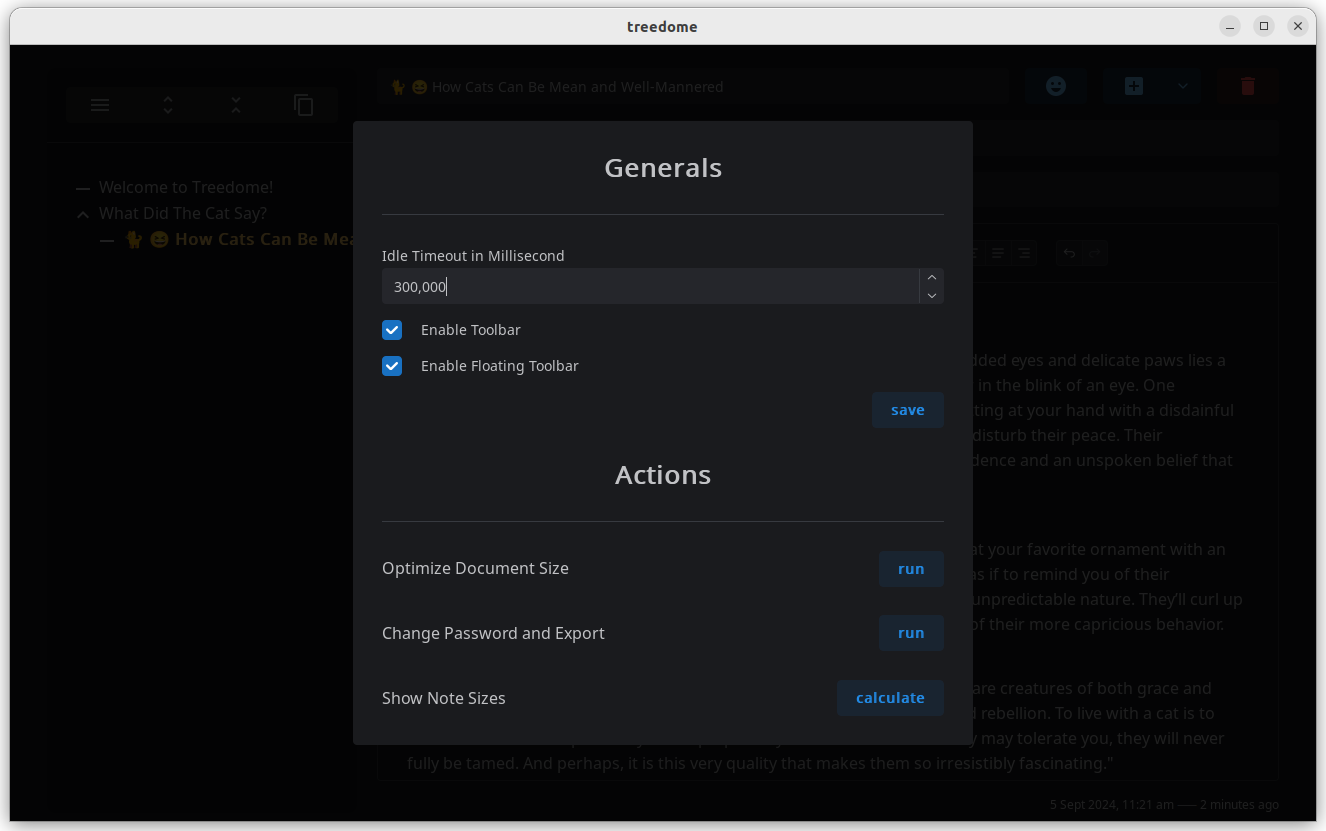
At the end of my testing, I was pretty impressed with Treedome; it did what it was meant to do and never crashed. What more do I need from a note-taking app?
⚙️ Installing Treedome on Linux
You can grab the .deb file for use on Debian-based Linux distributions from the Codeberg releases page for Treedome. For other Linux distributions and users on Windows/macOS, they will have to refer to the official installation guide.
Oddly enough, it doesn't list steps for Windows; maybe they forgot to add them?
On the other hand, if you want to contribute to the development of Treedome, you should give its Codeberg repo a visit.
💬 Have you used encrypted note-taking apps such as this? How has your experience been with those?
Suggested Read 📖
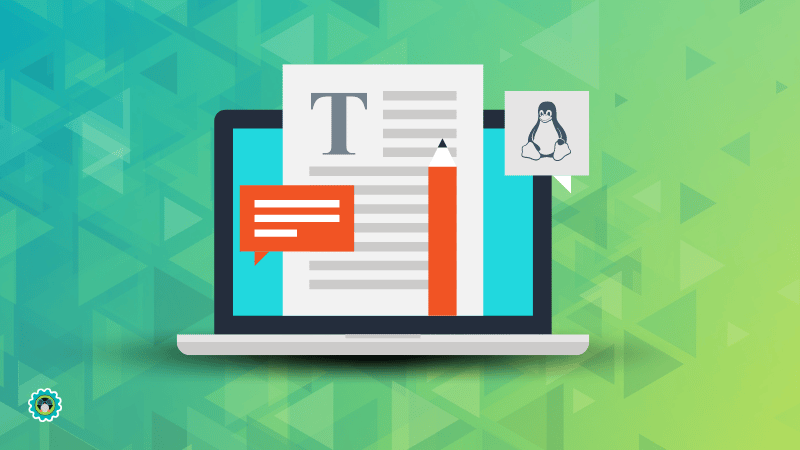
- Even the biggest players in the Linux world don't care about desktop Linux users. We do.
- We don't put informational content behind paywall. Your support keeps it open for everyone. Think of it like 'pay it forward'.
- Don't like ads? With the Plus membership, you get an ad-free reading experience.
- When millions of AI-generated content is being published daily, you read and learn from real human Linux users.
- It costs just $2 a month, less than the cost of your favorite burger.
Become a Plus Member today and join over 300 people in supporting our work.











