
If you are a user of Ubuntu 24.10 'Oracular Oriole', then take note, as the release has officially reached the end-of-life (EOL) status. This means that, going forward, there will no longer be any new updates or important security patches for it.
This aligns with how Canonical manages Ubuntu's interim releases, which are supported for only nine months. Ubuntu 24.10 was never intended for long-term use. Instead, it was aimed at users who wanted easy access to the latest features and refinements Ubuntu had to offer.
With its support window now closed, it's time to consider your next steps. 👇
Ubuntu 24.10 is EOL, Act Now!
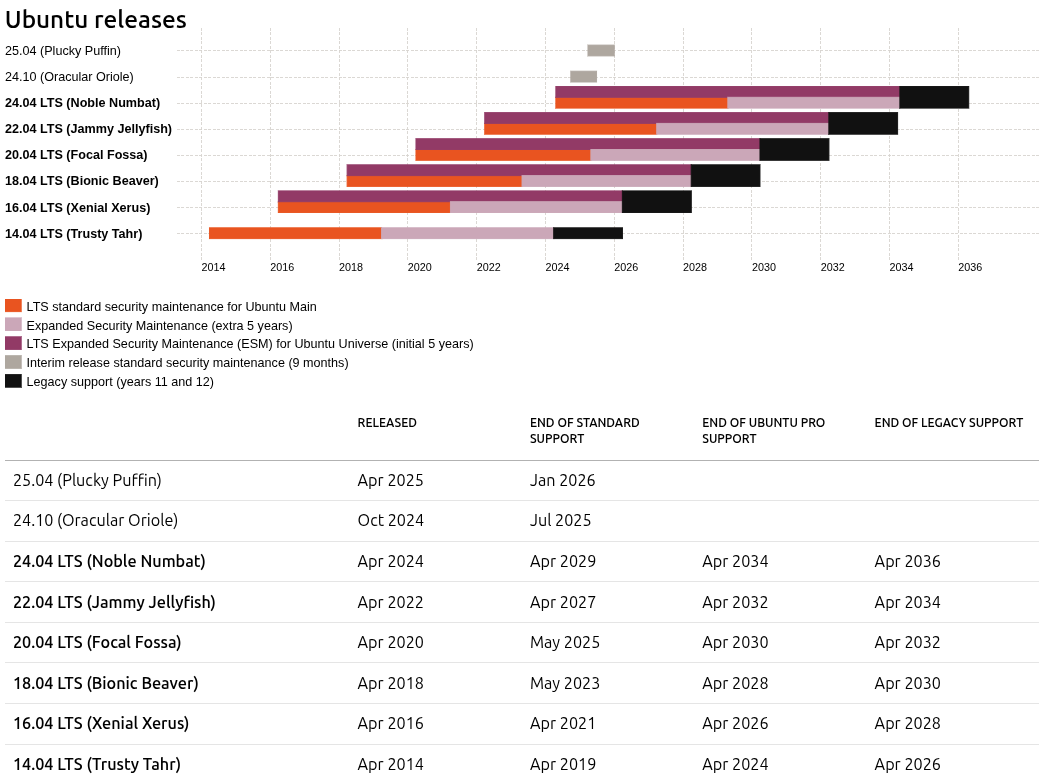
Running Ubuntu 24.10 after support ends means leaving your system vulnerable to security threats and broken software. This is particularly risky in enterprise setups where stability and security are essential.
Unless you plan to do a fresh install of Ubuntu 24.04 LTS or wait for the next interim release (25.10) in October 2025 or the next LTS (26.04) in April 2026, upgrading to Ubuntu 25.04 is the only way forward.
Check Ubuntu Version
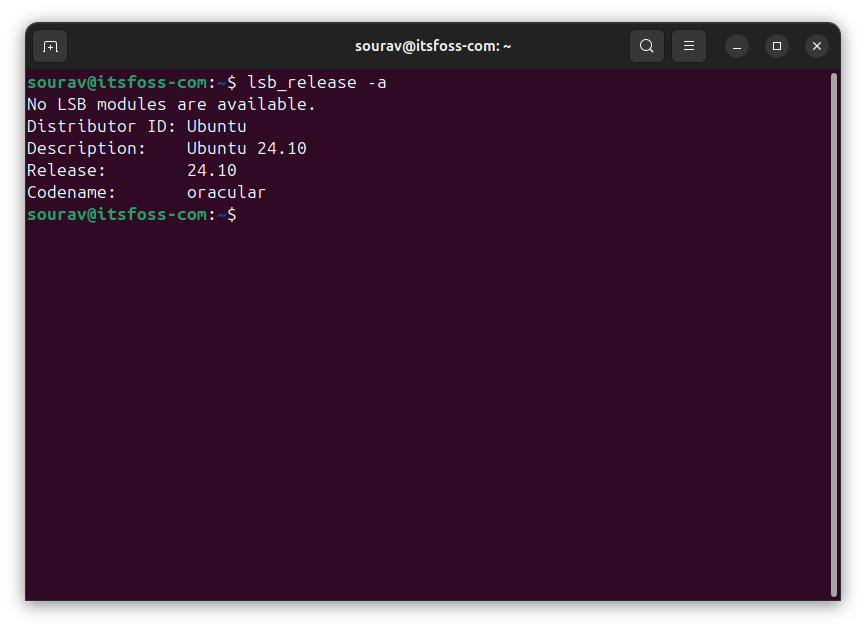
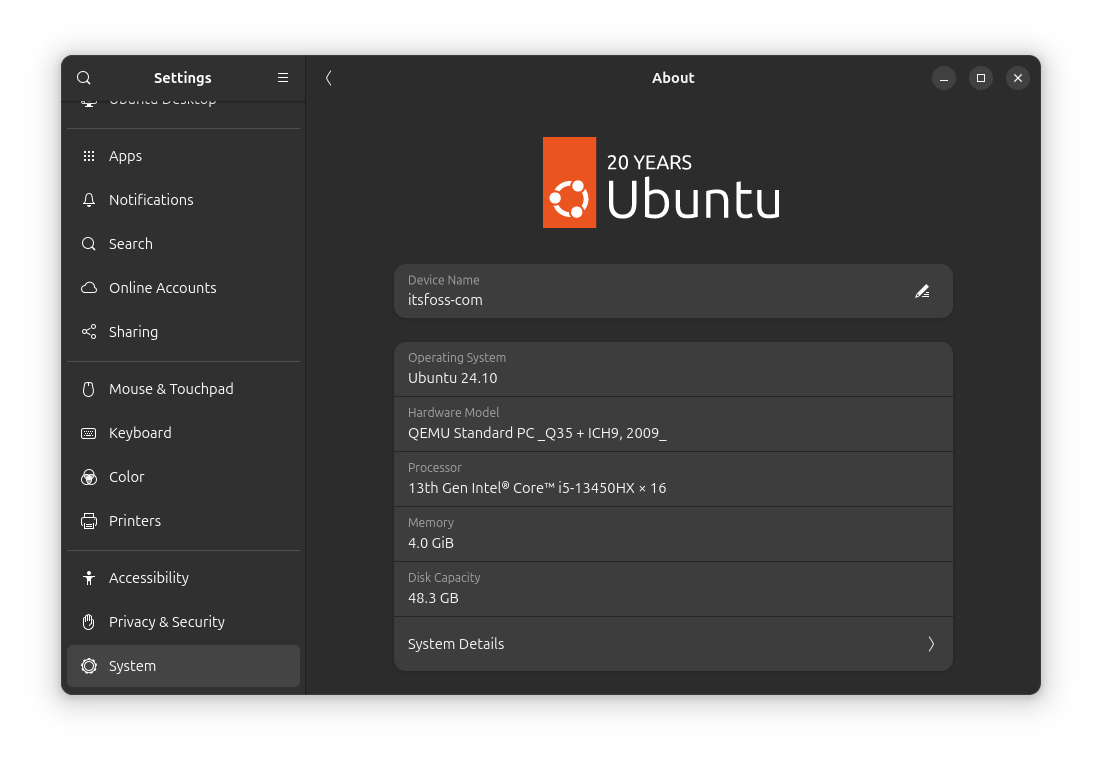
The lsb release -a command and the About page are handy to check which Ubuntu version you have.
Before you do anything, you should confirm that you are running Ubuntu 24.10. To do that, either run the command below or head into the Settings app and click on "System" to check.
lsb_release -aUpgrading to Ubuntu 25.04
Then, make sure you've backed up any important data, and open the Software & Updates app. Under the "Updates" tab, check that you are set to receive notifications for all new Ubuntu versions by selecting "For any new version" from the dropdown menu in the last item listed.
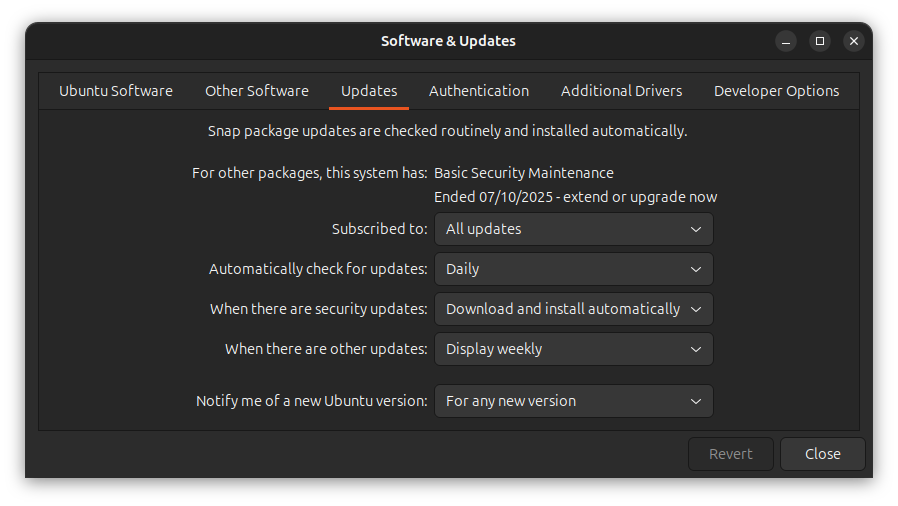

Software & Updates app on the left and the terminal on the right, running the apt update and upgrade commands.
Now, run the following command to update your system:
sudo apt update && sudo apt dist-upgrade
After that, run the Update Manager using the command below. Install any pending updates, and restart your computer if prompted to do so:
sudo update-manager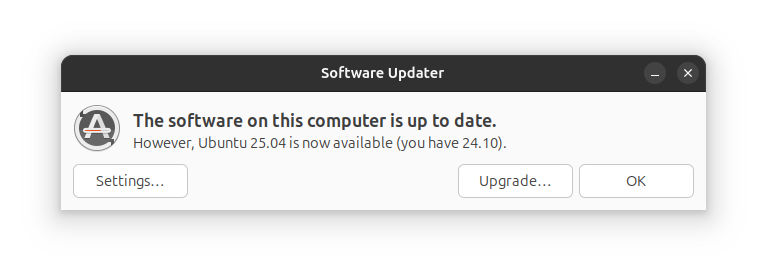
Now run the same command again. Here, you should see an "Upgrade…" button. Click it and follow the on-screen instructions to begin the upgrade process.
You will see a welcome page with a link to the release notes for Ubuntu 25.04 'Plucky Puffin'. When you click "Upgrade," the necessary files will start downloading.
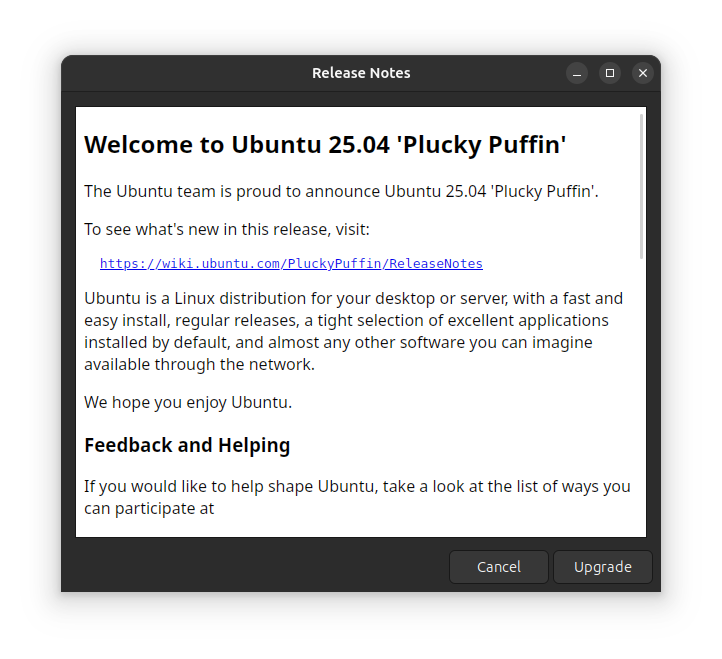
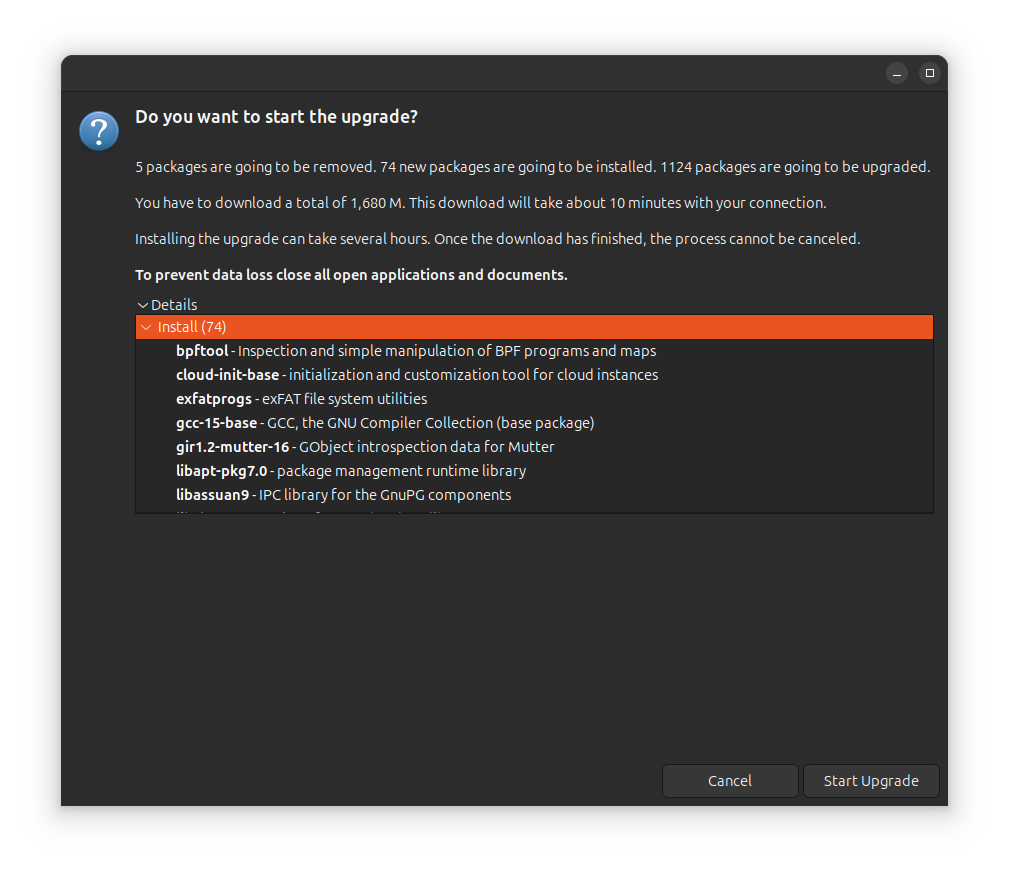
The release notes for Ubuntu 25.04 and the new packages list in the upgrader.
After the downloads finish, a new page will appear showing the packages to be installed, removed, or upgraded. Click "Start Upgrade" to begin the upgrade process.
The upgrader may ask you to choose some preferences. Once you’ve made your selections, the upgrade will continue, and, when finished, it will prompt you to reboot your computer.
update-manager.Suggested Read 📖
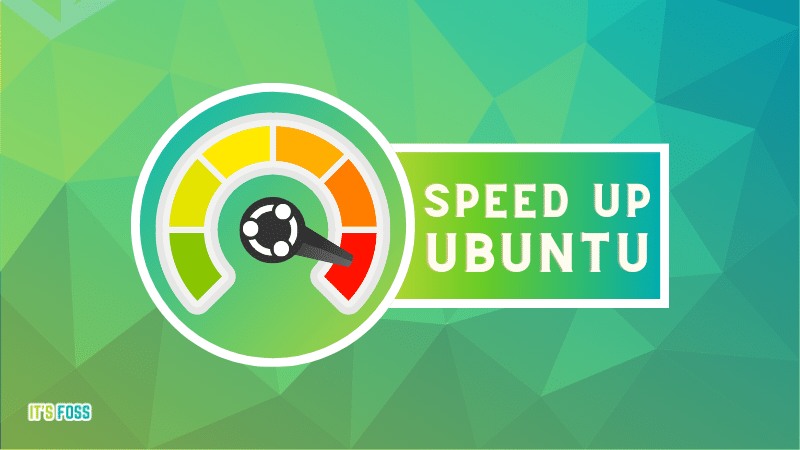
- Even the biggest players in the Linux world don't care about desktop Linux users. We do.
- We don't put informational content behind paywall. Your support keeps it open for everyone. Think of it like 'pay it forward'.
- Don't like ads? With the Plus membership, you get an ad-free reading experience.
- When millions of AI-generated content is being published daily, you read and learn from real human Linux users.
- It costs just $2 a month, less than the cost of your favorite burger.
Become a Plus Member today and join over 300 people in supporting our work.










