Jailtime for Retro Game Console Reviews? Italy’s Copyright Enforcement Sparks Debate
Italian YouTuber raided over handheld review, faces possible jail time.
A Fedora-based distribution that features useful tools and tweaks by default.


Many people out there don't like the fact that there are too many Linux distros around. But, if you ask me, it's great to see that we have so many options to choose from, that cater to a wide range of use cases.
With this First Look, we will be taking a look at one of the best Fedora-based Linux distributions around, Ultramarine Linux, designed to not get in the way of its users.
So, shall we begin? 🤓
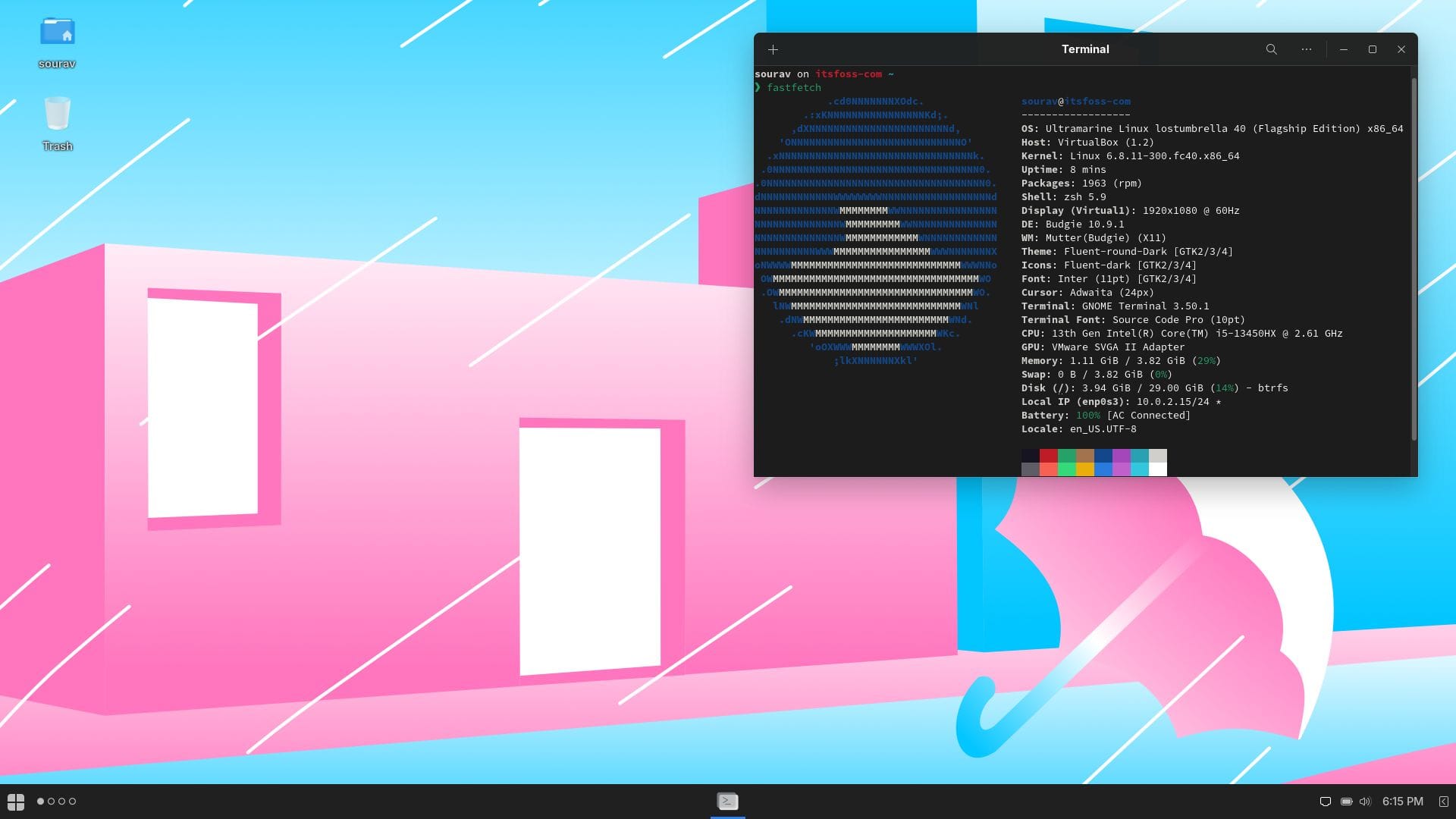
Developed by Fyra Labs, Ultramarine Linux is a distro that is said to be the spiritual successor of Korora Linux, and has been designed to be as intuitive as possible, without breaking functionality, keeping its user as the top priority.
It is based on Fedora, and aims to provide an easier out-of-the-box experience, with the user not needing to tweak anything after installation.
Of course, Fedora is not a super complex distro, but there are a couple (if not many) things to do after installing it to ensure a good user experience.
Some key features include:
For this test, I fired up a virtual machine, and installed the flagship edition of Ultramarine Linux, which comes equipped with the Budgie desktop environment.
The installation experience was a familiar one thanks to Anaconda, being almost identical to what the Fedora installation process is like.
It supports installing NVIDIA's proprietary drivers when you are connected to the internet — so, you do not have to manually install them later. It is the same case with media codecs, you will have the essentials installed.
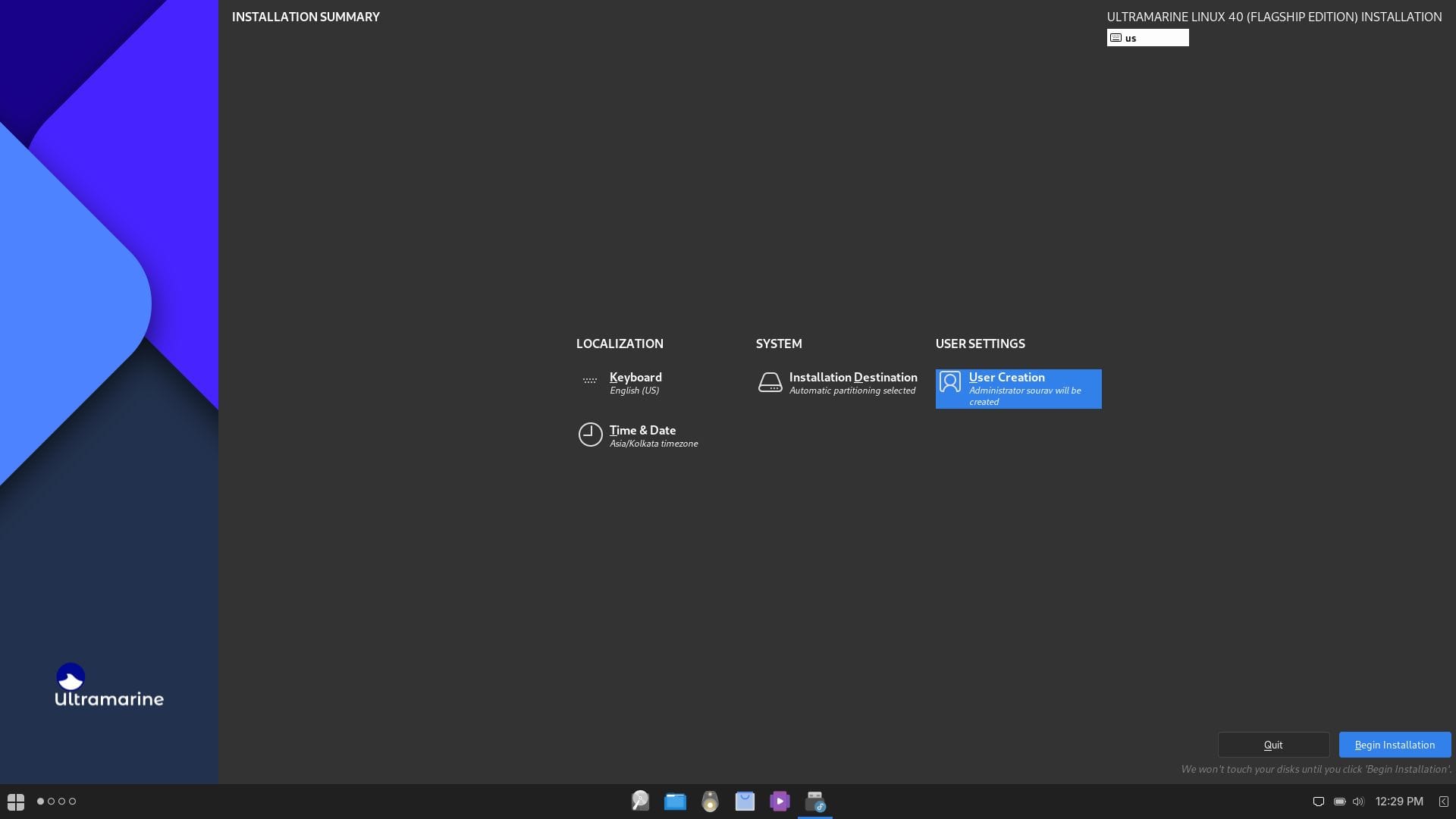
After the installation was done, the system rebooted, and I was taken to this nice-looking lock screen, where I had to enter the password to log in.
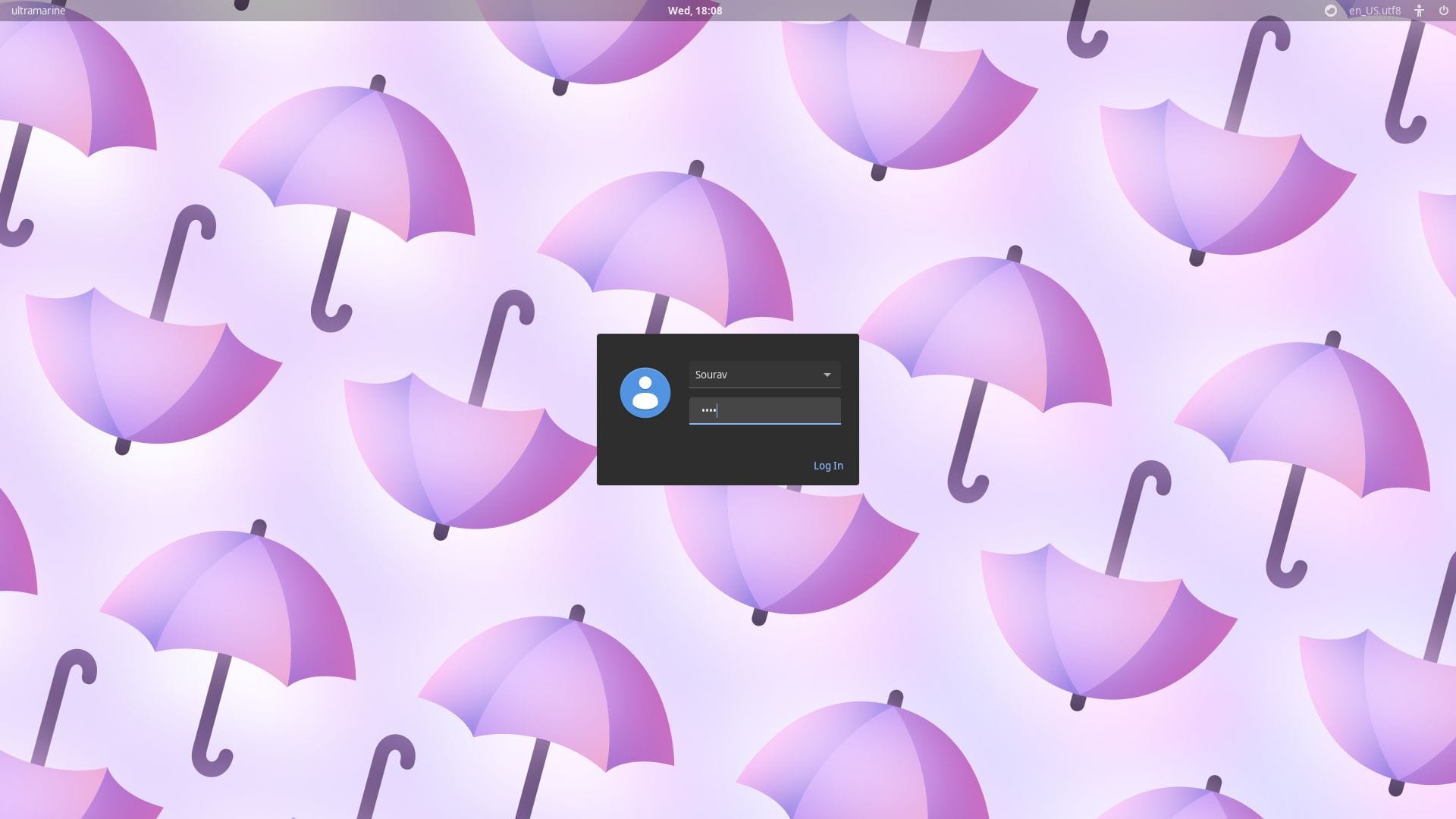
There were some helpful accessibility and language options on the top, with the current date/time and device name also being shown.
After logging in, I was greeted with a beautiful wallpaper, that followed the umbrella theming from the lock screen. I was expecting a welcome app to pop-up, but the developers have mentioned that it is something they are still working on.
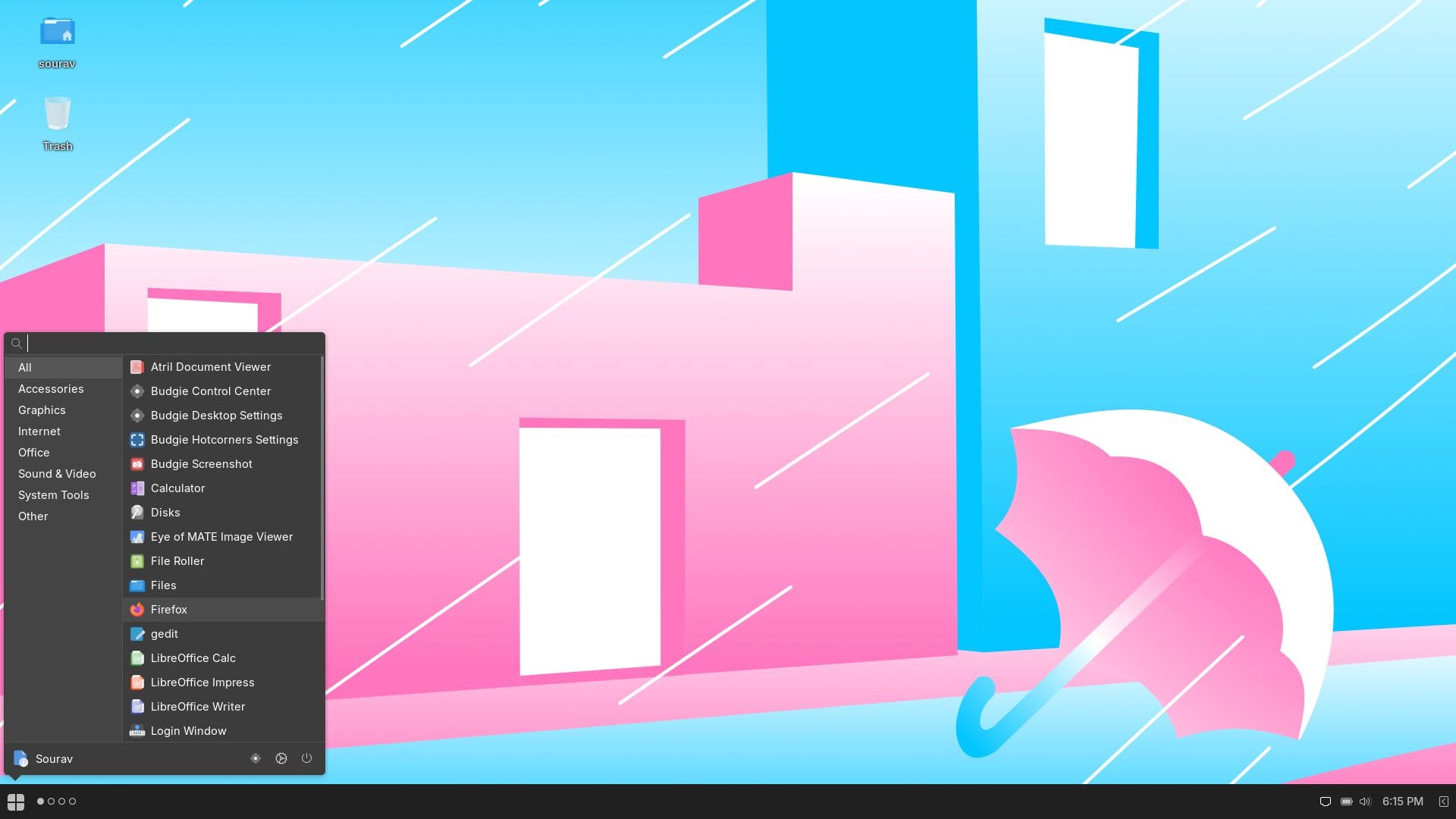
As for the desktop environment, it was running Budgie 10.9.1, and the app launcher featured a mix of various apps from Budgie, MATE, GNOME, and Xfce. Never did I feel that this distro was too bloated, the pre-installed apps were there for a purpose, and they did their job well.
Applications like LibreOffice suite and MATE image viewer seem like a nice selection of software you get baked in.
Even the package management using DNF was straightforward, I had installed Fastfetch using that, and it was not an issue at all.
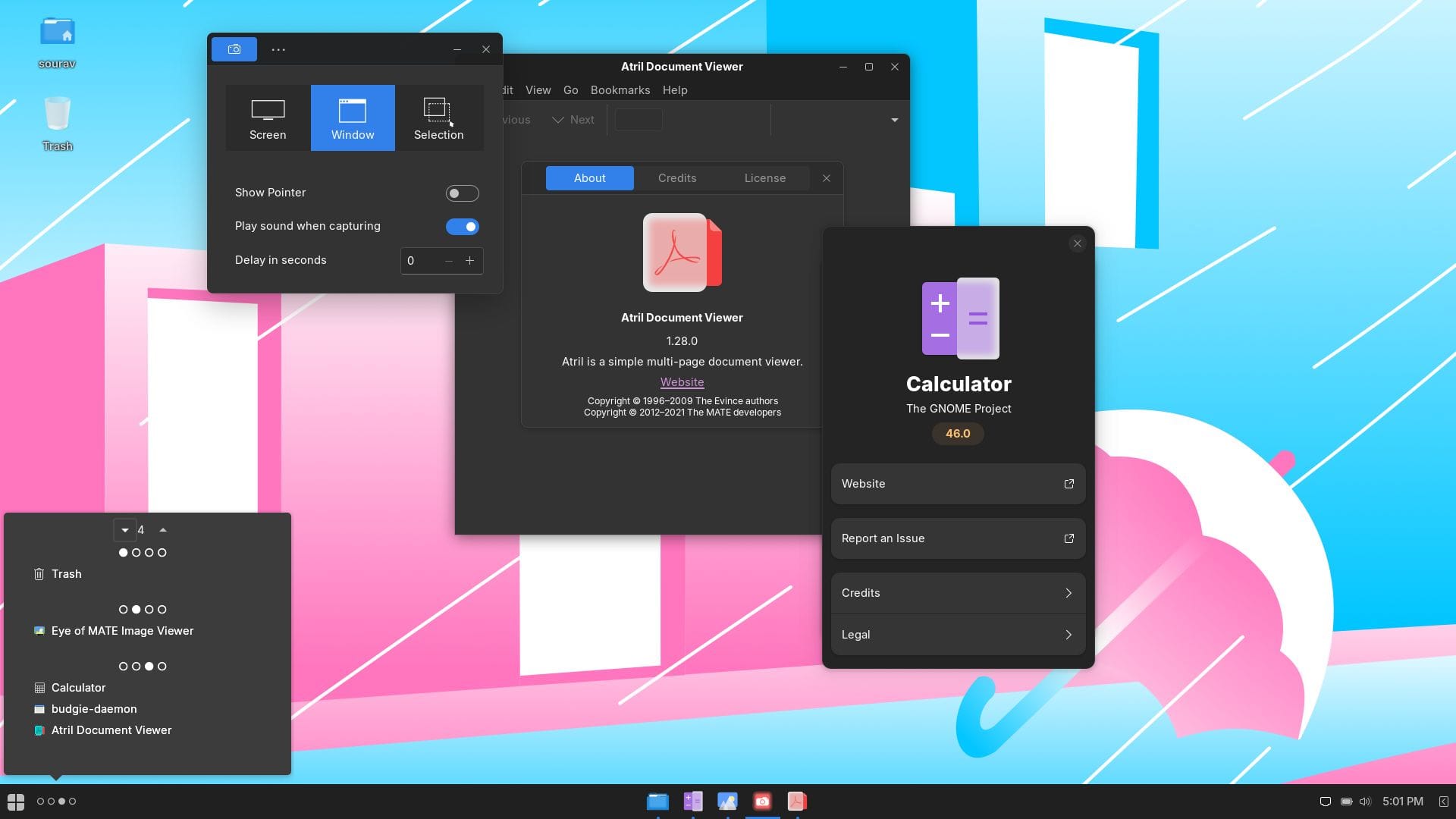
For multitasking, the workspace functionality is a lifesaver, switching between workspaces was just a matter of scrolling or clicking, and increasing/decreasing the number of workspaces could be easily done too.
The taskbar also featured some useful quick settings such as network, battery, volume slider, and it also showed the current time. The side-menu that appears after clicking on the button for it features a calendar, with expanded audio controls, and a dedicated tab for notifications.
Not to forget, the security side of things is handled by SELinux (an alternative to AppArmor that you find in Ubuntu).
Overall, it was a clean user experience.
I will say that I was impressed with how everything gelled in together, the applications, the desktop environment, the package management, everything felt familiar to me (yet a little different).
Even beginner users are likely to find it to be a practical option, as the “sane defaults” really work well, there's no need to fiddle around too much, everything just works out of the box.
As I mentioned earlier, I only took a look at its Budgie-equipped flagship edition, but, there are three other editions that you can check out.
There's the GNOME Edition, the XFCE Edition, and the KDE Plasma Edition. The main thing differentiating these flavors are the desktop environments they come equipped with.
All Ultramarine Linux editions can be found on the official website.
If you are already running Fedora, then running this simple script will switch you to Ultramarine Linux:
bash <(curl -s https://ultramarine-linux.org/migrate.sh)Those interested in the source code can head to the project's GitHub repo.
Suggested Read 📖
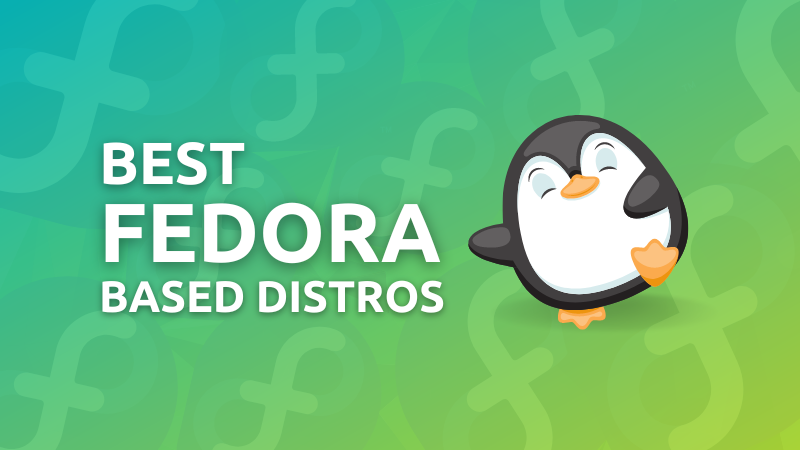
Stay updated with relevant Linux news, discover new open source apps, follow distro releases and read opinions