
Linux Mint 22.1 'Xia' is a feature-packed release, introducing improvements like night light support, modern dialog buttons, an improved update manager, and Cinnamon 6.4.
Since the release went live, many existing users have been wondering how to upgrade to this release, and if you are one of them, then continue reading! 🤓 👇
Upgrade Linux Mint 22 to 22.1
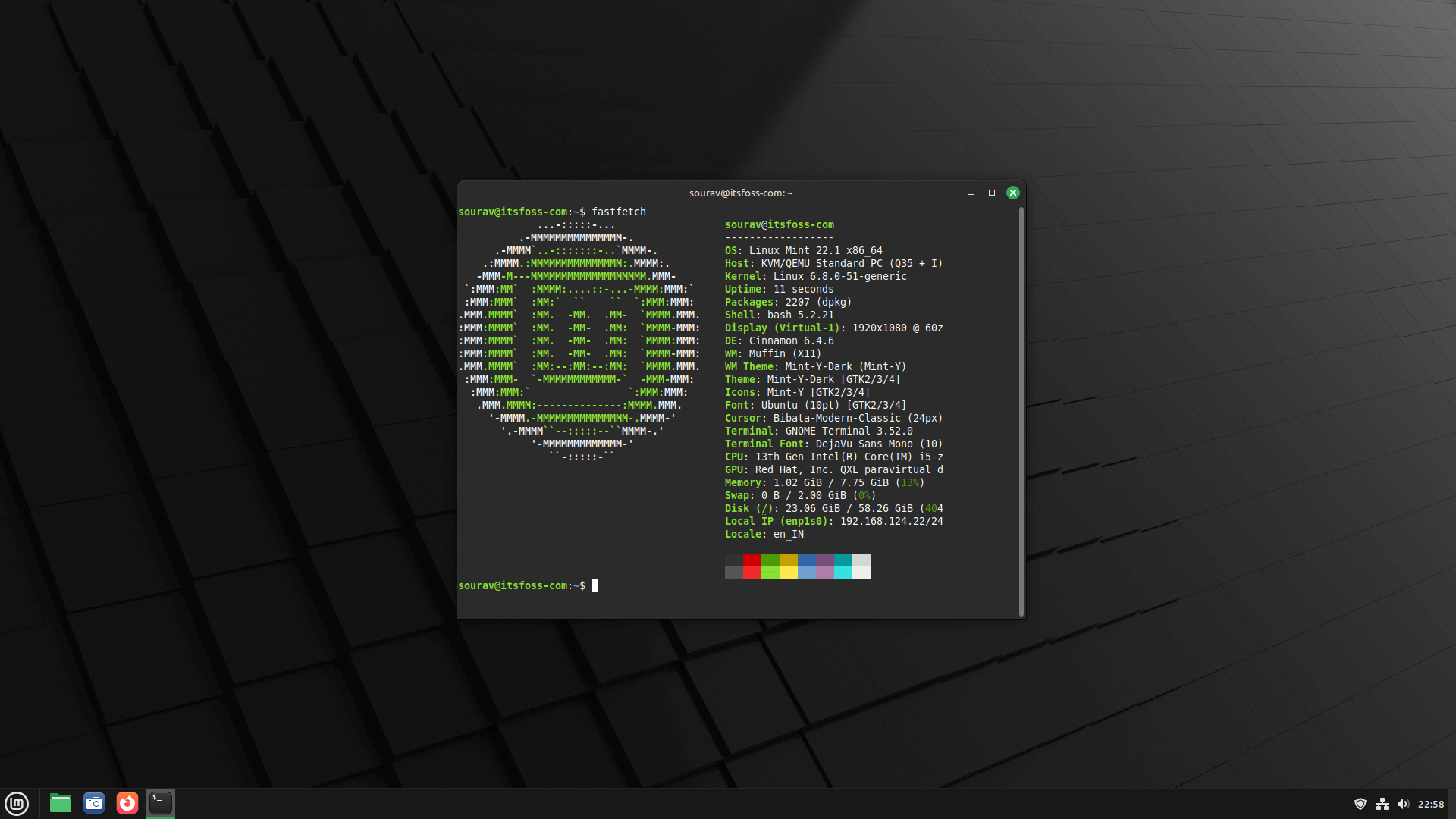
For this quick guide, I will be taking you through the Update Manager upgrade method.
Before you do anything, create a system snapshot using Timeshift so that you can easily restore your operating system if things go south.
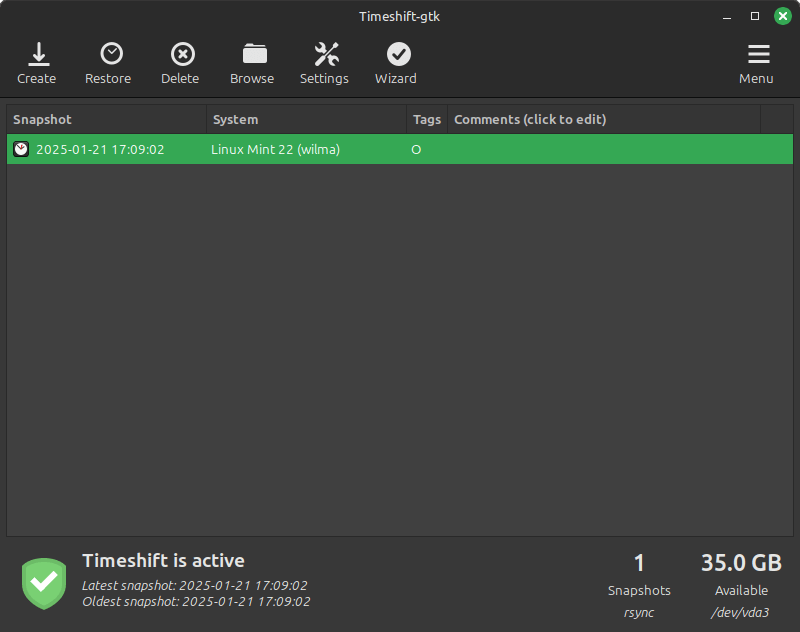
Following that, update any installed Cinnamon spices and launch Update Manager. Here, click on the “Refresh” button to fetch updates. Thereafter, go into the Edit menu and click on Upgrade to “Linux Mint 22.1 Xia”.
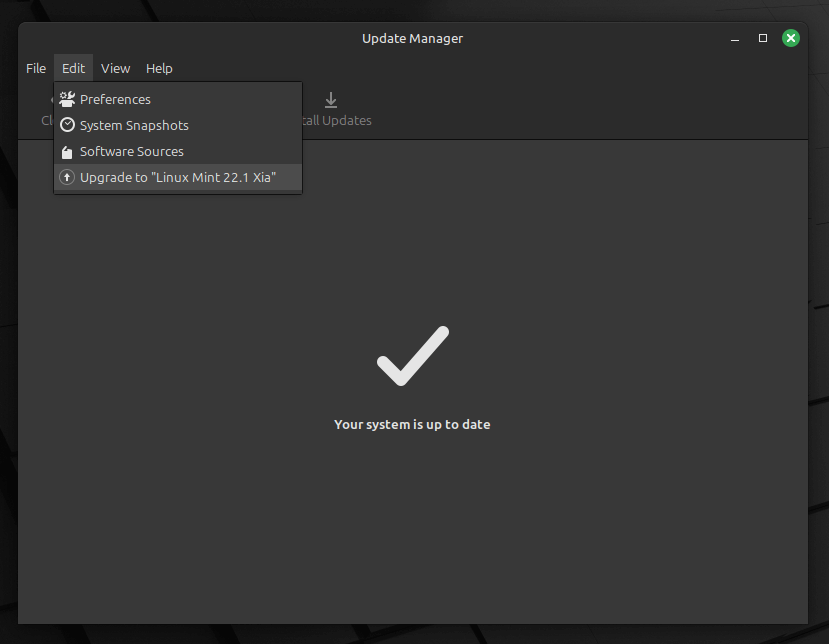
A new dialog should appear that will take you through the upgrade process, with the “Requirements” step needing your consent and root password to perform the upgrade.
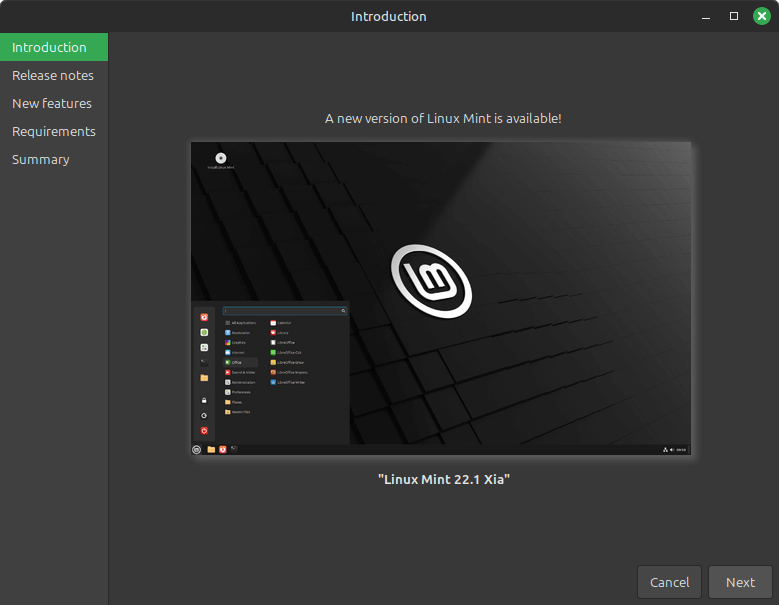
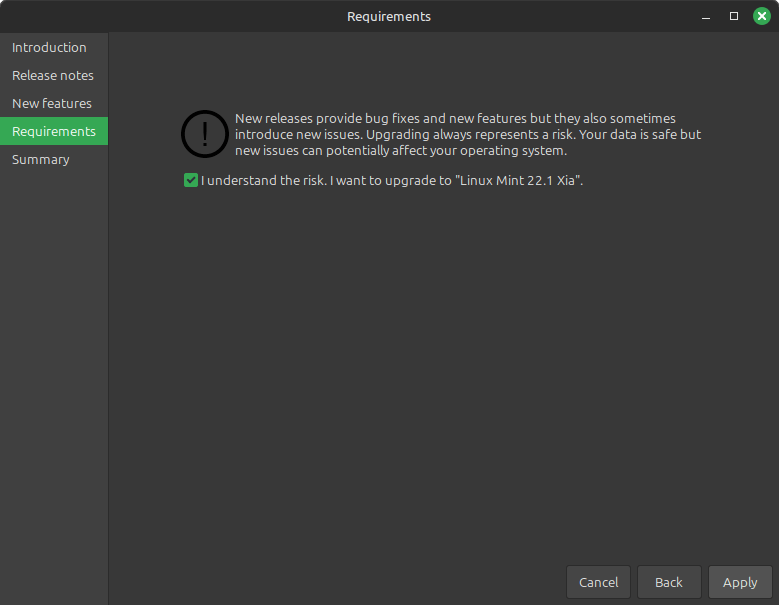
Linux Mint upgrade flow.
Wait for the package downloads and various software processes to complete; this will take some time depending on your connection speed.
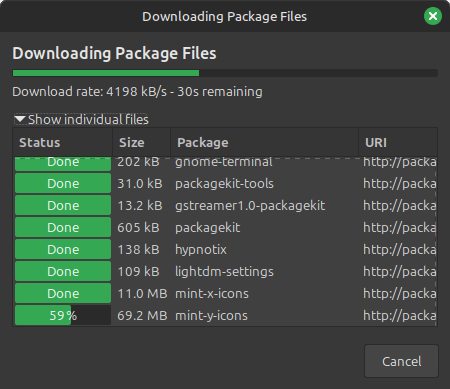
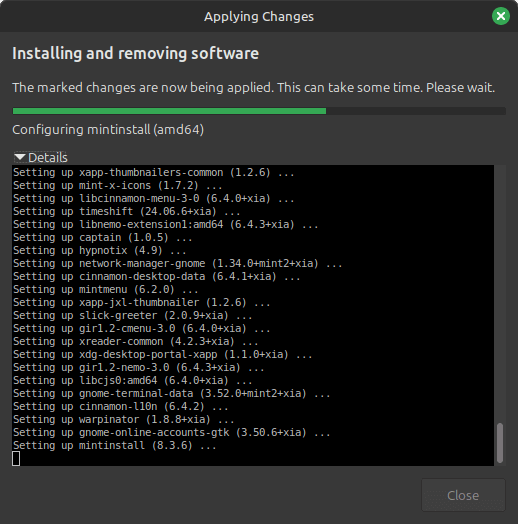
Give the download phase some time.
And just like that, all that’s left is to reboot into Linux Mint 22.1! 🎉
Unless, you run into issues, then you might have to troubleshoot it, and the best places to get help would be It's FOSS Community and the Linux Mint forums.
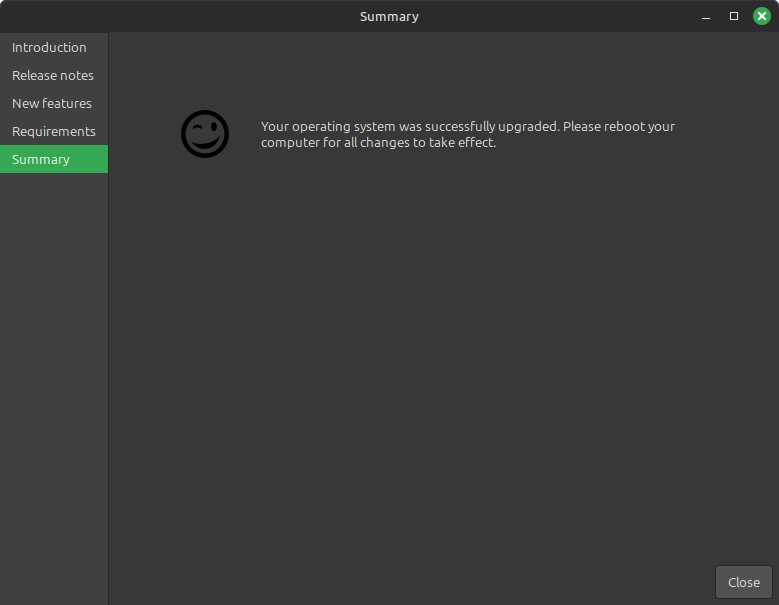
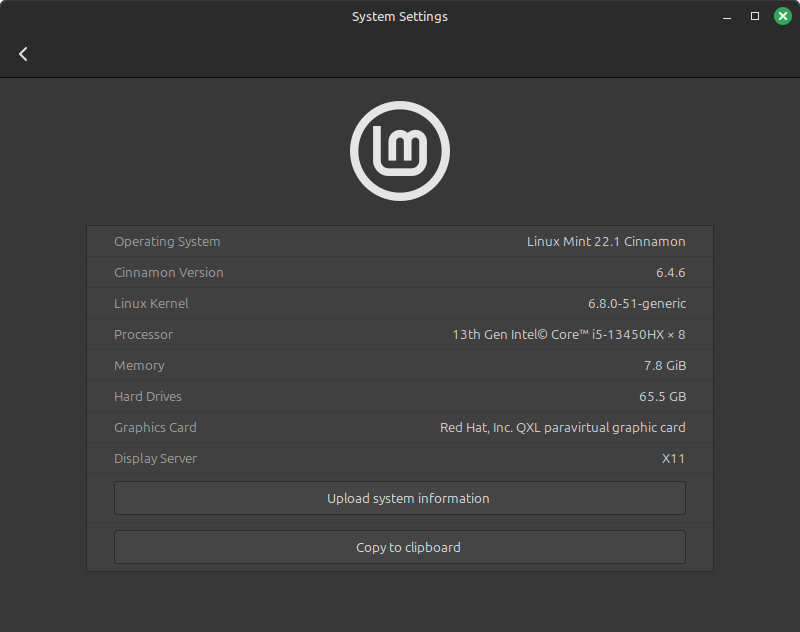
Final summary of the upgrade process on the left, and the system info after upgrade on the right.
My colleague, Sreenath, lost his internet connection while the upgrade process was going on and had to restore his system. He suggests that people store the Timeshift system snapshots on an external disk in case of such unforeseen events.
So, keep the above in mind before proceeding with the upgrade.
Suggested Read 📖
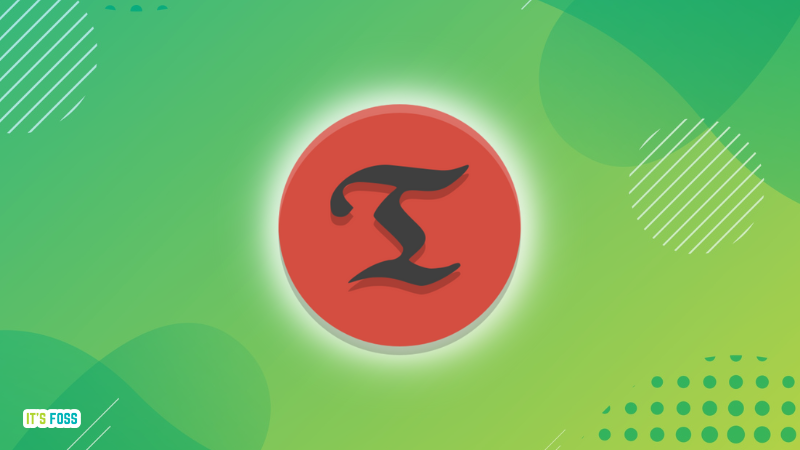
- Even the biggest players in the Linux world don't care about desktop Linux users. We do.
- We don't put informational content behind paywall. Your support keeps it open for everyone. Think of it like 'pay it forward'.
- Don't like ads? With the Plus membership, you get an ad-free reading experience.
- When millions of AI-generated content is being published daily, you read and learn from real human Linux users.
- It costs just $2 a month, less than the cost of your favorite burger.
Become a Plus Member today and join over 300 people in supporting our work.











