
Wouldn't it be nice to have an app that could provide you with all the important information regarding a Flatpak app, as well as tools to manage it?
Well, you're in luck this time!
For this first look, we have an interesting app called 'Warehouse' that can help you manage Flatpak apps.
We have covered a similar app in the past, 'Flatseal', but that is geared towards managing the permissions of a Flatpak.
Let's see what kind of functionality Warehouse has to offer.
Warehouse: Overview ⭐
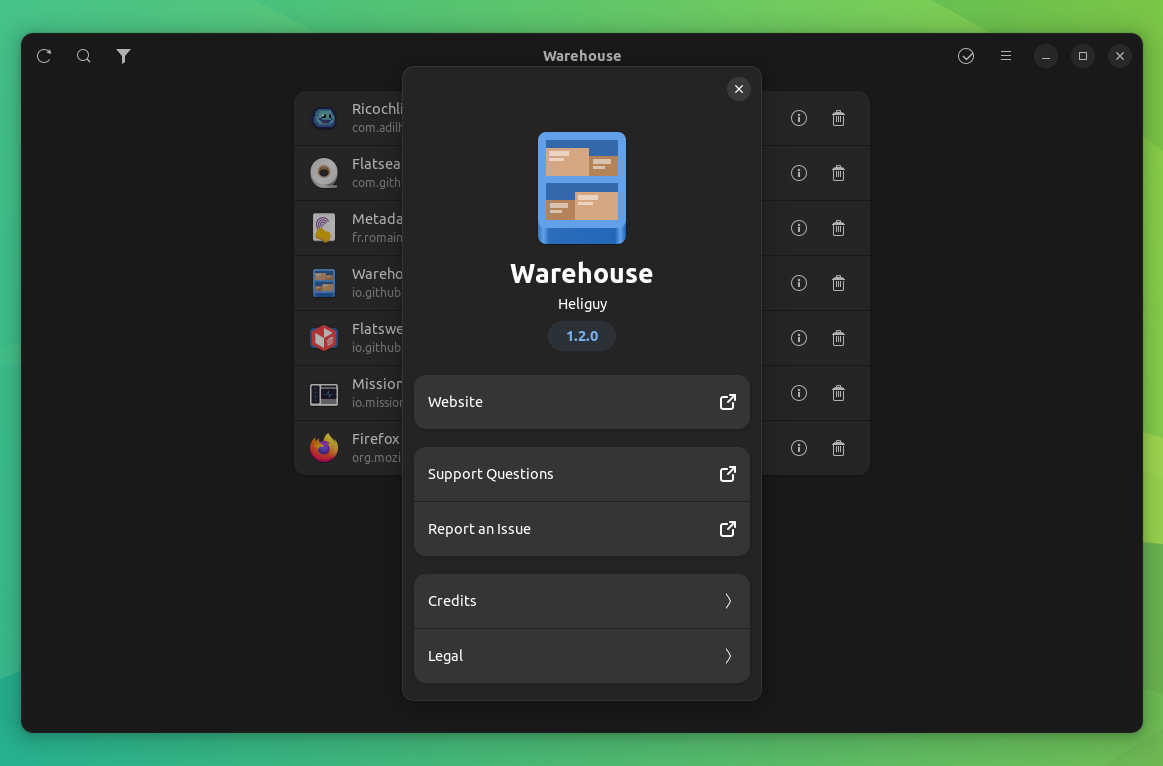
Dubbed as “a versatile toolbox” by its developers, Warehouse can be used to manage Flatpak user data, view a Flatpak's info, and even batch manage the installed Flatpaks on a system.
It has been written primarily in the Python programming language, and has the following key features:
- Easily manage user data
- Batch actions functionality
- Leftover data clean up

Initial Impressions 👨💻
I began testing Warehouse on my Ubuntu setup. It was straightforward to get it installed from Flathub.
After I opened it, a list was shown with all the installed Flatpak apps. These were all arranged neatly in an ordered list.
In my opinion, it would look even better if they added an option for switching to a grid layout.
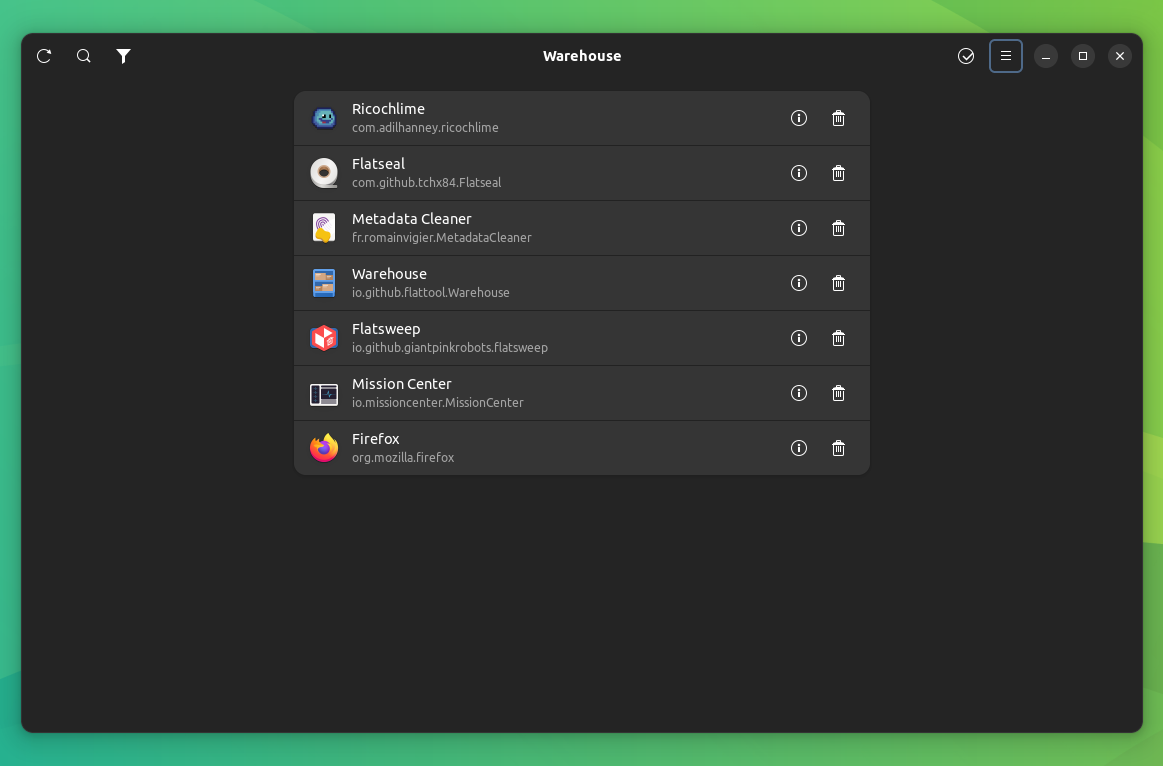
Next, I moved on to check the properties of a Flatpak app, I clicked on the 'Info' logo besides an app to open up the app properties window.
It served up all kinds of information pertaining to the app, starting from the Name, Description, App ID, all the way to the active commit and the installed size.
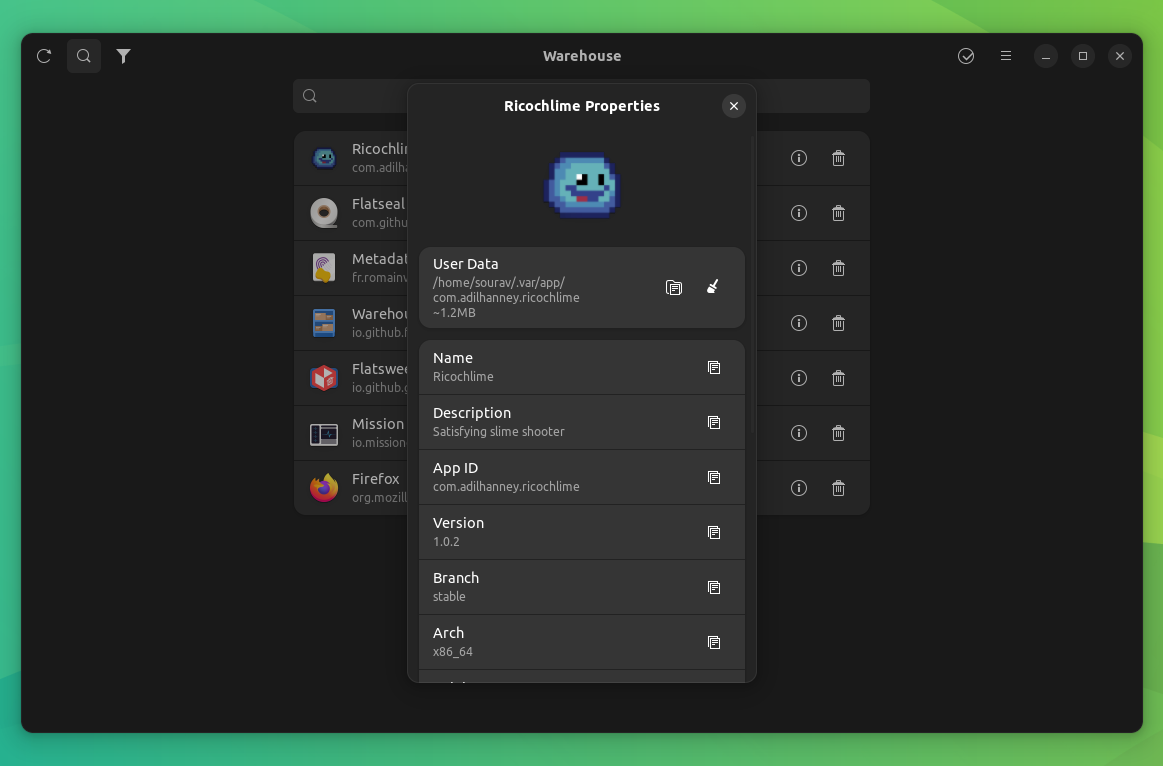
Similarly, I could click on the 'Trash' icon to either completely uninstall the Flatpak app, or keep user data for future reinstallation, and recover the settings/content.
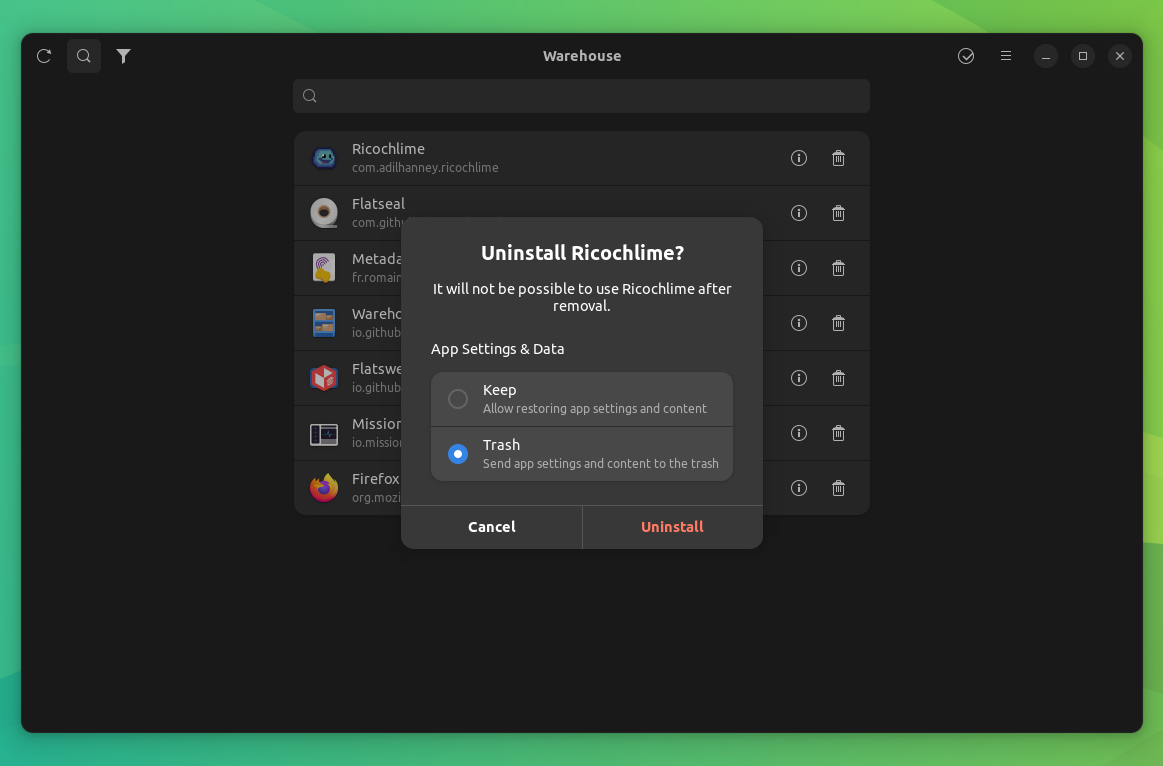
Warehouse also has a search functionality that allows you to search for specific apps. This can come in handy when you have loads of Flatpak apps installed.
Simply click on the magnifying glass at the top-left of the app to get started.
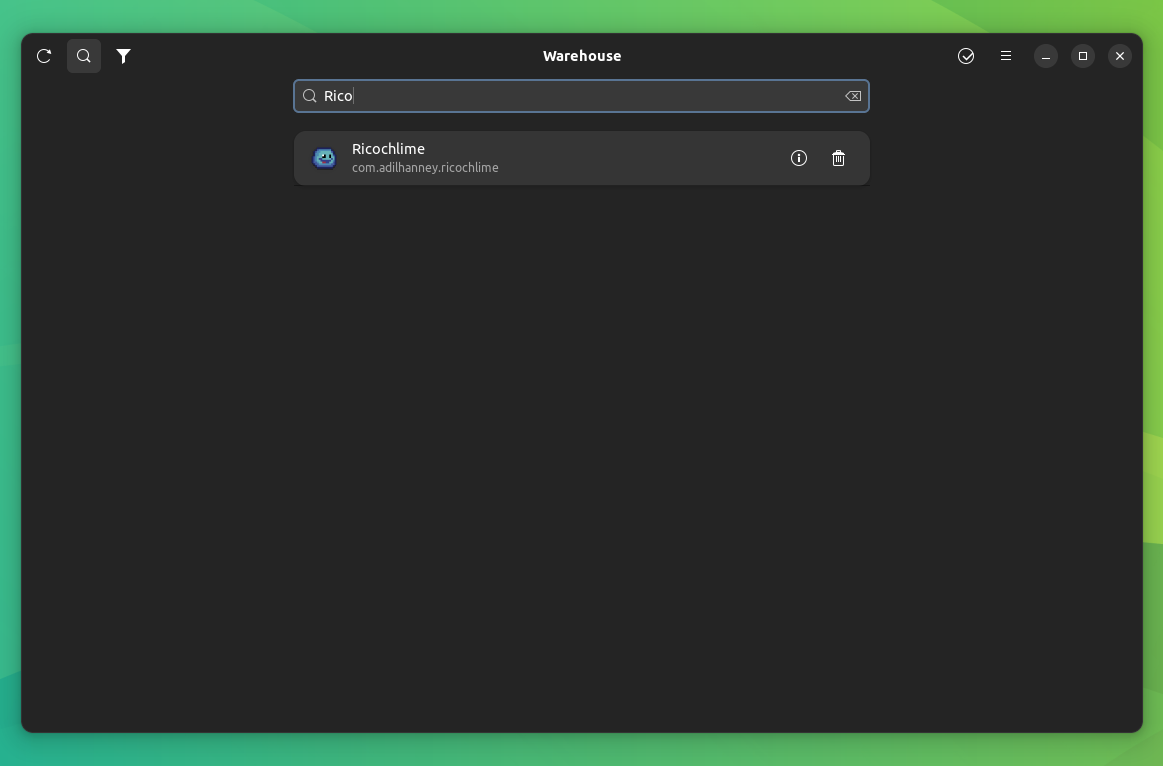
You can also set filters to sort through apps or even the runtimes that are required by your system to accomplish various tasks.
Click on the 'funnel' logo at the top-left to start filtering.
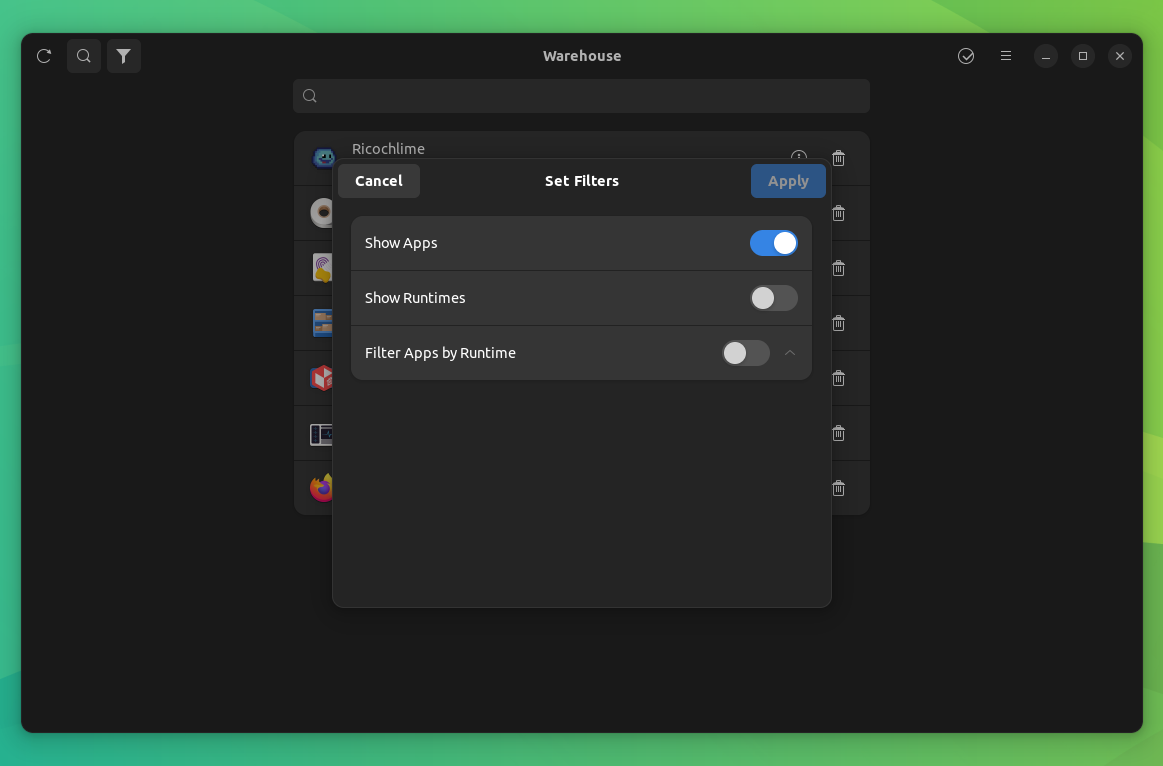
I then took a look at the batch actions feature. I started by clicking on the 'tick-mark' logo at the top-right of the app.
It then allowed me to select multiple apps, with the ability to perform actions such as copying info, deleting app data, and uninstalling them.
The three little buttons at the bottom-right of the app facilitated the above-mentioned actions.
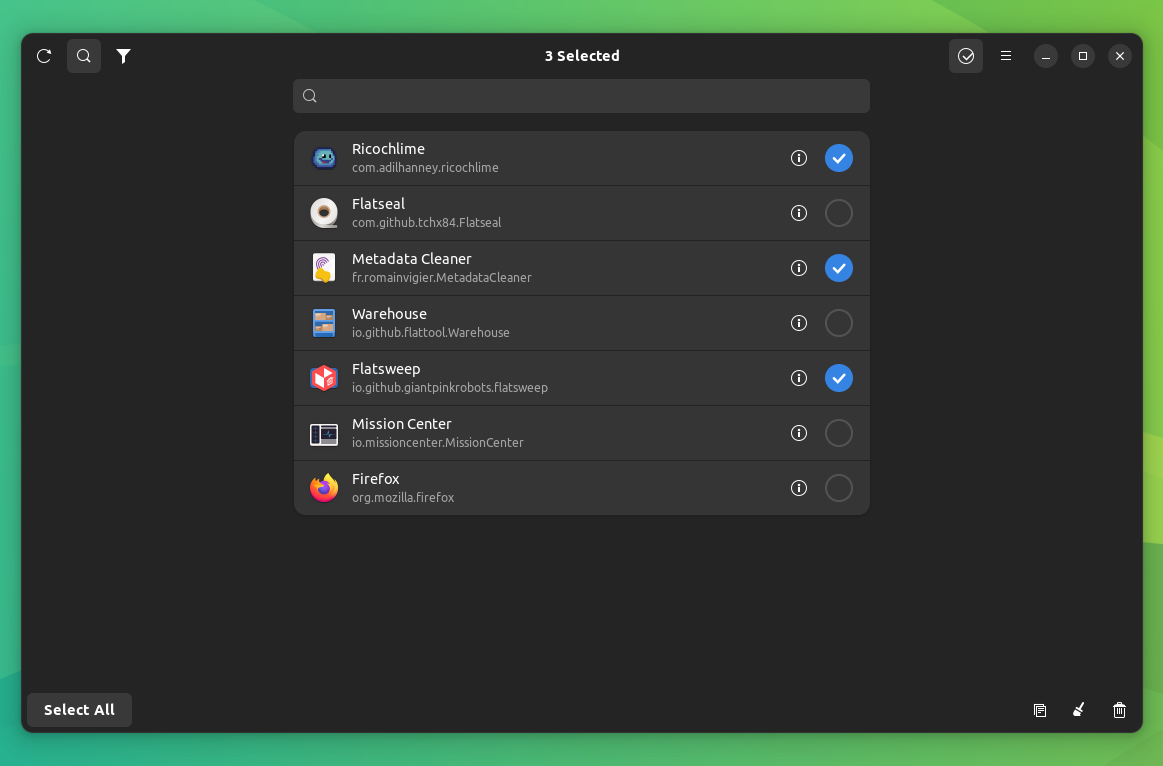
Post that, I moved on to the hamburger menu that featured some important options.
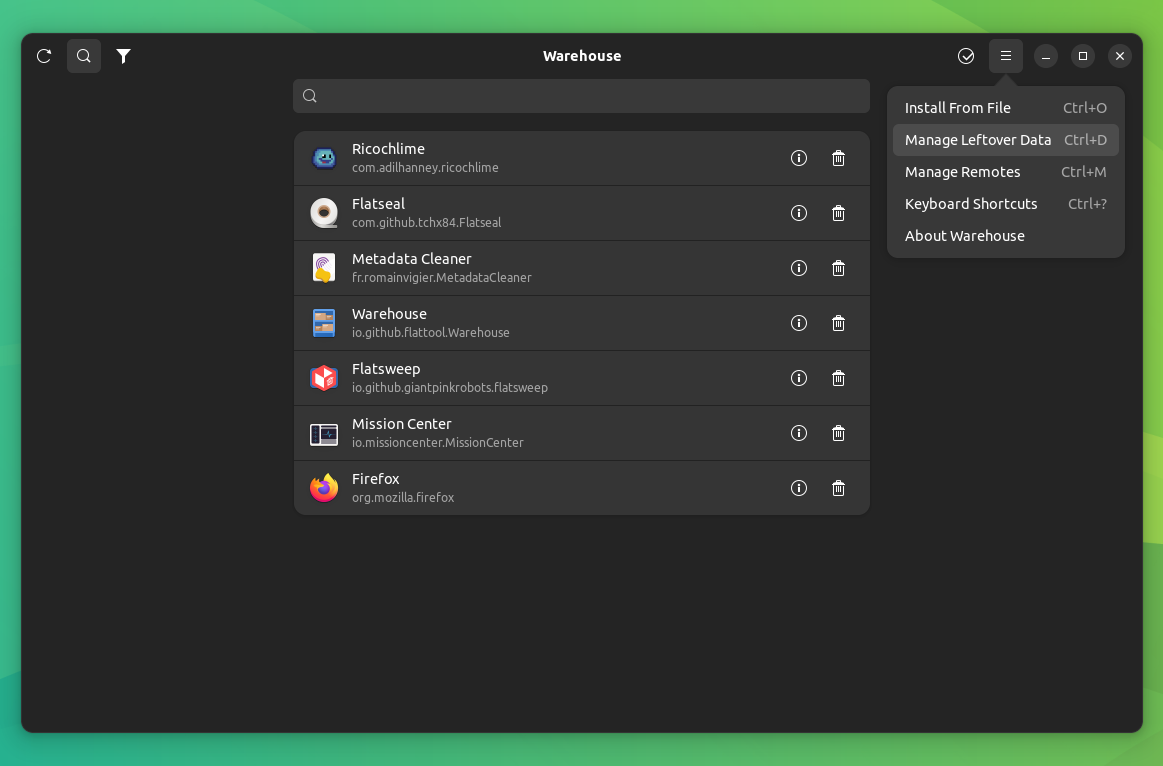
The first one 'Install from file' which allowed me to install a Flatpak app by using the '.flatpakref' file.
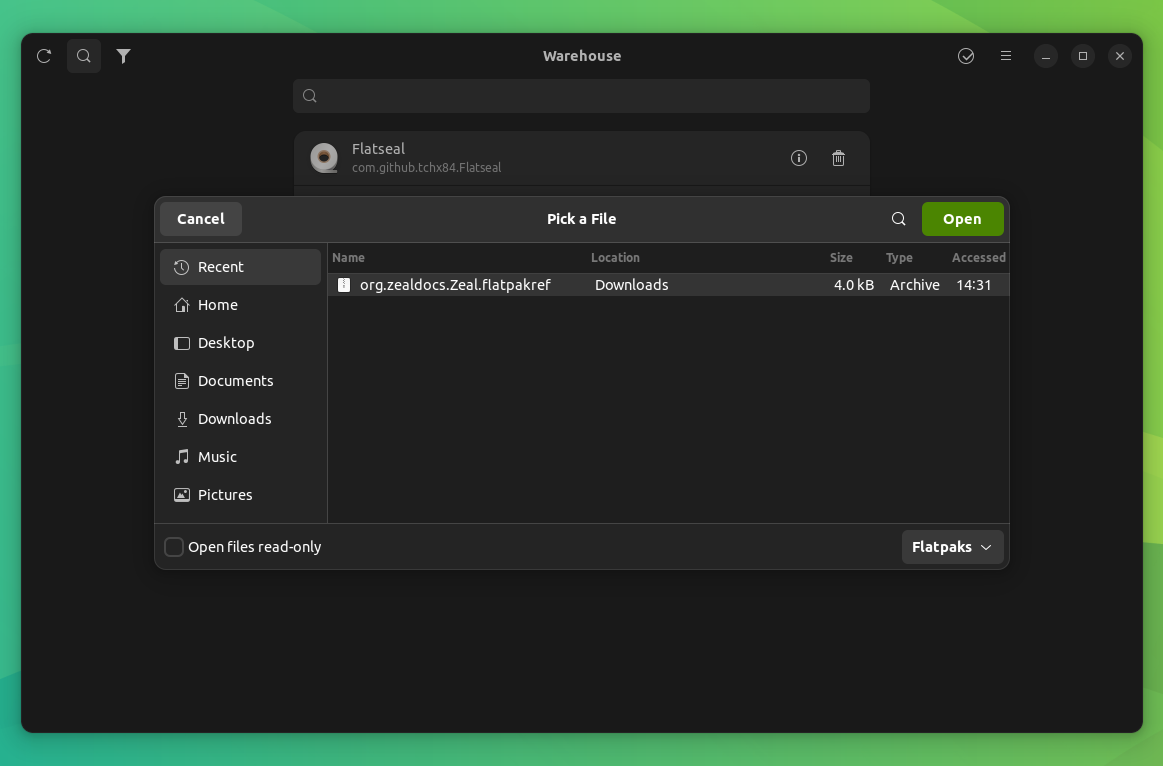
During the installation, it asked me whether I wanted to install it for a specific user, or everyone who uses the system. I chose the latter.
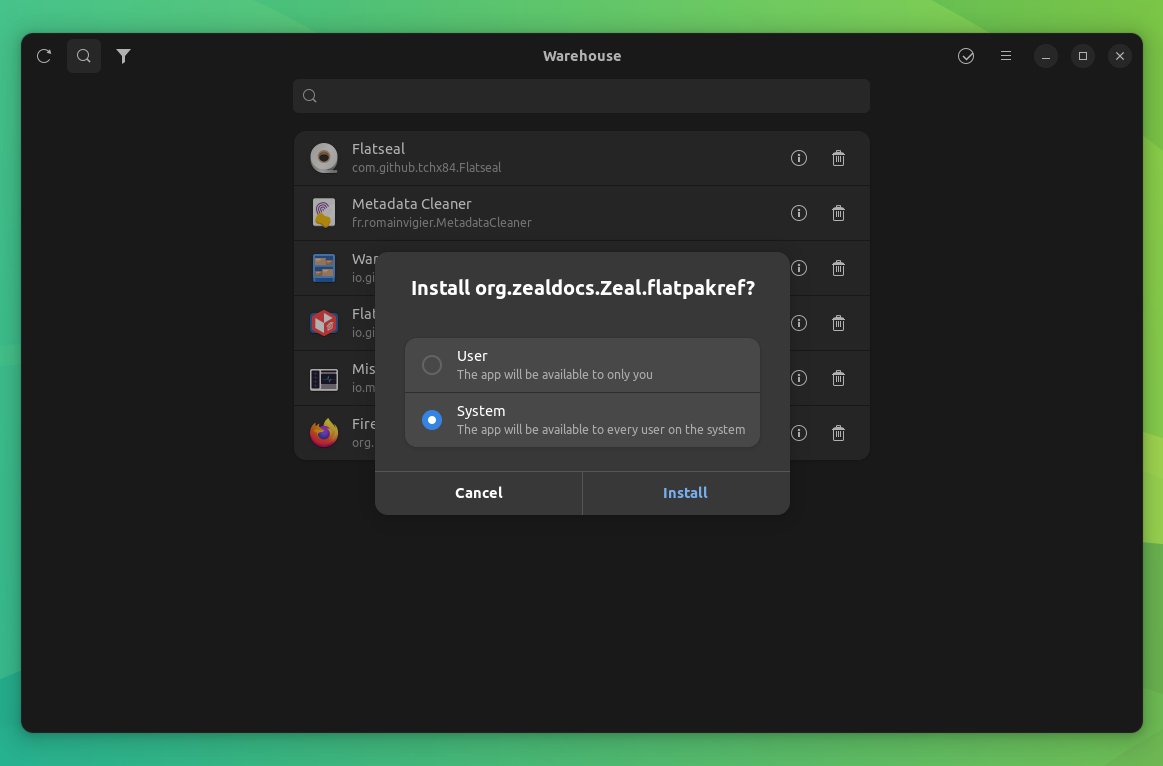
Subsequently, I took a look at the 'Manage Leftover Data' option. It showed me how much data an old Flatpak app had left behind.
I had the option to reinstall the app and recover the data via the 'Install' option, or I could use the 'Trash' option to completely remove any trace of it from my system. Sometimes leftover data takes up a lot of space.
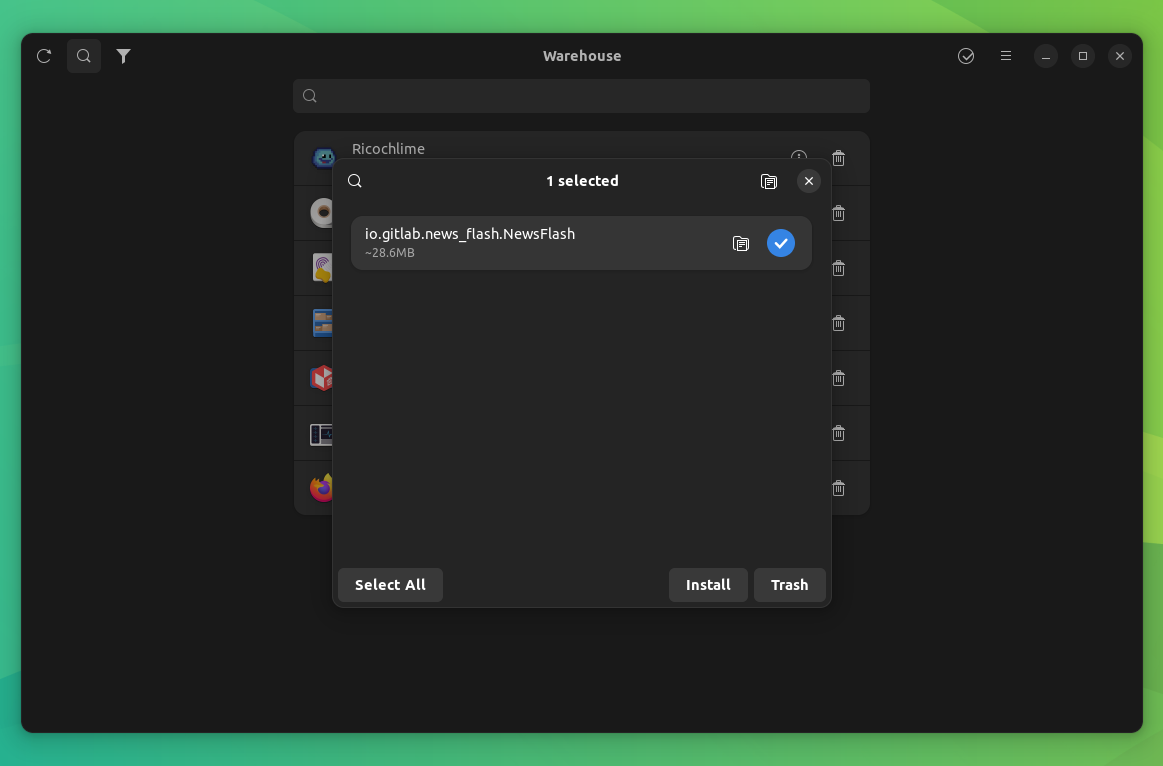
If you are someone who keeps installing/removing apps regularly, you may end up with a lot of leftover data.
If you want to manage Flatpak repos, you can head to the 'Manage Remotes' option that allows you to add or remove them.
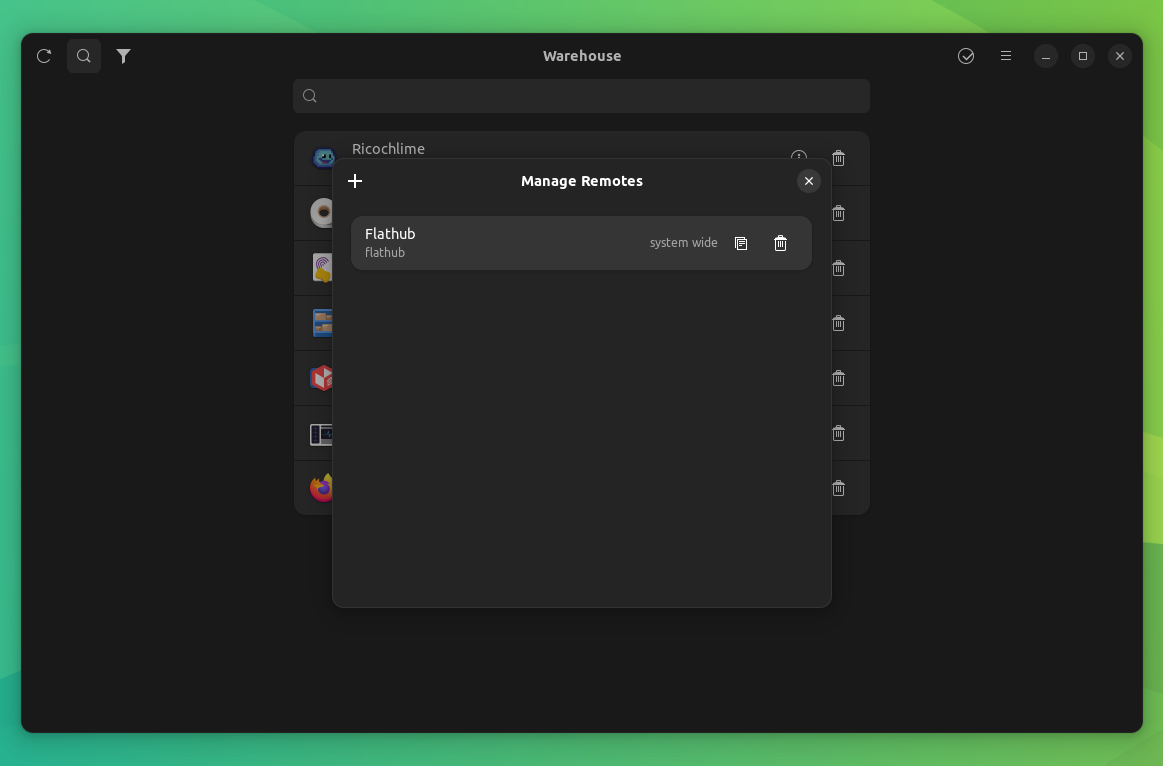
While you can do this from the software center on Fedora and some other distributions, it would feel like a seamless experience, getting all the essentials under a single app.
And finally, you have plenty of 'Keyboard Shortcuts' available to storm through all the functionalities of the app using the keyboard.
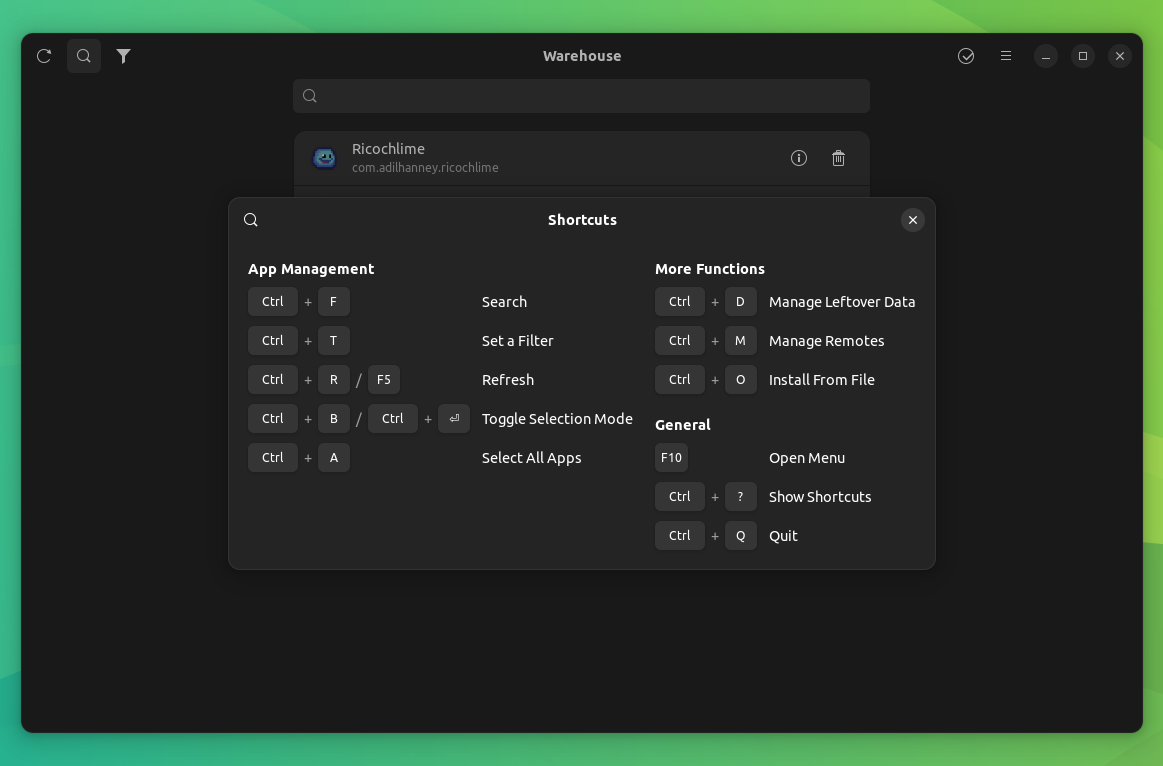
📥 Download Warehouse
You can head over to the Flathub store to grab the latest release.
You can also visit its GitHub repo to take a look at its source code.
💬 What do you think about the Warehouse app? Share your thoughts in the comments below.
- Even the biggest players in the Linux world don't care about desktop Linux users. We do.
- We don't put informational content behind paywall. Your support keeps it open for everyone. Think of it like 'pay it forward'.
- Don't like ads? With the Plus membership, you get an ad-free reading experience.
- When millions of AI-generated content is being published daily, you read and learn from real human Linux users.
- It costs just $2 a month, less than the cost of your favorite burger.
Become a Plus Member today and join over 300 people in supporting our work.










