
Zed has been steadily building out core features this year. Earlier this year, we saw the arrival of a debugger with multi-language support and native Git support. Both additions have made Zed an editor worthy of consideration for serious development work.
The latest change is an interesting one, as the Zed team has announced the implementation of controls to disable all the AI features in the editor.
Zed Provides a Way to Disable AI Features
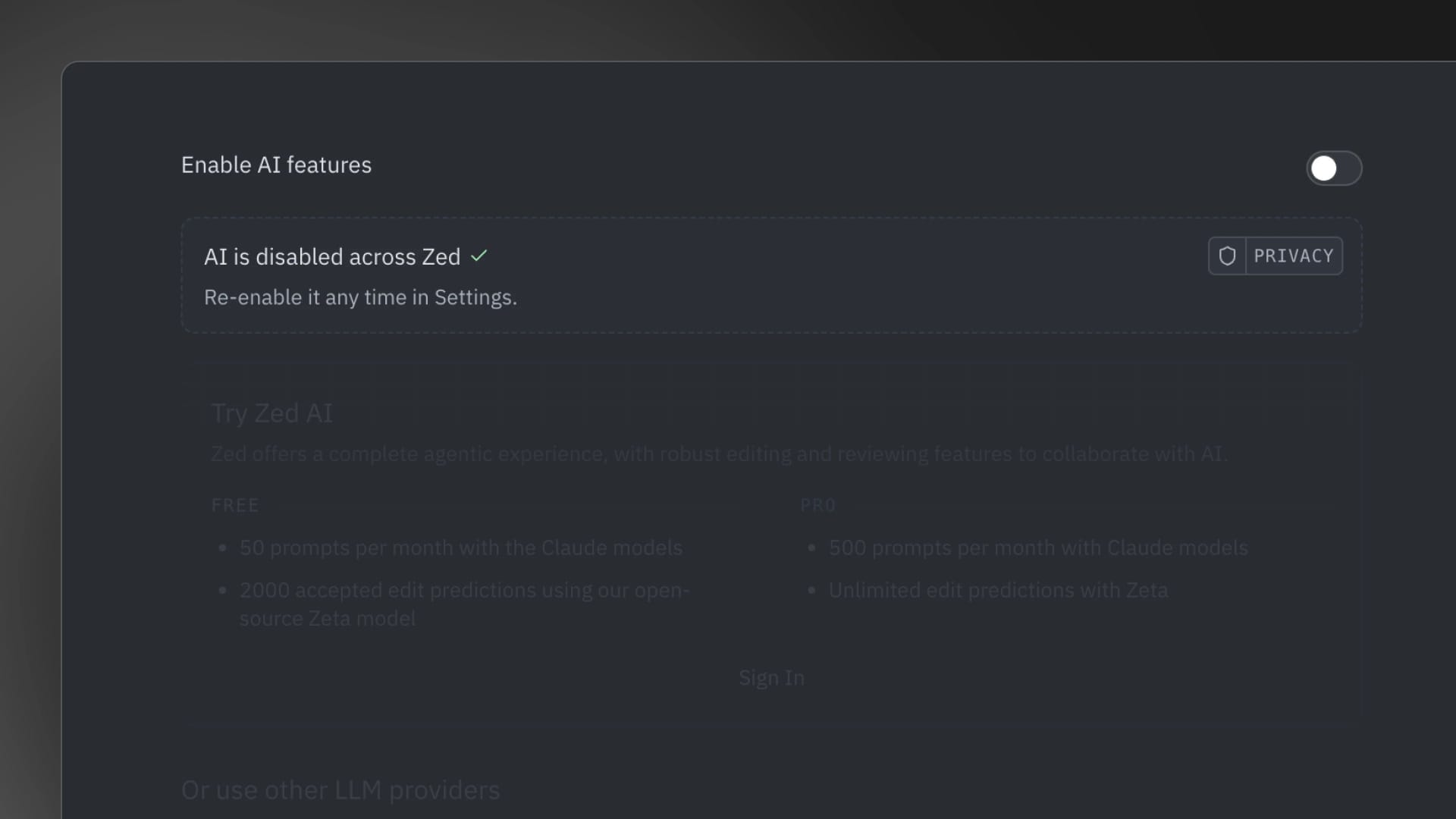
With the upcoming stable release of Zed next week, new users will be offered a dedicated toggle to opt out of all AI features, making it straightforward to choose a fully AI-free coding environment from the very beginning.
This comes at a time when there are increasing calls by users to disable AI in Zed, and this also checks out with what I have seen in replies to our Zed-specific posts on our social media handles too; not everyone wants AI in their code editor.
The devs also highlight some alternatives people can choose instead of disabling AI in Zed. You can use your own API keys to connect trusted AI services or run AI models locally to keep control over your data.
How to Disable AI in Zed?
If you are an existing user of Zed, then you can disable AI by following these few simple steps. First, open the "Settings" page from the Application Menu (the hamburger icon).
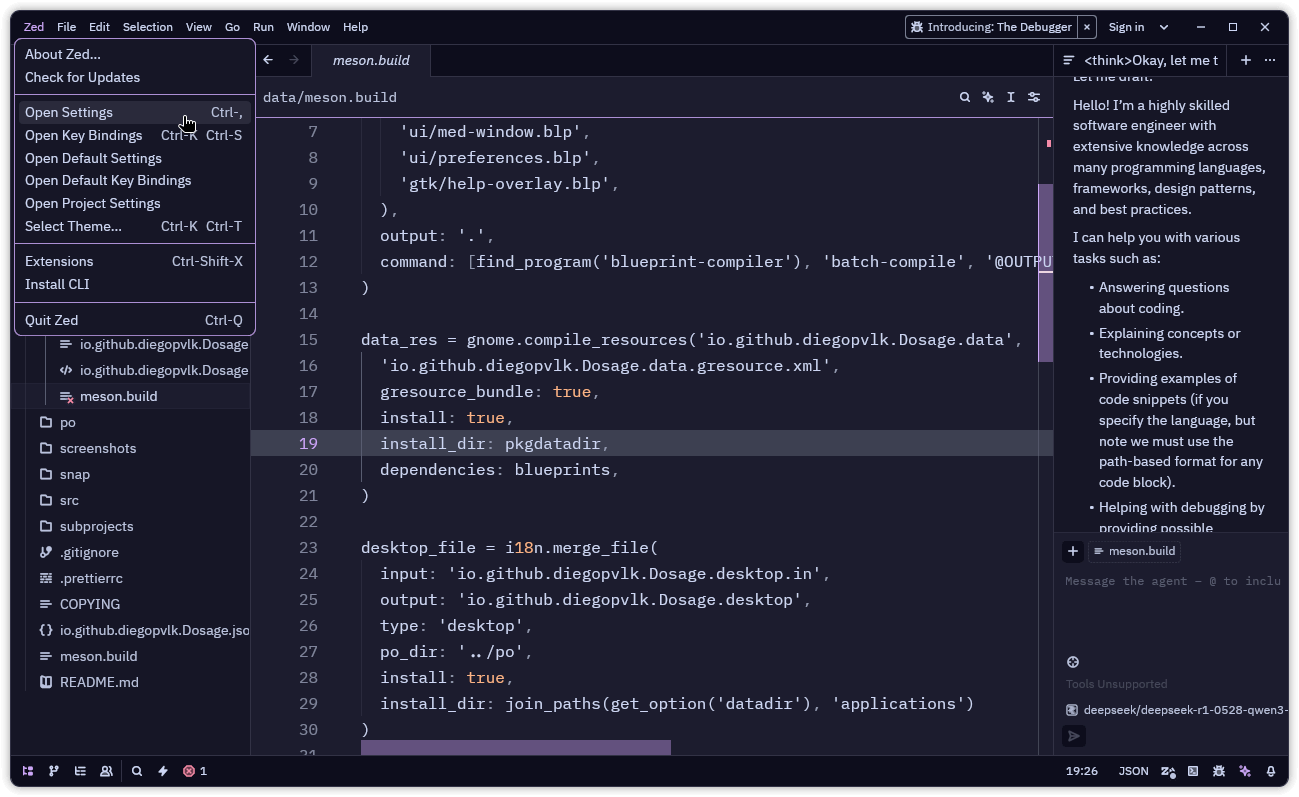
Here, if you already have a setup with an LLM provider configured and a custom theme, you will need to remove the lines related to the LLM. In my case, I had to delete the sections under "agent".
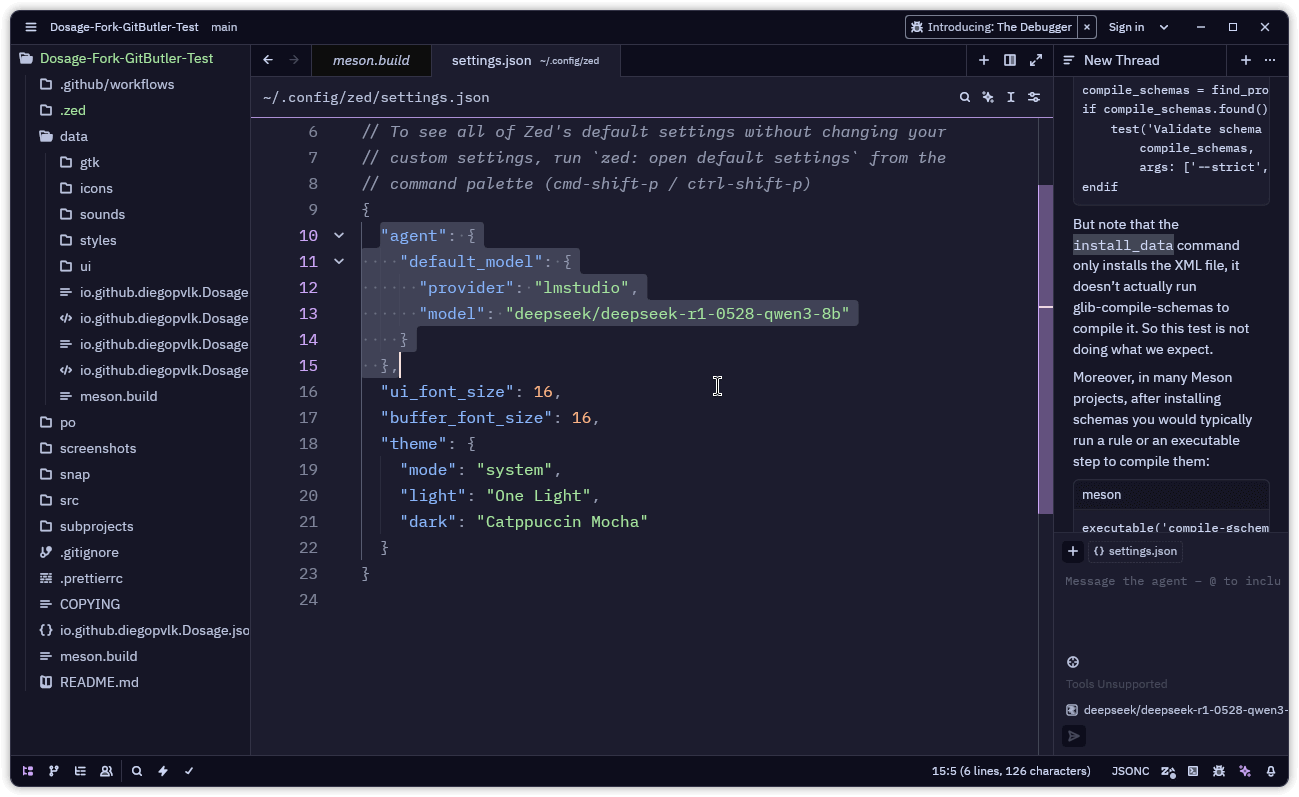
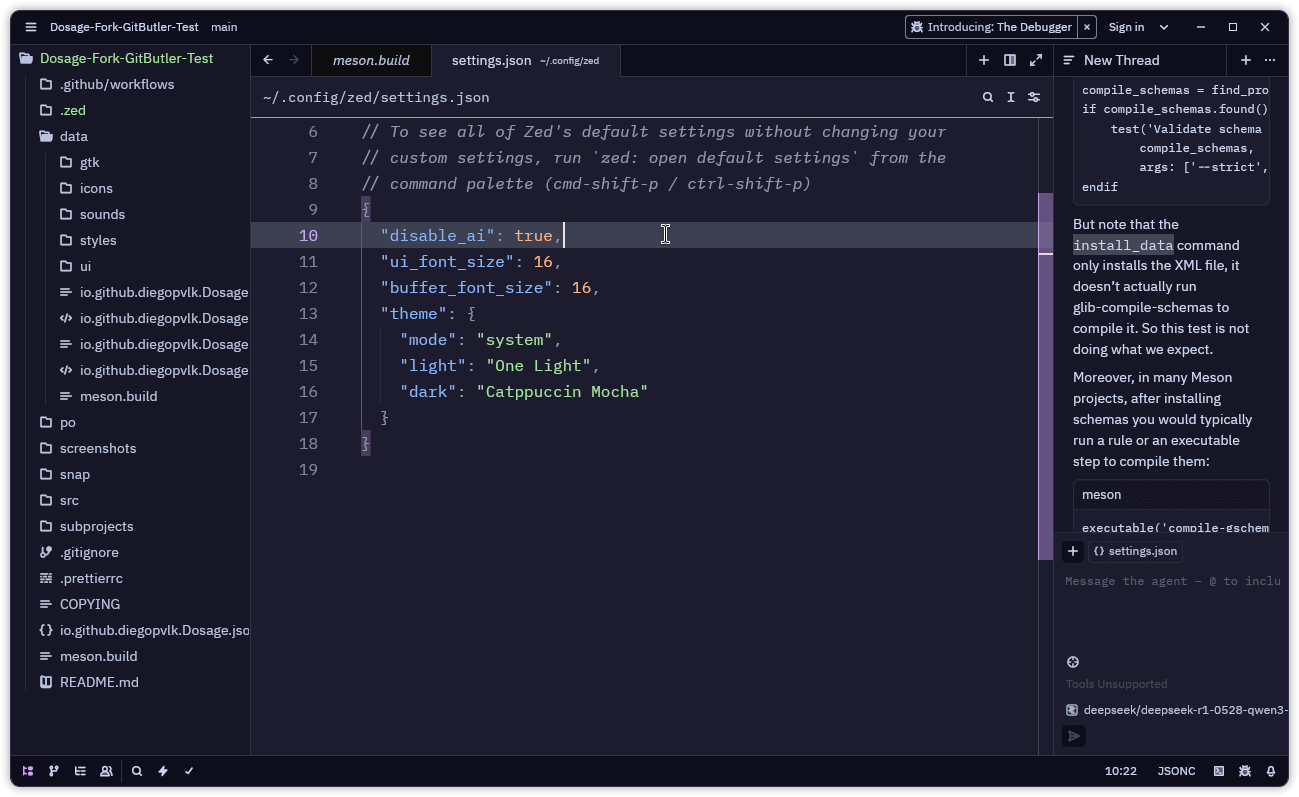
Ensure that you add the disable_ai setting properly, or it won't apply!
I replaced that section by inserting the following global setting at the top and pressing Ctrl+S on my keyboard to save the changes:
"disable_ai": true,After a quick app reboot, the Agent Panel will indicate that the LLM Provider is not configured. If you switch to a different panel, you’ll also notice that the Agent Panel toggle in the taskbar at the bottom right has disappeared.
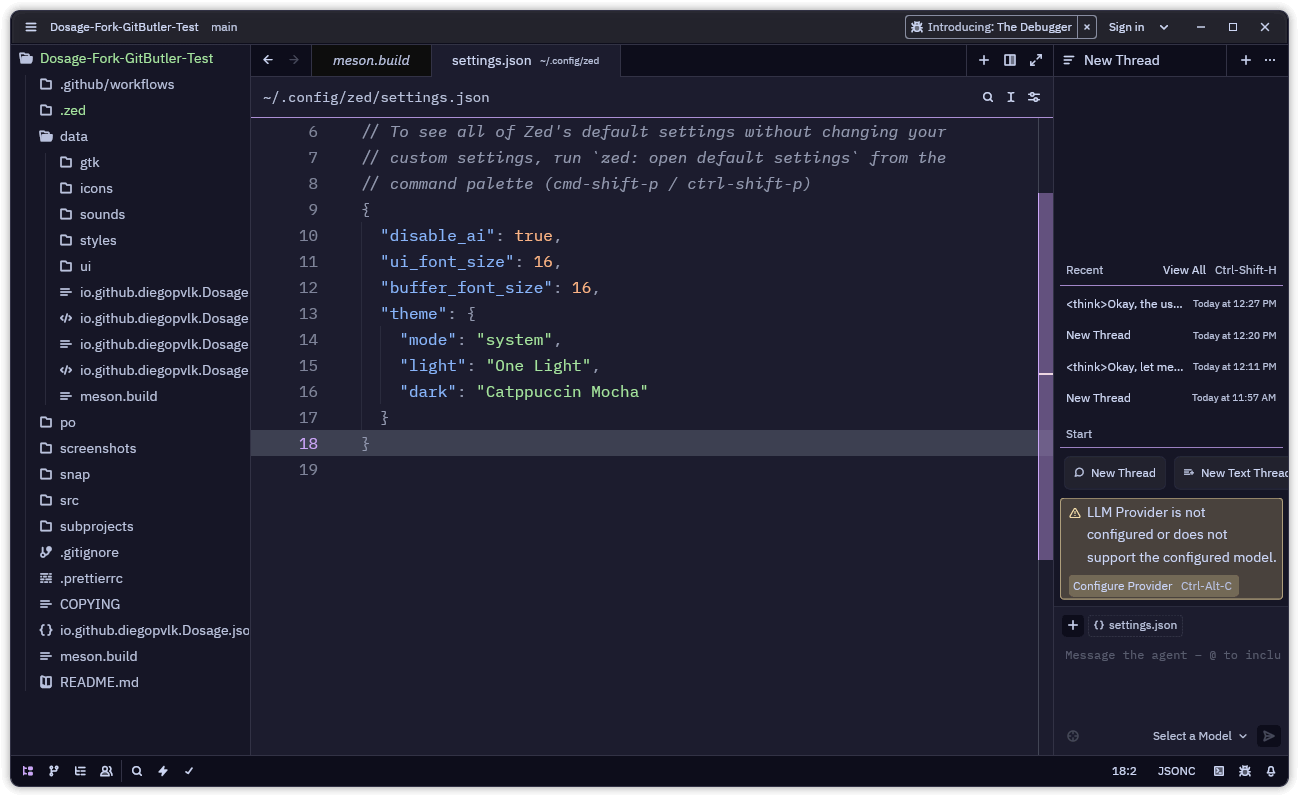
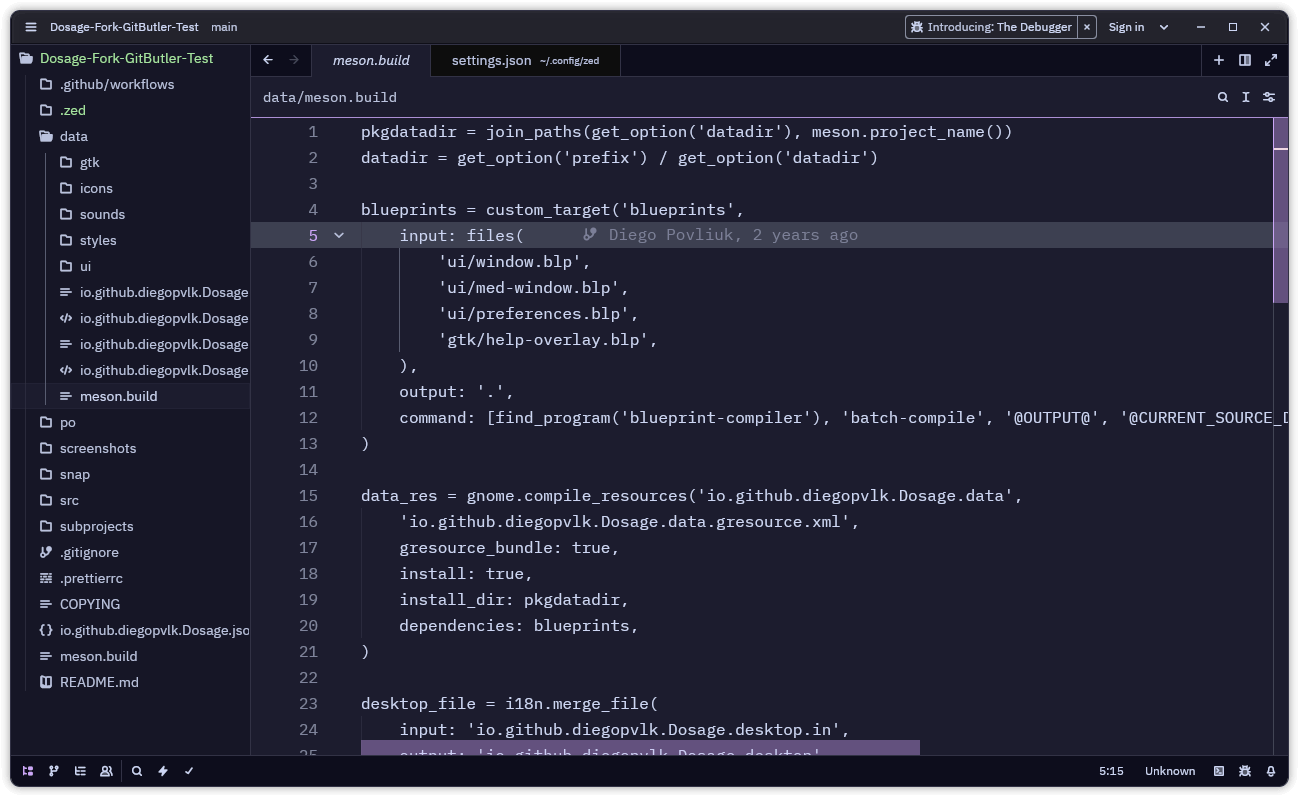
This is how Zed looks after its AI features are disabled.
Before you start this process, keep in mind that I tested this on the Preview build of Zed. While the settings work there, for most users, these changes won’t take effect until they upgrade to the new stable release that's due next week.
- Even the biggest players in the Linux world don't care about desktop Linux users. We do.
- We don't put informational content behind paywall. Your support keeps it open for everyone. Think of it like 'pay it forward'.
- Don't like ads? With the Plus membership, you get an ad-free reading experience.
- When millions of AI-generated content is being published daily, you read and learn from real human Linux users.
- It costs just $2 a month, less than the cost of your favorite burger.
Become a Plus Member today and join over 300 people in supporting our work.










