
openEuler 24.03 LTS is an open-source distro by the Atom foundation, with several companies like Alibaba, and Huawei, backing it.
It is not your usual Linux distribution to replace Ubuntu on the desktop. openEuler is a specialized offering that aims to provide a platform for server, cloud, embedded devices, and edge. Somewhat like a mix of Fedora, Red Hat and SUSE.
The distribution supports various architectures that include ARM, LoongArch, Power, RISC-V, x86, and SW-64.
I tried it on a virtual machine to get an idea of its installation experience and what's exactly included under-the-hood.
openEuler 24.03 LTS: Investigating The Experience
Video walkthrough with openEuler
openEuler 24.04 LTS offers a couple of ISO variations. You can download the ISO that includes everything (21.2 GB), the standard ISO (3.9 GB, which I test here), and the network install ISO (896 MB).
The standard ISO features the Anaconda installer, popularly used by Fedora. So, the installation experience is pretty convenient.
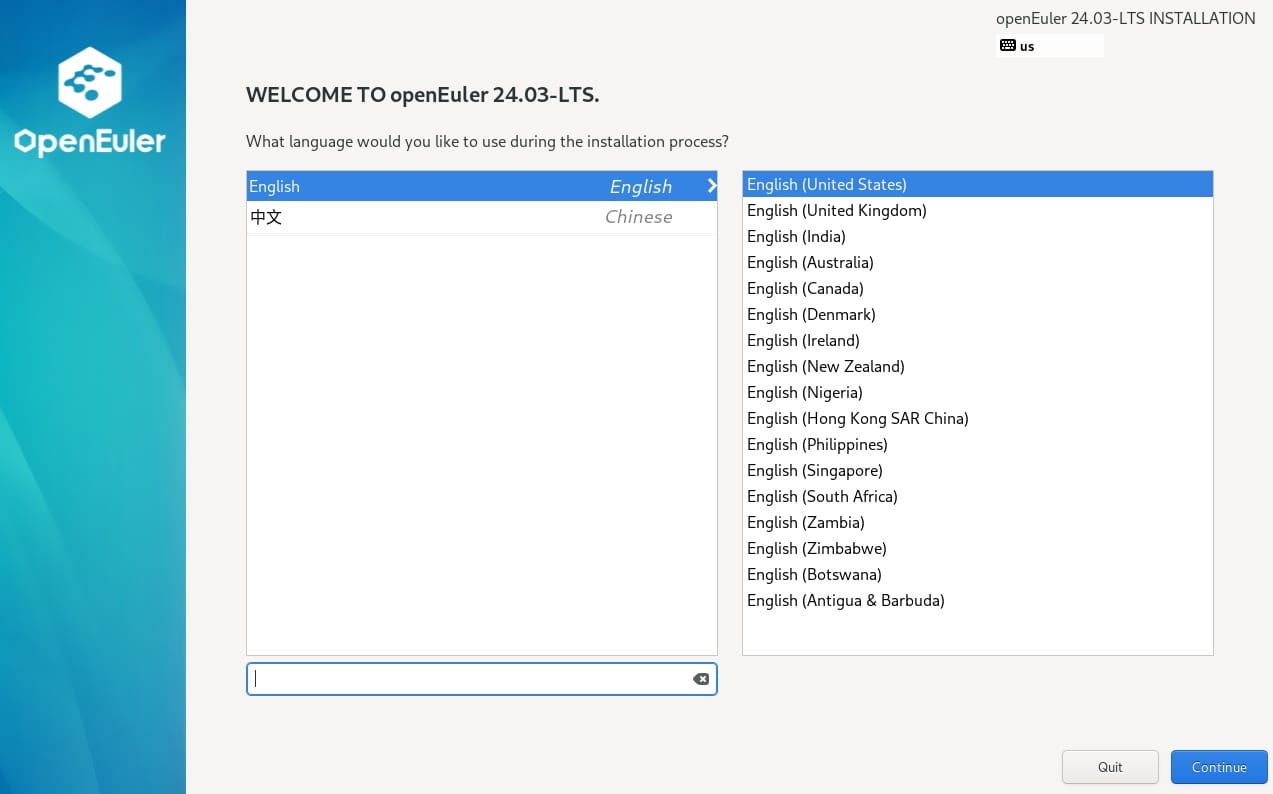
I did not create a root user, just a single user with administrative privileges. You might want to enable the root user if you think you need it.
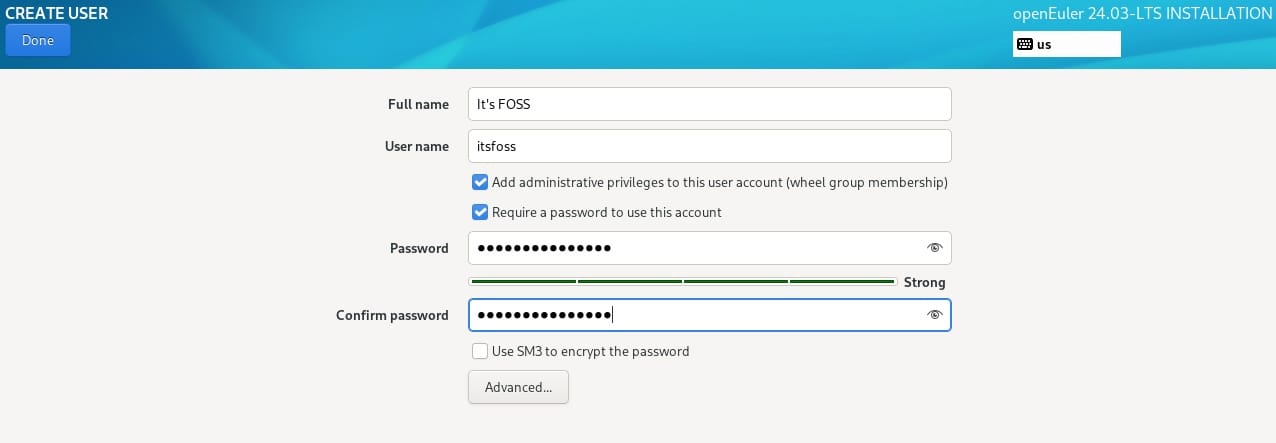
The password check is excellent, it asks you to set an uncommon passphrase with a combination of symbols, numbers, and special characters. If it detects a common dictionary word (even if it is coupled with a symbol/number), it will not allow you to create a user, forcing you to stop using default/guessable password combinations.
It lets you select the software that you want installed with the distribution. If you are aiming to deploy a server (DNS, email, etc.), you have specific selections tailored for the job.
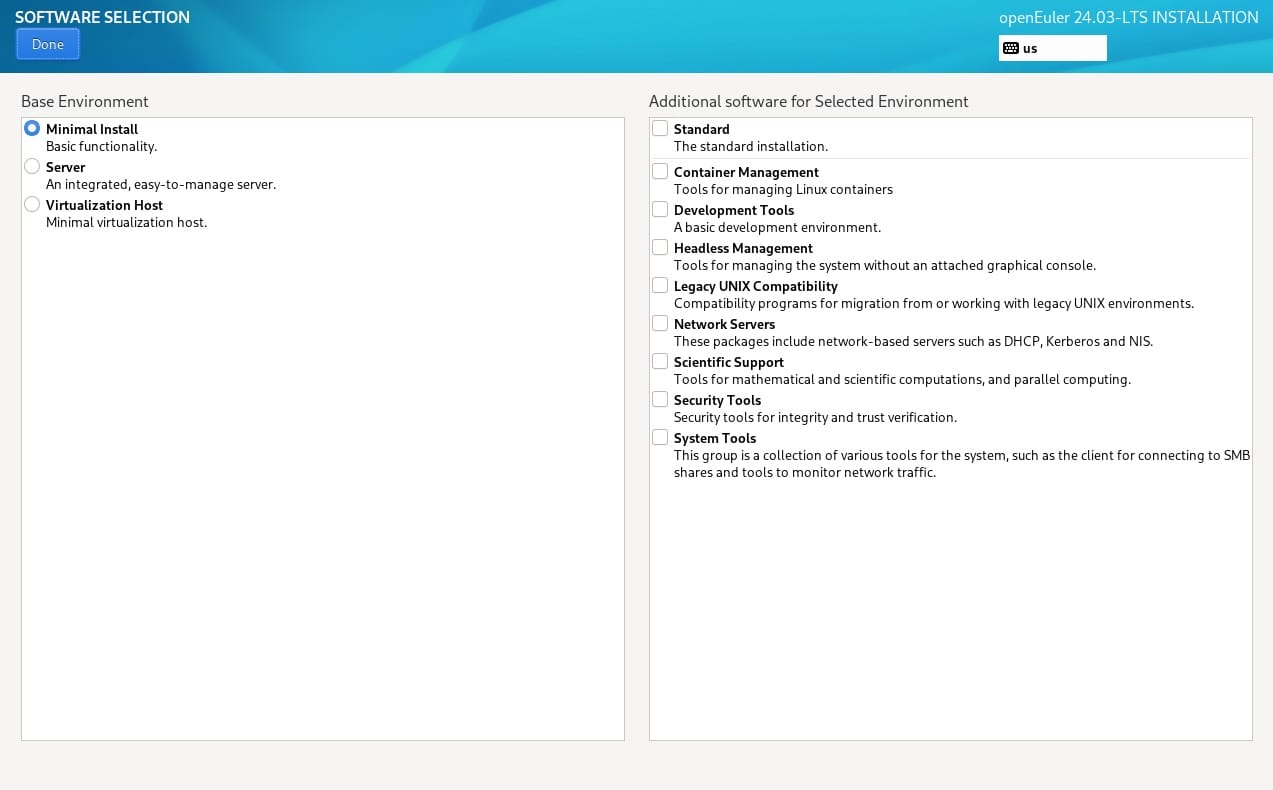
Similarly, you can pick security tools, container/development tools as per your requirement.
To make it easy, you can choose between different base environments "minimal, or server, or virtualization host" to get started.
If you want it bare-bones, you can go with the minimal install functionality, and install required packages later. However, if you have a goal in mind, I recommend you to pick the software needed.
Next, you proceed with installation by selecting the desired storage drive. Once it is successful, you will get the option to reboot, and you will be greeted with a command-line prompt.
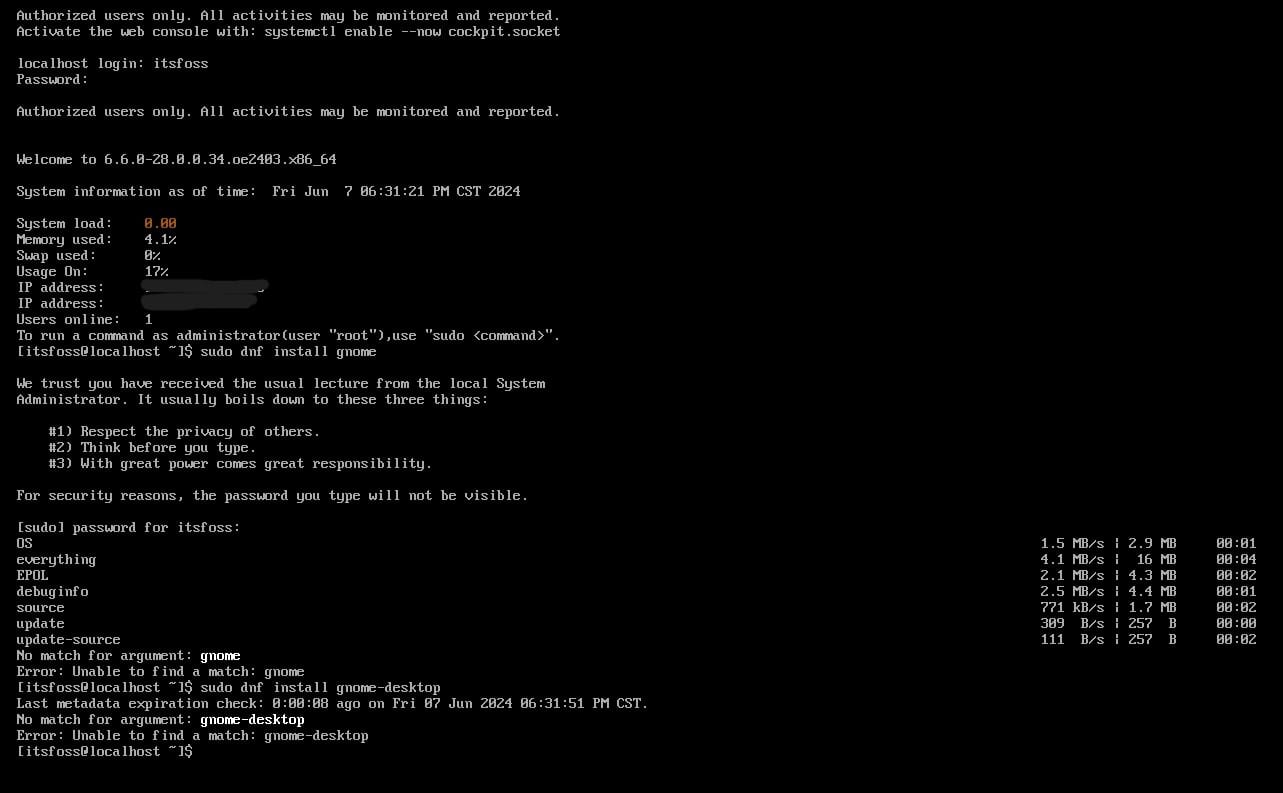
In this case, we require a desktop environment. So, we need to add it manually.
The distribution utilizes DNF package manager, so you need to use the same commands from Fedora to update/install packages here.
I tried to install GNOME, but I guess it was not available with the package name I entered (gnome-desktop).
Upon a closer look at the official documentation, I found out that installing UKUI and DDE (Deepin desktop) desktop environments were the easiest, so I went with UKUI.
All you have to do is type these commands and reboot, voila!
sudo dnf update
sudo dnf install ukui
sudo systemctl set-default graphical.target
sudo reboot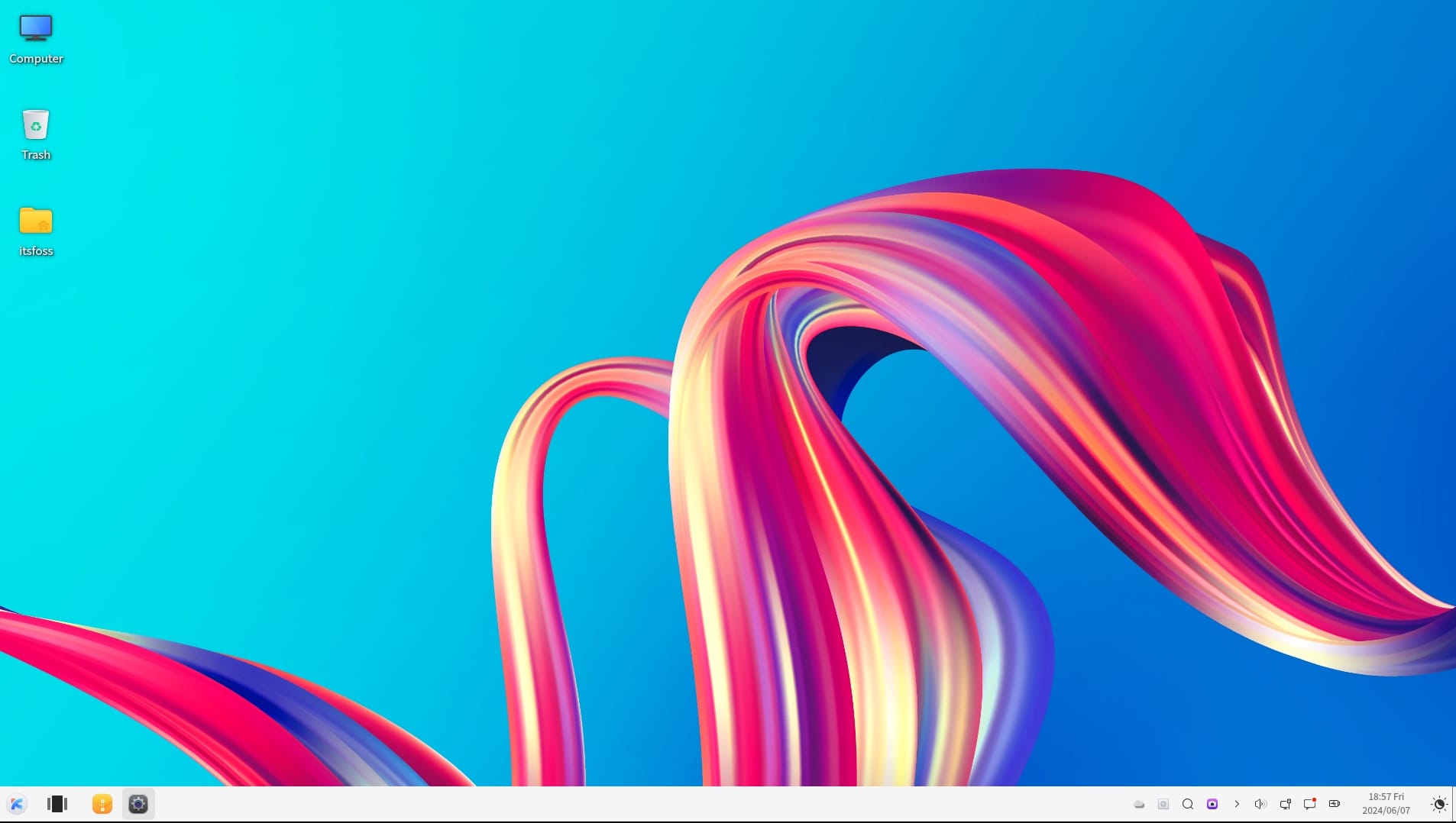
That looks pretty, I must say. And, you get a subtle, peaceful sound upon login.
Depending on the desktop environment you pick, the core utilities would differ. However, the software selection will remain the same as per your requirements.
For UKUI desktop, we get the following core apps:
- Peony as the file manager
- Shotwell as the default image viewer
- Firefox web browser (ESR edition)
- Pluma text editor
- Music/Video player that you get with Ubuntu Kylin
- mpv video player as an additional option for media
In addition to the core applications, you get software as per the selection in the installation screen.
I picked "Container Management" and "Development Tools" in the software selection menu.
I can see software listing in the app menu that include:
- Qt5 Designer, Qt5 Linguist
- Qt4 Assistant, Qt4 Config, Qt4 Demo, Qt4 QDbusViewer
- FFADO-mixer for firewire audio
- Elementary config/perf
And, some common packages like perl, rsync and samba. It was interesting to see Elementary config/perf packages, a part of Enlightenment Foundation Libraries (EFL).
You can check the installed package list using a command like:
sudo dnf listYou might want to install XFCE as the desktop environment if you want the GUI to be lighter on memory, UKUI is not the one for it.
While this sounds completely fine as a Linux distribution that you can use on your desktop, it isn't a replacement. For instance, you need to head to the terminal to keep your system up-to-date as an LTS version.
Not to forget, it lets you install utilities like KubeOS for container management and Q/A platform EulerCopilot (rings a name from Microsoft, right?).
You can explore its documentation for installation/setup instructions for everything you want to do. Features like EulerCopilot (AI assistant) and a couple of abilities introduced with openEuler 24.03 LTS release are available only in China.
Other than that, it feels like a solid option for various use-cases.
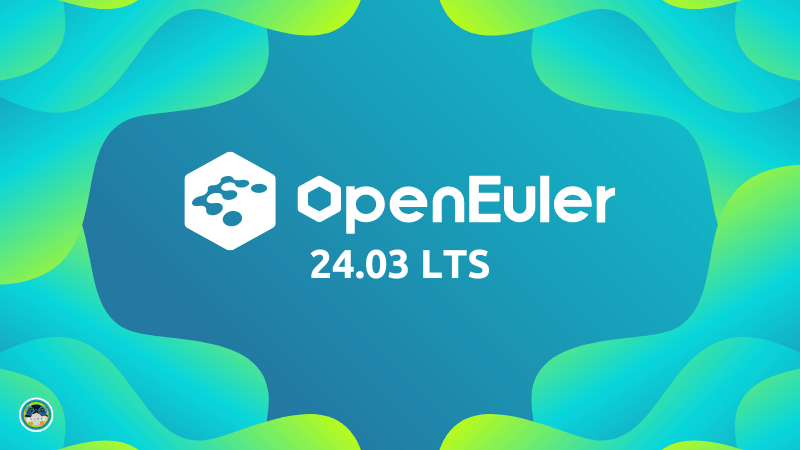
What do you think about openEuler 24.03 LTS? Let me know in the comments below.
- Even the biggest players in the Linux world don't care about desktop Linux users. We do.
- We don't put informational content behind paywall. Your support keeps it open for everyone. Think of it like 'pay it forward'.
- Don't like ads? With the Plus membership, you get an ad-free reading experience.
- When millions of AI-generated content is being published daily, you read and learn from real human Linux users.
- It costs just $2 a month, less than the cost of your favorite burger.
Become a Plus Member today and join over 300 people in supporting our work.










