3 Million Installs, Only €100/Month: Bottles Needs Your Support!
Bottles is facing a funding shortfall.
A packed LibreOffice upgrade has arrived with a new version naming scheme.


LibreOffice, the best open source alternative to Microsoft Office, has announced a new release with a change in how the versions are named.
Going forward, they will now follow a calendar-based version numbering scheme, with the “YY.M” format; So, in line with that, the new release is called LibreOffice 24.2, where 24 denotes the year 2024, and 2 denotes the month, February.
The last release that followed the older naming scheme was LibreOffice 7.6.
Of course, the new version numbering is not the only change with this release, join me as I take you through this release, and what it has to offer.
Suggested Read 📖
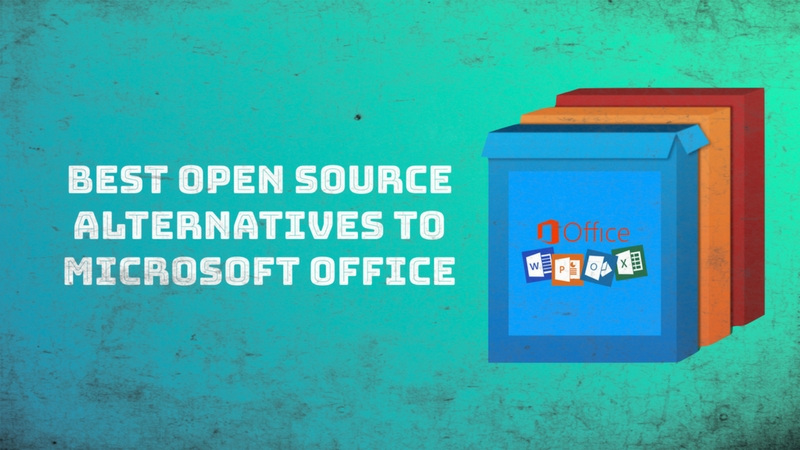
With over 160 contributors working on the new features of LibreOffice 24.2, this release is extensive with many improvements.
Some key highlights include:
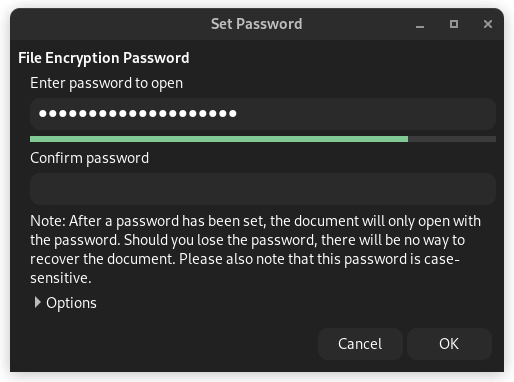
When adding passwords to documents, the password dialog now shows a password strength meter that uses zxcvbn-c to show the strength of an entered password.
Then there's a new password-based ODF encryption that works faster, hides metadata better, and has been hardened to better resist brute force attacks and tampering.

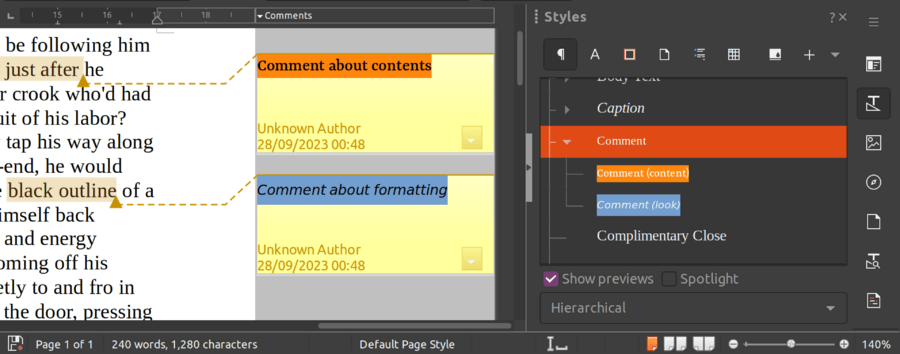
In the case of Writer, the word processor for LibreOffice, you can now use styles with comments that make it easier to distinguish multiple comments, with the Comment paragraph style being the default one.
There are updates to the multipage floating table support too, with improvements to overlap control, footnotes, borders, nesting, and more.
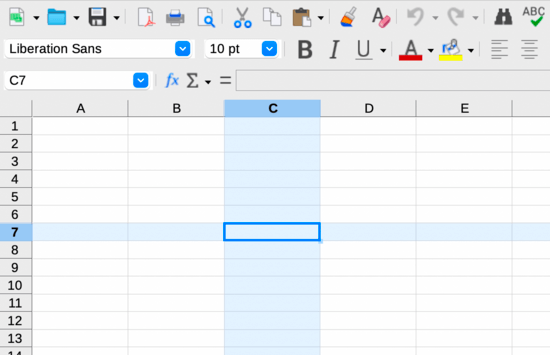
In the case of Calc, the spreadsheets app for LibreOffice, you can now highlight the Row and Column for the active cell for better pinpointing a piece of data in a sea of cells.
There is also a new search field in the Functions sidebar deck for quick access to the various functions on Calc, and support for the scientific number format that can be saved in ODF.
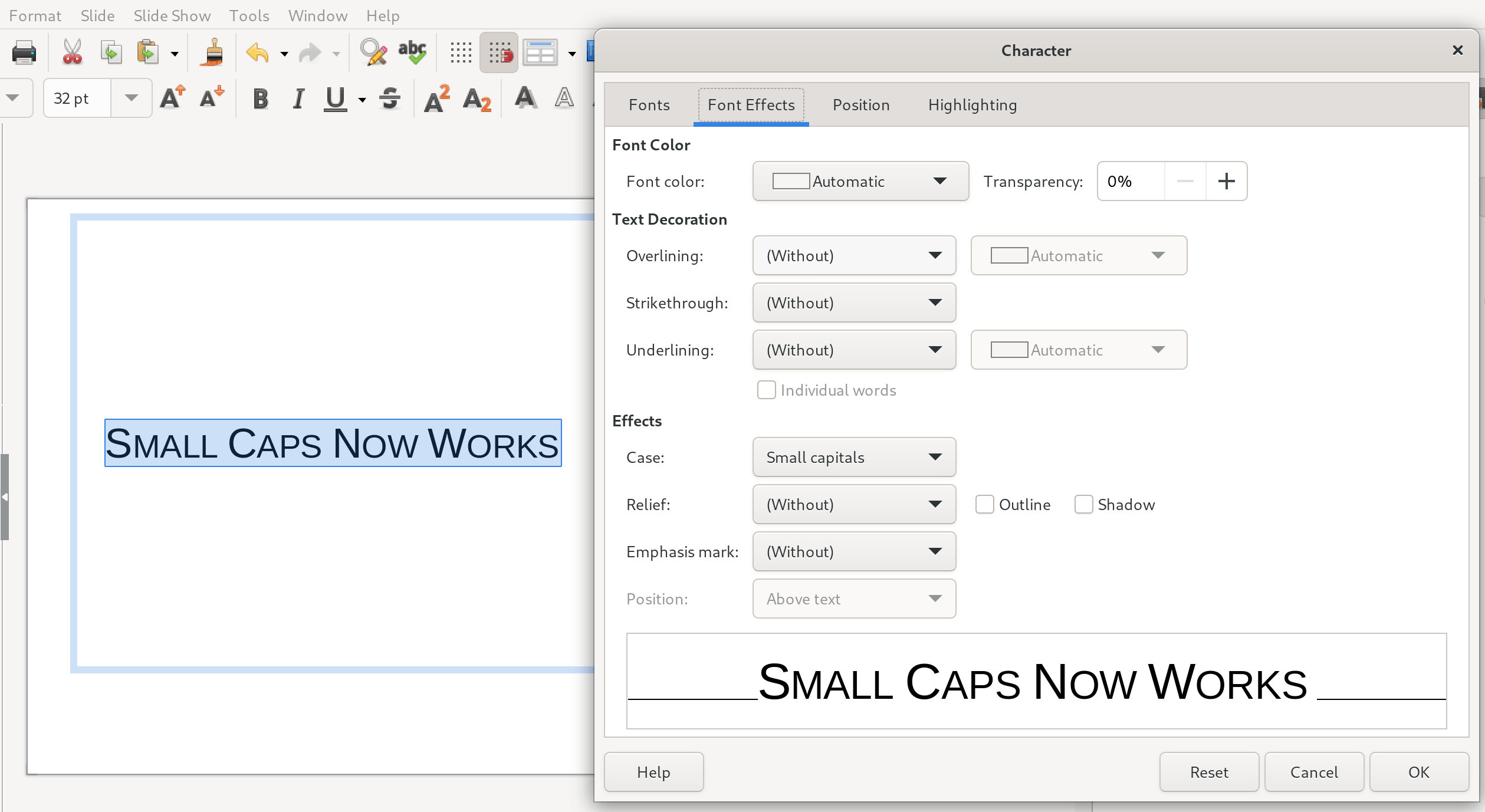
In the case of Impress, the presentation app for LibreOffice, support for small caps has been added, this will be handy for those who prefer using such characters in their text.
Additionally, the settings for Presenter Console and Remote Control have been moved to Slideshow > Slide Show Settings, with tweaks done to the labelling and dialog layout.
With LibreOffice 24.2, users can take advantage of improved compatibility with the Microsoft Office suit.
You can expect things such as improvements to first page headers/footers OOXML import in Writer, optimized templates for Japanese text, support for the SVG OOXML extension, and more.
As for the rest, here are some other changes worth noting:
The LibreOffice 24.2 release comes close on the heels of the recently released ONLYOFFICE Docs 8.0, and is a packed one at that. You can go through the official announcement blog to learn more about it.
You can get the latest release of LibreOffice from the official website or the Flathub store.
For upgrading, usually, LibreOffice is preinstalled on most major Linux distributions, you can just wait for your distro to provide the upgrade from its repository, the official LibreOffice PPA, or Flathub.
However, if you can't wait, then uninstall your existing LibreOffice installation and download the tar package (DEB or RPM) from the official website linked above, then extract the package to a directory.
Now, head into the folder named “DEBS” or “RPMS” depending on the tar you downloaded and use the right-click menu to open it in the terminal.
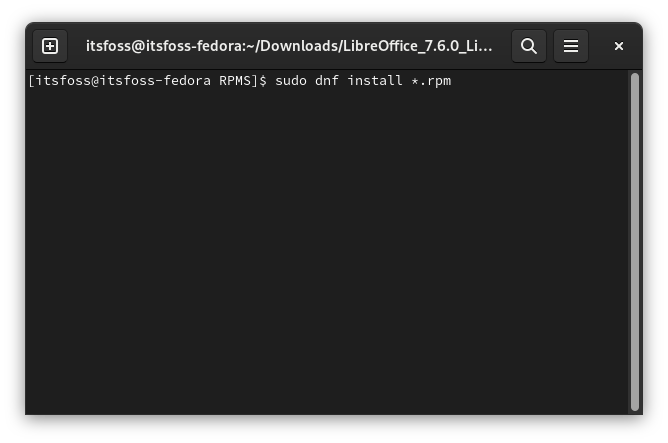
Then, type in one of the following commands according to the package you downloaded to install (Fedora or Debian-based distros):
sudo dnf install *.rpmsudo dpkg -i *.debAnd that's it, you have successfully installed the latest LibreOffice release.
💬 What do you think of this release? Let me know of your thoughts below!
Stay updated with relevant Linux news, discover new open source apps, follow distro releases and read opinions