
If you are an Apple user, then you have most likely used AirDrop to wirelessly transfer files to other Apple devices.
Similarly, for Android, there's Quick Share (formerly known as Nearby Share) that does the job perfectly. For Linux, there's an app called Warp that does the same, but between Linux and Windows only.
And, if you want to transfer between your Android and Windows device, you will have to try the Windows Phone Link app.
It is subjective to what your use-case is, and what you find more intuitive. But, what if I said that there's an open-source app that can do file transfers, but across all the above-mentioned devices? 🤔
With this First Look, we will be taking a look at an open-source file transfer app called “LocalSend”, which allows you to securely share files and messages across devices.
LocalSend: Overview ⭐
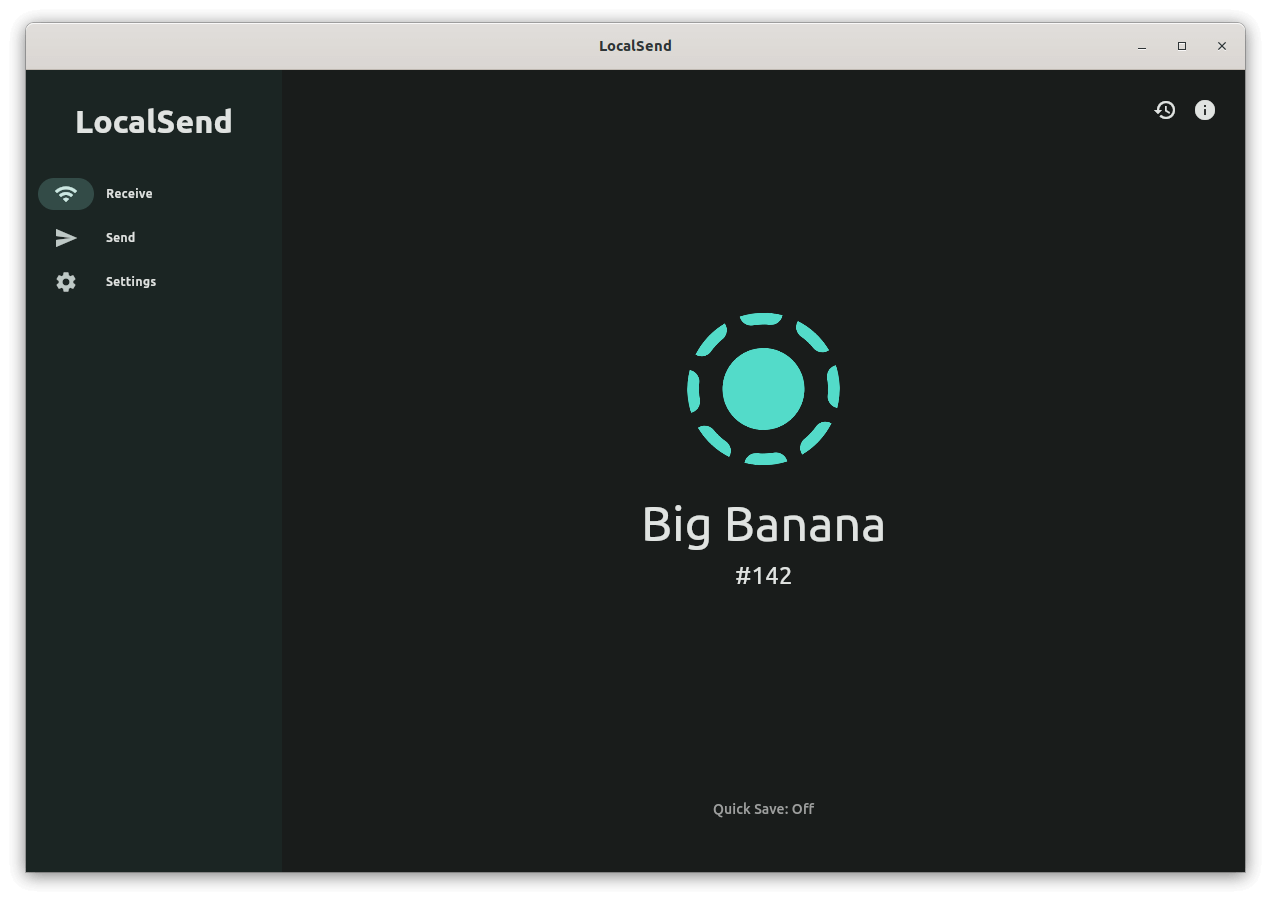
LocalSend is a cross-platform file transfer app that's freely available under the MIT License, and is maintained actively by various contributors. It is primarily written in the Dart programming language.
Some key features include:
- Offline Sharing
- No Account Creation
- End-to-end Encryption
Initial Impressions 👨💻
For testing this out, I disconnected the modem from my Wi-Fi router, but this should also work well with internet access, and even for wired networks in a home or office setting.
Do note that the sending/receiving speeds will depend on your router and/or Ethernet cables.
First, I checked out how file transfers between Linux and Android worked.
On my Ubuntu 22.04.4-equipped laptop, I installed the official flatpak, and similarly, the official app for my Android 14-equipped Samsung smartphone.
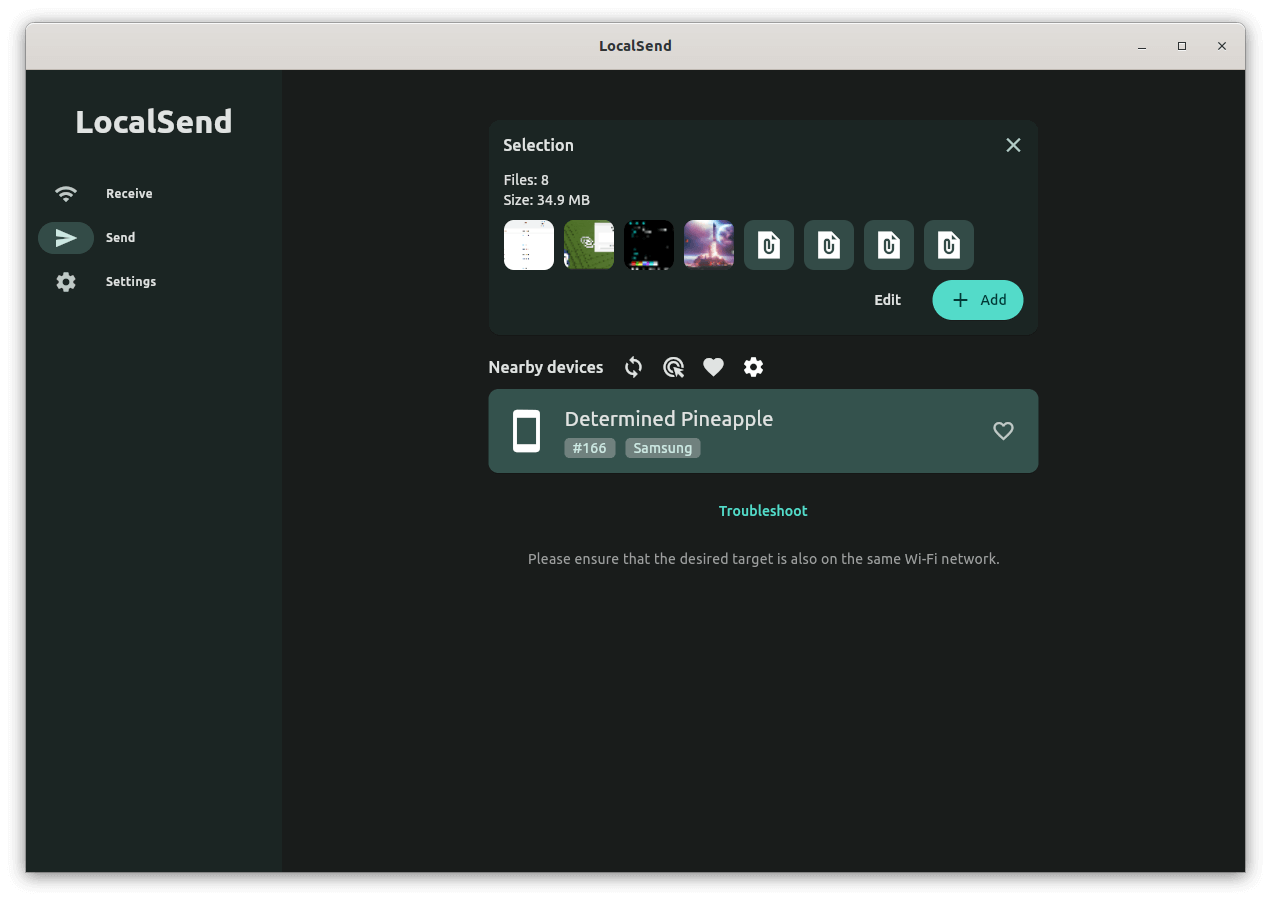
After selecting a few images, documents, and audio files by going into the “Send” page, I initiated transfer to my Android device (Determined Pineapple), for which approval was required on the phone's app to start receiving files.
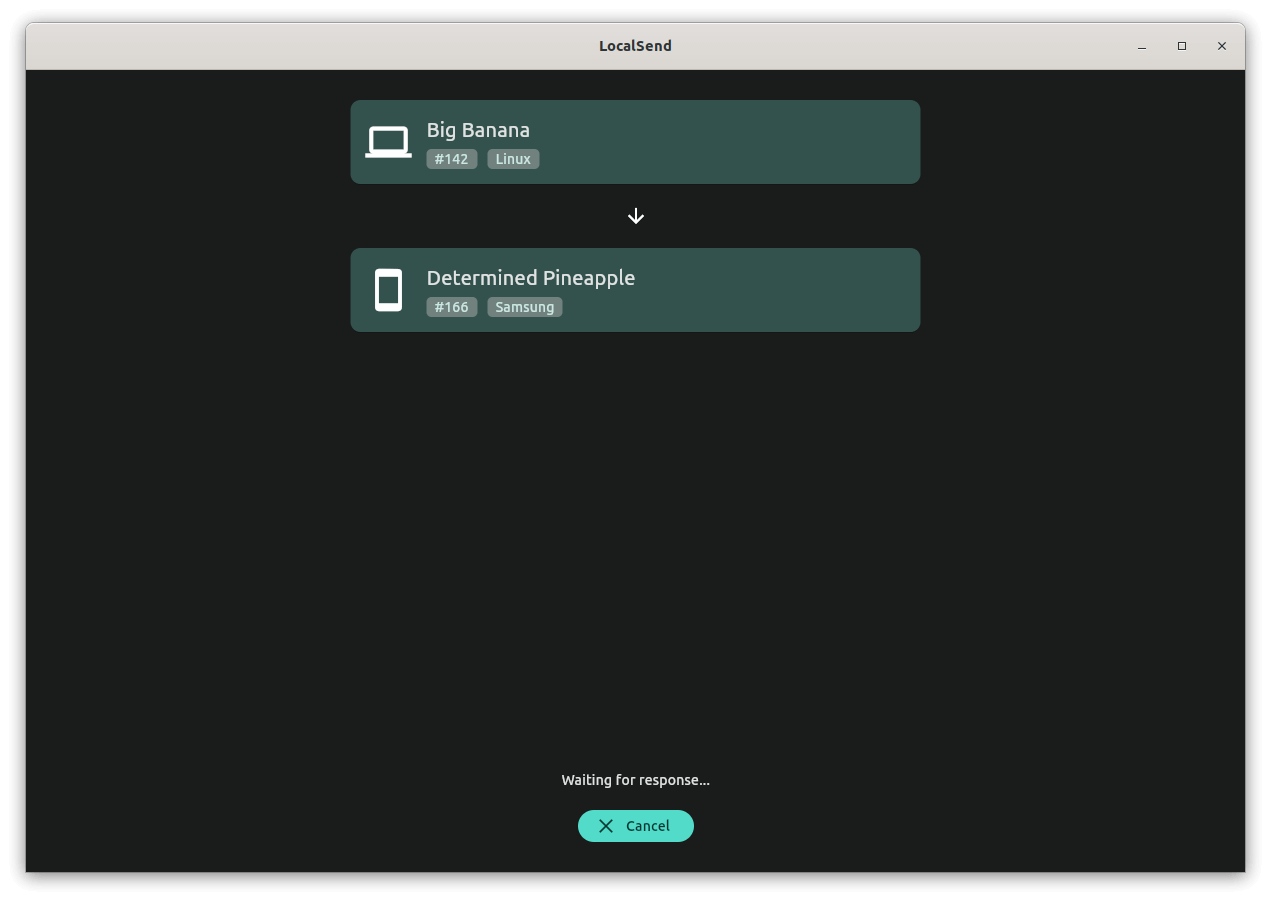
As you can see below, the Android app asked me whether I wanted to accept or reject the files being sent by “Big Banana”, the name of my Ubuntu device on the LocalSend app.
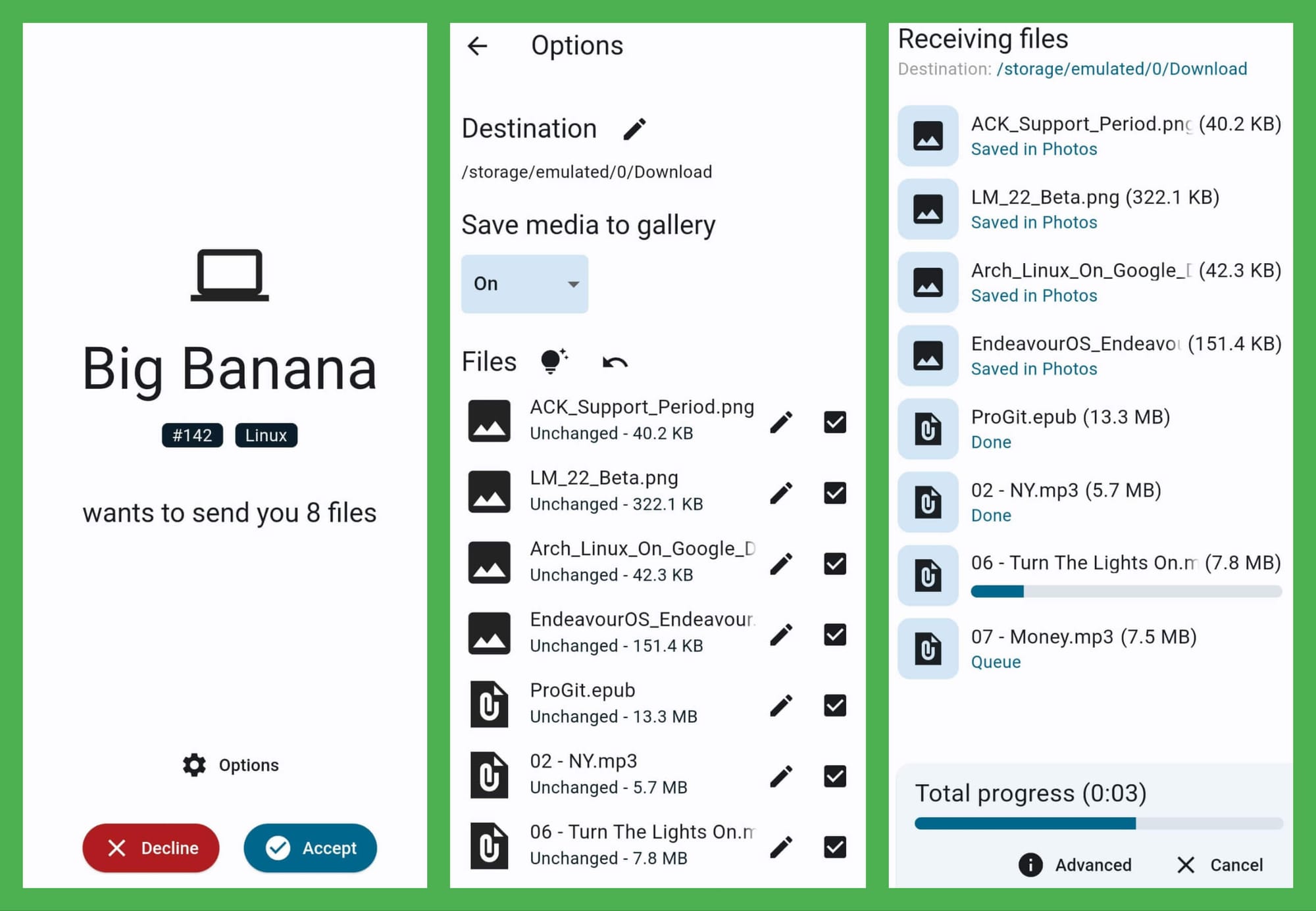
Before I accepted, I went into the “Options” menu to review what files I was about to receive, I had the chance to select specific files, and even rename them before the upload started.
During the transfer, a handy progress bar showed up, with options to enable “Advanced” that would show me detailed metrics like transfer speed, and another option to “Cancel” the transfer.
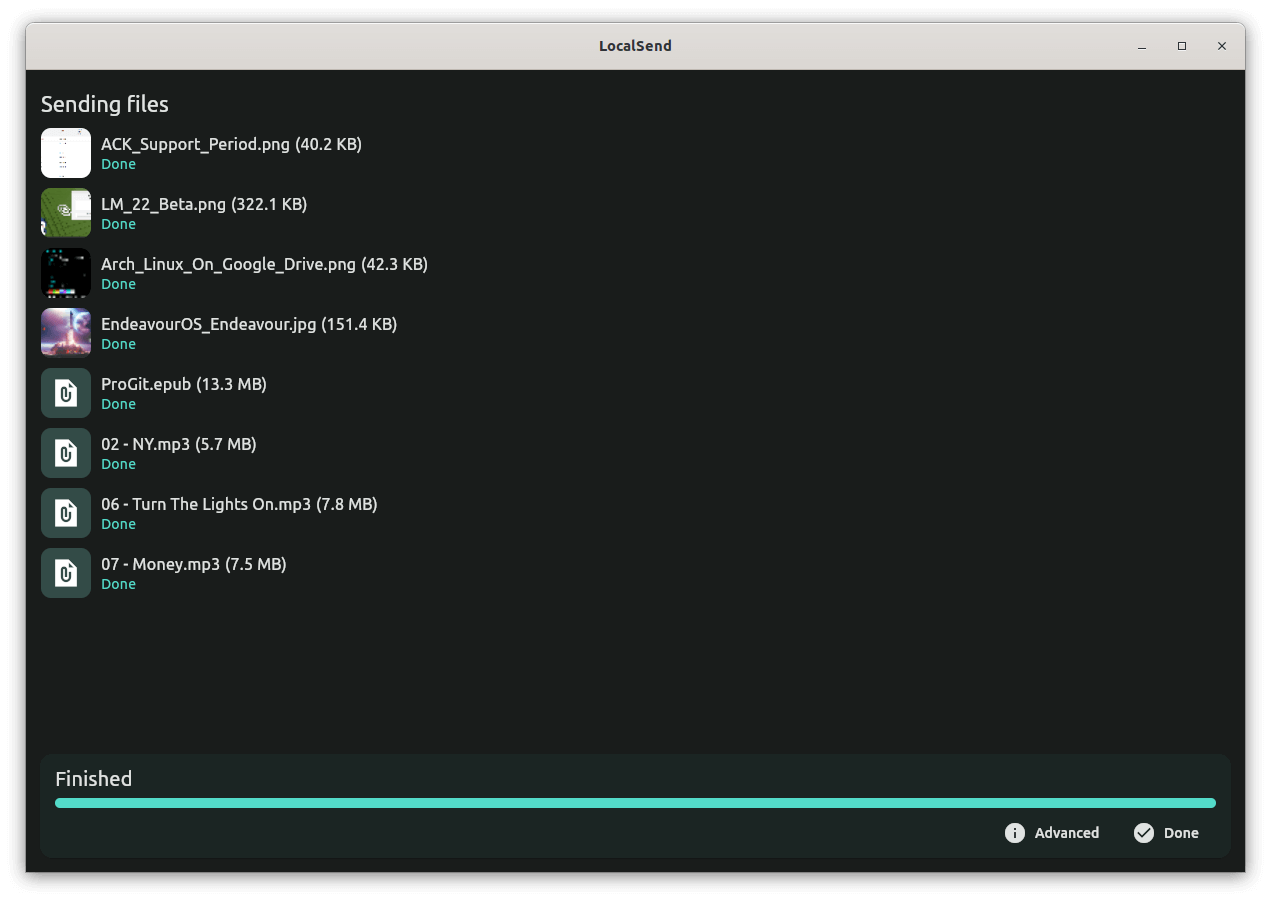
After the file transfer was done, I was shown a “Finished” prompt on both the apps, and I must say, the transfer speeds were superb.
I then checked out how file transfers between Android and Linux went.
The experience was pretty similar to what I found on the Linux app, with tight integration with Android's “Share” functionality, that allowed me to directly share files from the gallery app of my phone.
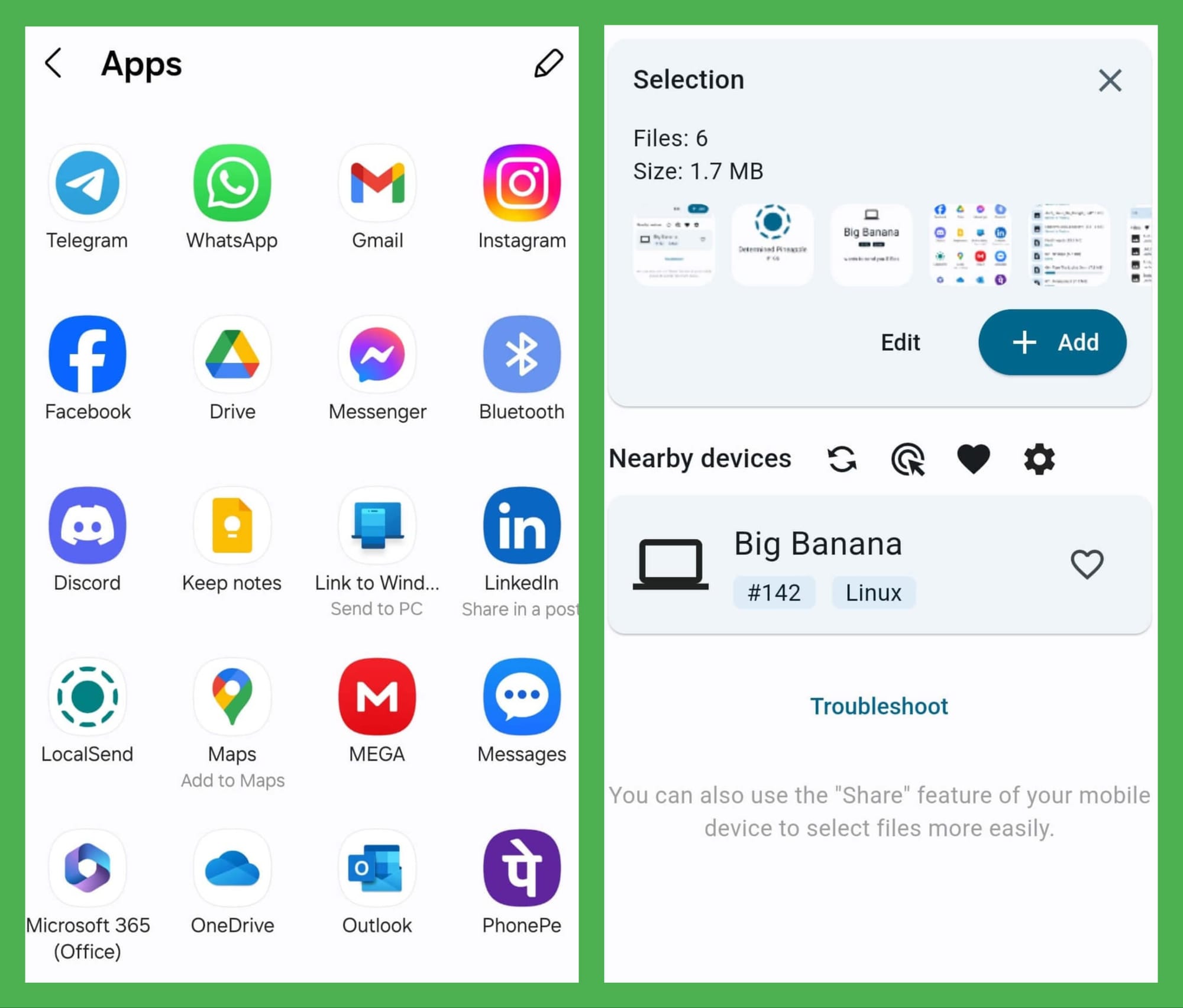
Before I accepted the transfer on my Ubuntu laptop, I could rename the files, and remove the ones I didn't want.
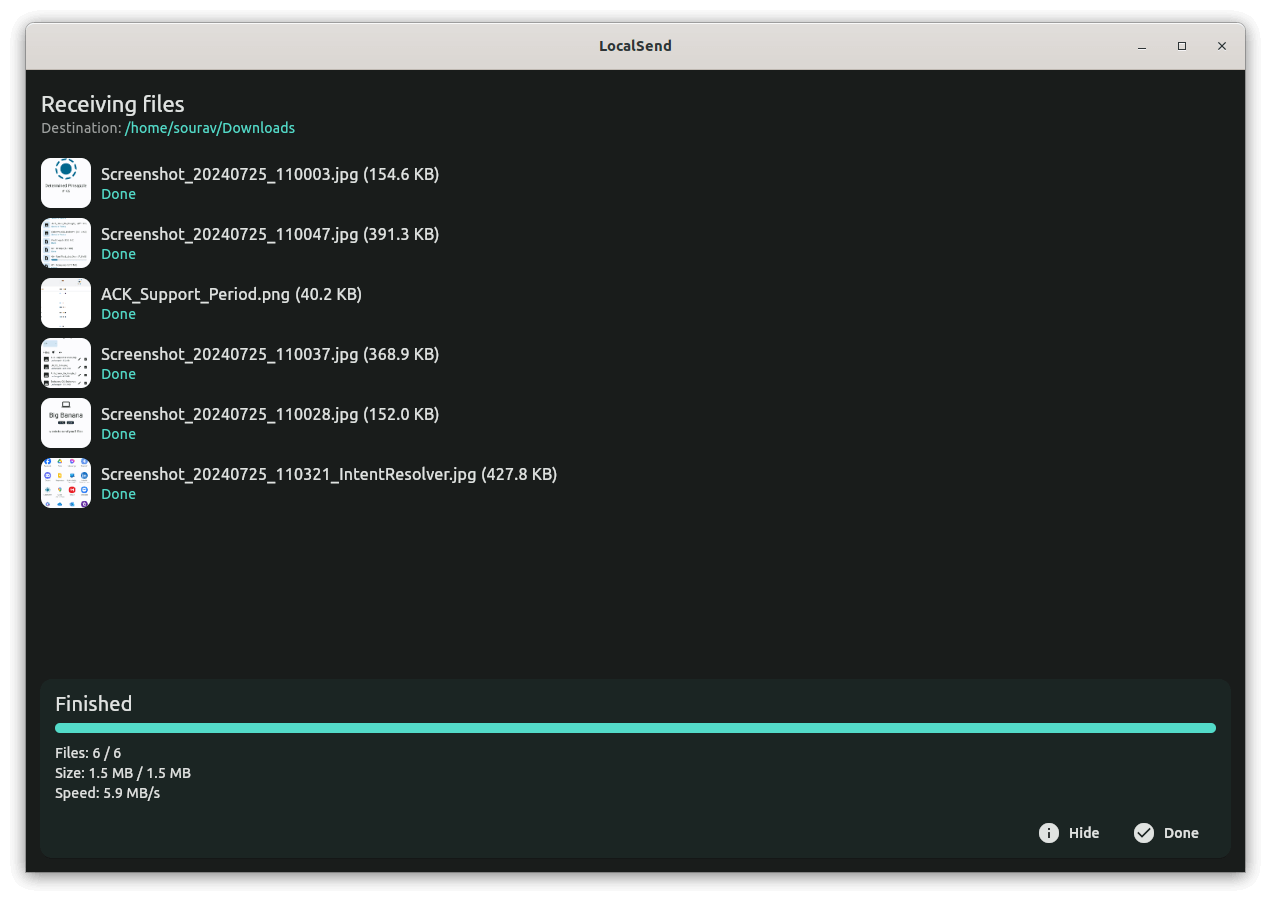
After the transfer was complete, I clicked on the “Advanced” option to see the speeds it went to, and it was good, seeing those were just .jpg files.
Finally, I checked how file transfers between Linux and Windows worked.
I booted up a Windows 10-equipped virtual machine, and installed the official .exe for it. When I started the app, it was showing me three different “Big Banana” devices, I went with the first one, and started transferring two .exe files that were already present.
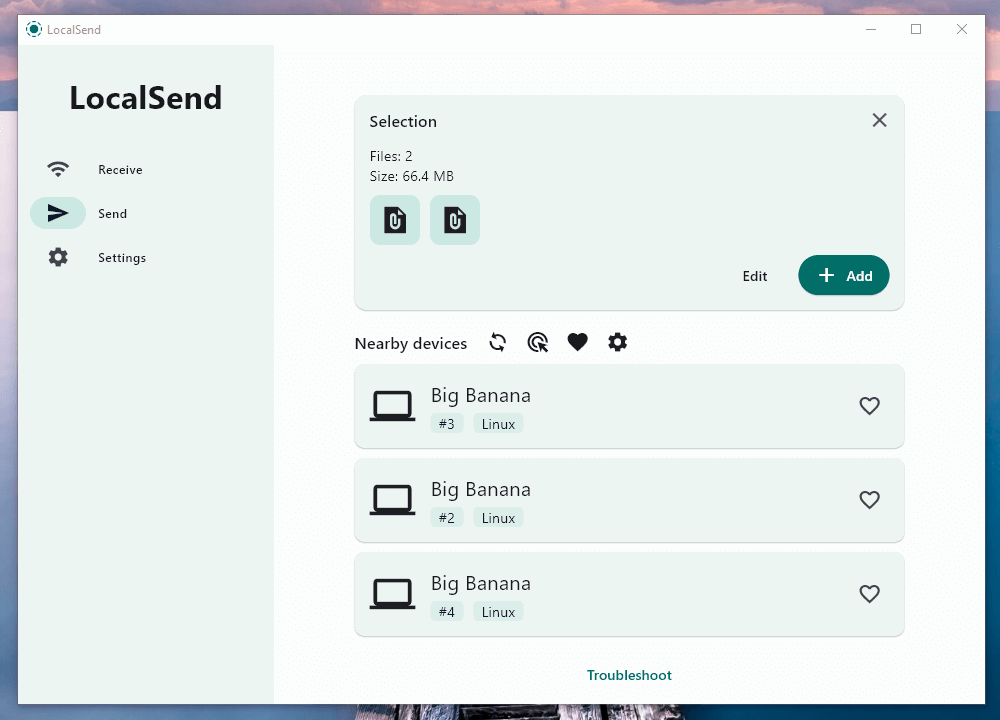
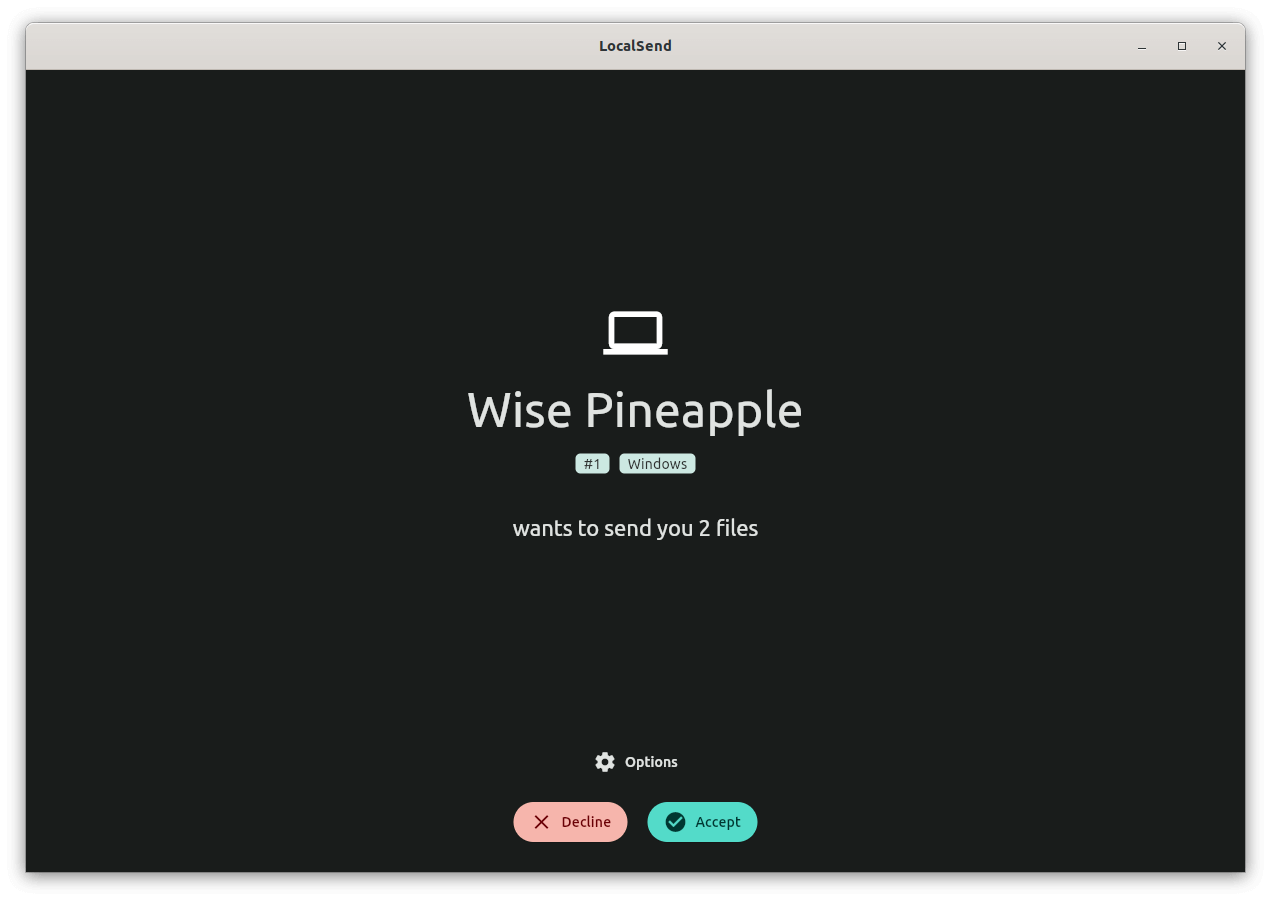
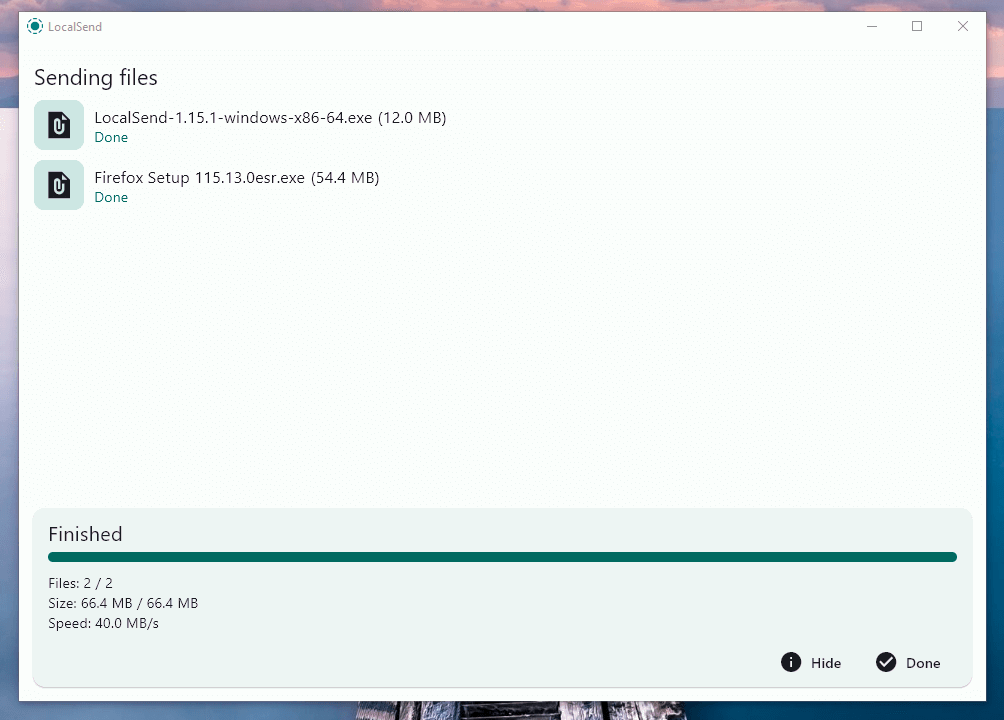
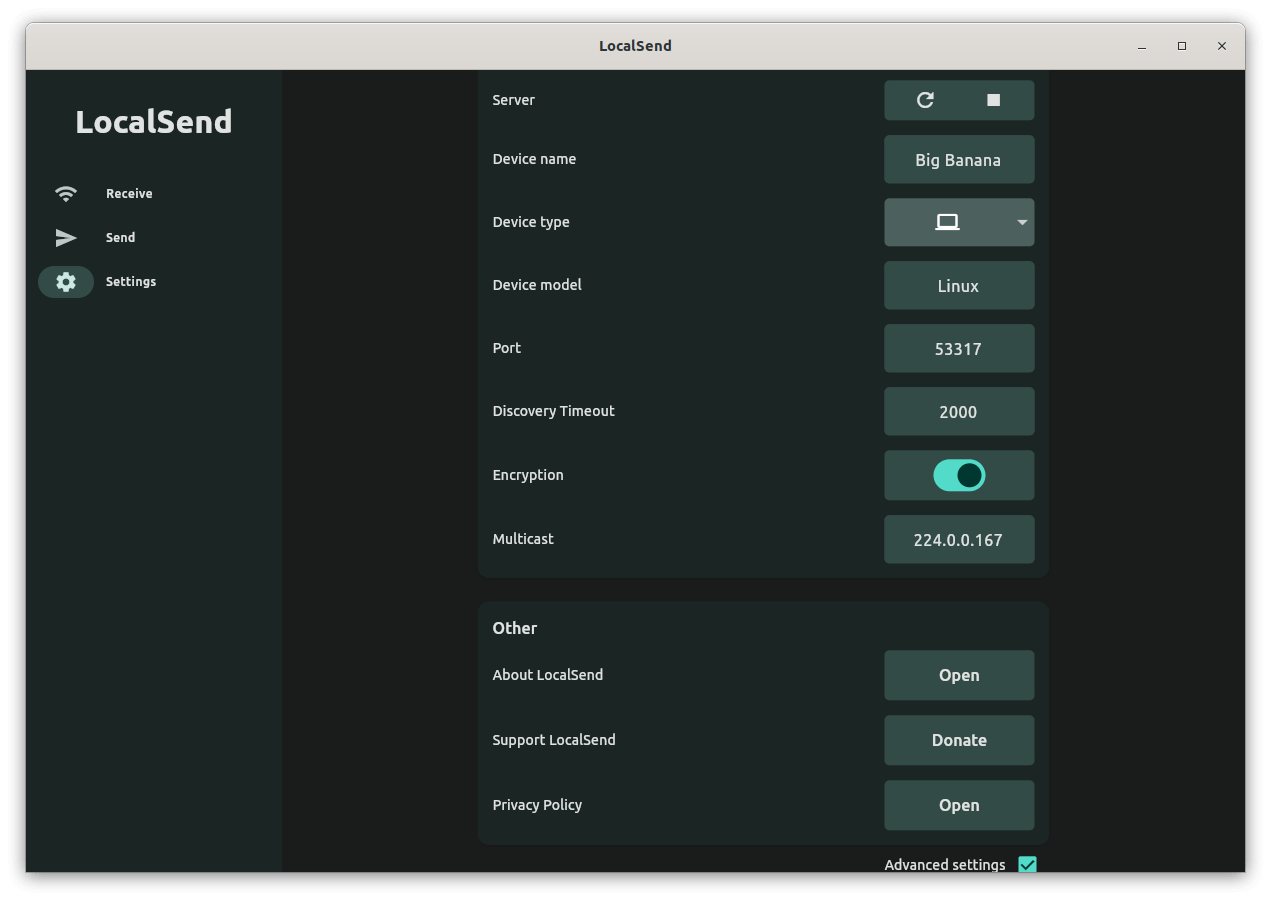
Sending files from Windows to Ubuntu using LocalSend
The transfer was a success, and I didn't face any problems, with transfer speeds going up to 40 MB/s.
As for the weird three-device issue, my best bet is that it was a bug caused by me running a VM on the same device, and it probably also had to do something with how VirtualBox handles networking.
Closing Thoughts
Overall, my experience with LocalSend was great! I have now installed it on all my devices to facilitate wireless file transfers. 😃
Though, smaller transfers are the way to go with this app. As I tried a ~90 GB transfer from my Ubuntu laptop to my Android tablet, and the speeds were fluctuating a lot, in the end, the transfer just stopped due to a connection error.
But, in comparison to KDE Connect, I would say that LocalSend is a better option for file transfers. I say that due to its more intuitive user experience and comparable transfer speeds, that ought to catch on with most users.
📥 Get LocalSend
You can get LocalSend for a wide range of devices, such as Linux, Android, Windows, iOS, and macOS.
For Linux users, they can get it from the Flathub store, for Android, the Play Store, and for iOS/iPadOS/macOS, the App Store.
Those who are looking for alternative packages can head to the official website or its GitHub repo.
There is also a similar app Packet that can be used for sharing files between Android and Linux desktop.
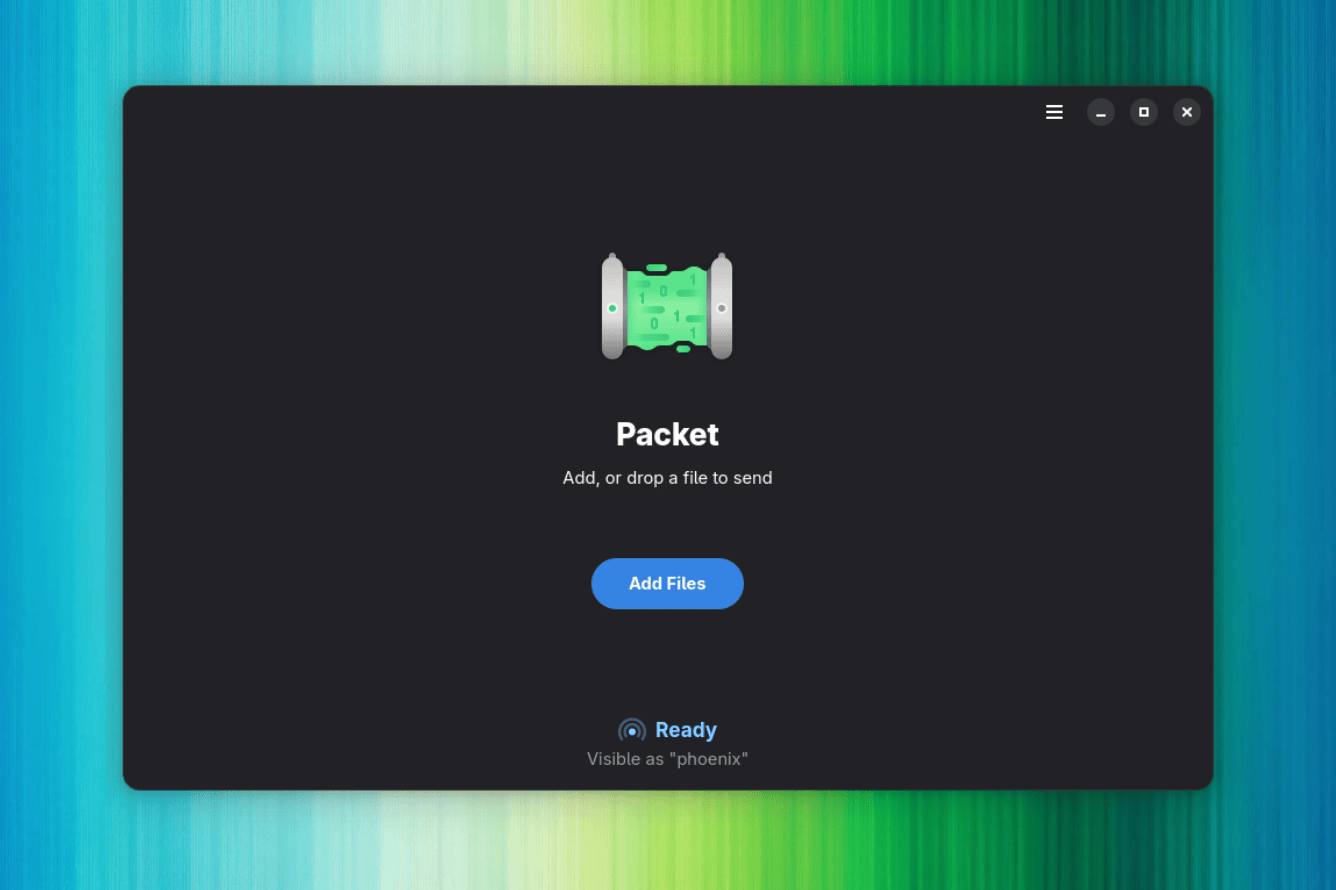
💬 Do let me know if you know of other similar tools in the comments below!
- Even the biggest players in the Linux world don't care about desktop Linux users. We do.
- We don't put informational content behind paywall. Your support keeps it open for everyone. Think of it like 'pay it forward'.
- Don't like ads? With the Plus membership, you get an ad-free reading experience.
- When millions of AI-generated content is being published daily, you read and learn from real human Linux users.
- It costs just $2 a month, less than the cost of your favorite burger.
Become a Plus Member today and join over 300 people in supporting our work.











