
Ubuntu's release cycle might be a surprise to you if you have been a long-time user of Windows. With there being a major long-term supported (LTS) release every two years, and interim releases in-between to accommodate new software and improvements that get rolled out regularly.
Many users like jumping onto the interim releases for taking advantage of newer kernels, software, and the bleeding-edge of what the Linux ecosystem has to offer.
But, there's a cost to it, its end-of-life (EOL) period is shorter, just like Ubuntu 23.10 support period ends today.
Don't Get Caught Out By Ubuntu 23.10
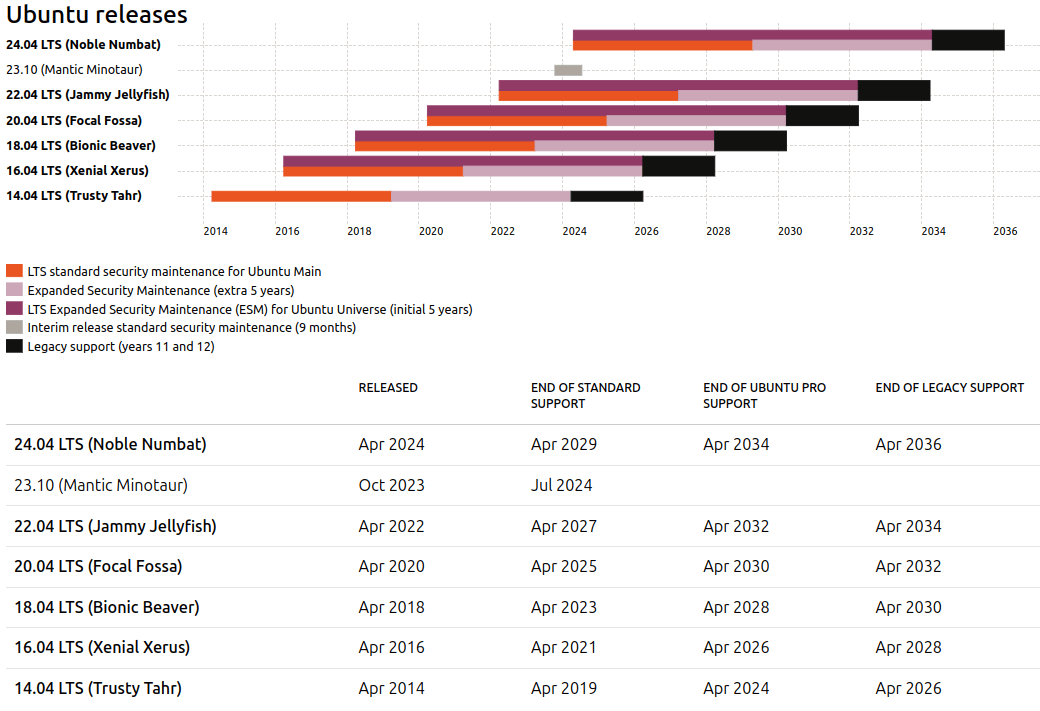
Starting tomorrow (12 July 2024), Ubuntu 23.10 will stop receiving bug fixes, critical security patches, and really any other kind of updates from Canonical, meaning that users can only update their installed applications, but not their operating system.
This marks the end of the standard nine-month support period for this interim Ubuntu release.
Obviously, this is a really concerning situation, more so if you are running it in an enterprise setting on a large pool of devices connected to the internet. As illustrated by the table above, standard support for 23.10 ends on July 2024, and there is no option to extend by using Ubuntu Pro.
So, here's what you can do:
- Upgrade to Ubuntu 24.04 LTS from within your existing 23.10 system keeping your files intact. You'll need a good and consistent internet connection.
- You copy your important files and data on an external disk and do a fresh installation of Ubuntu 24.04 LTS.
We also have a video where Abhishek shows how he replaced one Ubuntu version with another in a dual boot system.
Check Ubuntu Version
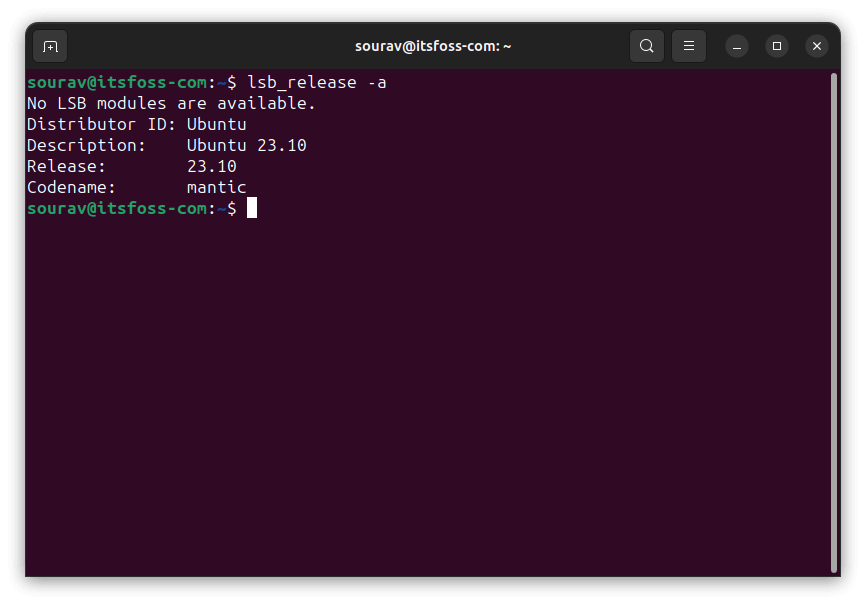
Before you begin, do confirm whether you are running 23.10 by running the following command in the terminal:
lsb_release -a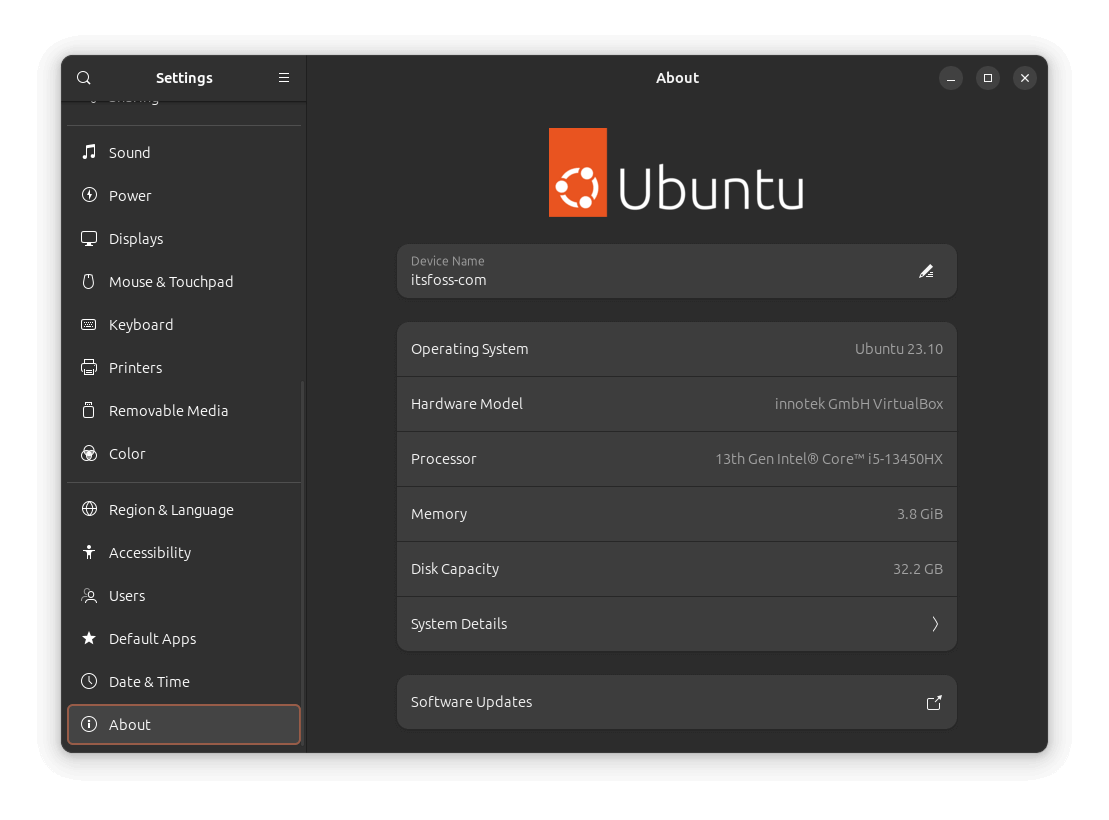
You can also head over to the Settings app, then under “About”, see what Ubuntu version you are running.
Upgrading to Ubuntu 24.04 LTS
After ensuring you have backed up any important data, open the Software & Updates app, and under the “Updates” tab, ensure that you are being notified for all new Ubuntu versions by going to the last menu item and selecting “For any new version”.
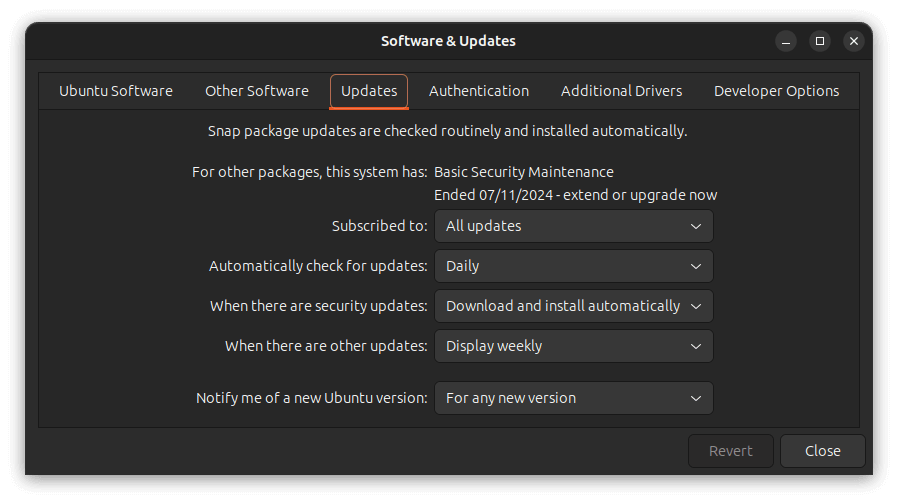
Then run the following command to update the system:
sudo apt update && sudo apt dist-upgradeThen run the Update Manager, restart your computer, if prompted:
sudo update-managerThe Software Updater should pop up with an option to “Upgrade…”, click on it and follow the on-screen instructions.
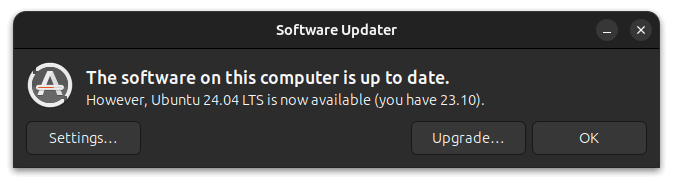
Thereafter, it will ask you whether you want to upgrade your system, with a summary of all the packages that will be added, removed, and upgraded.
Along the process, it may ask you to decide on some essential preferences, and after those are chosen, your system will reboot, completing the upgrade process.
If you are eager to learn more about how Ubuntu handles its release cycle, you can visit the official website.
💬 That was it for this one. Do let me know how your upgrade experience goes! Or, did you decide to do a fresh installation / switch away to a new distro?
- Even the biggest players in the Linux world don't care about desktop Linux users. We do.
- We don't put informational content behind paywall. Your support keeps it open for everyone. Think of it like 'pay it forward'.
- Don't like ads? With the Plus membership, you get an ad-free reading experience.
- When millions of AI-generated content is being published daily, you read and learn from real human Linux users.
- It costs just $2 a month, less than the cost of your favorite burger.
Become a Plus Member today and join over 300 people in supporting our work.








