
Linux Mint 20.2 beta arrived a few weeks ago. And now, the final stable release for Linux Mint 20.2 is here.
This release is an LTS upgrade based on Ubuntu 20.04 that is supported until 2025.
Let us take a quick look at what’s new with this release and how do you get it.
Linux Mint 20.2: What’s New?
The key highlight of this release is the addition of update notification, which should encourage more users to keep their systems up-to-date to ensure best security.
It will not force updates like Windows, but it will keep an eye out for how long you don’t apply updates, check system’s uptime, and then prompt you with an update reminder notification.
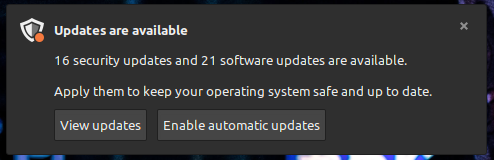
You also get to configure the update notifications, which is great.
Other major upgrades include Cinnamon 5 desktop environment, a new bulk file renaming tool (Bulky), and Sticky Notes replacing GNote as the default note application.
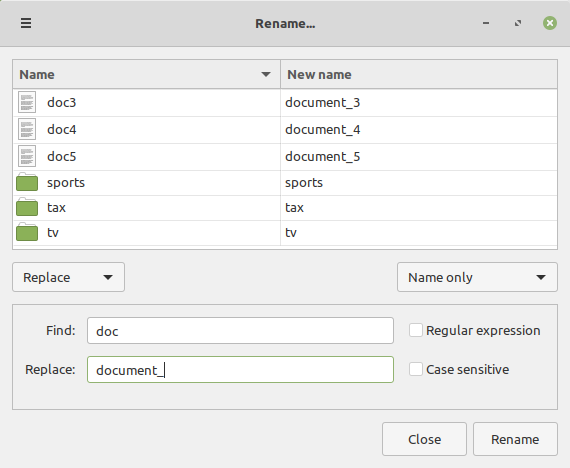
The file renaming tool is available for all the desktop editions, excluding Xfce, because its default file manager (Thunar) already supports the feature.
Cinnamon 5 is not exactly exciting, but there are some under-the-hood improvements to its performance and nice little option to limit its RAM usage.
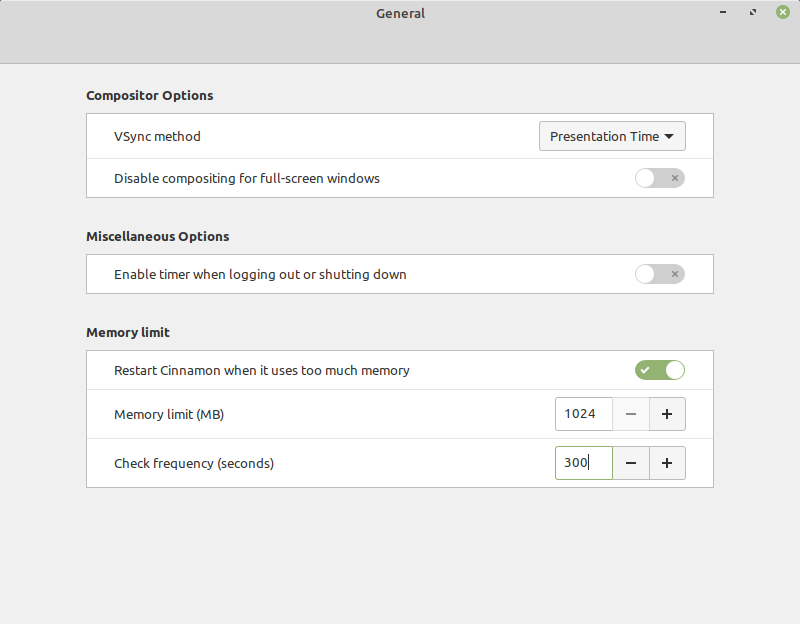
And Sticky Notes is developed in GTK 3, supports HiDPI and offers more features, along with better integration with the system tray.
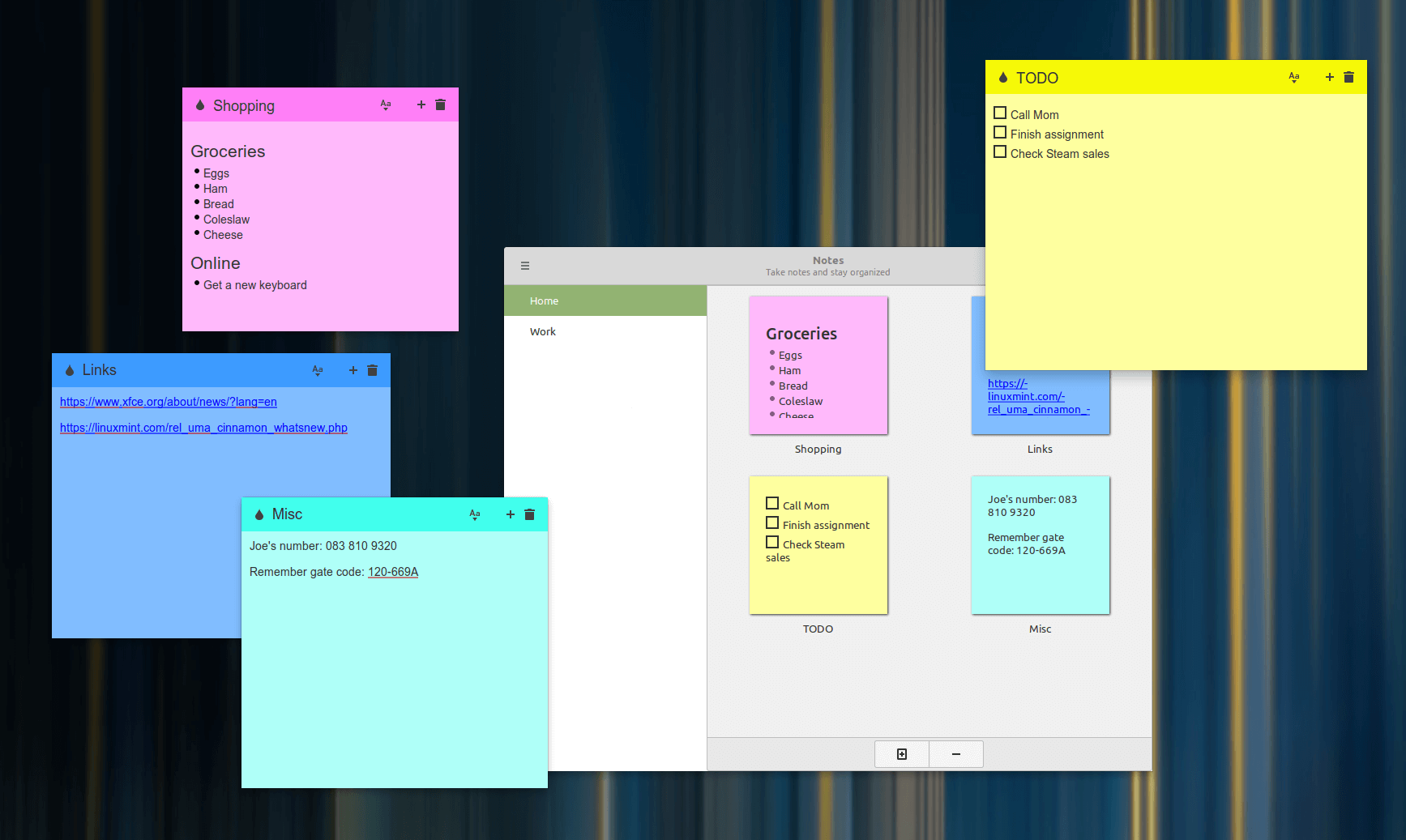
Other Improvements
Warpinator app to share files across a network has received some upgrades making it more useful.
Other desktop environment upgrades include Xfce 4.16 and MATE 1.24. In addition to that, you will find certain subtle UI improvements and several bug fixes.
Especially addressing issues with NVIDIA graphics, along with the support for hybrid graphics, great news for Laptop users!
To know more about some of the detailed changes, you can refer to the official announcement for one of the desktop editions.
Download or Upgrade to Linux Mint 20.2
You can find the stable releases directly from the official website’s download page.
If you have Linux Mint 20 or 20.1 installed, you can choose to first apply all the available updates and then an update to your Update Manager.
Next, make sure that you have a backup (use timeshift if you want) and then head to the Update Manager’s System Upgrade option from the Edit menu as shown below.
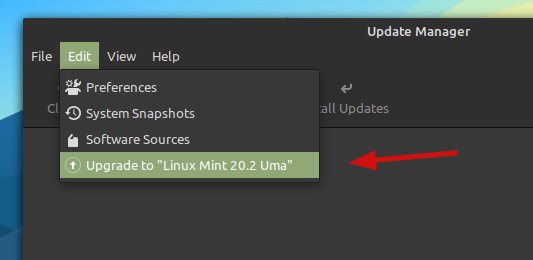
When you click on it, you will be greeted with the on-screen instructions to go ahead with the upgrade. You may also refer to the official upgrade instructions for further help.
Have you upgraded yet? What do you think about the latest release? Feel free to share your thoughts in the comments down below.
- Even the biggest players in the Linux world don't care about desktop Linux users. We do.
- We don't put informational content behind paywall. Your support keeps it open for everyone. Think of it like 'pay it forward'.
- Don't like ads? With the Plus membership, you get an ad-free reading experience.
- When millions of AI-generated content is being published daily, you read and learn from real human Linux users.
- It costs just $2 a month, less than the cost of your favorite burger.
Become a Plus Member today and join over 300 people in supporting our work.









